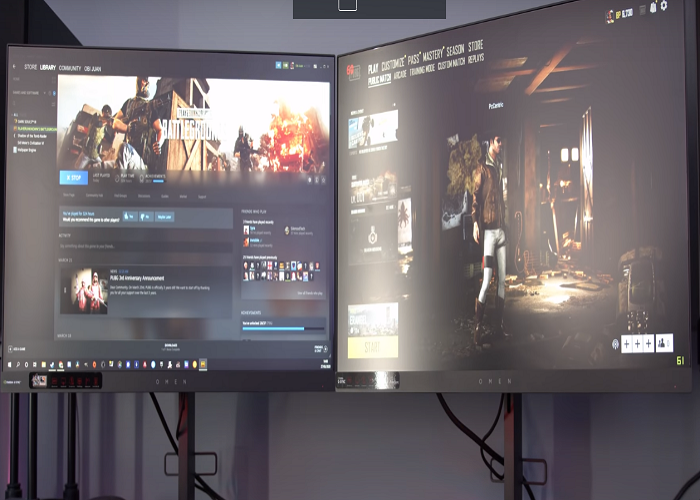In this article, there are a few ways discussed that could help you on how to move a fullscreen game to a second monitor, so it becomes easier for you to play games and do something else. Follow methods below to see steps on moving a full-screen game to the second monitor
How to move a Full-Screen Game to the Second Monitor?
1. Switch to Projector Mode
This method is one of the easiest. We are going to adjust the display to the PC screen only option on the desktop. If you wish to go back to your primary display mode, all you have to do is redo the above steps.
2. Set the Second Monitor as a Primary Monitor
How to Move your Mouse to the Second/Primary Monitor
When you are done with how to move a fullscreen game to a second monitor, follow these short steps to make your mouse useful in the second monitor.
Moving Full-Screen Game to the Second Monitor
After setting the second monitor as a primary monitor, the next action to take is to move the game to the primary monitor Hopefully, the solutions discussed in this guide are really clear to you. Feel free to leave suggestions in the comment section.
How to Move Start Menu to a Second MonitorFix: Windows opening Programs on Second Monitor instead of Main MonitorHow to Default Surface Pro 4 to Second Monitor or Screen After Boot or Wake upResolve Screen Dims when Playing Games in Full Screen (Fix)