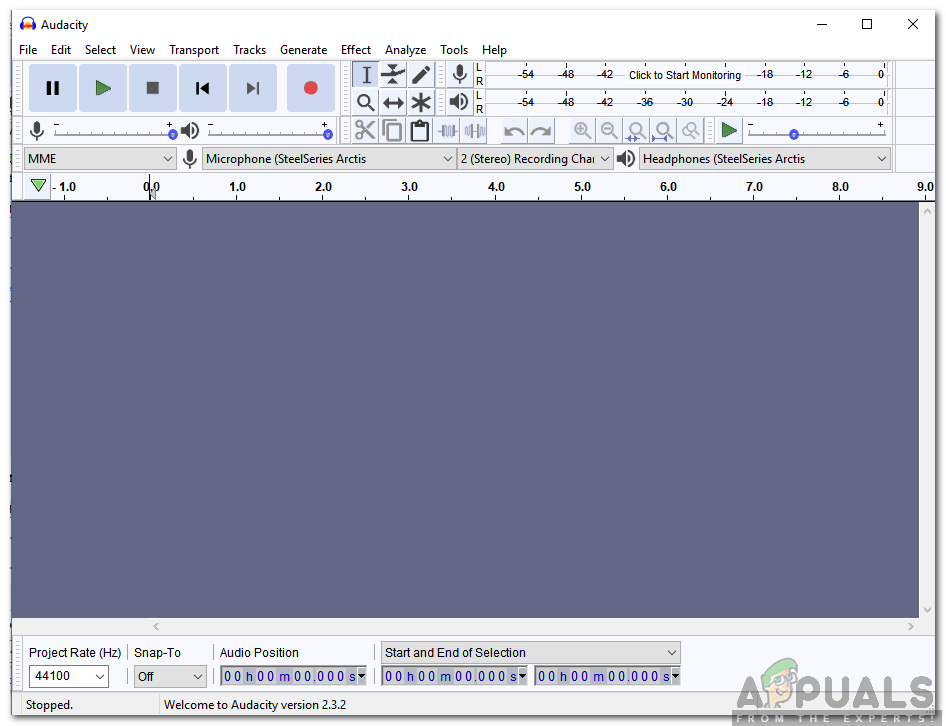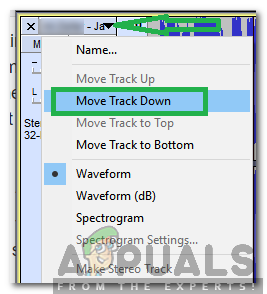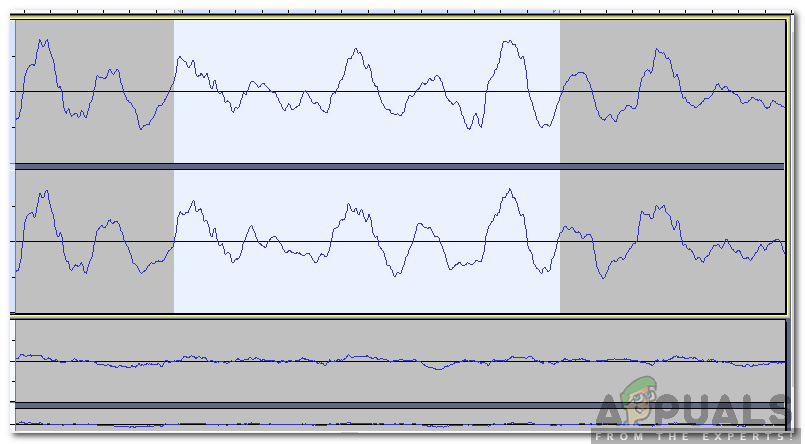How to Move a Track in Audacity?
Audacity features multiple ways through which you can move a track, some are more convenient than others while others are more accurate. We have gathered some of the most convenient and popular ones and listed them below.
Method 1: Through Audio Track Configurations
This method entails the most basic way to move a track in Audacity. It includes changing the Audio Track configuration for the specific track that you want to move. In order to do that:
Method 2: Dragging the Track
When working with a lot of tracks in the same timeline it gets a bit frustrating having to configure each track through the settings. That too only moves it across the timeline by a factor of 1. Therefore, in this method, we will show you one of the easiest ways of moving the track without having to change any configurations. For that: The above two methods indicate the ways to move whole tracks across the timeline. However, if you want to move a specific part of the track that requires a different trick. Below is indicated the method to move a specific part of a track across the timeline.
Method 3: Through Key Combination
We can use a specific key combination on our keyboard to move a specific part of the track across the timeline. This can be done after selecting the part and it helps in gettings a specific part out of the track. In order to do that:
Fix: Audacity ‘Error while opening sound device’How to Remove Vocals in Audacity?How to Install Autotune Plugin in Audacity?How to Fix Audacity Error Code 9999 ‘Unanticipated Host Error’ ?