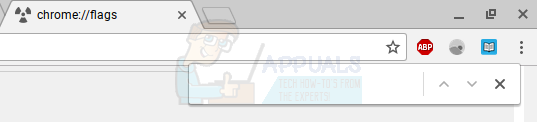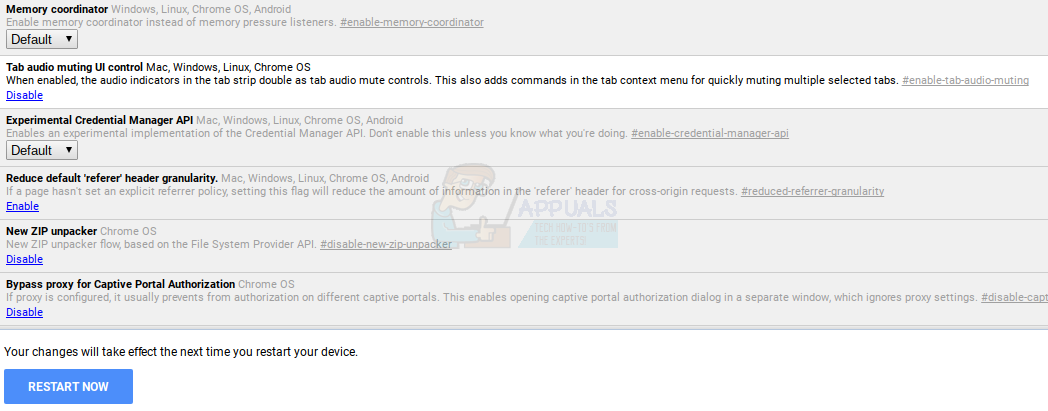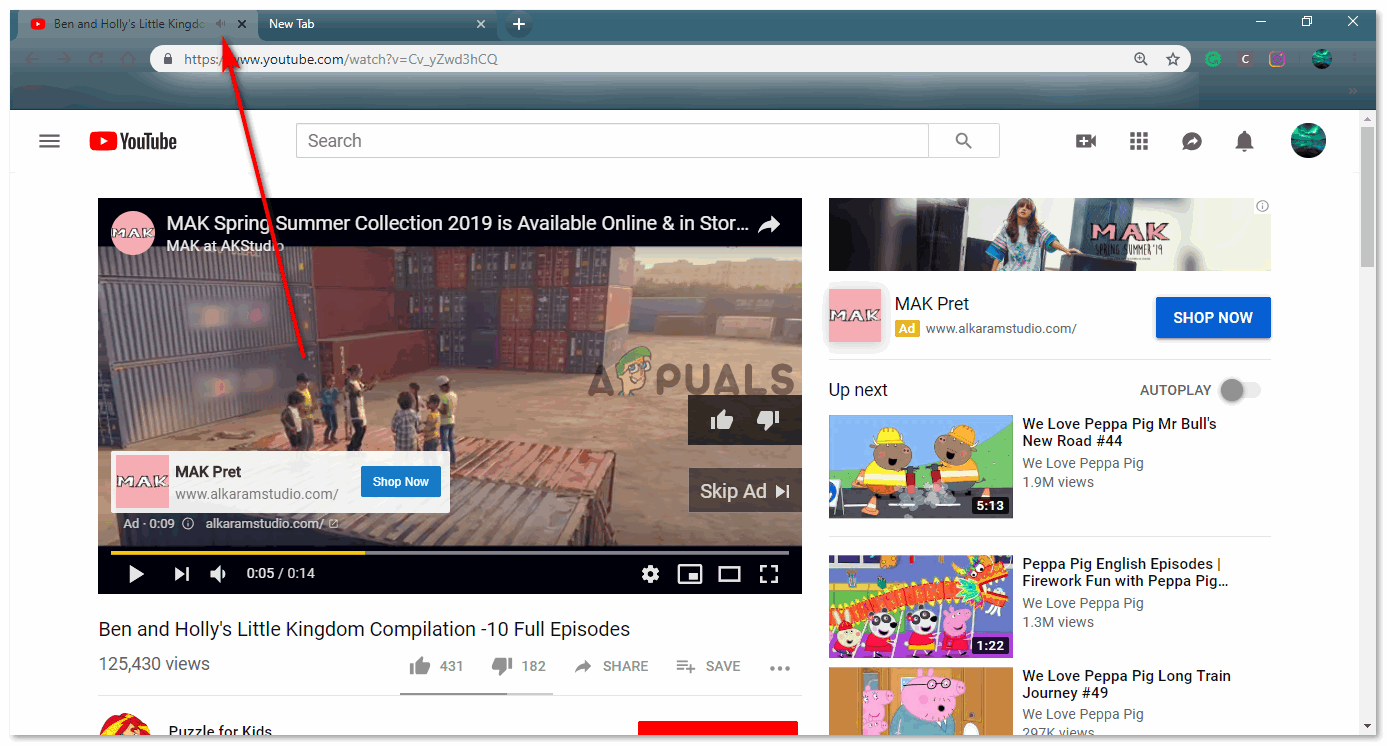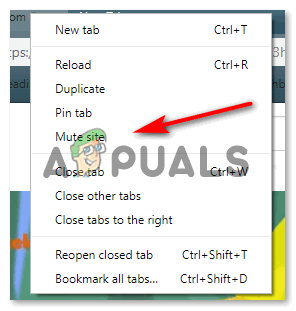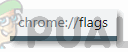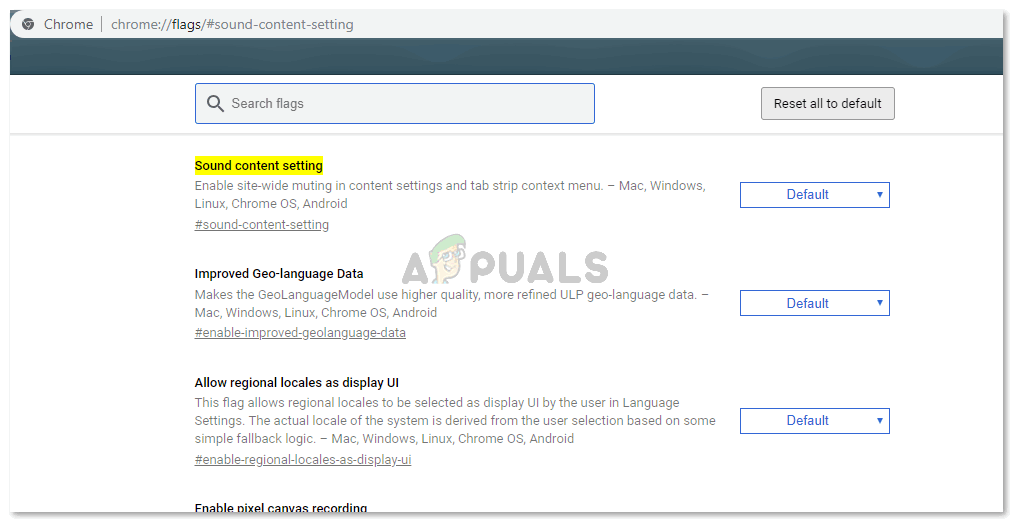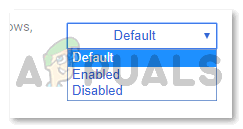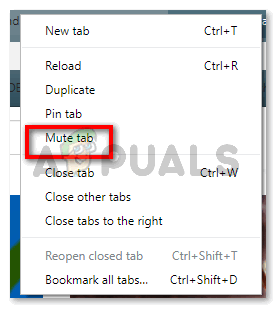First, you should know that Chrome has a tiny speaker icon on the right end of the tab that’s sending audio output. Here’s how it looks.
Hence, when you look at all your tabs, you can easily tell which one is playing audio by looking out for the speaker symbol. To stop the audio output, you could just close the specific tab that’s playing audio and reopen it later if you want to. However, what if you want to mute that specific tab without closing it? Google Chrome has a hidden ‘Tab Mute’ feature through which you can do just that.
This will restart Chrome, and the tab mute feature will be enabled. To use this feature, all you have to do is to click on the speaker icon on the tab with audio output. For example, here’s how it will look if a Youtube video is playing on the background.
If you click on the speaker icon on the Youtube tab, the tab will be muted and its audio output will be cut off. The speaker icon also changes to display that the tab has been muted.
This is how you can enable and use the Tab Mute feature on Chrome OS. It can come in pretty handy whenever you want to shut off audio for a tab without muting the whole laptop.
1. Mute Site on Chrome
While the easiest way to mute a website on Google Chrome simply by following the steps as mentioned above. Click the right cursor on the tab of the website which you want to mute, and then on the option for ‘Mute Site’. Muting the website entirely, is sometimes not what every user wants. For instance, you opened Youtube in two different windows, and if you muted the website, you will eventually have to unmute it to use it on the other tab. If you don’t want this and want a specific tab on Google Chrome to be muted, you can follow the instructions provided below.
2. Google Chrome Flag Updates
Google Chrome has been updated to a whole new level in a year’s time. While previously, you could have used the flag for ‘Tab audio muting UI control’ in the search bar for chrome flags, but now, this flag has been removed entirely from the list. That, however, does not mean that you cannot mute a tab on chrome anymore. You can, but the option you will be now using will be under the title ‘Sound content settings‘ in chrome flags. And whereas in ‘Tab audio muting UI control’, you used to Enable the settings to mute a tab, for ‘Sound content settings‘ you will ‘Disable’ the option. If you still don’t get it, follow the steps mentioned below.
Muting a Tab vs Muting a Website
The key difference here between the two is very obvious, the word site and tab explain it all. Muting a website means limiting yourself. You won’t hear any notification sounds from that site whatsoever because you muted the ‘site’. However, if you mute a single ‘tab’, you will still receive notifications from the same website if it is open in another tab on your computer. You are not limited here, which is why you must enable this option on your chrome. Make the most out of it now till this flag lasts. Flags usually are not there to stay as Google keeps updating their system often. Just how previously a different flag was used to mute a tab, you can expect changes in the flags in the coming future as well.
How to Mute or Unmute Someone on Instagram?Rainbow Six Siege Operation Grim Sky: Favela Returns to Casual, Frost Elite Skin…Google Removes Undo Closed Tab Option From Chrome’s Tab Context Menu, Here’s How…How to Fix the Error ‘A Network-related or Instance-specific Error occurred…