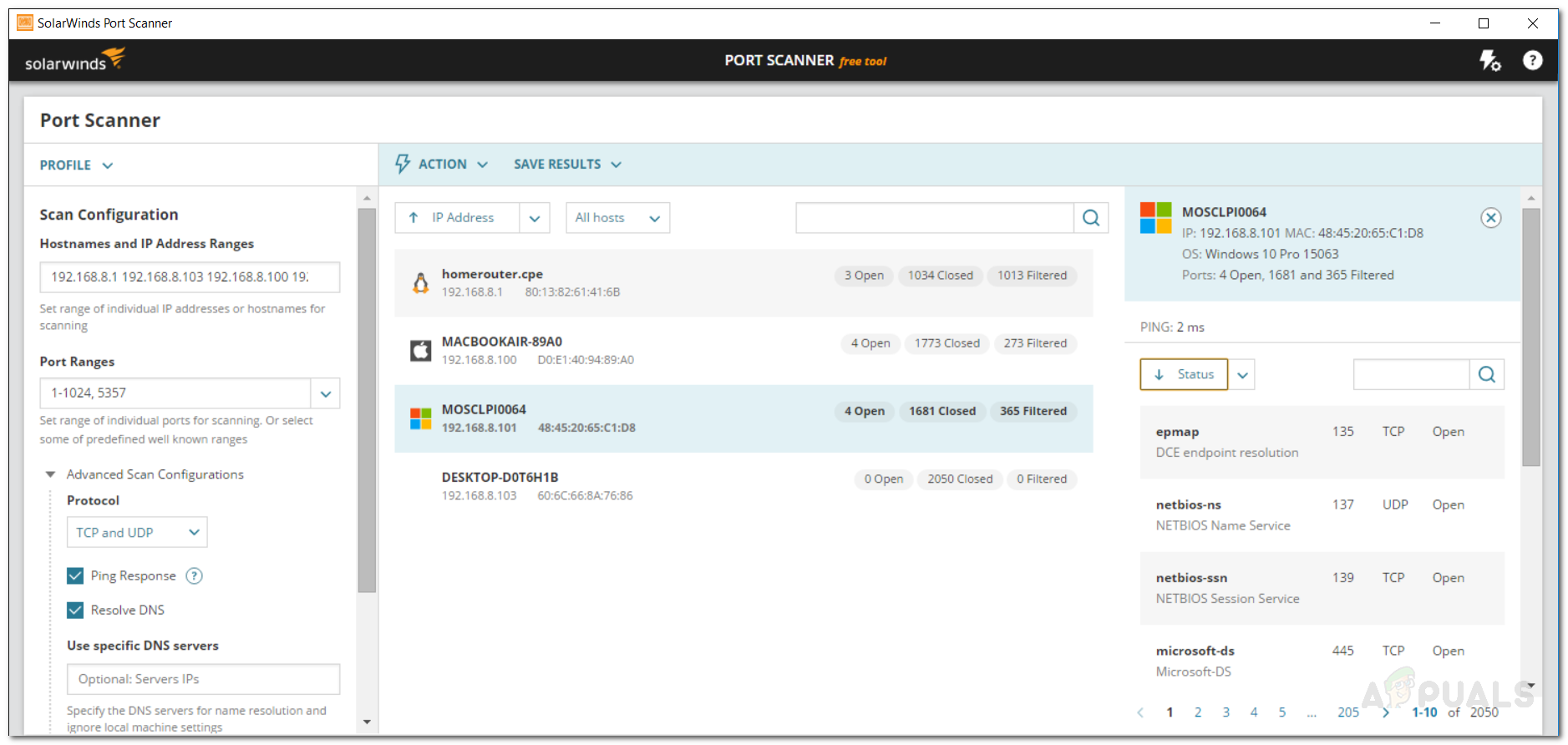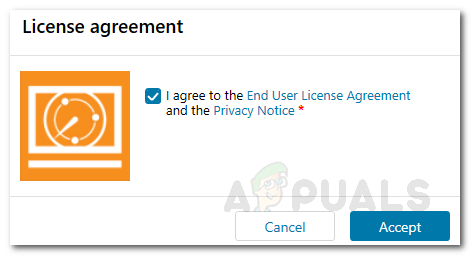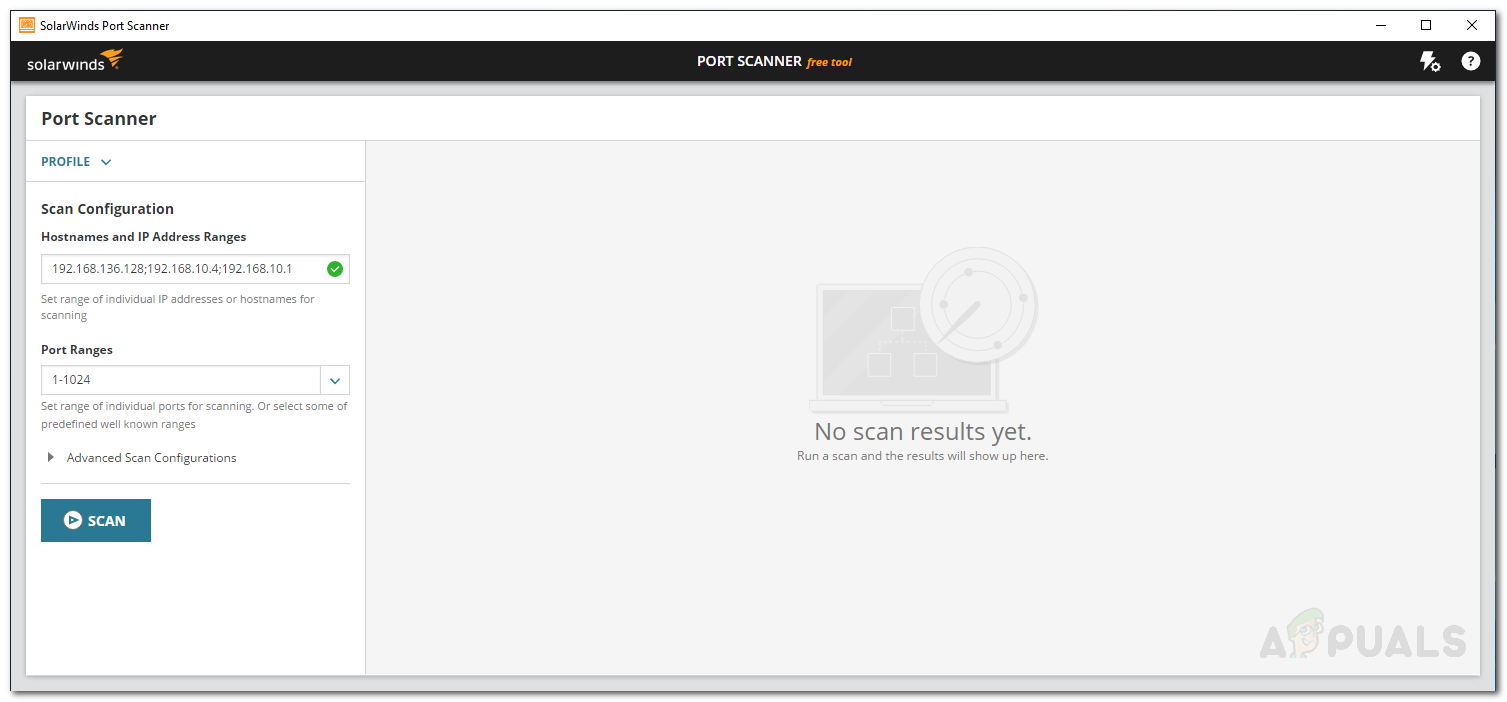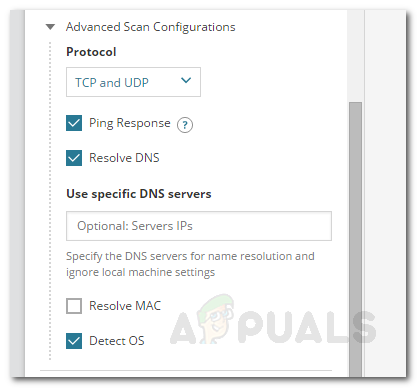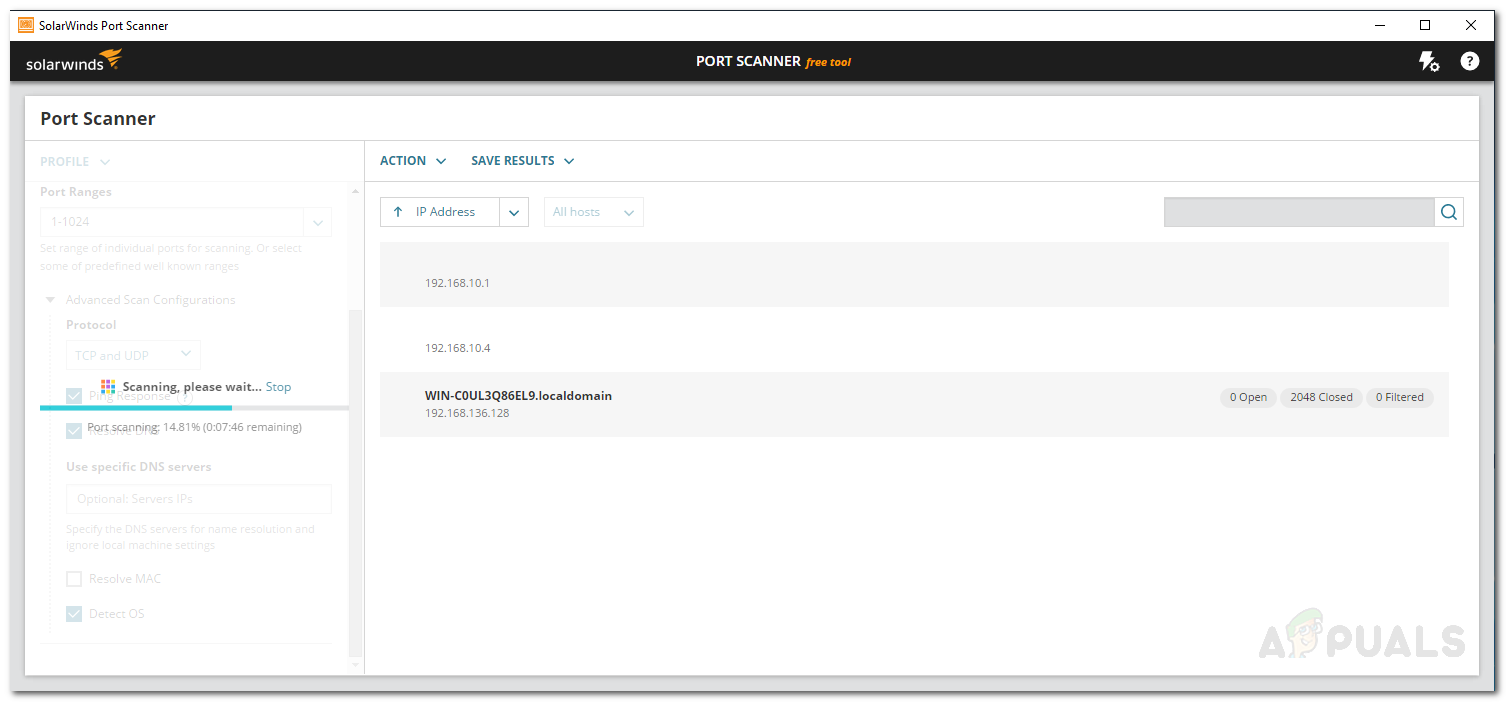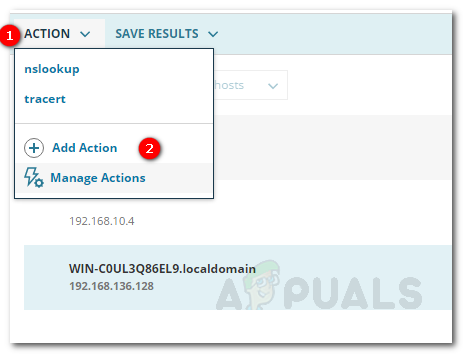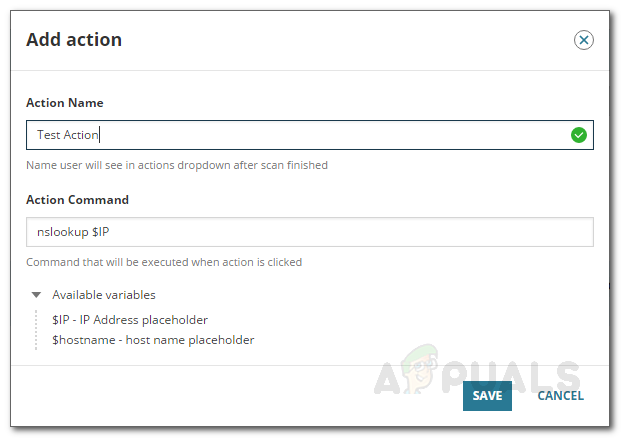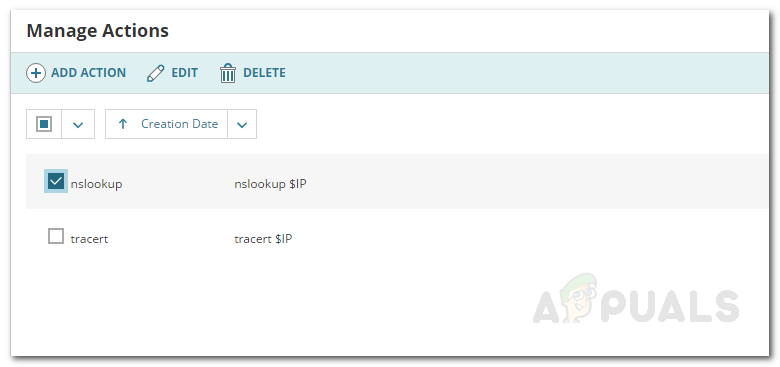Have you ever wondered how many open ports you have running on your network? Open ports are pathways for others to connect to your system should they have the right data. For a business network to embrace an attack is quite the deal — it impacts your reputation significantly along with delivering other sorts of damages. So, how do you make sure to prevent such incidents? To start, you will have to monitor your IT infrastructure, this includes properly mapping your network, deploying tools to monitor your network and server configuration. Another thing you surely have to do is to monitor all the ports on your network. Automated tools like Port Scanner by Solarwinds are great for doing that as they provide all of the required information about a specific port along with displaying all the open ports on your network. In this article, we will be showing you how to perform a port scan on your network using the free Port Scanner tool developed by Solarwinds so that you can monitor all of the activity on your network from a single window. Hence, without any further ado, let us begin.
Installing Port Scanner
The installation process is very easy and simple. To download the tool, head to Solarwinds website right here and click on ‘Download Free Tool’. You will be asked to provide some basic information after which you will be able to download the tool. Once you have downloaded the tool to your system, follow the given instructions.
Scanning your Network
Now that the tool is all set and running, you will have to configure the scan settings to discover your network. To do that, follow the instructions down below:
Managing and Adding Actions
Using SolarWinds Port Scanner, you can perform various actions on the discovered devices. To add an action, follow the below steps: To manage the present actions, do the following:
Fix: Epson Scan cannot communicate with the ScannerHow To Perform Video Streaming Using Raspberry Pi?How To Perform Time-Lapse Photography Operations Using Raspberry Pi?How to Scan your Local and Remote Subnets for MAC address, DNS, Network Card…