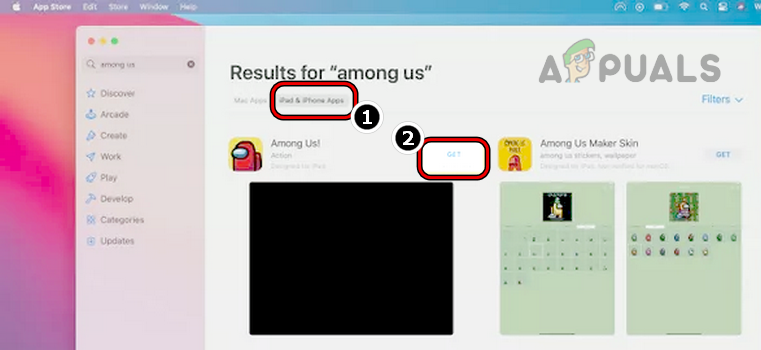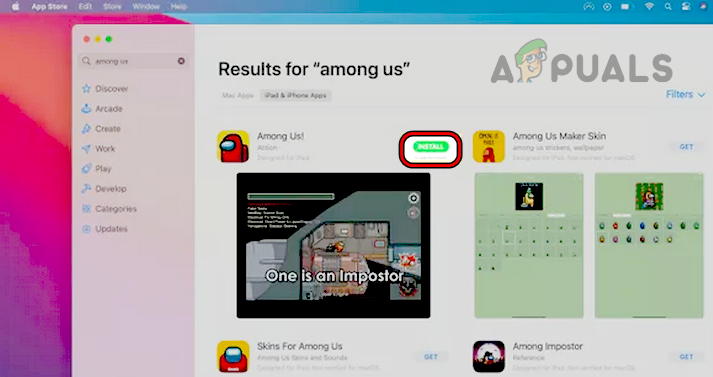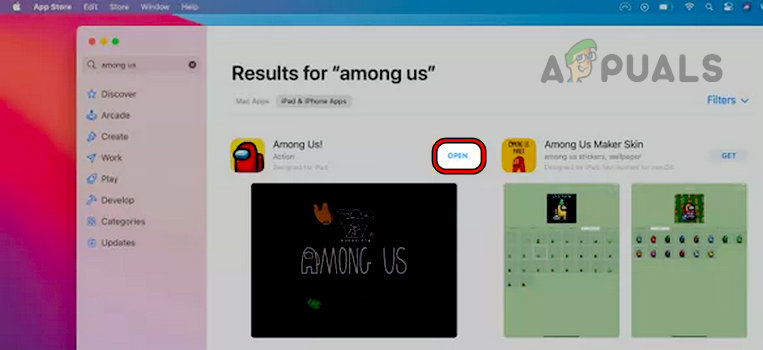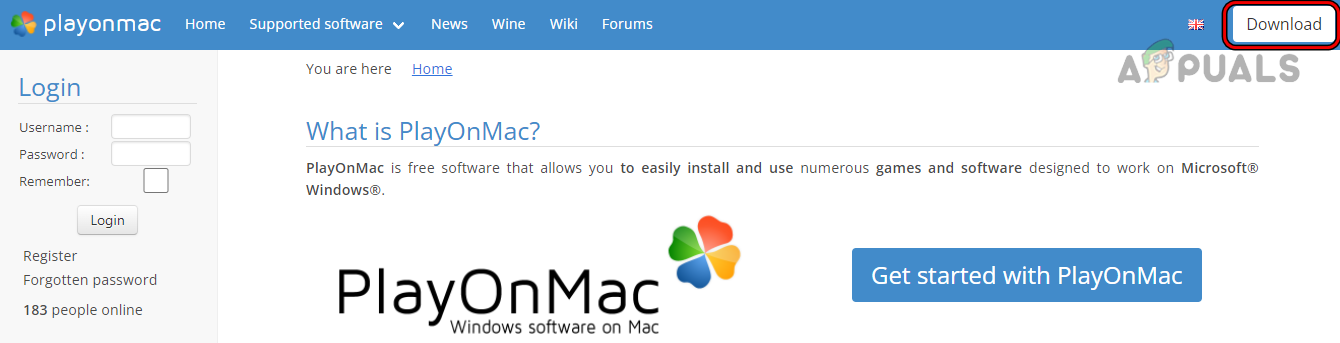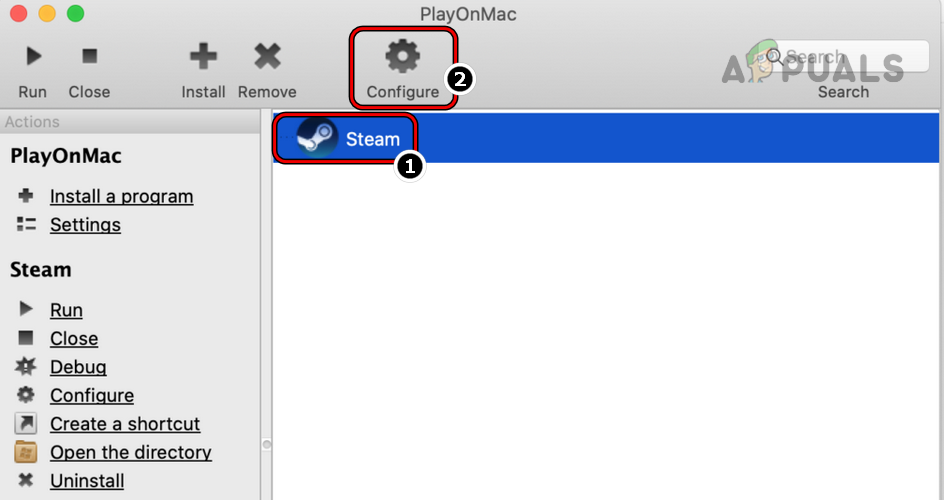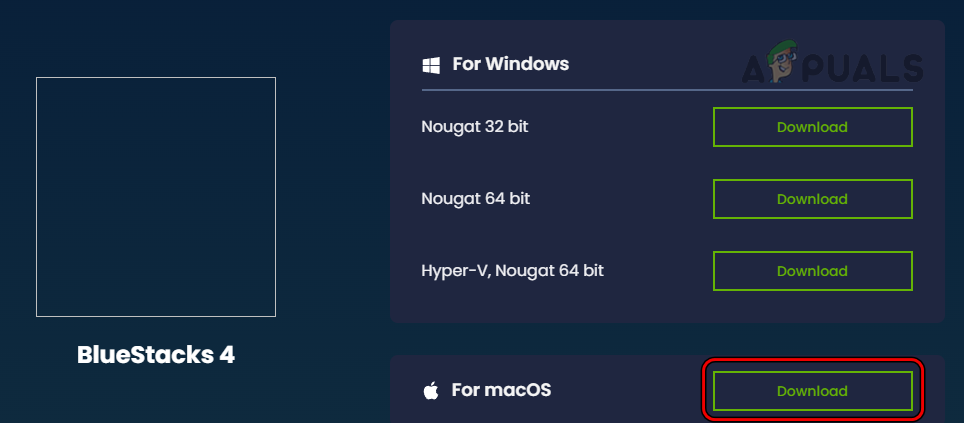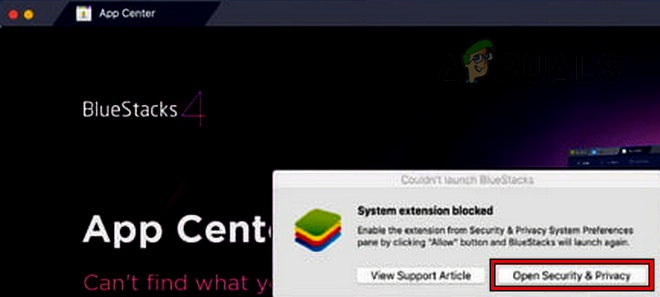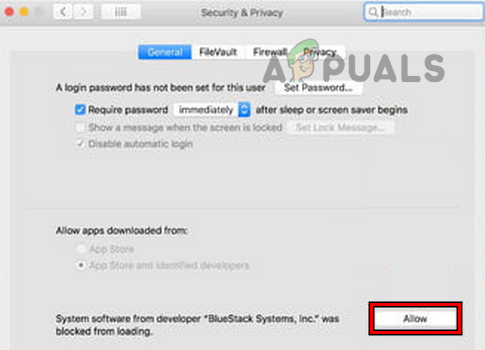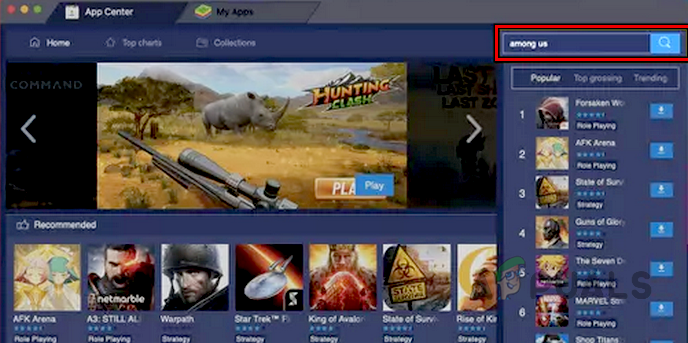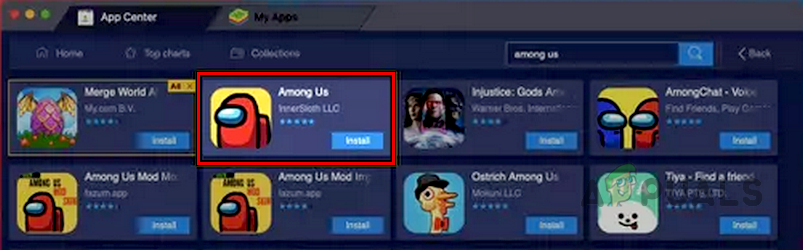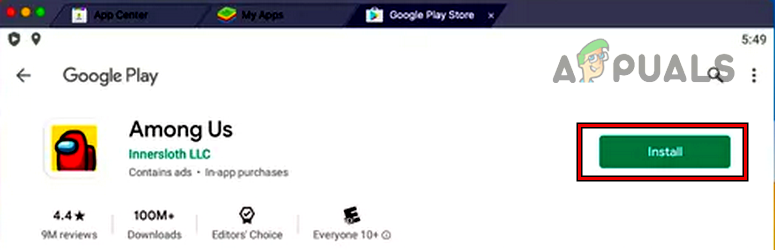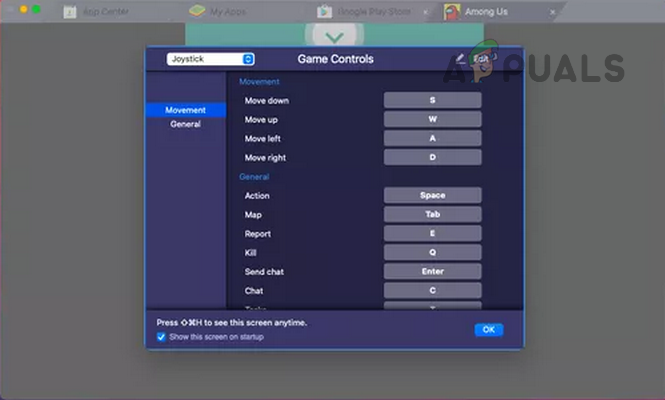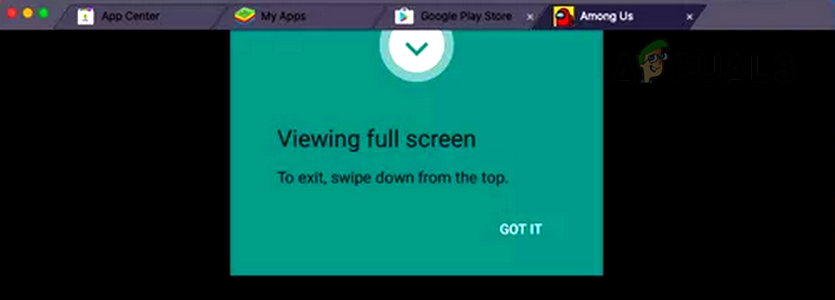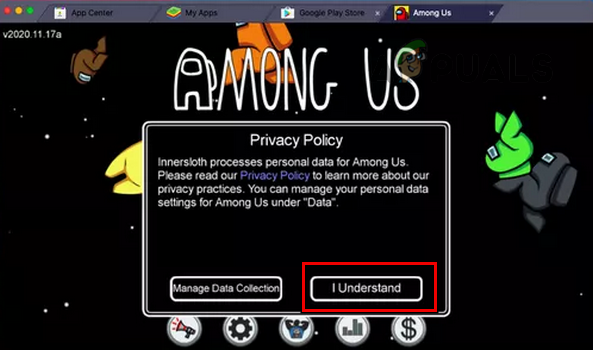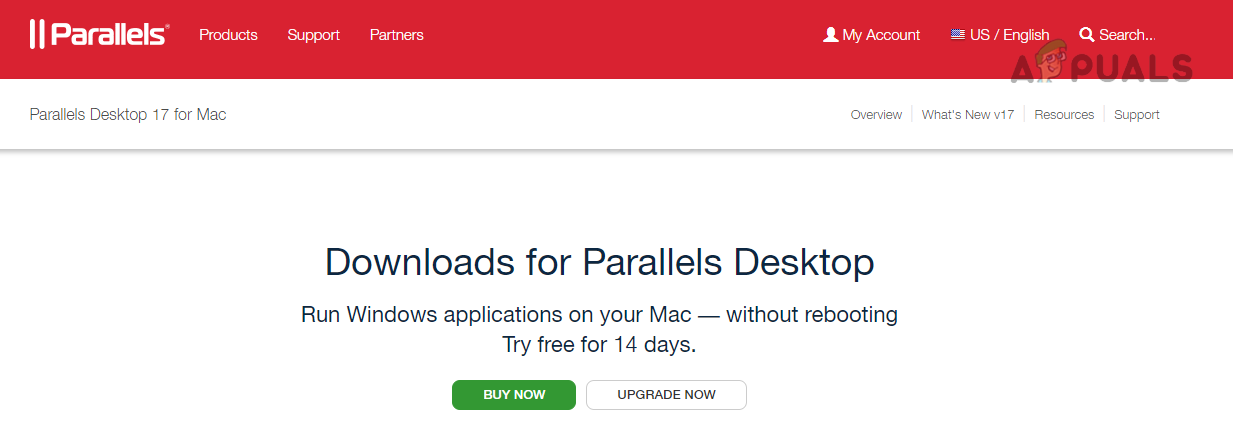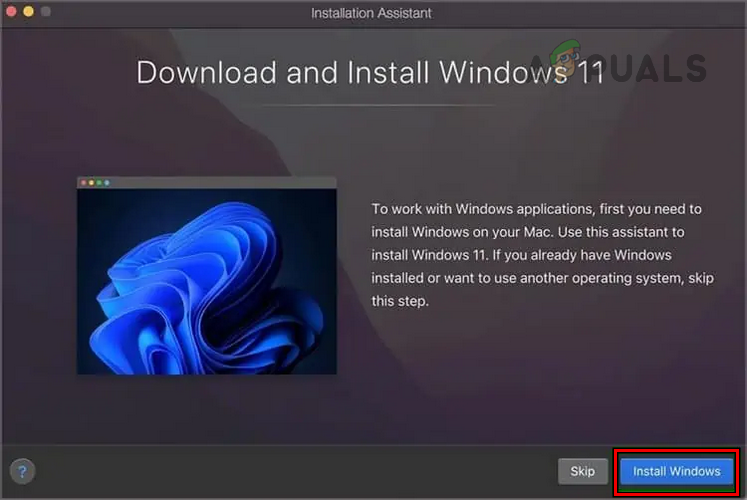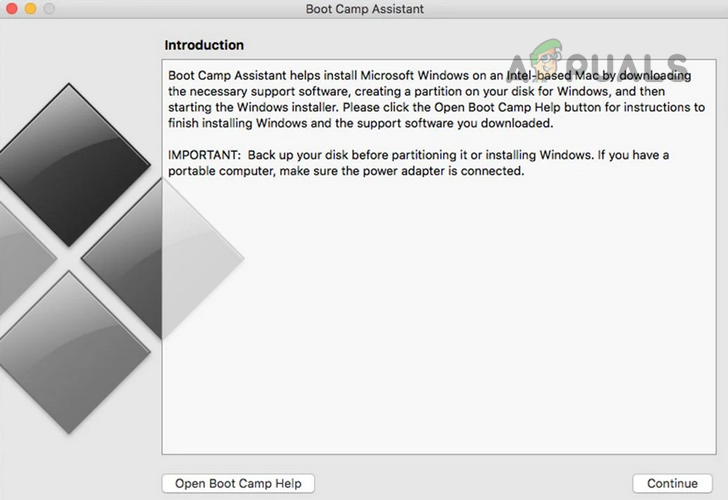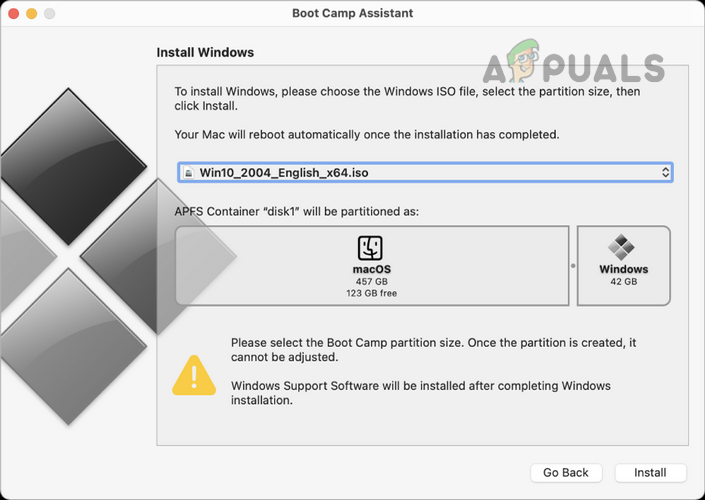These methods can be: But before moving to play Among Us on Mac, make sure the OS of the Mac is updated to its latest build, otherwise, it may cause incompatibility with other applications like an Android emulator.
Use iPad and iPhone Apps
Many M1 users (including Pro/Max Mac users) can install the Among Us game by using the iPad and iPhone Apps tab of the Apple App Store. This method is the easiest one if a user’s Mac supports it.
Use the PlayonMac App
PlayonMac is based on Wine which works as a compatibility layer for the Windows apps to work on a Mac system and despite installing an emulator or a virtual machine, this method may be more performance-oriented for some users but keep in mind this may not work for all users.
Use an Android Emulator
Many Android emulators can be used to play Among Us on Mac. For illustration, we will discuss the process for BlueStacks. BlueStacks is mainly supported on the Mac models with an Intel process whereas it is not supported on Mac models released before 2014 (or M1 Macs). Moreover, make sure the following minimum requirements for BlueStacks are met on the Mac:
Download and Install BlueStacks
If the Mac meets the required system requirements of BlueStacks, a user may follow the steps below to install BlueStacks:
Unblock, Launch, and Setup BlueStacks
Download and Install Among Us
Use a Virtual Machine Application
Many Mac users may not be comfortable with using an Android emulator on their system and may want to use a more customizable way to play Among US on a Mac. For these users, using a virtual machine would be a better approach. Although there are plenty of applications in this niche like VirtualBox (free but may show some performance issues) or VMWare Fusion (paid), for illustration, we will discuss the process for Parallel Desktop (paid). Before proceeding, make sure the Mac is powerful enough to run the virtual machine and the game.
By Using Bootcamp
There will be many Mac gamers who may want to dedicate the whole system resources to games, for those users, using Bootcamp to install Among Us is the best option as it will make the system dual-boot i.e., macOS and Windows. Before proceeding, make sure to download the latest Windows 10 ISO from the Microsoft website and keep an empty USB drive with at least 5GB of storage available. Also, make sure to remove all other storage devices from the Mac. Dear readers, hopefully, the above methods have worked for you. Please do not forget to share your experience with us in the comments.