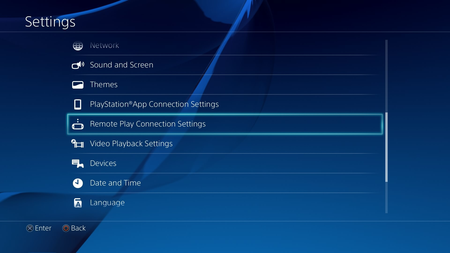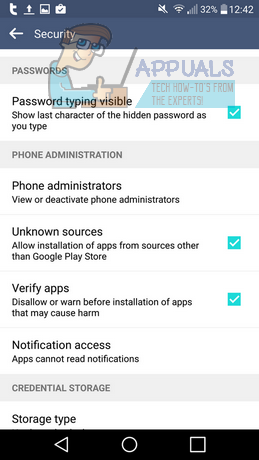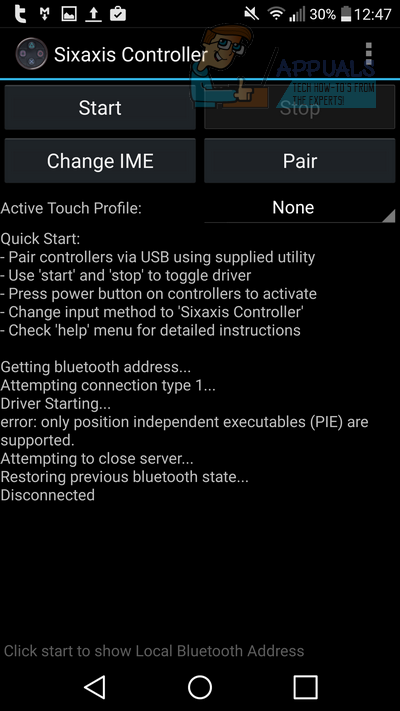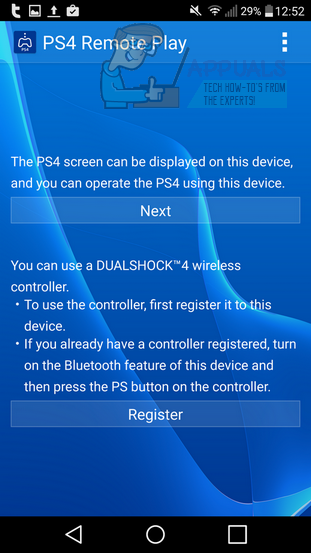What’s great about this hack is that it does not require root access. Although if you would like to connect your DualShock 4 controller to your Android device via Bluetooth, root access will be required. Below, the requirements for this hack have been listed.
Requirements
Step 1 – Setup PS4 for Remote Play
The first step is to set up remote play on your PlayStation 4. To do this, we’d suggest taking a read through the PlayStation 4 setup guide from Sony. You’ll first need to prepare your PS4 for first time setup. First, navigate to the function area at the top of the PS4 UI. Next, select settings and navigate to the Remote Play Connection Settings option.
Next, simply check the ‘Enable Remote Play’ checkbox. Now, return to the settings menu and find ‘PlayStation Network/Account management.’ On the next page, choose to activate this console as your primary PS4.
Step 2 – Setup Remote Play app
The next step is definitely the most important component for this guide. We’ll be using the Twisted89 Remote Play application, which is available for download on MEGA here. We’d recommend downloading the .apk file straight from your smartphone. This application is essentially a tweaked version of the Xperia app that has been unlocked to support all Android devices on update 4.2 or higher. Once you have downloaded the application, visit the settings menu within your Android device, tap the security option and then check the ‘Allow unknown sources’ checkbox.
Next, bring down the notification bar and tap the downloaded .apk file. You can now install it from here. Once your application has downloaded, you will need to choose a method for setting up your DualShock 4 controller below before you can use the app.
Step 3 – Setup Controls
There are two methods for using your DualShock 4 controller with the Twisted89 Remote Play app. The first option uses Bluetooth and is available for those who do not have a USB OTG cable available or do not want to wait for one to arrive via online delivery. The downside to this method is that it does require root access and the setup process requires you to map buttons manually.
Method 1 (Root Access) – Sixaxis
For method 1, download and install the Sixaxis controller app from the Google Play Store. Once in the application, follow the instructions provided within the app to set up your controller. To begin setup, simply tap the ‘start’ button.
Tap the three-dot menu at the top right of the UI and tap preferences. In here, tap Gamepad settings and select ‘Enable Gamepad.’ In the edit mappings section, map Triangle to Y, Square to X, Circle to B and Cross to A.
Next, open the Remote Play app. A pop-up prompt will appear – click Skip. You can now go through the in-app setup process for connecting your PSN account.
Method 2 (No root) – USB OTG
If you do not have root access then you can choose to purchase a USB OTG cable from the internet and use the method below instead. This method is easier to setup and the UTB OTG cable can be purchased for just a few dollars online. Once you have the USB OTG cable, connect the mini-USB side to your smartphone and then connect the standard USB side to your DualShock 4 controller. If everything is working properly, you should now be able to navigate your Android UI with the controller. Next, open the Remote Play app. A pop-up prompt will appear – click Register and then press the PS button on your controller. Another prompt will appear that asks for accept USB permissions – Make sure you allow this. If you chose to use the Sixaxis app, you can press Skip instead of Register. You should now be able to go through the setup stage and play your PS4 games remotely.
How to Play PS4 Games On Your PC RemotelyHow to Turn on your PC Remotely using Wake-on-LanHow to Configure and Securely Connect Remotely on a Windows Server using Radmin?How to Remotely Access a Computer That’s Been Turned off or Has Crashed