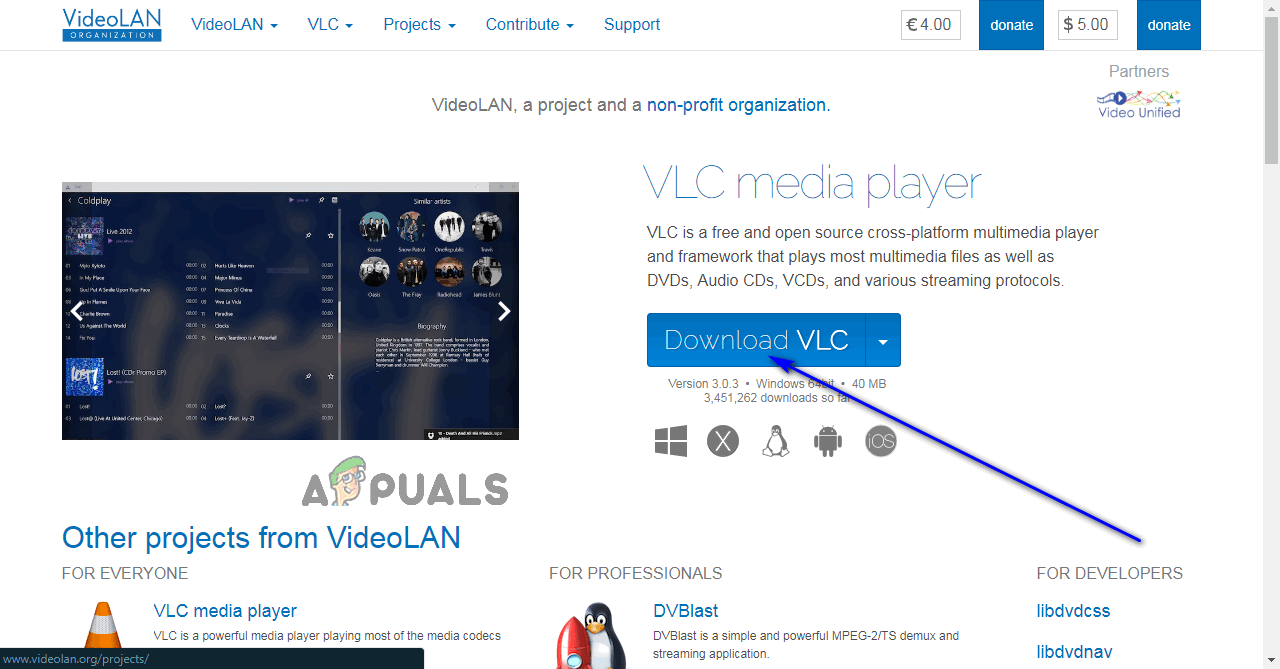Fortunately, it is entirely possible to play VOB files on Windows computers, and there are a number of different ways one might go about doing so. It should be noted, however, that VOB files can be encrypted, and you cannot play a VOB file that has been encrypted. The following are the two most effective methods that can be used to play VOB files on Windows computers:
Method 1: Play VOB files using VLC Media Player
The VLC Media Player is a free, open-source third-party media player for the Windows Operating System that is capable of successfully playing media files of almost any format imaginable, and this happens to include VOB files. To play VOB files on a computer using VLC Media Player, you need to: As soon as you do so, VLC Media Player will begin playing the VOB file(s) located inside the selected folder, and you’ll be able to access any and all DVD menus, special features, chapters, and other bonuses programmed into the VOB file(s).
Method 2: Play VOB files using MPC-HC
MPC-HC is another completely free and open-source third-party media player designed for the Windows Operating System. MPC-HC is capable of playing almost every single media file format out there, and that includes files that are in the VOB file format. If you would like to play VOB files on a Windows computer using MPC-HC, here’s what you need to do:
Android App ‘Play Store’ Alternative ‘Aptoide’ Launches ‘Google Play Fair’…Google Play Celebrates 10 Years with a New Logo and a 10x Play Points BonusHow to Play Adobe Flash SWF Files Outside Your Web Browser?FIX: Cannot Play .mov Files on Windows Media Player