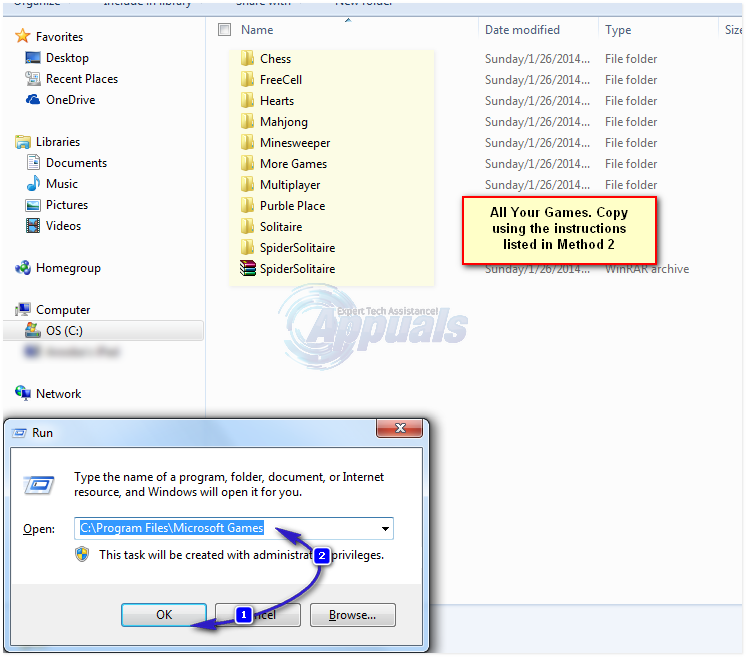You can restore Solitaire, Chess Titans, Purble Place, Spider Solitaire, Hearts and Mahjong Titans to your Windows 10 PC. Directly copying the Microsoft Games folder from Windows 7 to Windows 10 does not work so it is not an option. There are two ways in which you can bring Windows 7 games to Windows 10: using a Hex editor/installer or by a mild hack.
Method 1: Reinstall Games
Make sure your computer’s internet connection is on and navigate to http://goo.gl/FWi0xt to get the download for Windows 7 games. It is a zipped file of approximately 170 megabytes. This installer was initially made for purposes of being deployed on Windows 8. However, it can still be supported on Windows 10. Once your download is complete, extract its contents to a directory of your choice. WinRAR or any other compression software will come in handy for you at this point. The Windows 7 games will be among the extracted files. It also can work for both 32 – bit and 64 – bit versions of Windows 10 so you do not need to worry yourself with version releases. Double click the installer. On the window that appears click next. A list of all the games synonymous with Windows 7 appears with checkboxes beside them. You can either select only your preferred games or just take them whole as they are. Usually, the entire list of games is selected at this stage. Click Next to start the installation process. Once complete, click “Finish” to close the installer. To access the games, simply type your preferred game on the start menu and it will appear. You can also search for the game through the Windows 10 search box on the taskbar.
Method 2: The Mild Hack
The second method of getting Windows 7 games on to Windows 10 is a bit more technical than the first. It is advisable only for advanced computer users to undertake it or do it under guidance from an expert. For the hack to work you must have a computer running on Windows 7, a flash drive with adequate space for the games folder, and the target Windows 10 computer. Put on the Windows 7 PC and go to the directory C:\Program Files. From this folder, copy the folder named “Microsoft Games” to your flash drive. (Make sure your USB drive is devoid of malware).
After that, now navigate to the directory C:\Windows\System32 and also copy the file “CardGames.dll” to your flash drive. Plug your USB into the target Windows 10 PC. Take the “Microsoft Games” folder in your USB drive and copy it to the Windows 10 directory C:\Program Files. Next, lift the “CardGames.dll” file to ALL game folders. At this point, the games are fully installed on your computer. However, they still cannot run because of default version checks. To counter this use the hex editor here while opening the games’ executable files. (Just drag and drop the “.EXE” files into the open hex editor). On the line with the HEX digits change the value 7D to EB. You can now play your favorite Windows 7 games.
Android App ‘Play Store’ Alternative ‘Aptoide’ Launches ‘Google Play Fair’…Google Play Celebrates 10 Years with a New Logo and a 10x Play Points BonusHow To Play Games In HDR On Windows 1015 Games Like Skyrim You Must Play