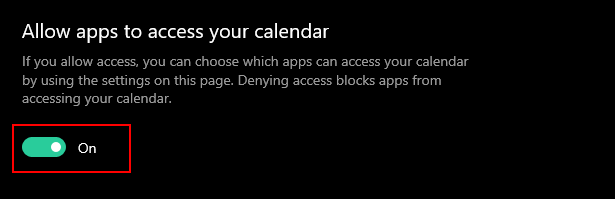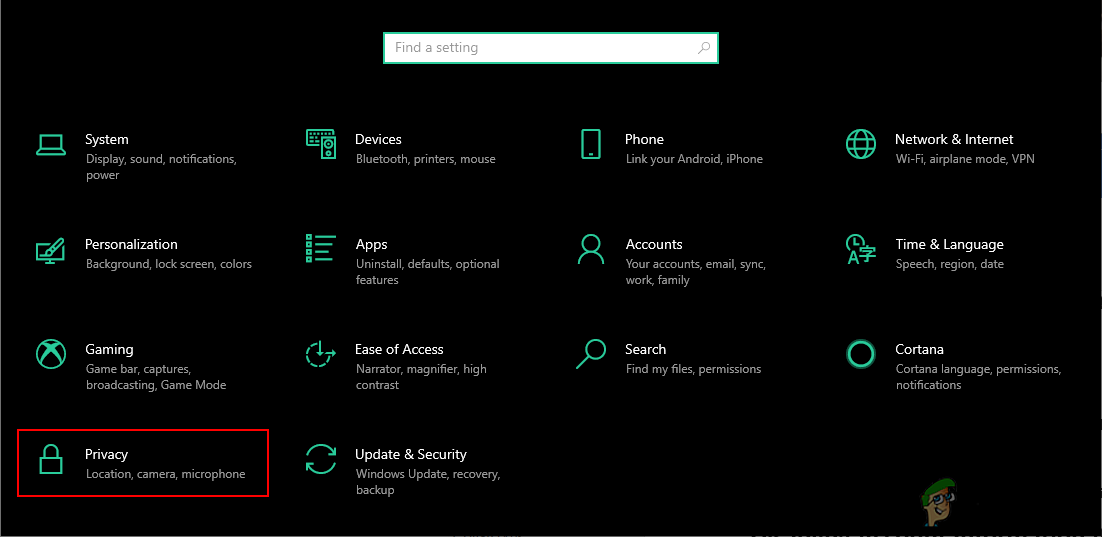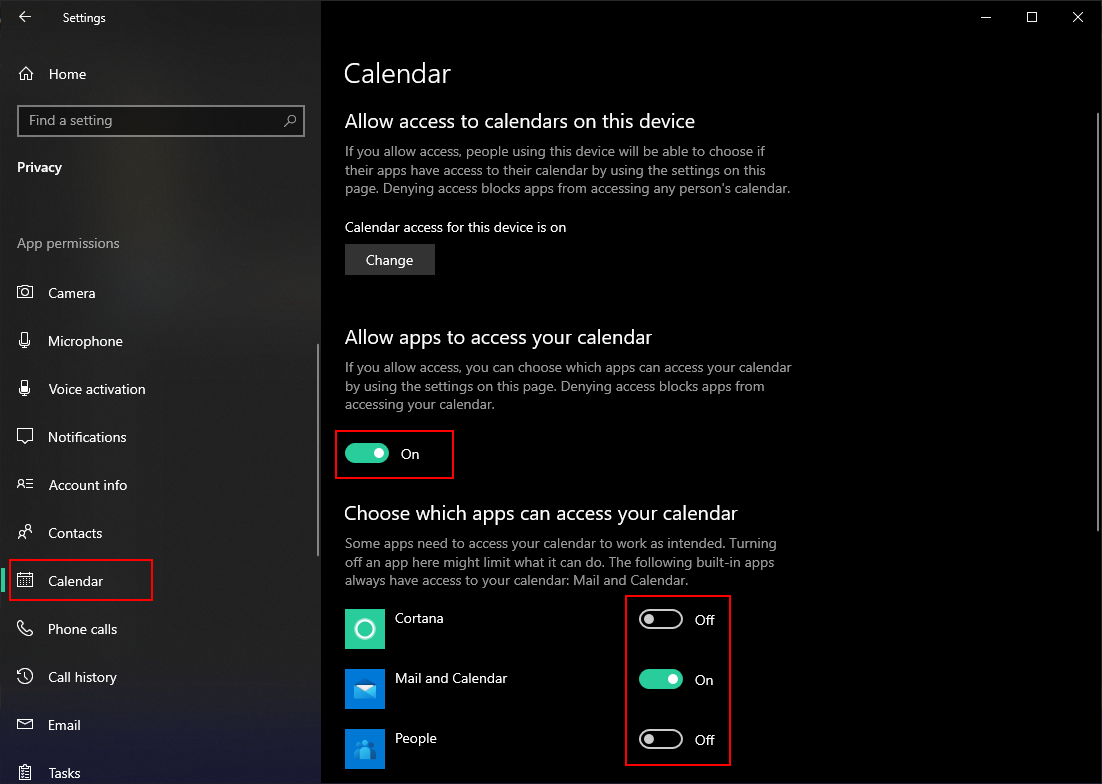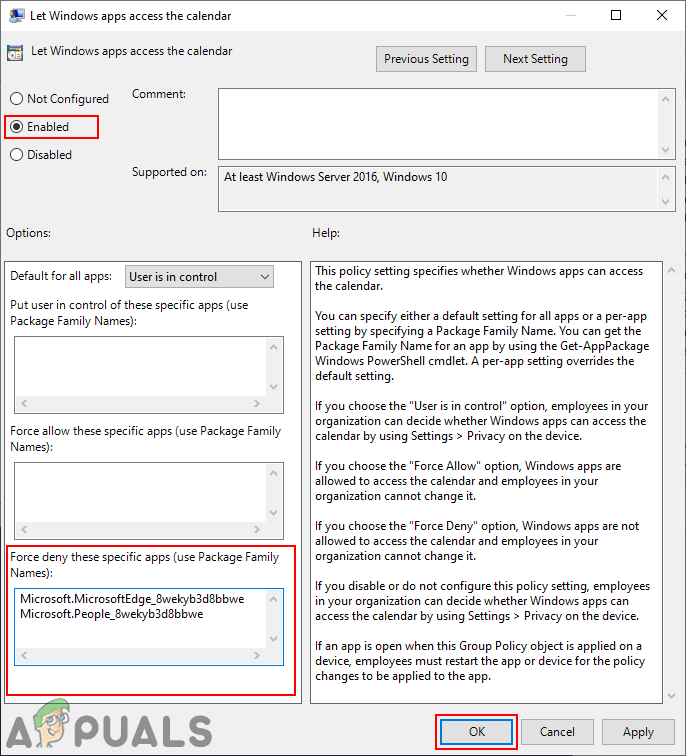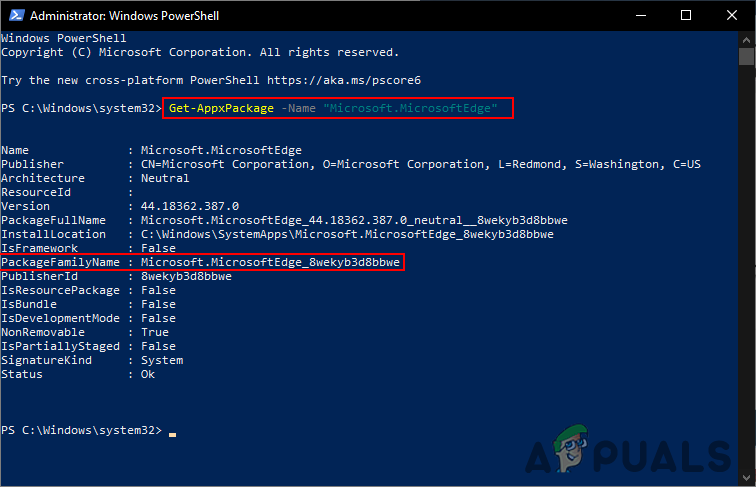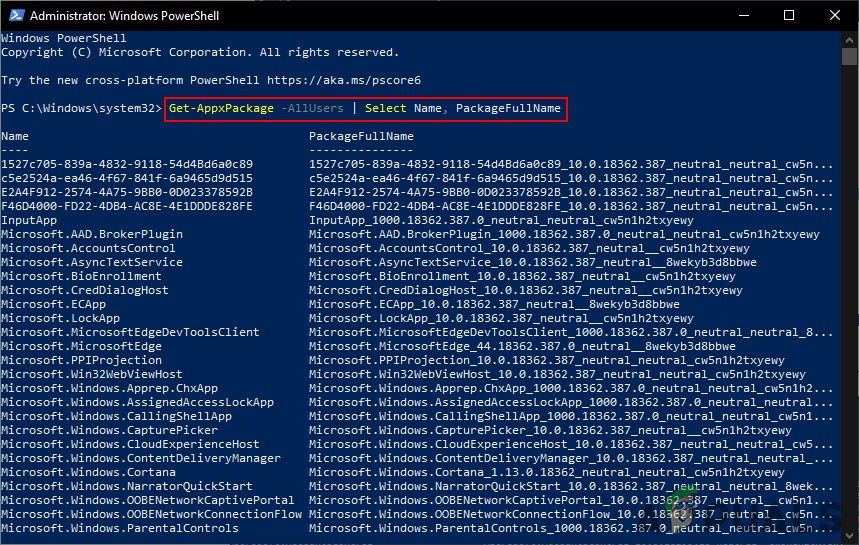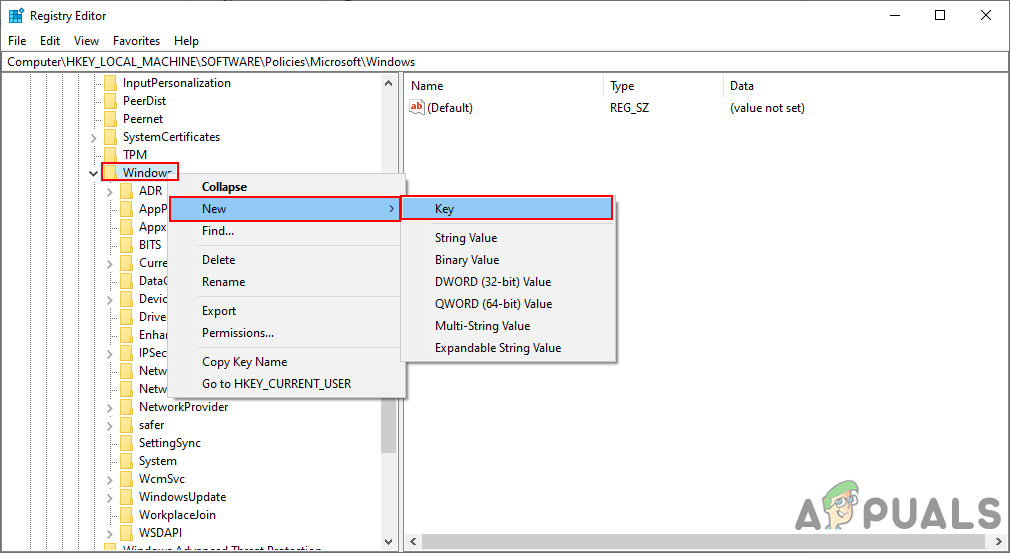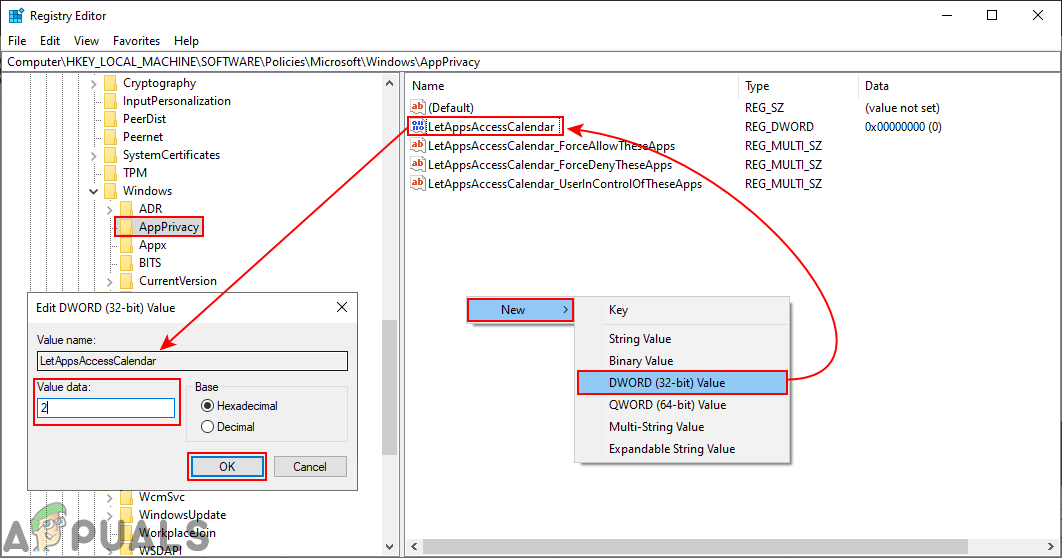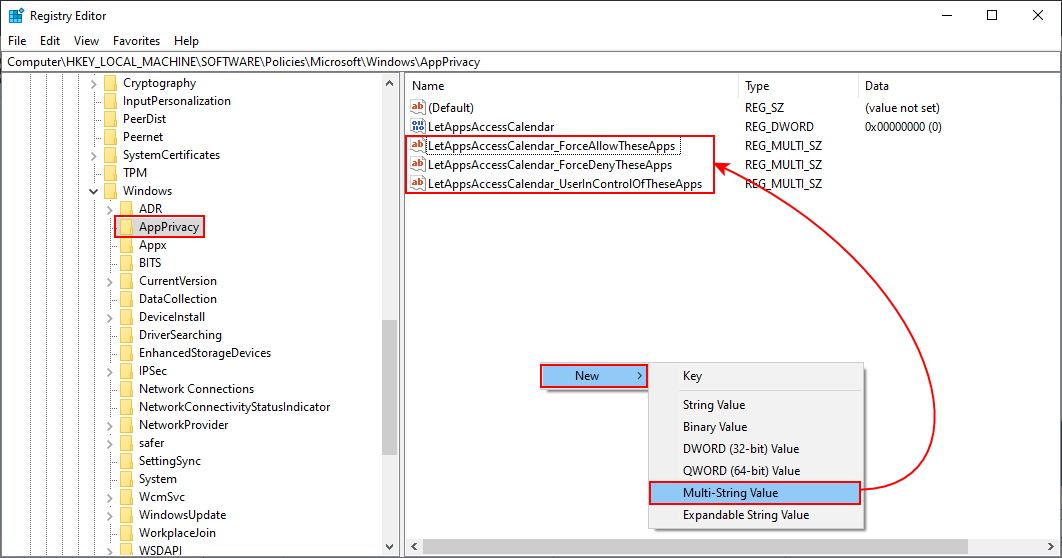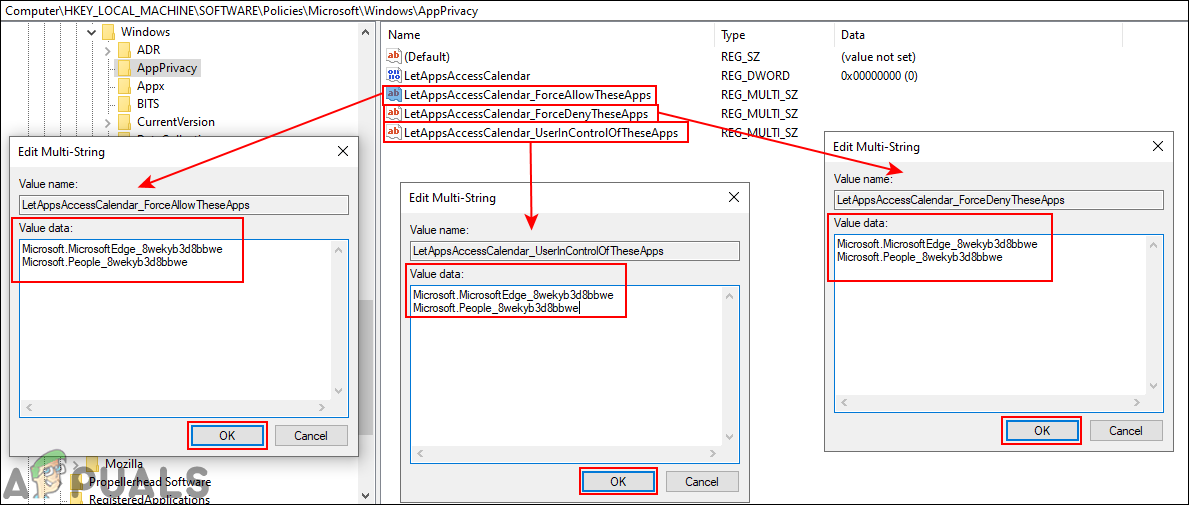There are several methods through which you can prevent calendar access for applications. We will be showing the default Windows Settings, Group Policy Editor, and the Registry Editor methods. All the below methods lead to disabling the calendar access for applications.
Disabling Calendar Access for Apps through Windows Settings
In the Windows Settings, you can find the toggle for On and Off the access to the calendar for applications. You can also enable and disable access for a specific application by checking the listed applications in the setting. If you install a third-party application that requires access to the calendar, then that application will also be listed there. Follow the below steps to disable the calendar access:
Disabling Calendar Access for Apps through the Local Group Policy Editor
The Local Group Policy Editor does the same job of disabling the calendar with extra options. Here, you can choose the default option for all applications or set a different setting for any specific application. You need to add applications by the Package Family Names (PFNs). You can search for Package Family Names through the PowerShell. We have also included the steps for searching Package Name or Package Family Name. Note: If you are using a Windows Home version, then skip this method because the Local Group Policy Editor is not available in the Home version. However, if you have the Local Group Policy Editor on your system, then follow the below guide:
Disabling Calendar Access for Apps through Registry Editor
The Local Group Policy Editor method will automatically update the Registry for this specific setting. However, if you are directly setting this up in Registry Editor, then you need to create the missing keys and value by yourself. There are different values for each option and if you require only a specific value then you can skip the others. Suppose if you just want a “force deny” value for all applications, then only create that value and not others.
How to Prevent Apps from Accessing Camera on Windows 10?How to Prevent Apps from Accessing Location on Windows 10?How to Prevent Apps from Getting Account Information on Windows 10?Fix: Calendar and People Apps not working in Windows 10