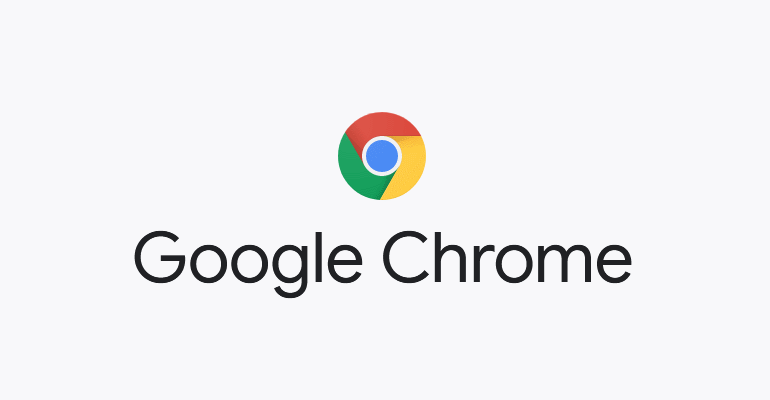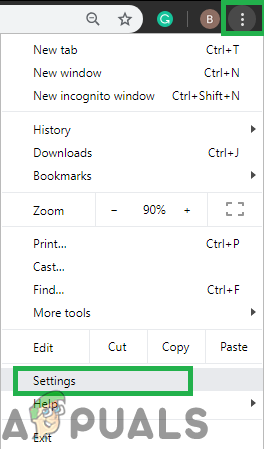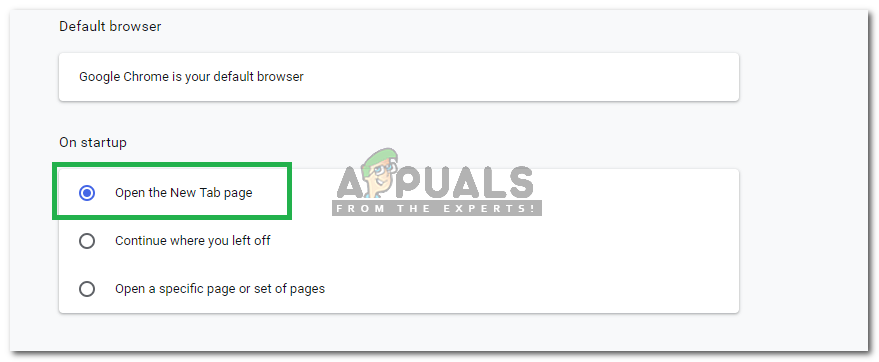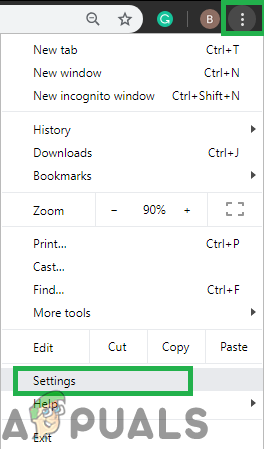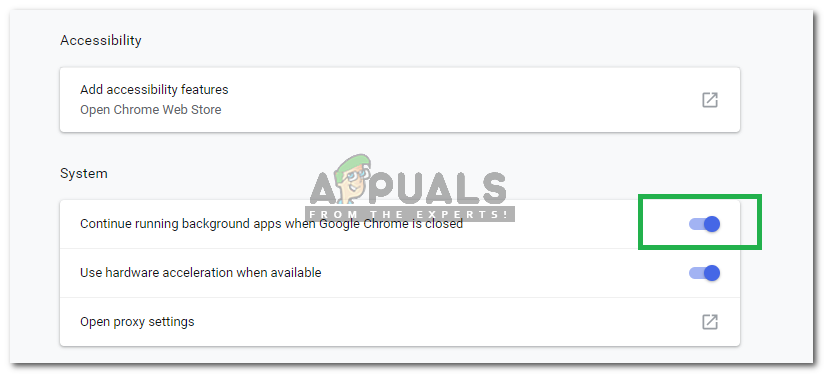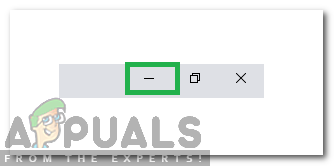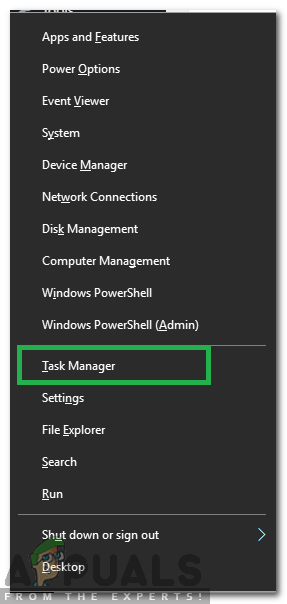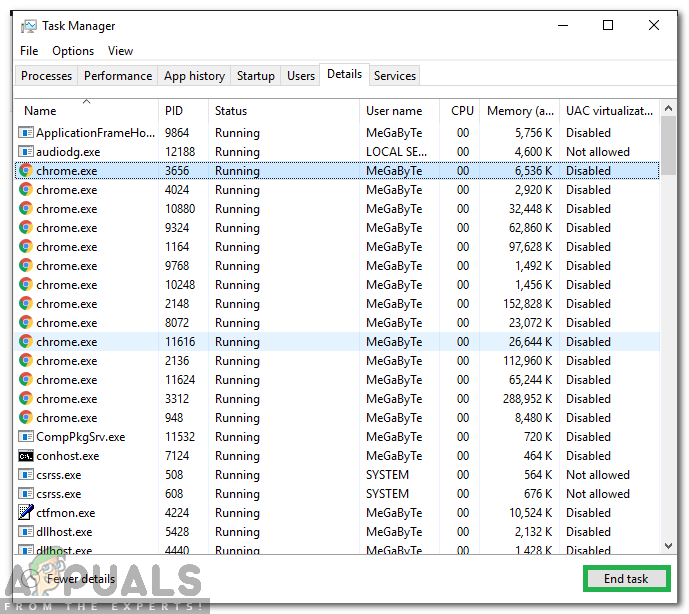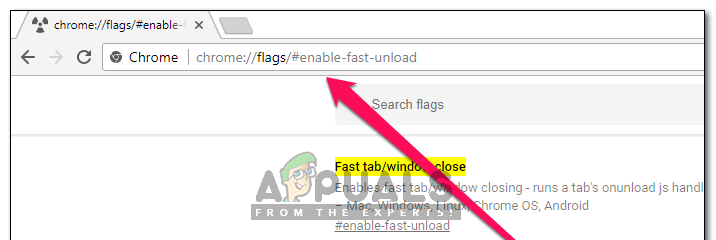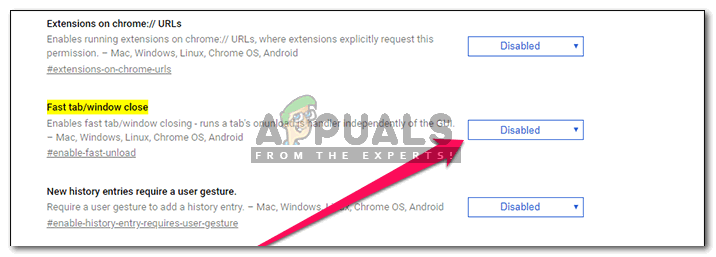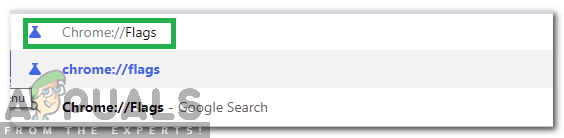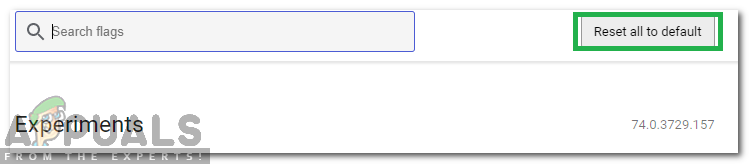What Causes Chrome to load old Tabs at Startup?
After receiving numerous reports from multiple users we decided to investigate the issue and devised a set of solutions that fixed it for most of our users. Also, we looked into the reasons due to which this problem is triggered and listed them below. Now that you have a basic understanding of the nature of the problem, we will move on towards the solutions. Make sure to implement these in the specific order in which they are provided to avoid any conflicts.
Solution 1: Changing the Startup Configuration
It is possible that the browser has been configured to open up a specific set of pages or tabs at startup. Also, in some cases, the browser might be configured to start where you left off. In this step, we will be configuring the browser to start at a new tab. For that:
Solution 2: Preventing Background Usage
If Chrome is configured to run in the background it might open up old tabs at startup. Therefore, in this step, we will be closing Chrome from the background and preventing it from running in the background again. For that:
Solution 3: Disabling “Fast Tabs” Feature
It is possible that the “Fast Tabs” feature in Chrome is interfering with important elements of the browser and causing it to open up old tabs at startup. Therefore, in this step, we will be disabling the “Fast Start” feature completely. For that:
Solution 4: Resetting Chrome Flag Configurations
It is possible that in the “Flag” settings certain configurations have been set to load old tabs at startup. Therefore, in this step, we will be completely reinitializing Flag Configurations. For that:
Fix: Chrome Keeps Opening New TabsLatest Stable Chrome Web Browser Version 86 Brings Security Enhancements And…Fix: Chrome browser opens two tabsHow to Set A Custom Background to New Tabs in Google Chrome