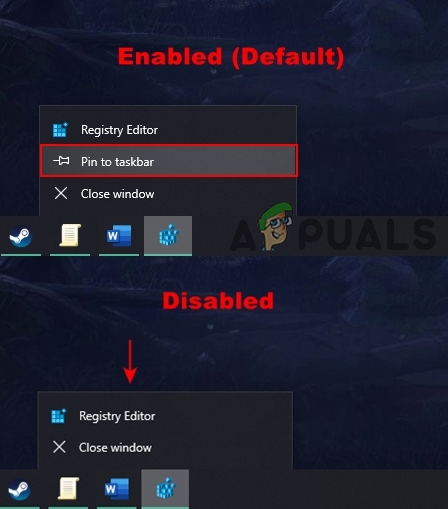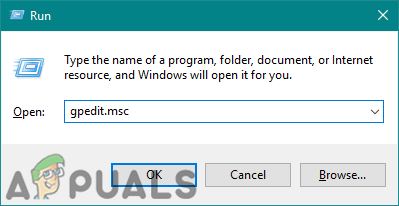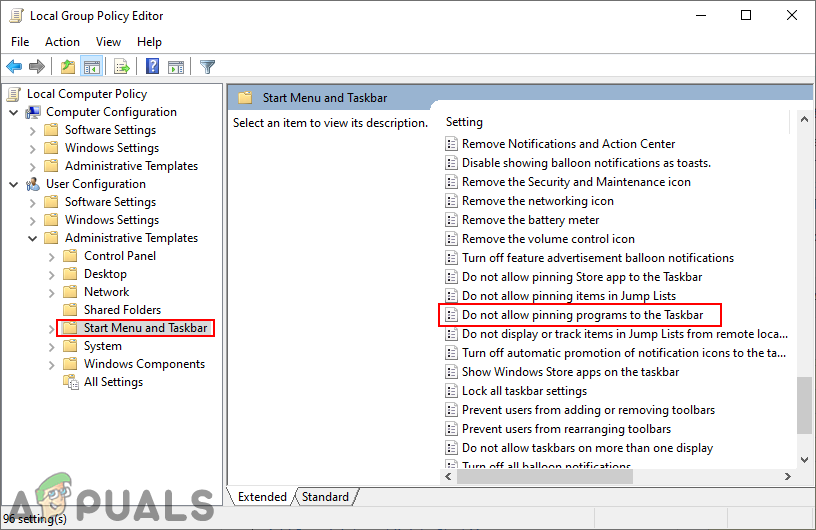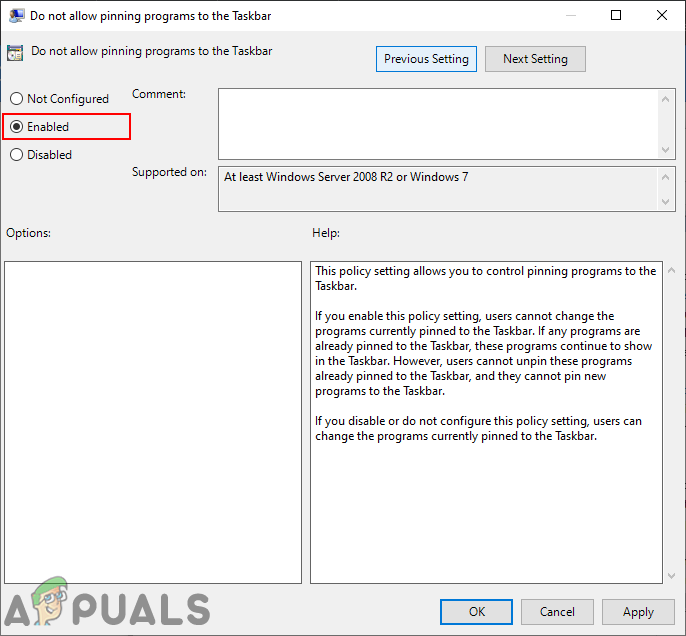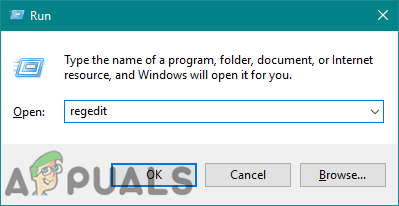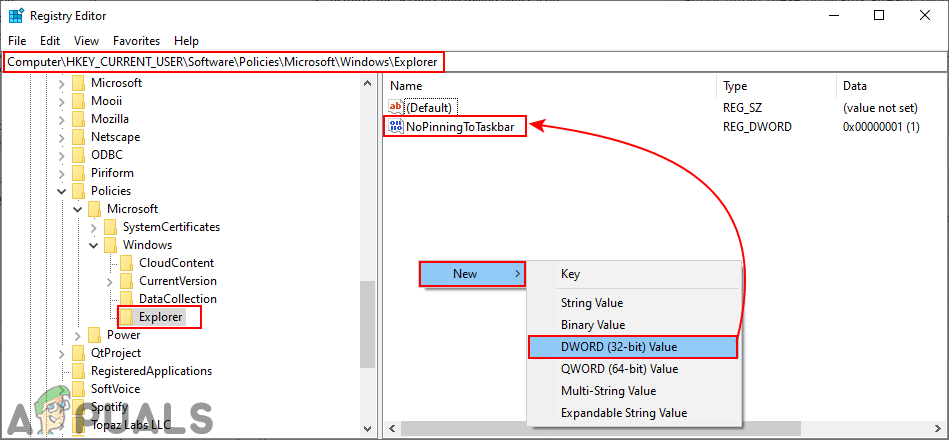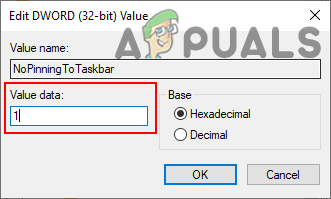In this article, we will show you methods through which you can disable the ‘Pin to Taskbar‘ option from Taskbar. Most of the time kids or users with less knowledge will change the Taskbar options quite frequently. This may be done accidentally or intentionally, but you as an administrator can disable some of the options for the Taskbar. This can also be used for not unpinning the already pinned programs from the Taskbar.
Disabling Pinning Programs by Using the Local Group Policy Editor
The Group Policy is a Windows feature that helps users in controlling the working environment of the operating system. Using the Local Group Policy Editor, you can simply set the setting for disabling the pin feature for Taskbar. You can also see additional information when you select or open the setting in the Local Group Policy Editor window. However, if you are using the Windows Home Edition, then skip this method and try the Registry Editor method. This is because the Local Group Policy Editor isn’t available for the Window Home Edition.
Disabling Pinning Programs by Using the Registry Editor
The Registry contains all the information, settings, and options for the hardware and software installed on your system. Users can view and make changes in the Registry Editor according to their needs. However, the wrong configuration can cause issues for the operating system. That is why we always recommend users to create a backup before making any changes to the Windows Registry. By following the below steps correctly, you will easily configure the required setting without any issue:
How to Prevent Users from Adding or Removing Toolbars on Taskbar?How to Stop Apps from Pinning Themselves to Taskbar on Windows 10?Fix: Close Programs to Prevent Information LossHow to Prevent Users from Running Specified Windows Applications?