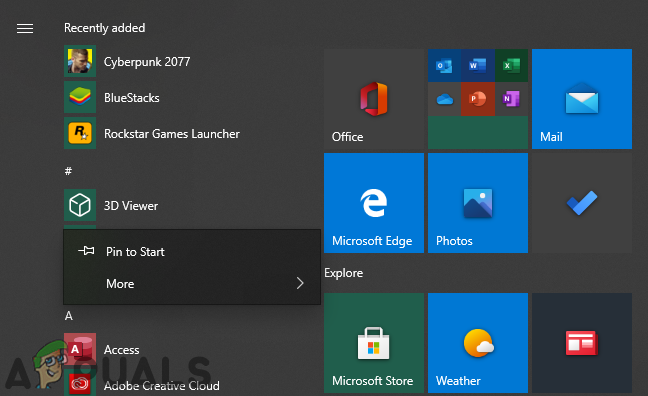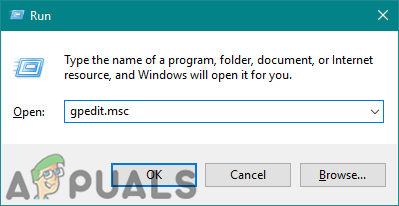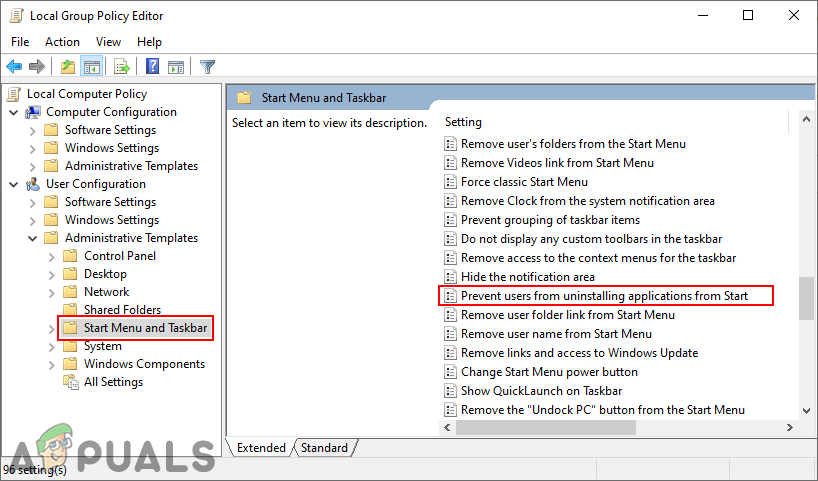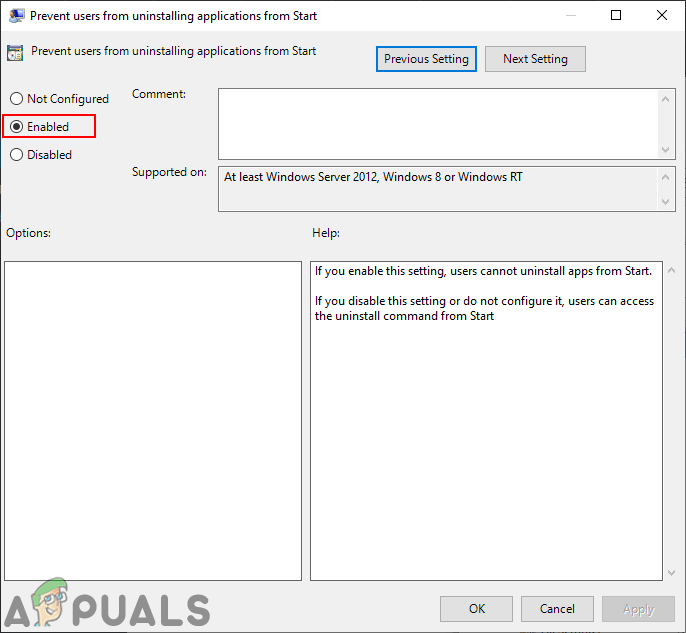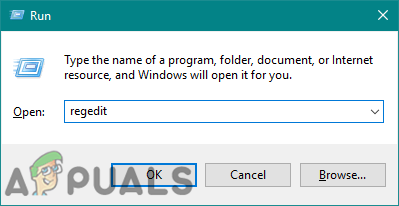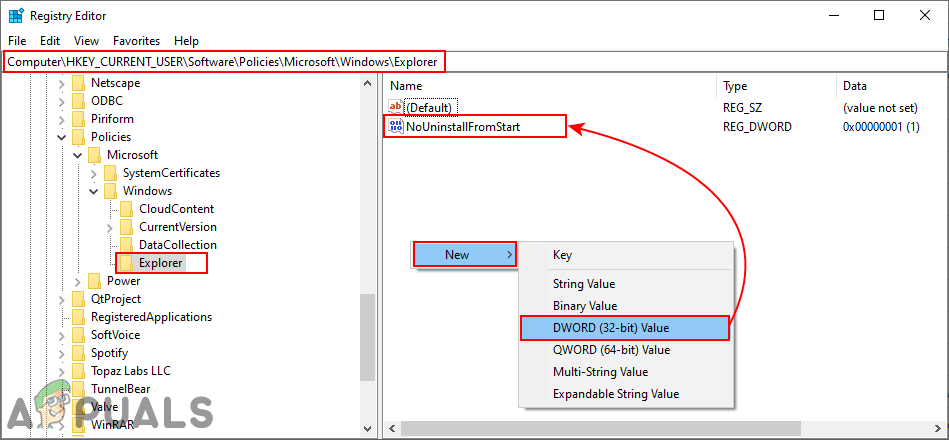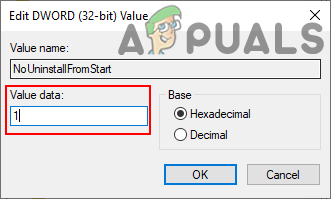Preventing Users from Uninstalling Apps from Start Menu
Whether you are using your own or guest account, you may want to prevent others from easily or accidentally uninstalling applications from the Start Menu. We already have an administrative tool that can help in disabling this feature on Windows 10. The Local Group Policy Editor has a specific setting, especially for this feature. However, we have also included the Registry method for the users that do not have access to the Local Group Policy Editor.
Method 1: Using the Local Group Policy Editor
The Local Group Policy Editor is a Microsoft Management Console through which users can control the working environment of the user and computer accounts. An administrator can use this tool to modify the different type of settings for their operating system that isn’t available in the Control Panel or Settings app. Note: If you are using the Windows Home operating system, then skip this method and try the Registry Editor method.
Method 2: Using the Registry Editor
The Windows Registry is a hierarchical database that contains all types of settings that the Windows operating system uses. This is an alternative method for disabling the uninstall feature from Start Menu. If you already used the Local Group Policy Editor method, then it will automatically update your registry regarding this setting. Before trying the below steps, you can create a backup to be extra safe. Follow the below steps to try it out:
How to Prevent Users from Running Specified Windows Applications?How to Prevent Users from Changing Theme in Windows 10?How to Prevent Standard Users from Deleting Printers on Windows 10How to Prevent Users from Changing Lock Screen and Logon Image in Windows 10?