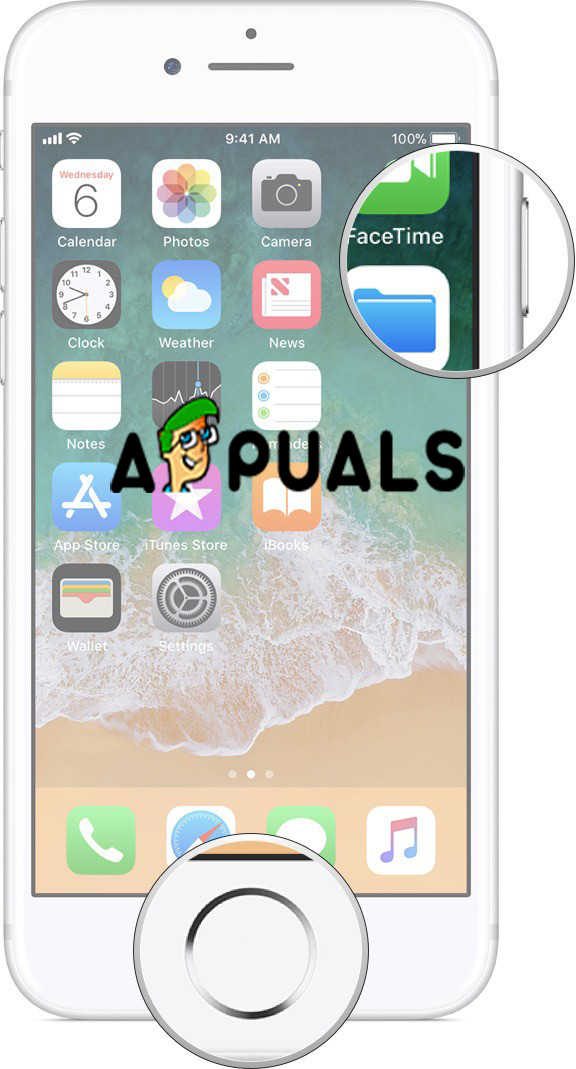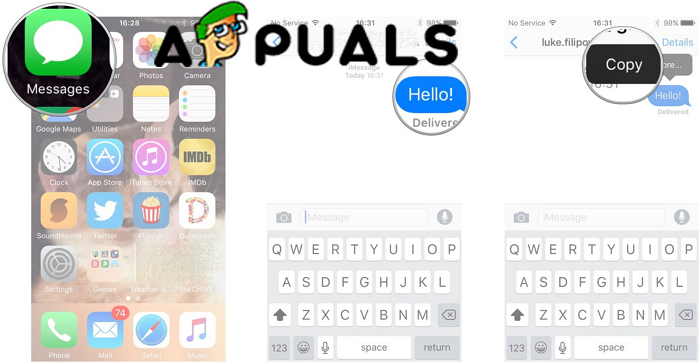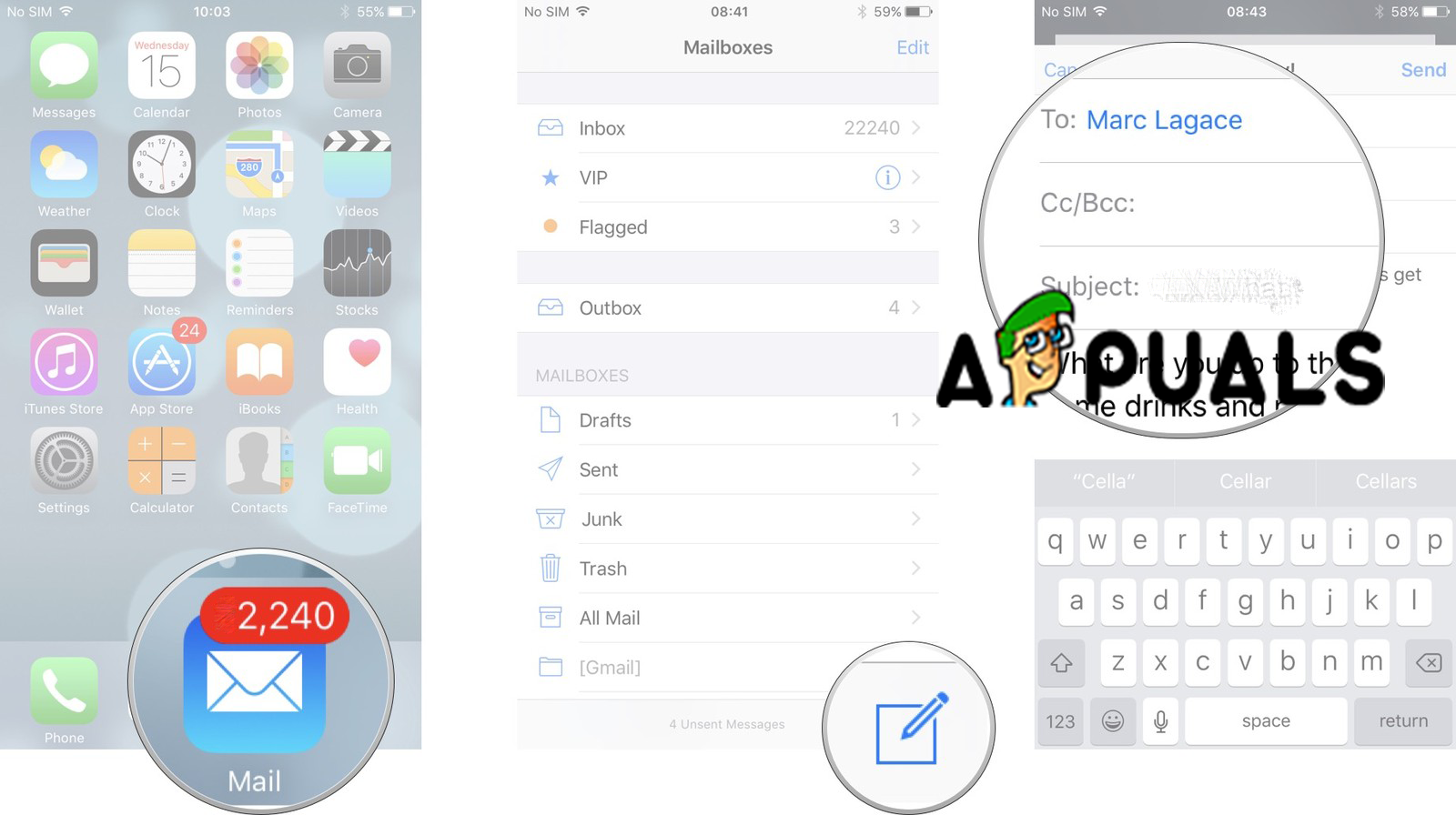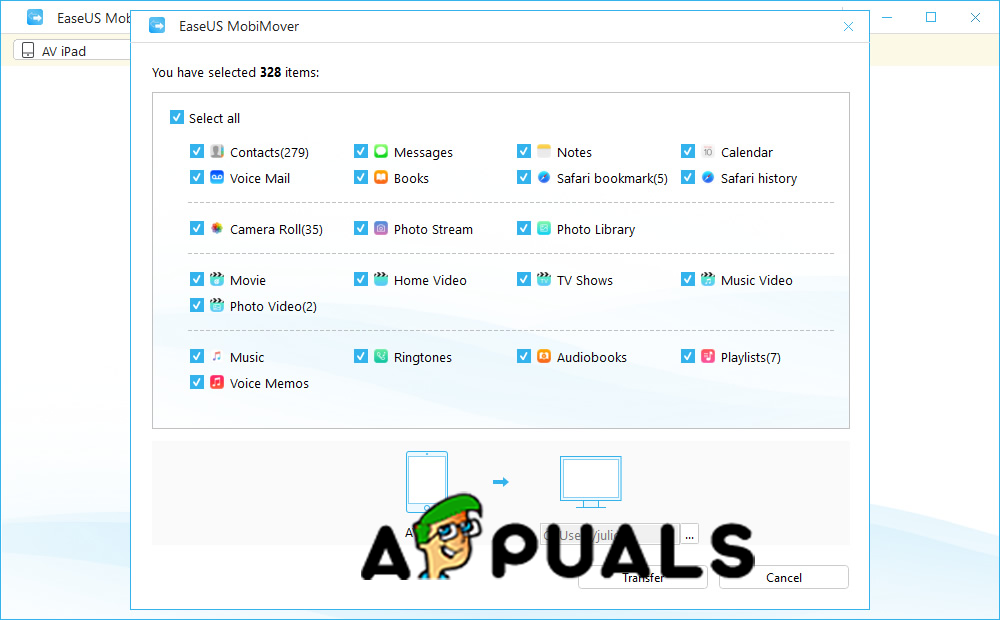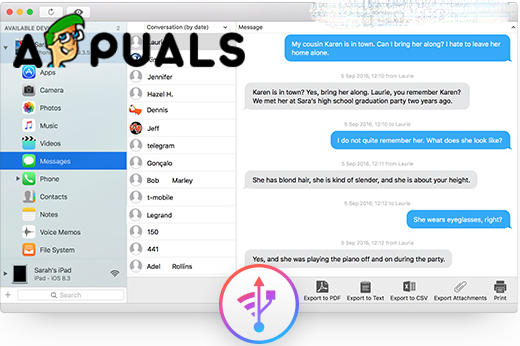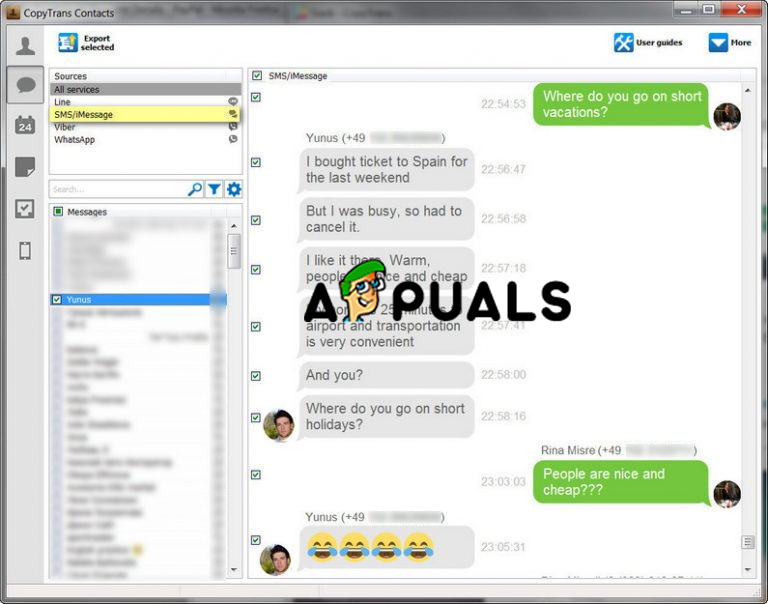Method #1. Take Screenshots of Your iPhone Text Messages or iMessages.
This is the probably easiest and most simple of all our methods to print out your messages.
Method #2. Email Your iPhone Text Messages or iMessages to Yourself.
If you are only interested about the message content and not about the details of the message like the time and date when it is sent to you, then you can just simply copy the message that you want to print out and paste in order to send to yourself by email.
Method #3. Print out iPhone Text Messages or iMessages with iTunes or Help from a Third-Party Applications.
There are a few software applications which can help you with printing your text messages. Also, the default application from Apple, iTunes can be helpful for printing your text messages. This method is going to be a mix of the two software. First of all, we will start with iTunes how to print out the messages. As we said before there are some other software applications that are useful when you want to print your text messages. We want you to know there are some apps that have in-app purchases and may not be completely free to use. We will mention a few. The way that these apps work is similar and we will explain briefly. In our opinion, this method should be used in desperate times or when you are unable to print the text messages from your iPhone with the previous methods
How to Recover Deleted Text Messages on iPhone?Fix: Samsung Phones Text Messages Getting DelayedHow to Control any Device using Text Messages?How to use GIMP Text Along Path, Change Style, and Color of Text?