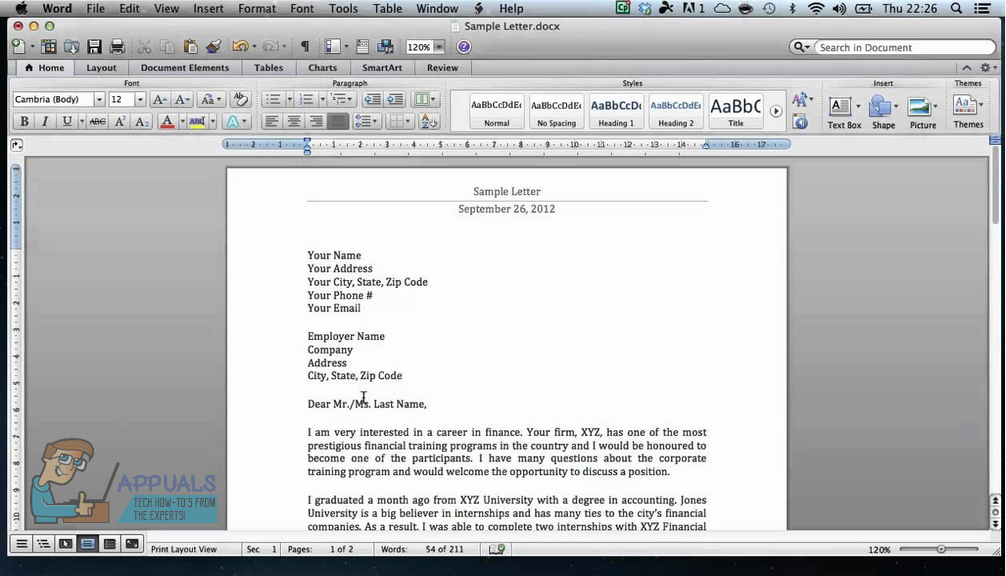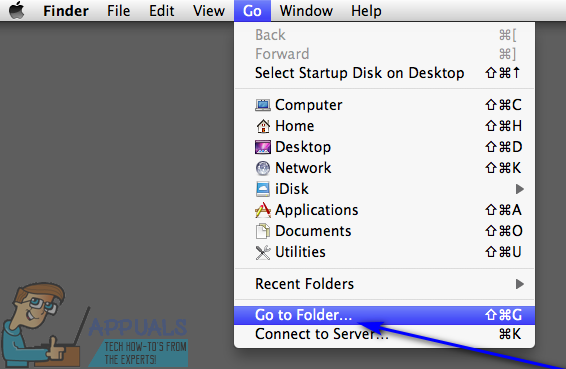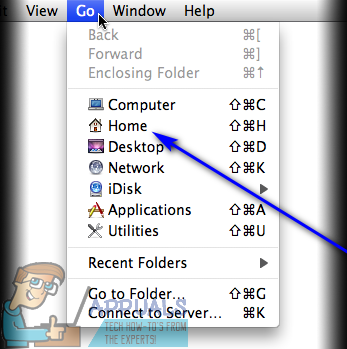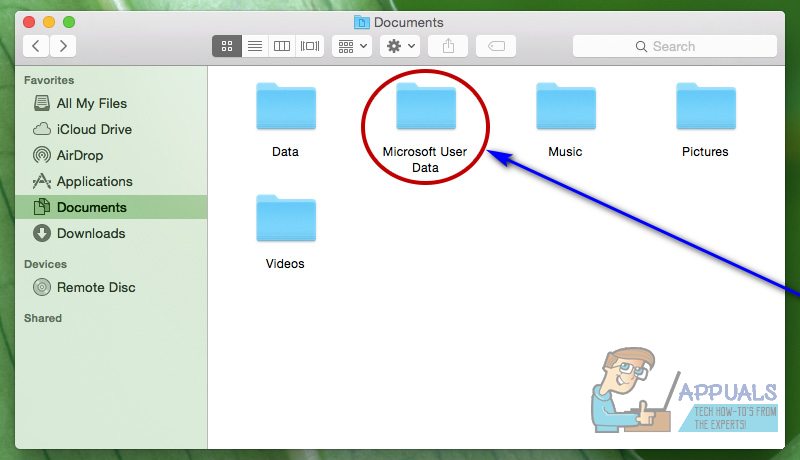No one likes losing progress on a Word document they’re working on, let alone losing an entire document that they had not yet saved. While it is true that the chances of recovering an entire unsaved Word document are slim at best since unsaved documents aren’t moved from a computer’s RAM to its hard disk until they are saved and because Word for Mac’s document recovery features don’t actually kick in until a document is saved, unsaved progress in a saved Word document can, in most cases, be recovered one way or another. Not only that, you can even recover corrupt Word files. If you’re looking to recover an unsaved document on Word for Mac, the following are some of the most effective methods you can use to try and do so:
Method 1: Look for the unsaved document in the Recovered items folder
The word for Mac often temporarily saves documents that the user has not yet saved themselves in the Recovered items folder that resides in the Trash of a Mac computer. If you would like to use this method to see if you can recover the unsaved Word for Mac document you are trying to recover, go to your computer’s Trash and look for the Recovered items folder. If you do find the Recovered items folder, look inside it and see if there’s a copy of the unsaved Word document in question in there. If you see a copy of the target unsaved document in the Recovered items folder, simply move it to some other location on your computer and load it up in Word for Mac to continue working on it.
Method 2: Look for temporary copies of the unsaved document in the Temporary items folder
A copy of the unsaved document you are trying to recover might also be saved in the Temporary items folder on your computer. To see if that’s the case and then recover the target document if this turns out to be true, you need to:
Method 3: Use Word for Mac’s AutoRecovery feature
The word for Mac has certain features designed specifically to make sure a user’s progress in a document is saved at regular intervals so that the user doesn’t lose everything in the event of a crash or unexpected shutdown. One of these features is AutoRecovery – AutoRecovery simply saves a user’s progress in a saved Word document at regular intervals (10 minutes), and in the event of a crash or unexpected shutdown, a saved document’s AutoRecovery file can be used to recover it. If you would like to use this method to recover an unsaved Word document on Mac, you need to:
How to Number Your Lines in a Word Document?[FIX] Sharepoint not Showing Whole Word DocumentHow to Change the Size of the Document on Microsoft WordFix: Word Cannot Open the Document: User Does Not Have Access Privileges