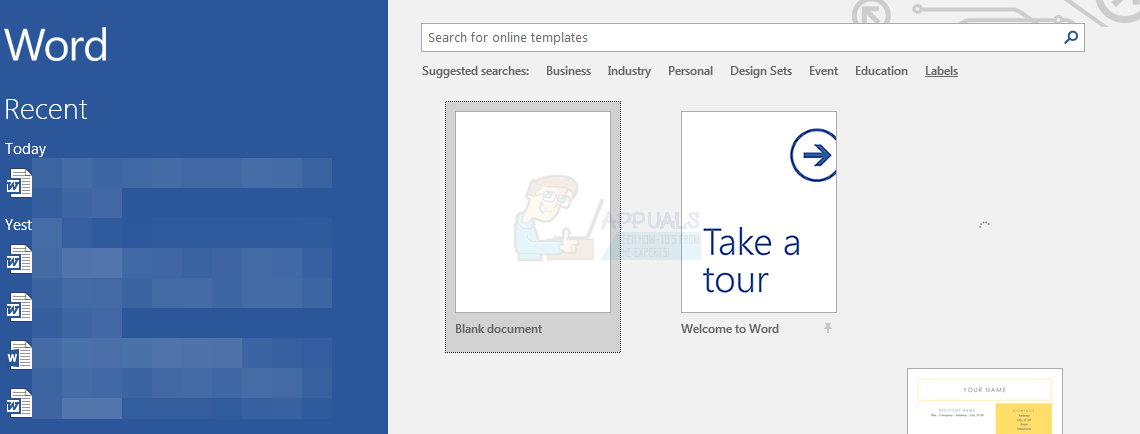Typically, a word file becomes corrupted when a problem occurs during saving. If your computer loses power or crashes as you save a file or as MS Word is writing to the disk, there’s a good possibility that the file will become corrupted. If you are editing the file directly on the thumb drive and do not properly shut down the drive before pulling it out, you stand a good chance of leaving part of the file behind, corrupting the document. Bad sectors on your hard drive or other storage media can also cause file corruption, even if the saving process finishes properly. Your file can also be open to viruses and other malware attacks that can cause file corruption. Recent versions of MS word have managed to minimize corruption by AutoSaving to a different location rather than saving on top of the current file. In the case where your word file has become corrupt, this article we will show you how you can recover your file. The nature of corruption however will dictate if you will be able to recover the file. If it is a power loss then it is likely that the file was truncated leaving chunks behind. Apparently the document structure puts the text content at the end of the file where it is most likely to be lost making recovery in these cases a lot harder. If your file was corrupted by other ways they are more likely to be recovered. This includes files that were reconstructed by data recovery software.
Try the methods below to recover your files; if one doesn’t work, try the next.
Method 1: Use the inbuilt Microsoft Word Repair tool
Microsoft word has an inbuilt open and repair tool available since MS Word 2007 that you can use to repair your files. Since it was made by the software manufacturer, it is the safest bet to recovering a corrupt file.
Method 2: Recover Unsaved Documents
If word had crushed on you and corrupted your file, the AutoSave feature might help you. If the AutoSave feature was on, your file will be temporarily be saved in the ‘UnsaveFiles’ folder. This feature is available in office 2003 and newer version.
Method 3: Recover text from any file
Microsoft Word also lets you recover text from any file including corrupt word files. However you will lose formatting and images.
Method 4: Open With Notepad
Opening with notepad will ignore the document structure and pick only the plain text. You can find this plain text and then copy paste it to a new word document. However, you will lose all formatting and images.
Method 5: Use third party recovery software
Third party applications might be helpful in recovering your word document.
FIX: Repair Corrupt Opencl.dll in Windows 10Fix: Microsoft Word Starter 2010 cannot be opened. Try again or repair the…How to Recover an Unsaved Word Document on MacHow to Fix Corrupt Bootres.dll File on Windows 10?