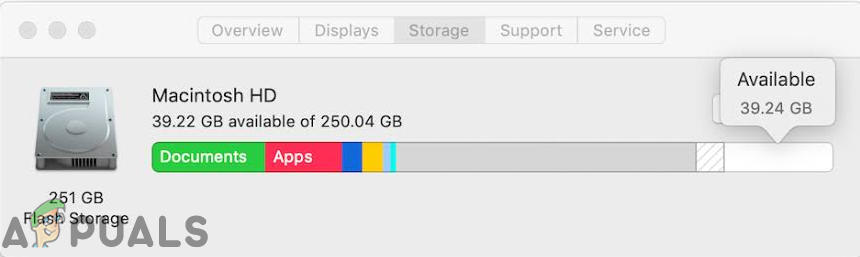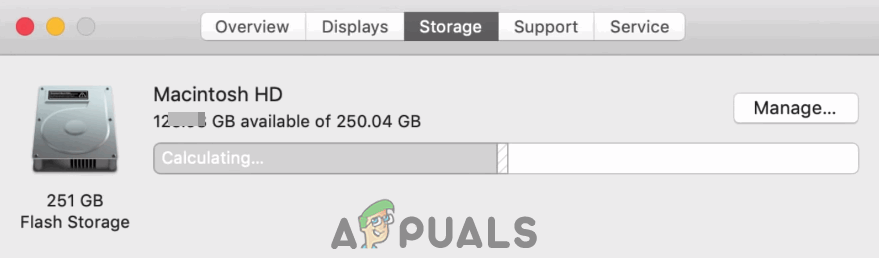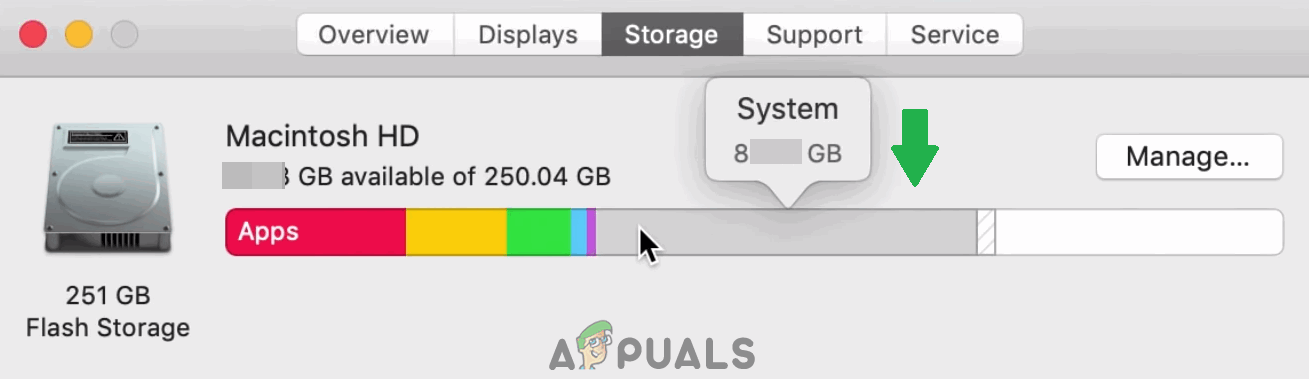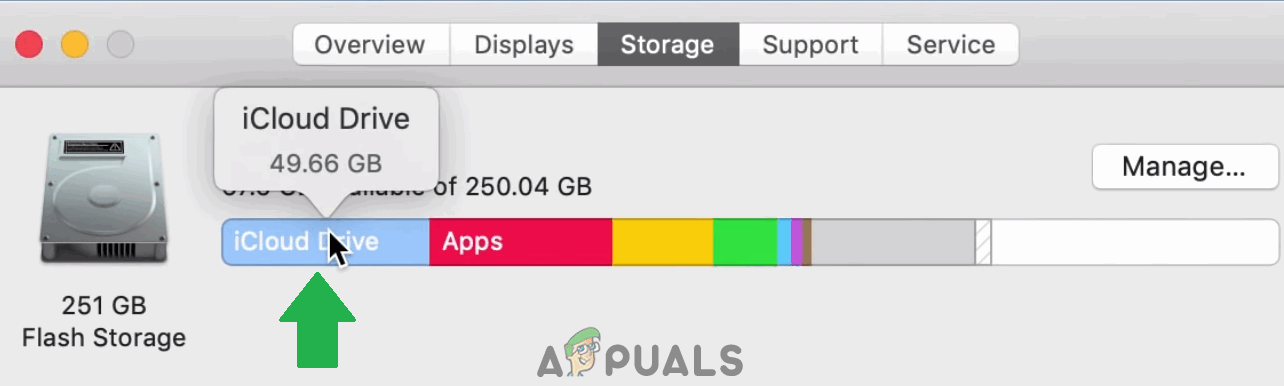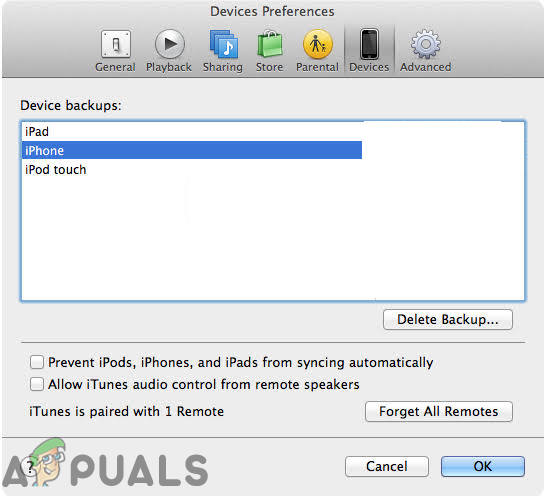In this article, we will be reducing the system storage by getting rid of some unnecessary things and reconfiguring some settings. Make sure to follow accurately until the end.
Clearing System Storage on a macOS
We will be approaching this task in a step by step manner so follow through all the steps carefully in order to be able to reduce system storage on your device.
1. Check System Storage on Mac
Firstly, we have to identify the reason why our Mac’s system storage is taking such a huge chunk of space. For that, we will have to see what space is being distributed. In order to do that:
2. Free Up Space on your Mac
Now that we know the actual distribution of the storage space on your Mac, you can individually go to those folders and delete unnecessary files. But, if you want some general ways to free up some space, follow the guide below.
3. Delete iTunes Backup
iTunes backs up your files every once in a while and it is constantly stored on your HDD no matter how old it gets. Therefore, in this step, we will be deleting all iTunes’ backups. Make sure to refrain from deleting any backups that are more recent and that you might use.
4. Delete iTunes Movies
If you downloaded a particular movie and have watched it, you probably won’t need it again. Therefore, it is recommended that you delete all watched movies from iTunes as this will probably free up a lot of space.
5. Clear Downloads Folder
Another place that you can look for useless data is the download folder. You probably downloaded some files and either installed them or copied them to another folder but the original files might still be taking up space in the downloads folder. Therefore, it is advised to clear the downloads folder and delete all unnecessary files from it.
6. Clear Trash Folder
From the Doc, open the Trash folder and delete all files from it that you don’t want to recover. This will clear a lot of space if you have been hoarding files in the trash instead of completely removing them from the computer. In a similar way, you can clear unused applications, old pictures, videos, and other data from your Mac to increase free space. Beware not to delete any important system files in hope of clearing space because it will damage your operating system and you might not be able to boot again.
How to Reduce the Size of a JPEG on MacHow to Fix TWRP Unable to Mount Storage, Internal Storage 0MBHow to Manage your Storage Arrays in Storage Resource Monitor?How to Monitor your Storage Resources using Storage Resource Monitor?