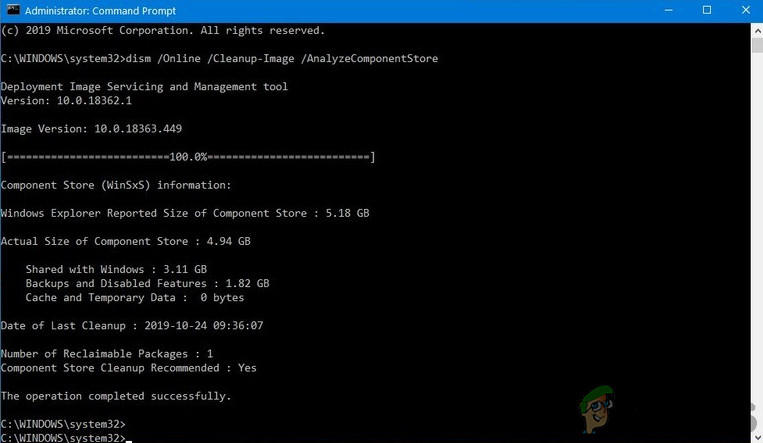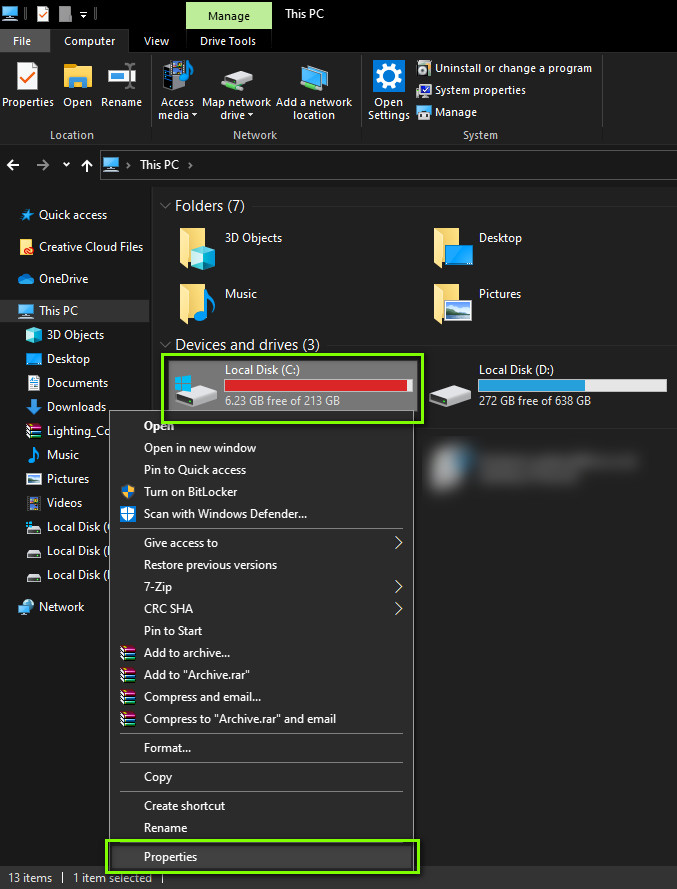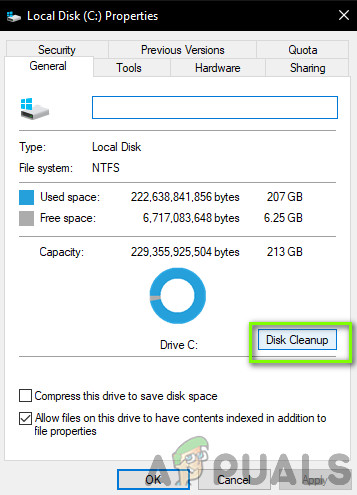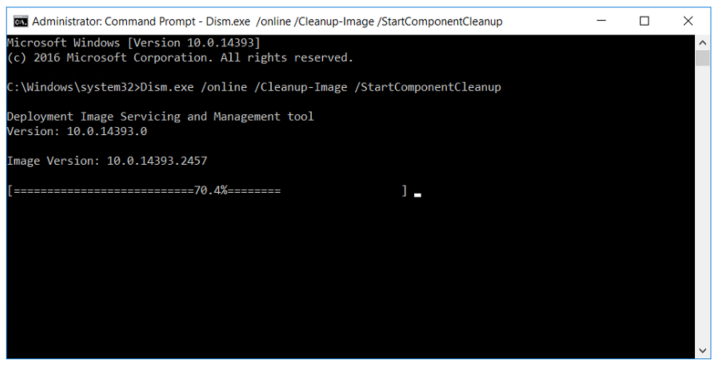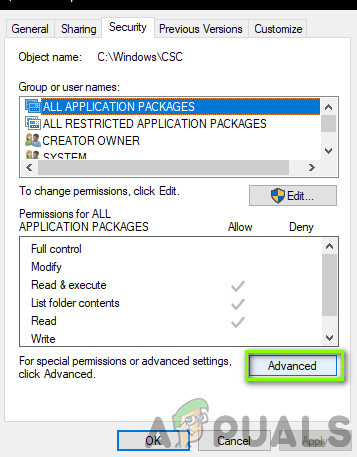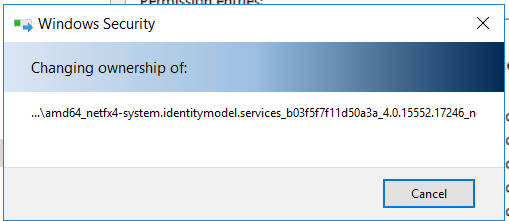Whenever you are updating your Windows operating system, it will download and store files at C:\Windows\WinSxS. According to Microsoft, previous versions of some components are kept on the system for a period of time, allowing you to rollback if necessary. After a period of time, these older components are automatically removed from the installation. But, we realized that this is not always the case, and you need to do it manually. Please note that you shouldn’t delete files within the WinSxS folder, because deleting files from the WinSxS folder or deleting the entire WinSxS folder may severely damage your system so that your PC might not boot and make it impossible to update. Even if you do it, you should do only if you have a backup of your system image. I have a scenario where my virtual machine does not have enough free space to operate properly because WinSxS has consumed 30% of disk space. The virtual machine has a 50 GB disk size and it is running Windows Server 2016 since December 2016. The WinSxS is consuming 15 GB of free space as it still has a lot of downloaded updates since December 2016. The goal of this article is to explain how to reduce the size of the WinSxS folder and free up some disk space. The same procedure applies to the client operating system from Windows 7 to Windows 10, and server operating systems from Windows Server 2012 to Windows Server 2019.
Method 1: Run Disk Cleanup
In the first method, we will do disk cleanup by using a native Windows utility known Disk Cleanup.
Method 2: Reduce the Disk Size of the WinSxS by using DISM
In the second part, we will reduce the disk size of the WinSxS by using DISM. DISM (Deployment Image Servicing and Management) is a command-line tool used to mount and service Windows images.
Method 3: Delete Old Files from WinSxS. Use with Caution!
In this method, we will delete old update files that are download and installed in 2016, 2017, and 2019. Before proceeding with this method, please do a backup of your image or create a snapshot of your virtual machine. We do not recommend performing this action in a production environment, but the testing environment to see how Windows will behave after deletion of the files and folders in the WinSxS.
How To Cleanup the WinSxS FolderHow to Compress and Reduce PDF File SizeSamsung Announces New ISOCELL Lineup with 15 Percent Smaller Sensor Size To…How to Reduce the Size of a JPEG on Mac