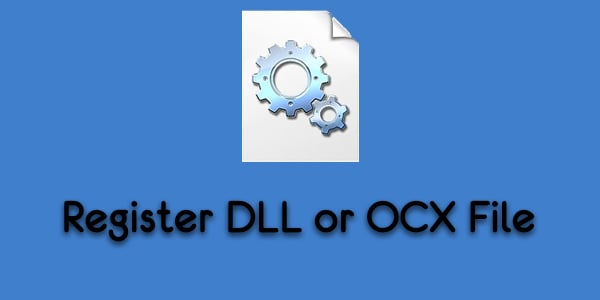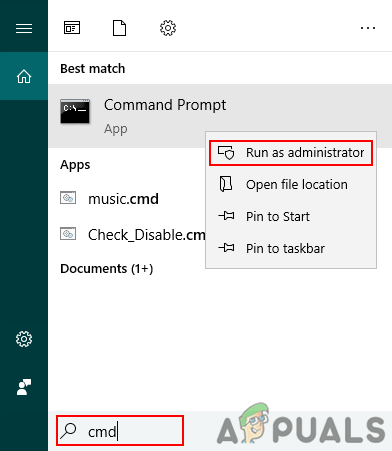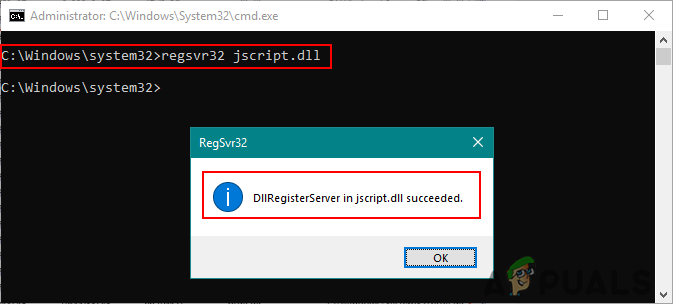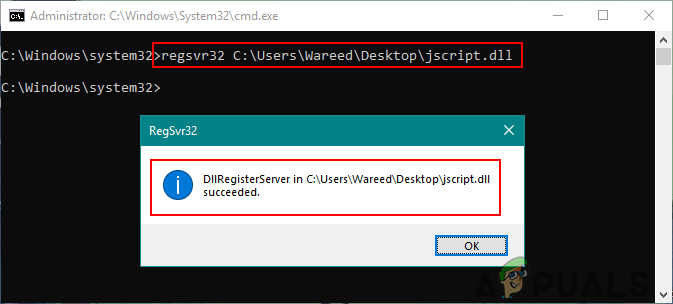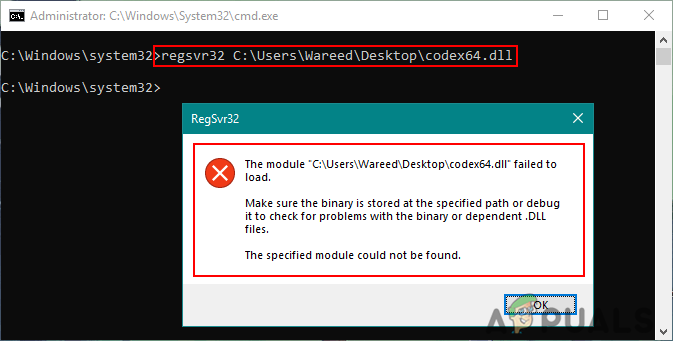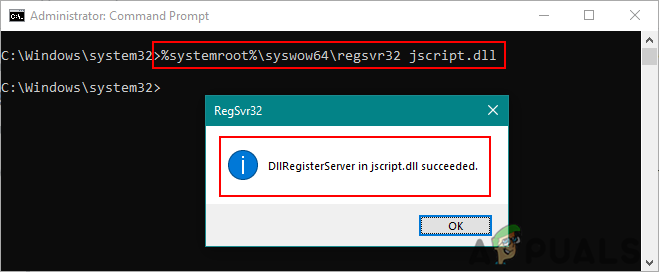Registering a DLL or OCX File in Windows
By registering a DLL or OCX, users are adding the information to the registry so that Windows can use those files. The information will be in the form of a name or CLSID. This makes it easier for Windows to find the correct DLL or OCX when a function related to it is used within another program. It will contain the path of these files through which the executable code for the component will be used. The information saved in the registry will always refer to the latest version of the component. This is required only in rare cases because in most cases the applications will register these files during installation. It can also be used for the repairing of the Windows issues that include these files. Some extra parameters that you can add to the commands:
/u – Unregister the DLL or OCX file/s – Silent mode, it will show no message boxes./I – If used without /u then calls DLLInstall(TRUE) to install and If used with /u then calls DllInstall(FALSE) to uninstall the DLL and DllUnregisterServer./n – For not calling the DllRegister Server or DllUnregisterServer. This option must be used with /i.
You can only register the DLL or OCX files that are registerable. Some files will have no DLLRegisterServer() functions through which it can register. Those files are ordinary and have nothing to do with registering. An example can be taken from game DLL files that stay in the folder and do their job without getting registered in the first place. Note: Make sure you already have the DLL or OCX file available before trying these methods.
Using the Elevated Command Prompt to Register a DLL or OCX File
You can also use PowerShell with the same commands to register DLL or OCX files.
How to Fix the ‘comdlg32.ocx’ missing Error on Windows?Fix: comctl32.ocx file is missing or invalidFix: Component ‘MSCOMCTL.OCX’ or one of its dependencies not correctly…How to Fix WSL Register Distribution Error 0x80370102 on Windows 10?