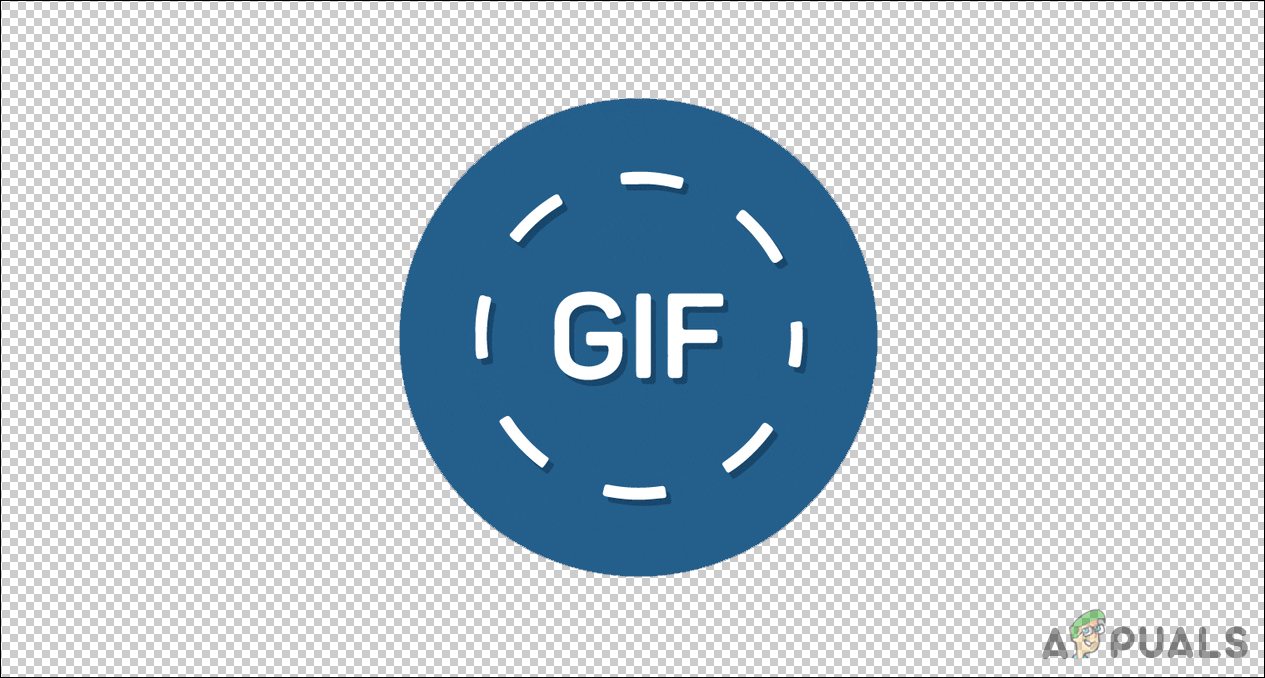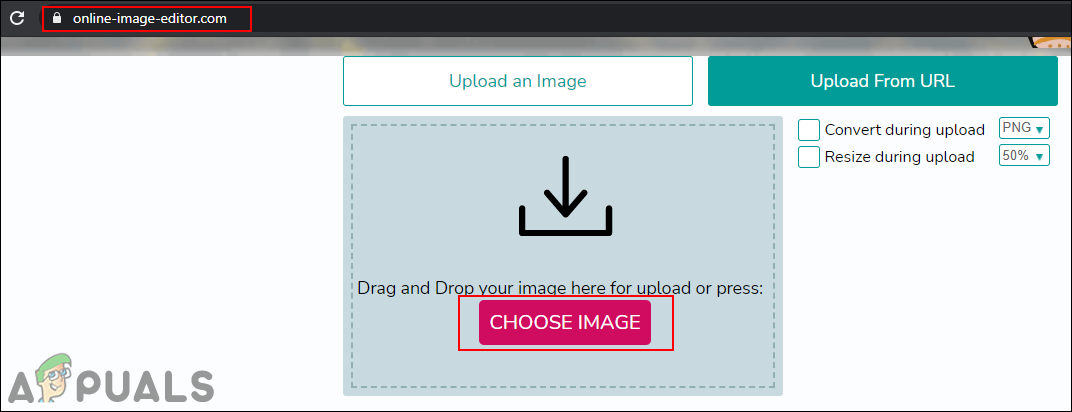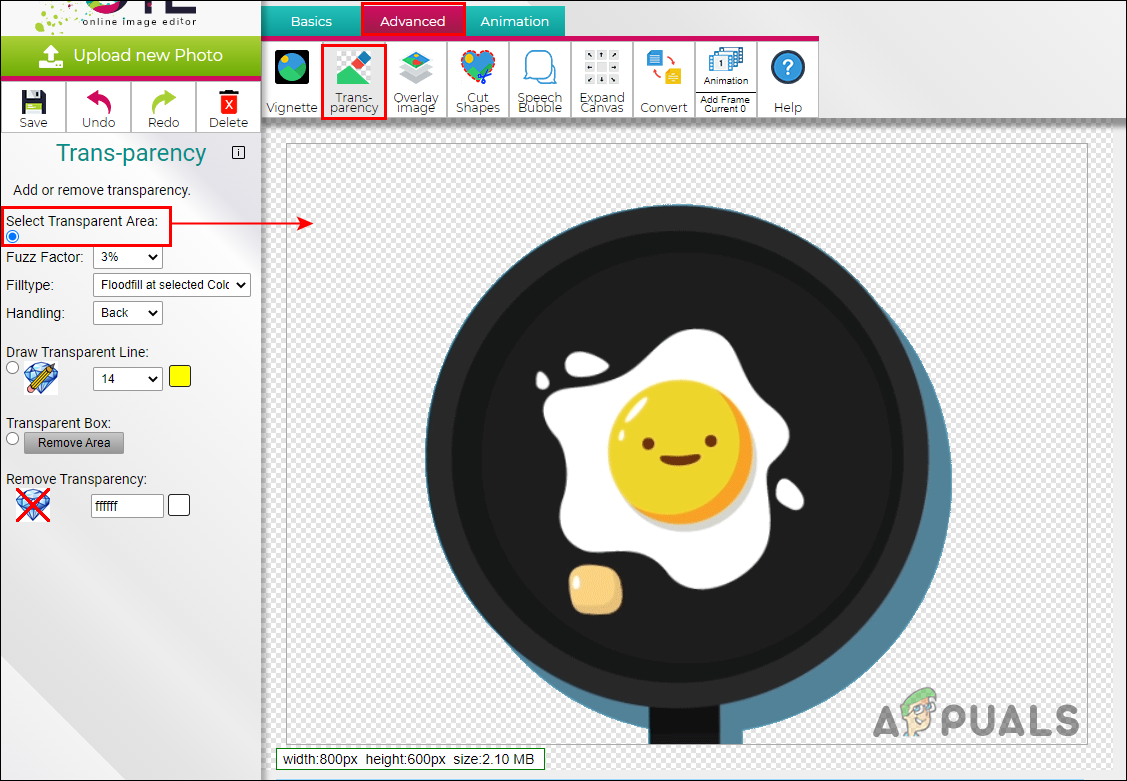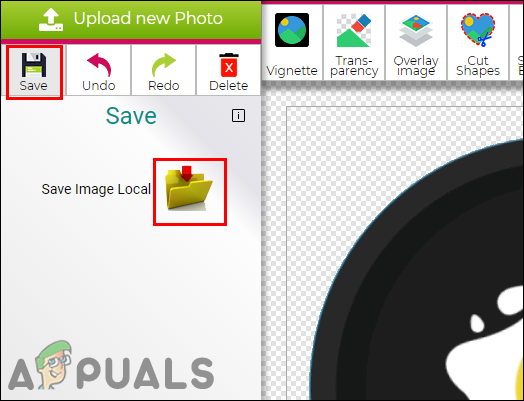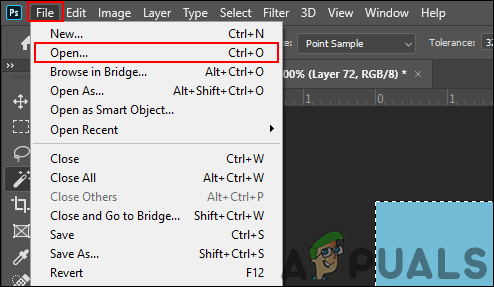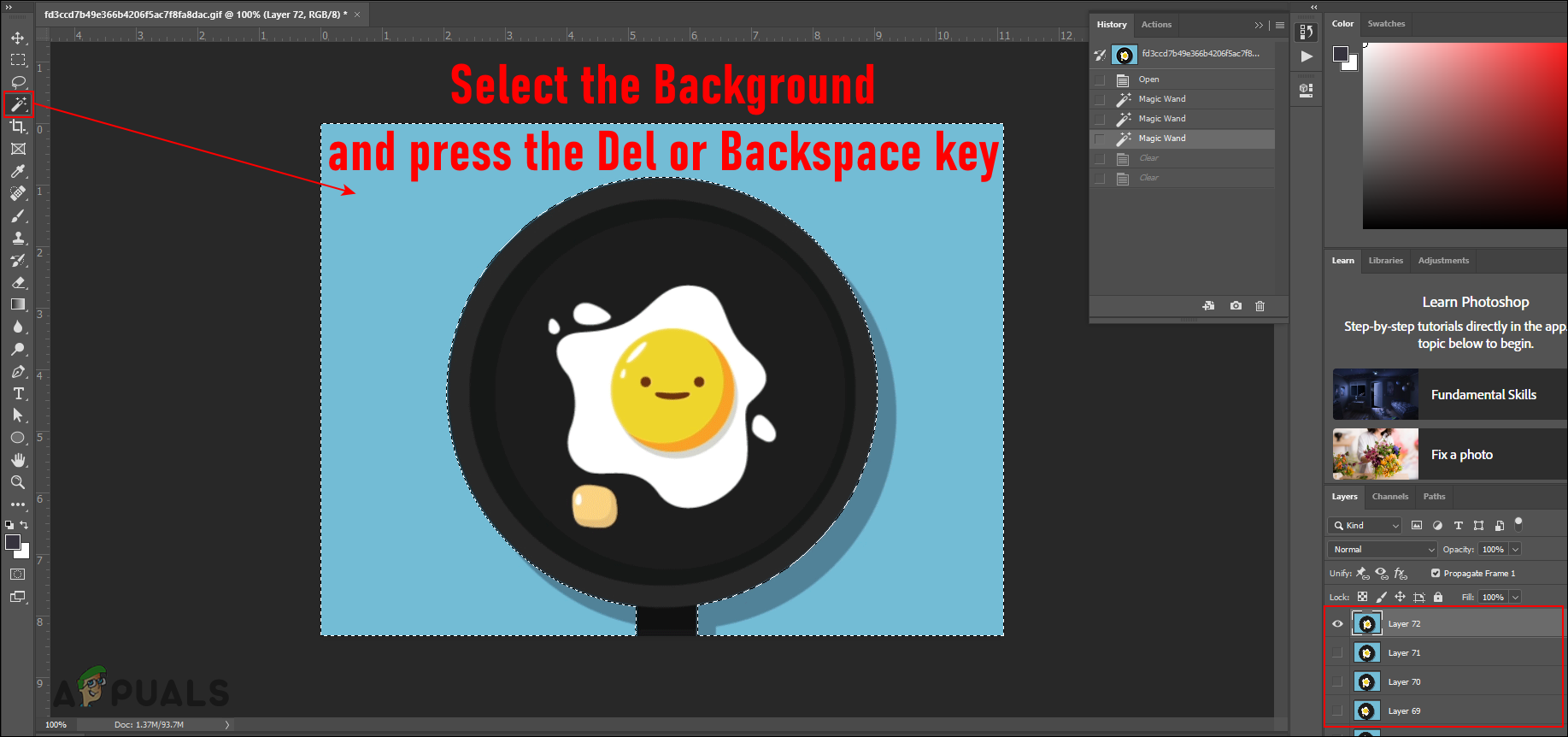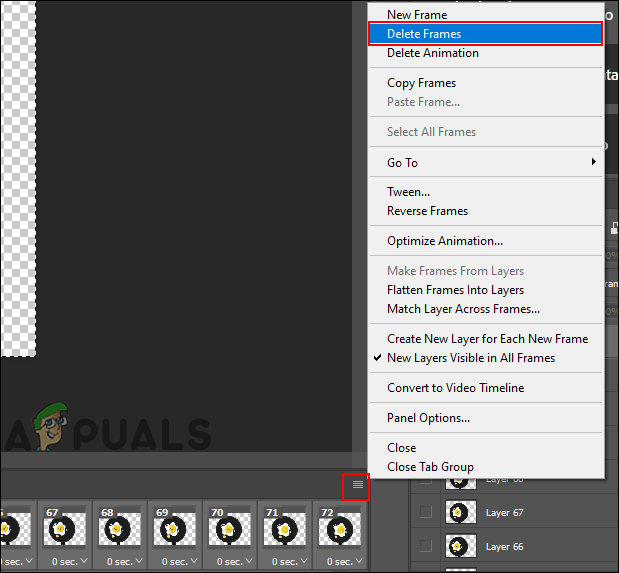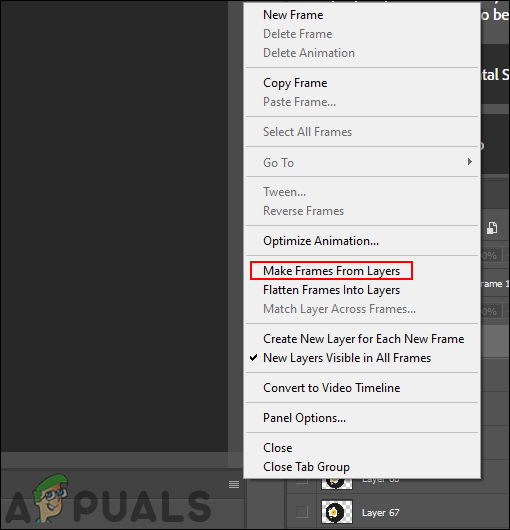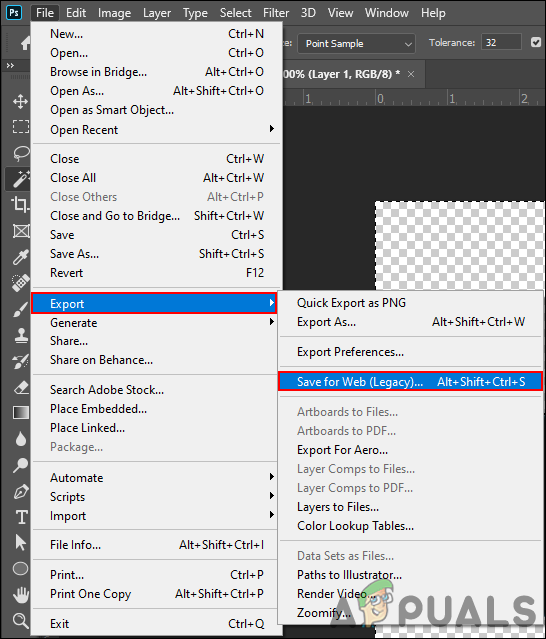Method 1: Using the Online Image Editing Site
There are many online sites that provide editing tools for GIF files. Every site is different and uses different effects for editing. Some replace the color of the background with transparency and others will simply remove the selected area. Depending on your GIF, you can try the site that helps in better editing. In this method, we are using the Online Image Editing site just as an example to demonstrate the idea of editing GIFs online. You can always check different sites with different tools for removing the background.
Method 2: Using the Adobe Photoshop
Photoshop is one of the famous image editing programs know all around the world. As we know GIFs are a series of images combined, so we can separate them in Photoshop to edit each frame separately. If you don’t have Photoshop, then you can use the GIMP program which works pretty much similar to Photoshop. Follow the below steps to make a transparent background of a GIF: Note: if the frames in the Timeline are shown correctly after doing all the editing in the layers, then skip the step 5 and 6.
How to Set a GIF as Your Background in Windows 10How to Remove the Background of an Image in Paint 3DHow to Edit an Existing GIF?How to Add a GIF to Google Slide