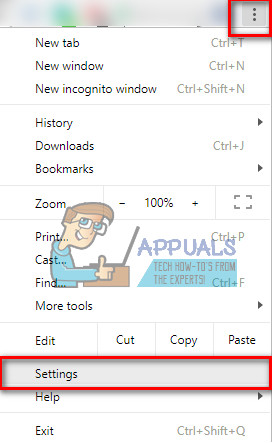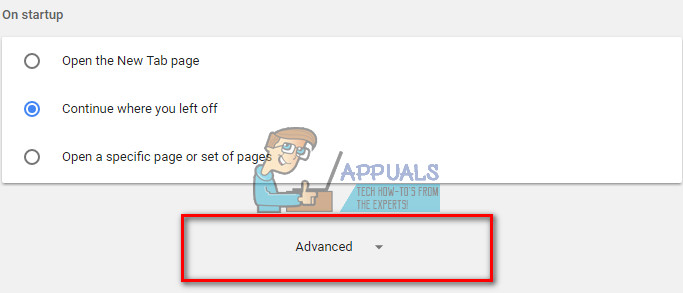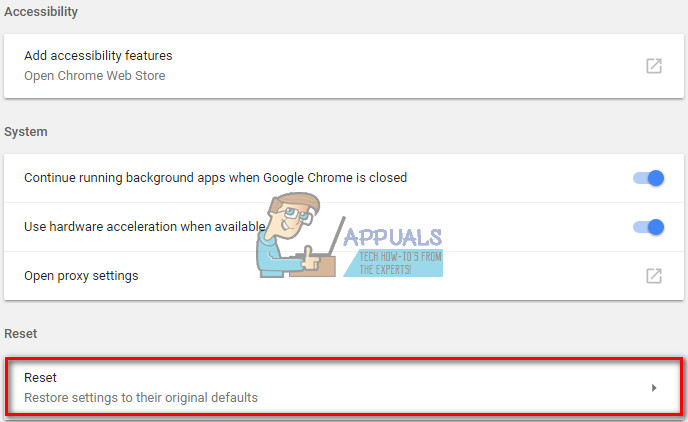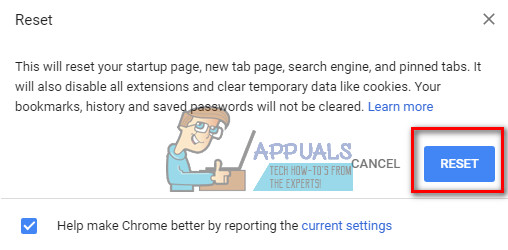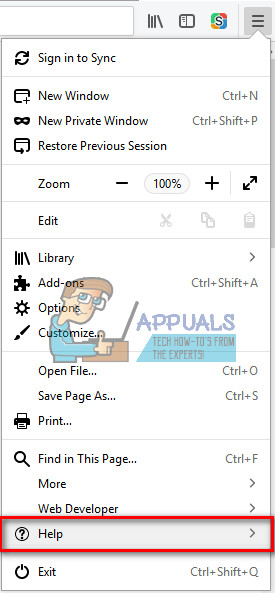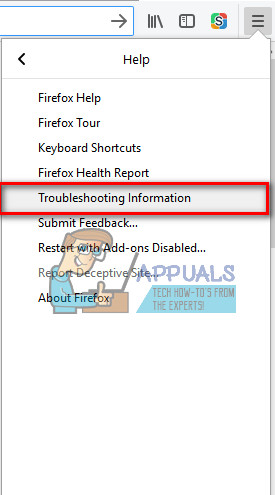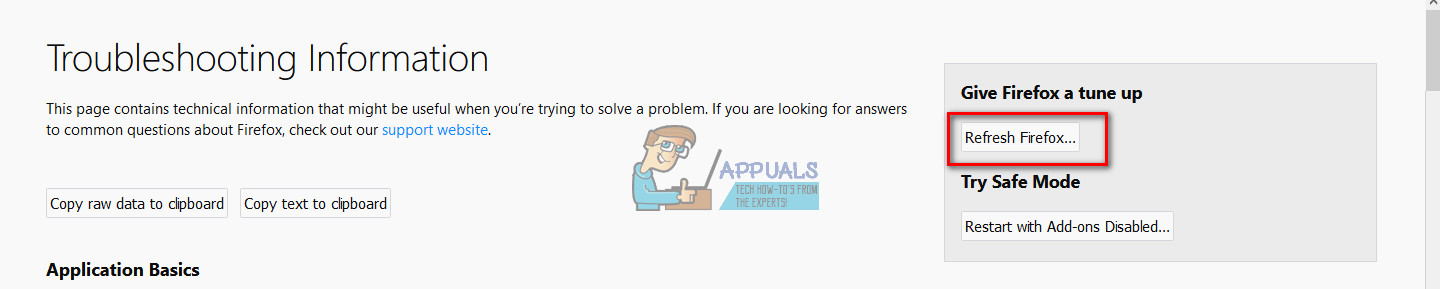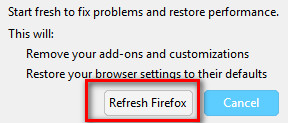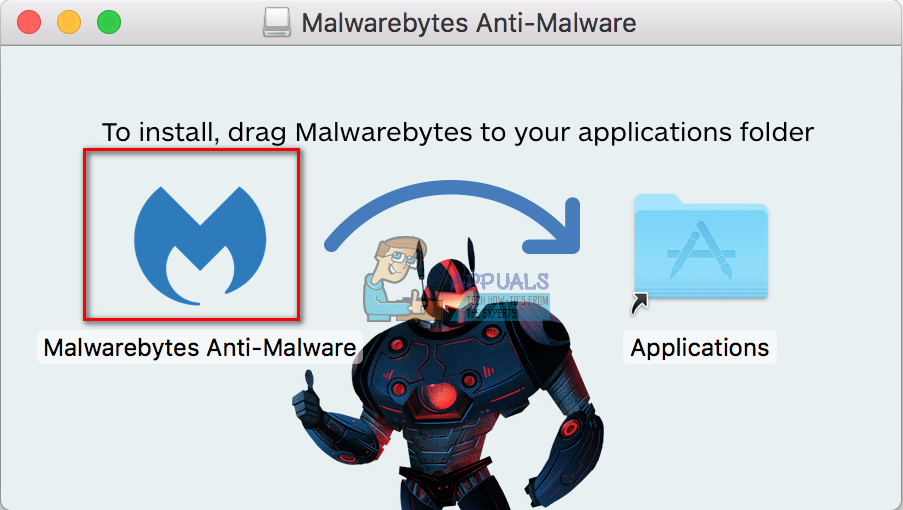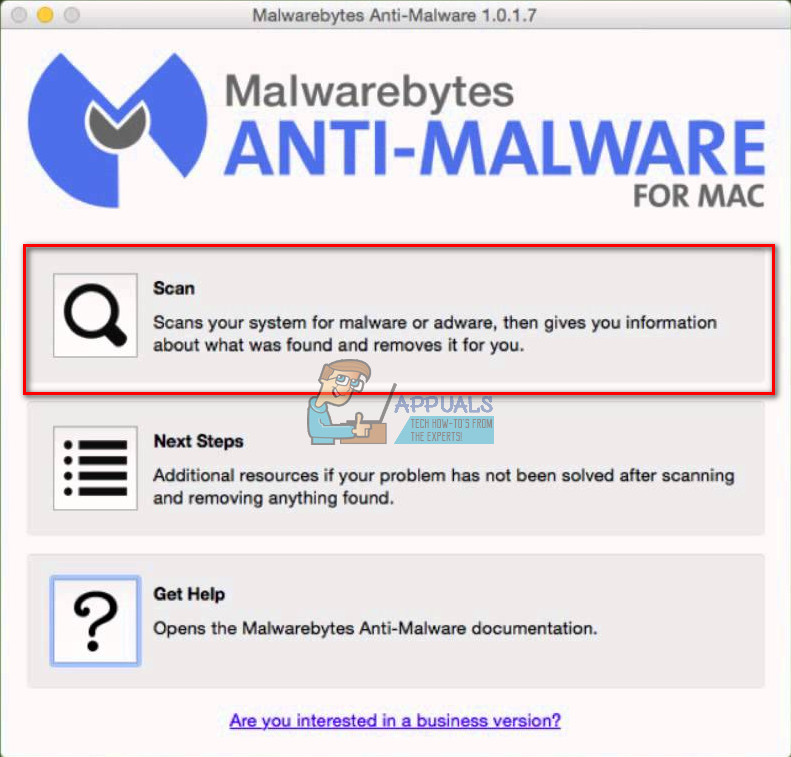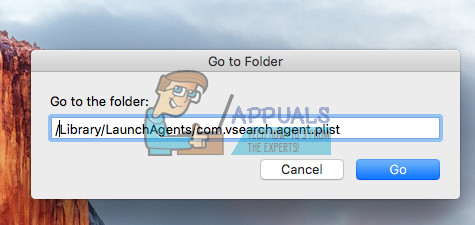Malware (malicious apps) add a browser helper objects in Safari, Firefox, and Chrome. While doing so, they do NOT request permission from the administrator. They also change browsers’ preferences such as homepage and default search engine. Furthermore, they may display advertisements whenever you go to your every-day regular websites, search engines, or e-commerce sites. DownLite trojan particularly makes you visit this site search.conduit.com. Note: Before performing any of the following steps I highly recommend backing up your Mac’s data.
Method #1 Remove Malware with Malwarebytes
Step #1: Reset Browsers
First, reset your Internet browsers’ settings.
For SafariOn the Safari menu bar, click on Safari and choose Reset Safari. Now, make sure you select all boxes, and click Reset. For ChromeWhile in Chrome click the menu icon and choose Settings. Now, click on Show Advanced settings (at the bottom of the page). Then select Reset browser settings (at the bottom of the page). Confirm by clicking Reset once again. For FirefoxWhile in Firefox click the menu button and click on Help. From the next menu choose Troubleshooting Information. Now, click on the Refresh Firefox… button in the top left area of the new page. Confirm your action by clicking on Refresh Firefox once again.
Step #2: Download and Install Malwarebytes for Mac
Note: Malwarebytes for Mac works on macOS and Mac OS X 10.7 or later. If you are using this method, make sure you have a supported OS version.
Step #3: Scan your Mac using Malwarebytes
Once the scanning is done, the malware and adware apps should been removed.
Method #2 Manually Delete Malware (Advanced Users Only)
To remove DownLite trojan (or any other) malware from your Mac, you need to locate and delete its files.
Step #1: Locate the Malware (DownLite trojan) on your Mac
Approach #1Triple–click on the text provided below, to select the whole string (line of text)./Library/LaunchAgents/com.vsearch.agent.plistControl + Click (or right–click) while the string is selected.Select Reveal in Finder (or just Reveal) from the menu.Approach #2If you do NOT see the contextual menu after clicking right click (or command + click), copy the selected text to the Clipboard (press Command + C).Now, click Go on the Finder menu.Select Go to Folder, and paste the text (press Command + V) into the box that opens up.Now press Return.
Step #2: Remove Malware from your Mac
The same procedure can be applied to other malware programs. Here are some other known malware and the files that you need to delete to remove them from your Mac.
Step #3: Clean up Safari, Chrome, and Firefox
DownLite trojan (and most of the other malware programs) are usually distributed on illegal websites that provide pirated movies. If Mac’s user opens up such sites and follows instructions to install software, that may further worsen the situation. Gatekeeper doesn’t prompt any warning about installing DownLite trojan software. The reason is that the DownLite developer has a codesigning certificate issued by Apple. That’s why Gatekeeper doesn’t declare it as an unknown-developer and gives the installer a pass. Note: Malware is continually changing to get around the defenses against it. The instructions given in this article are valid at the time of writing. But, they won’t necessarily be accurate in the future.
How to Remove the “Debug Malware Error 895-System32.exe Failure” Scam AdwareHow to Remove or Uninstall Dropbox from macOSWhat is .DS_Store and How to remove it from your macOSUsing PowerShell to Investigate Windows Defender’s Malware Signature Definitions