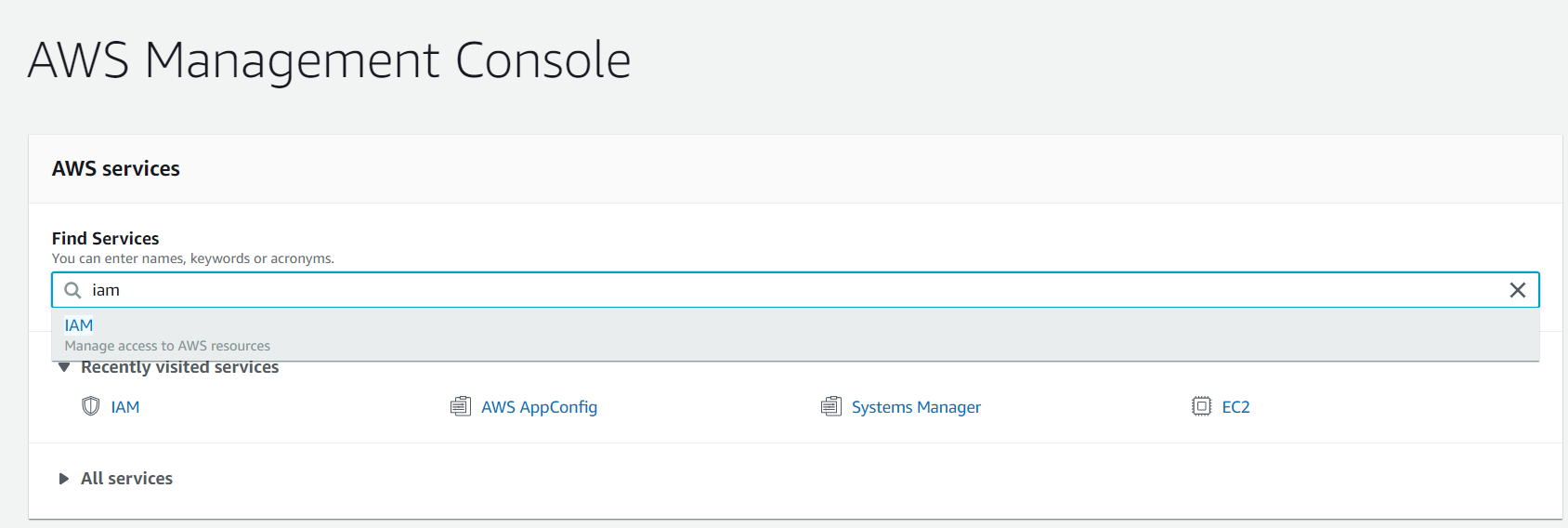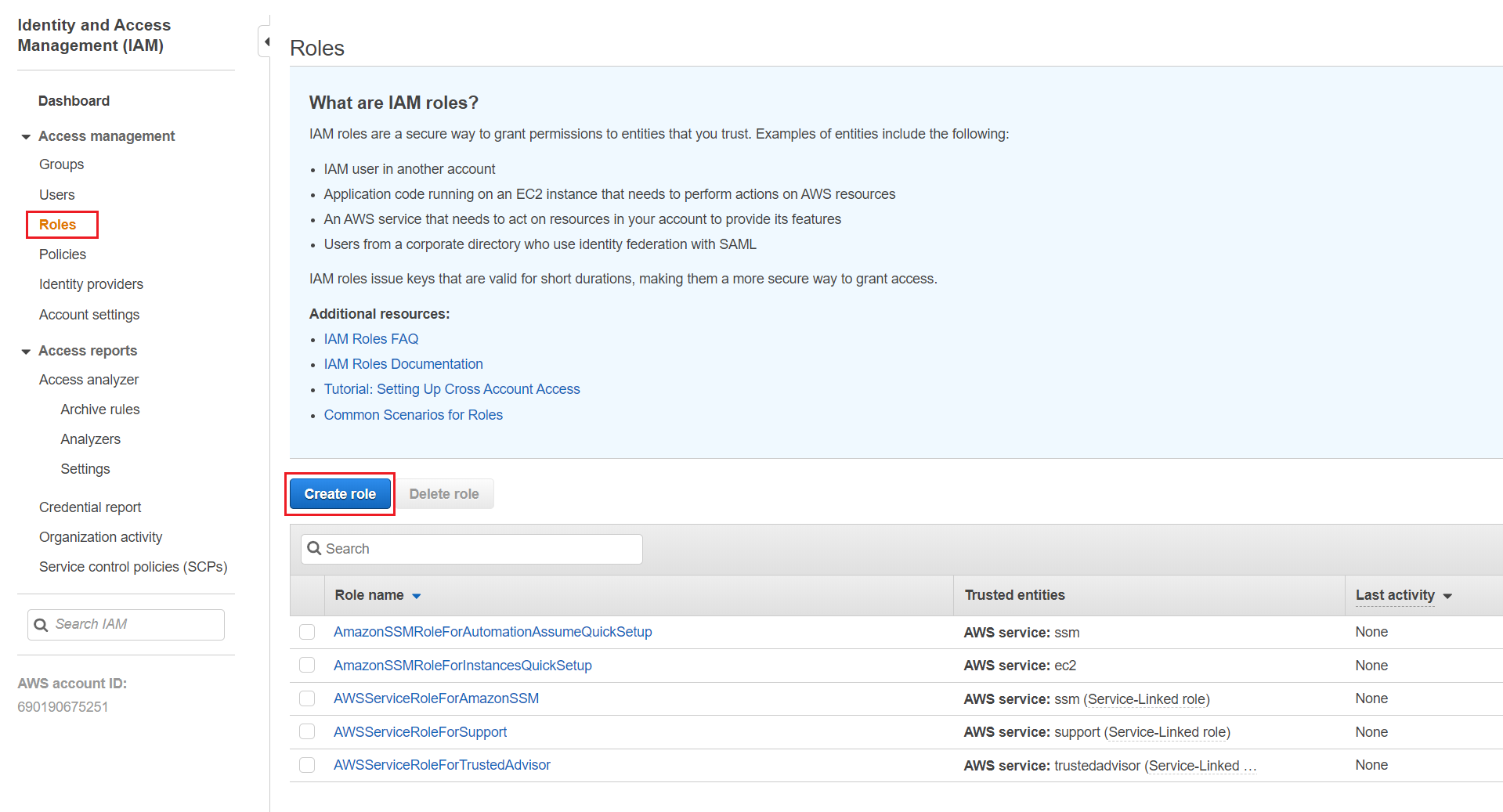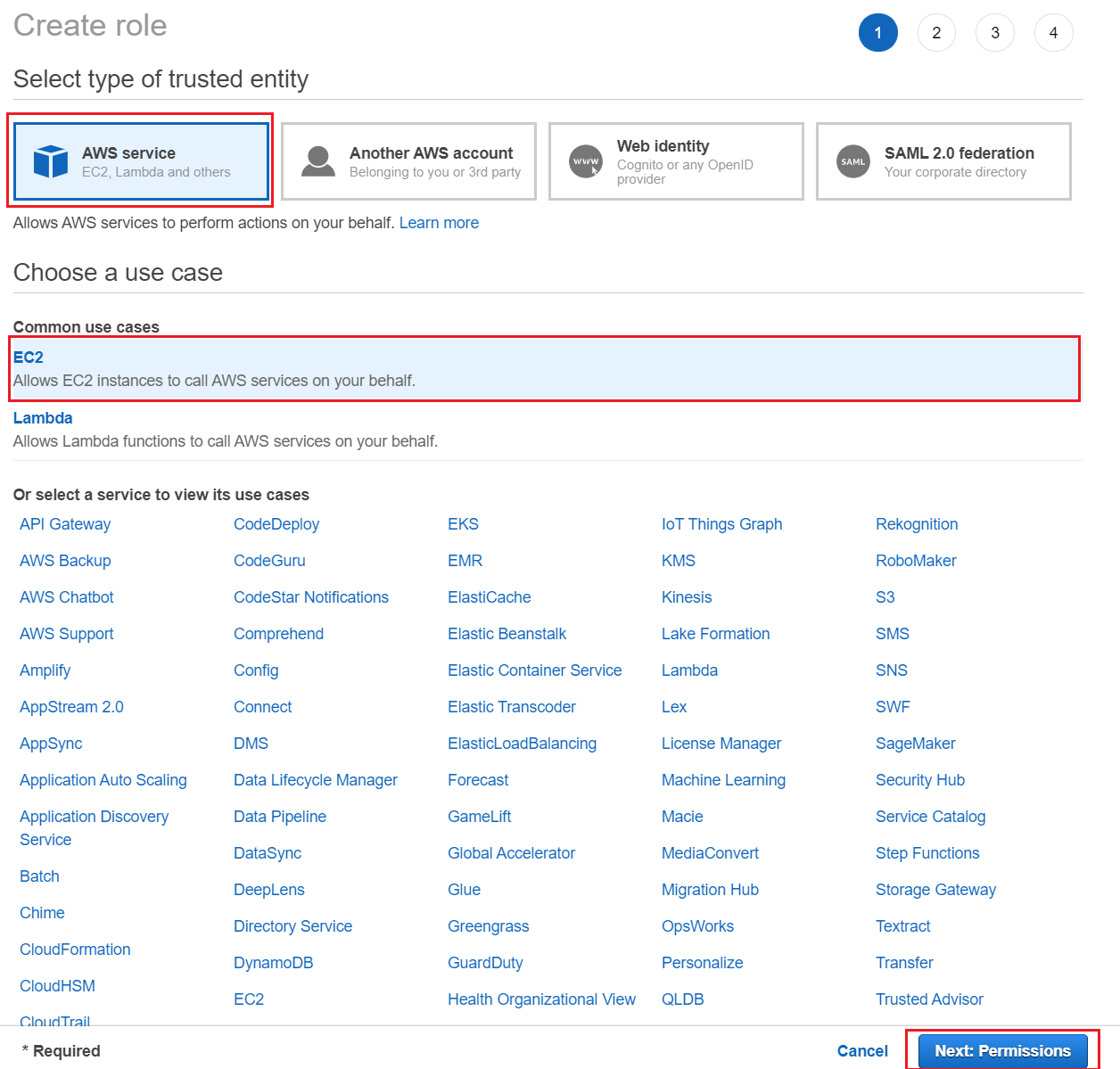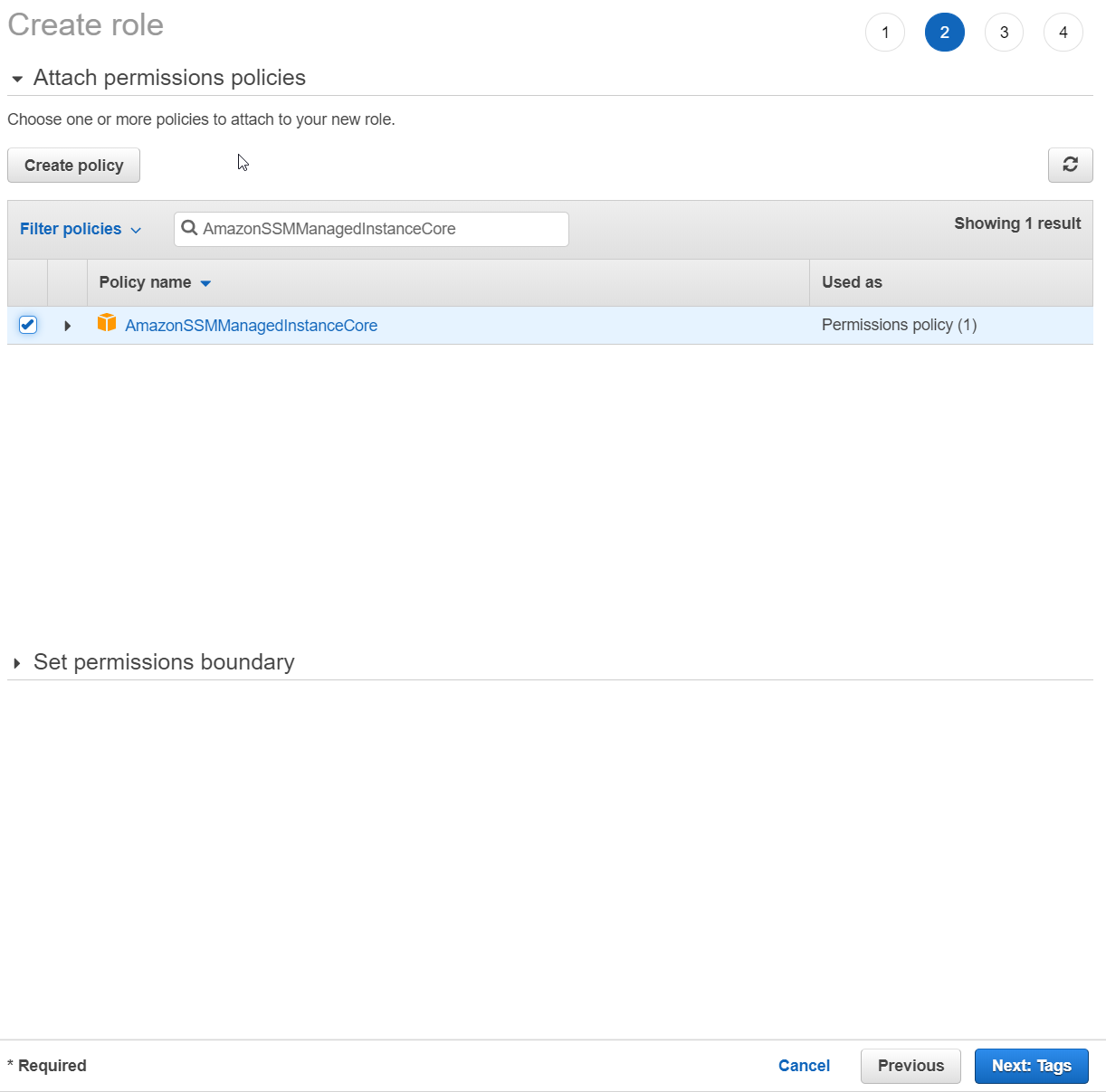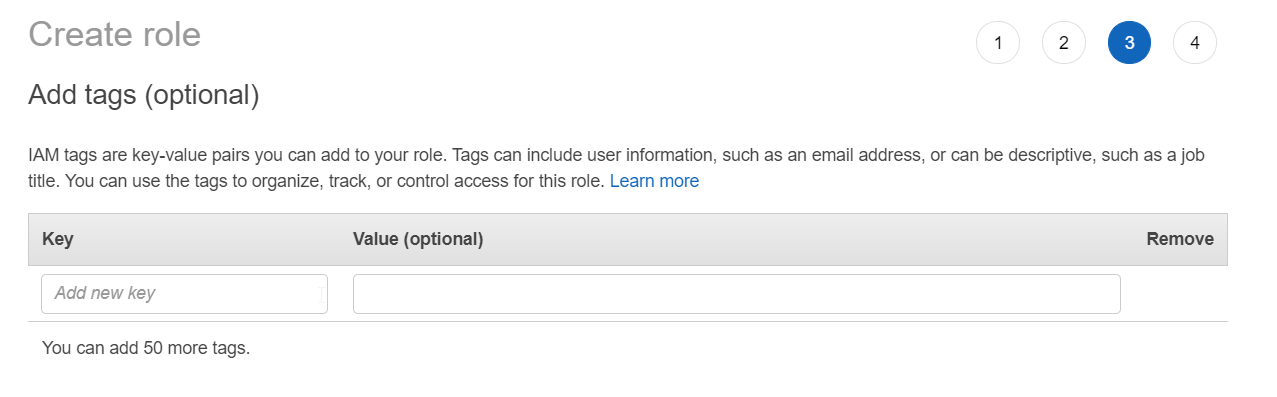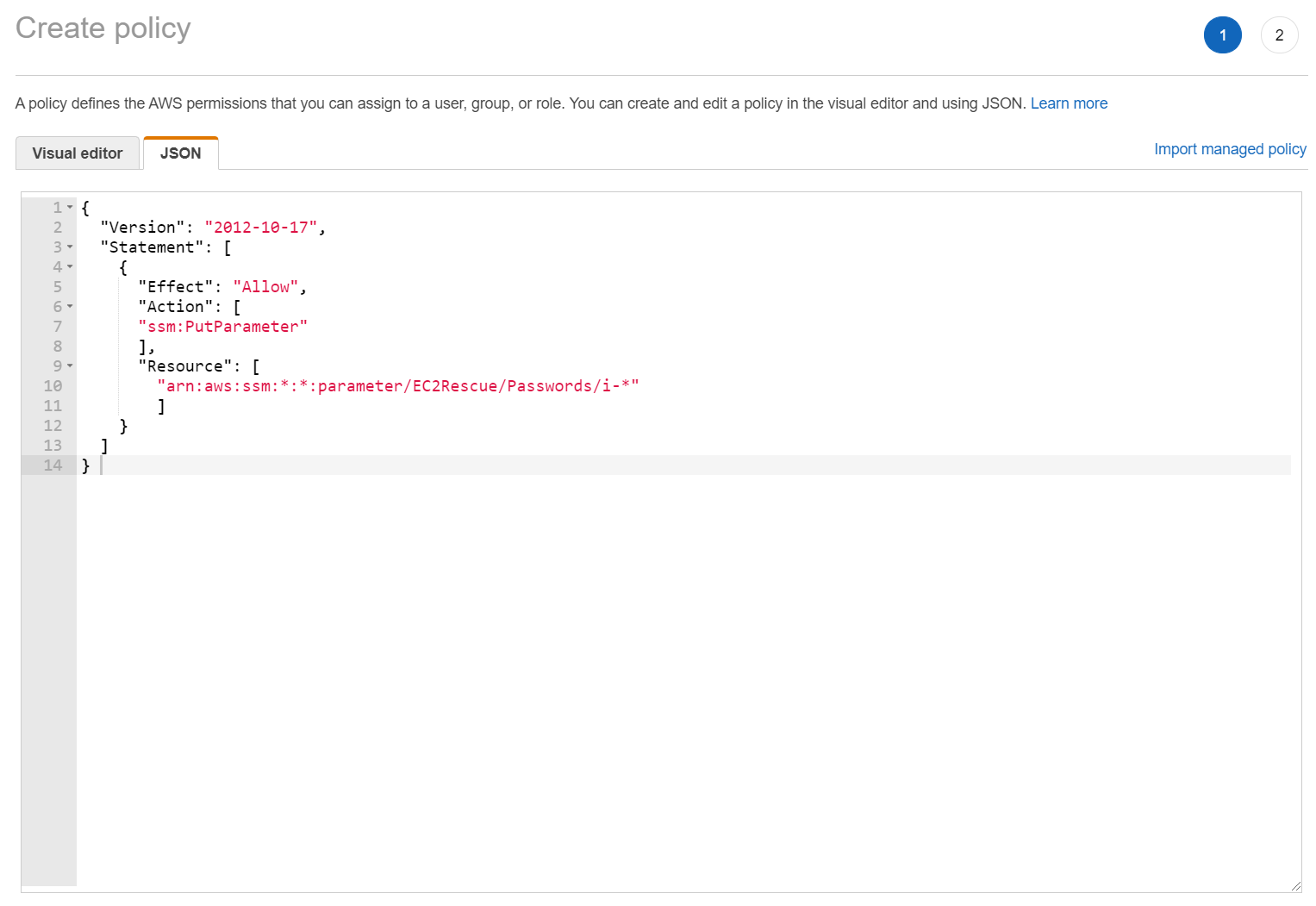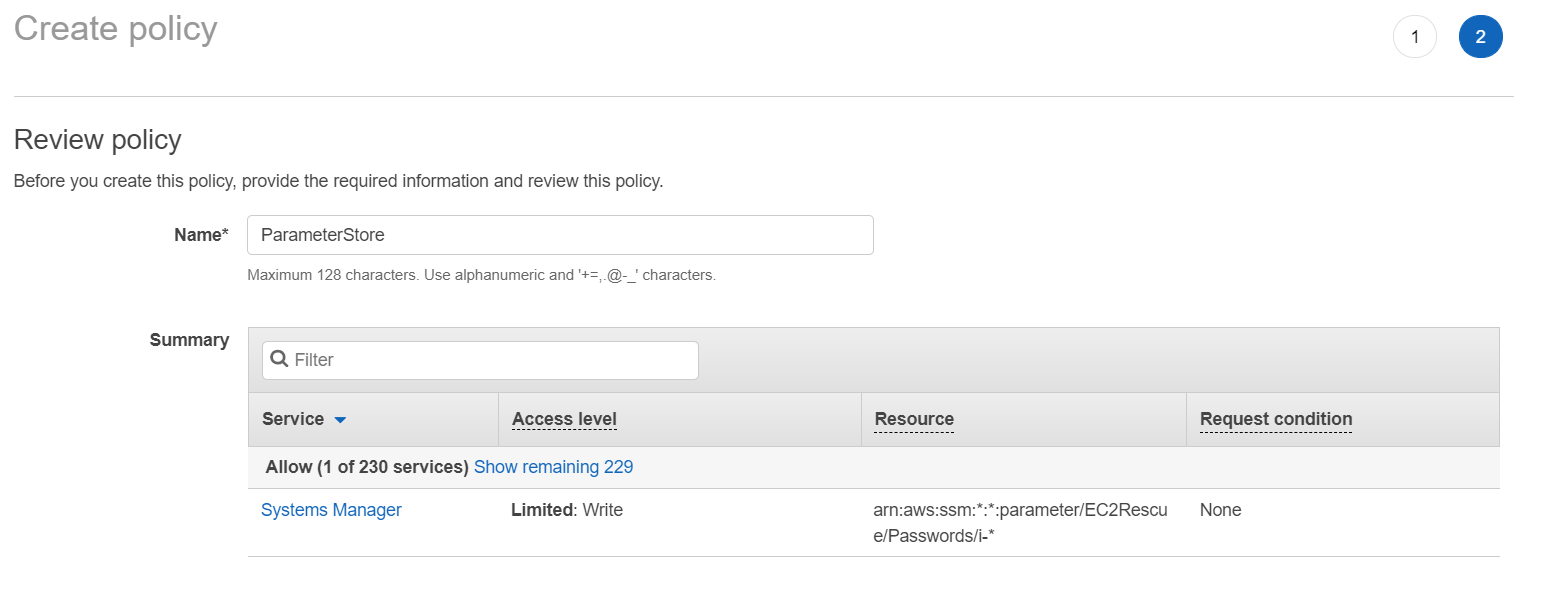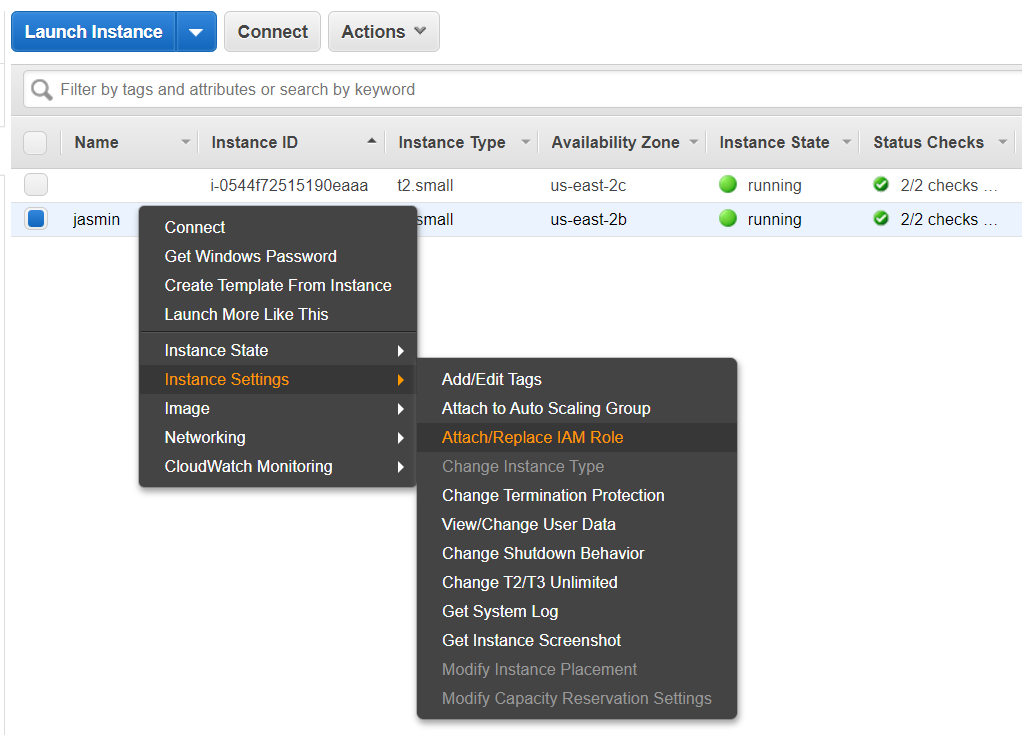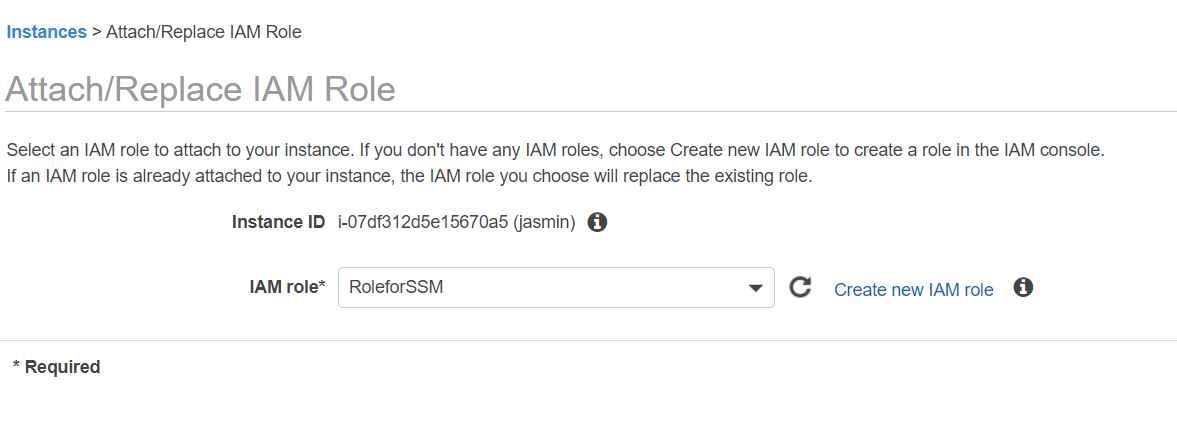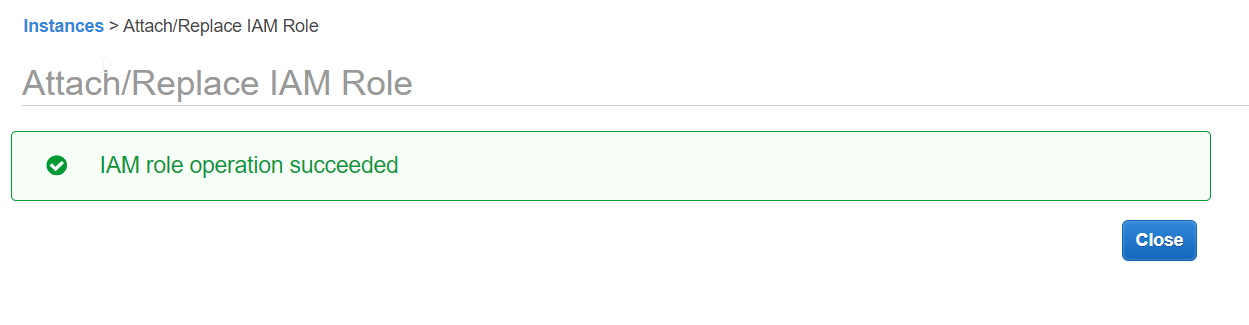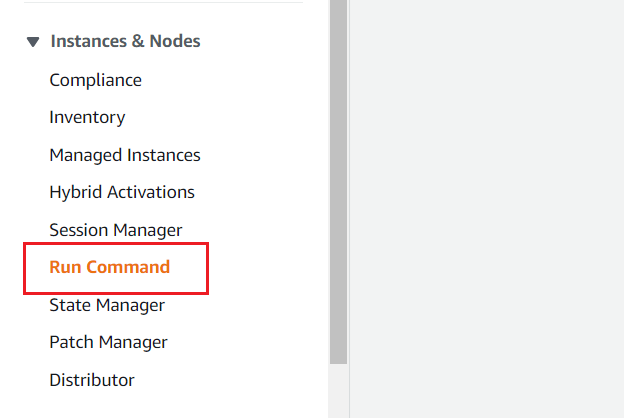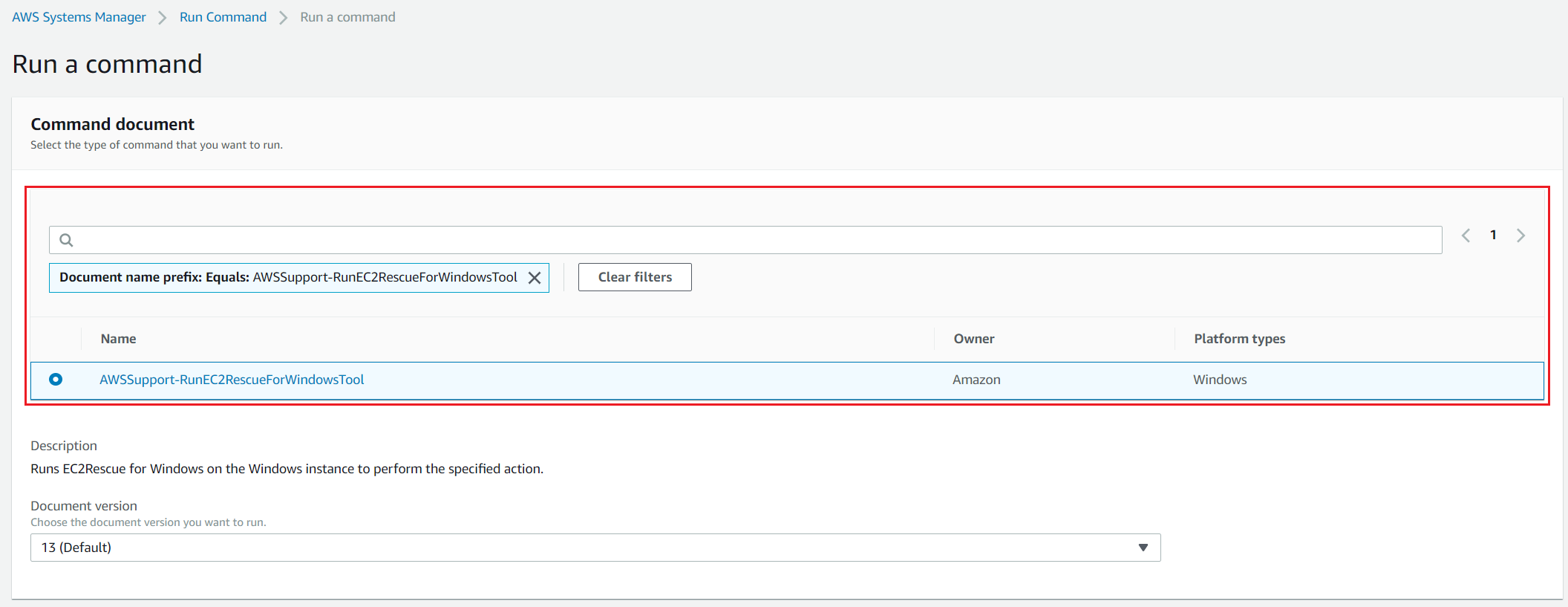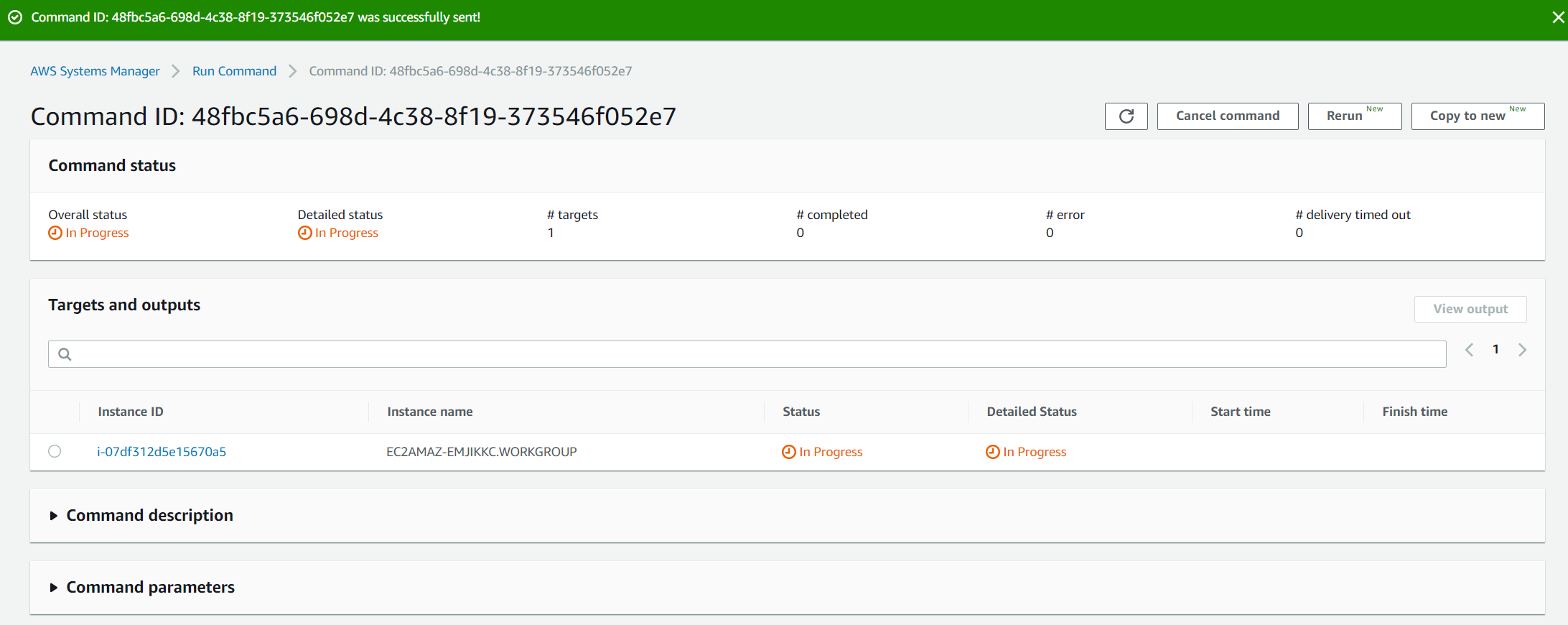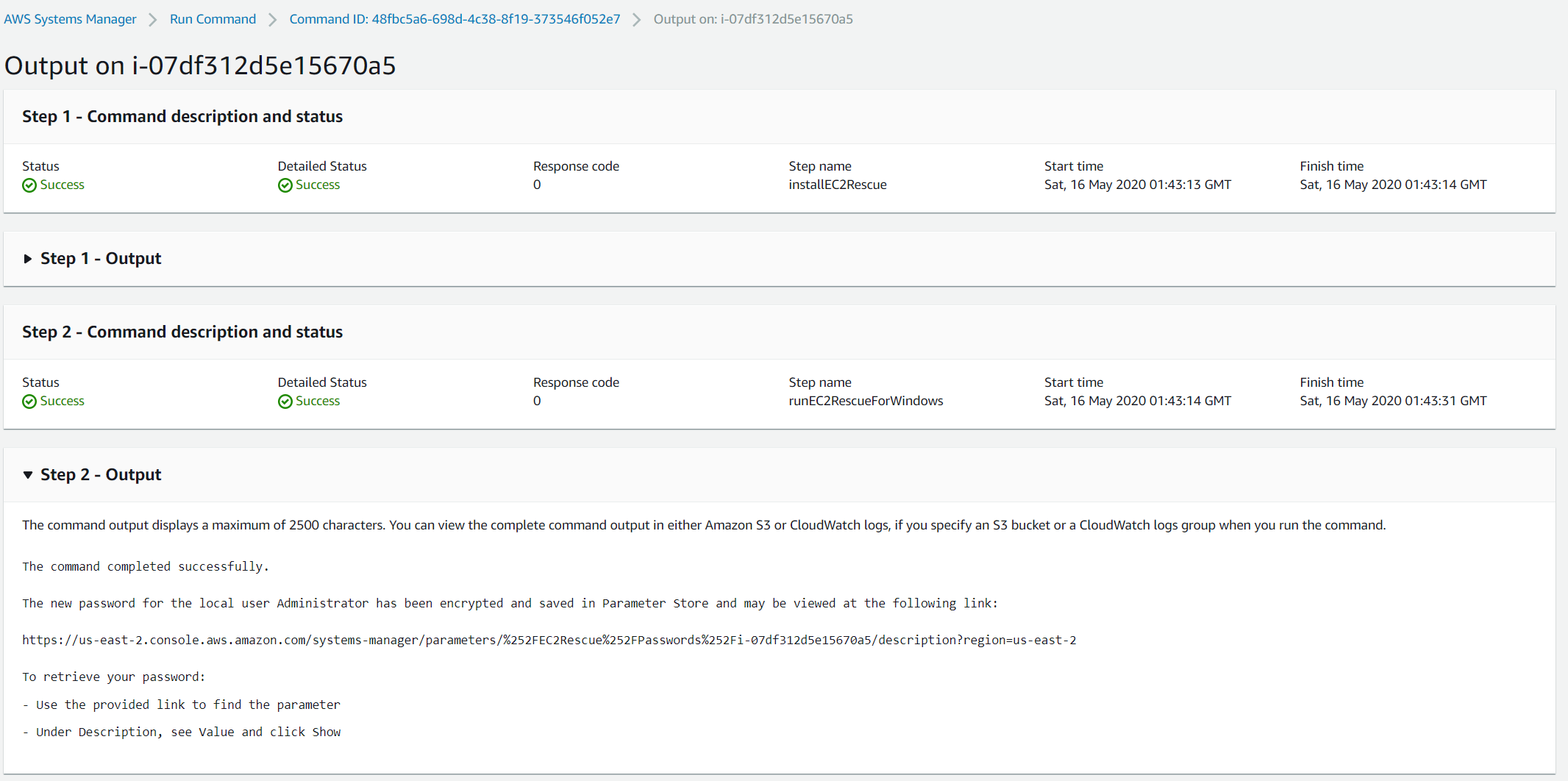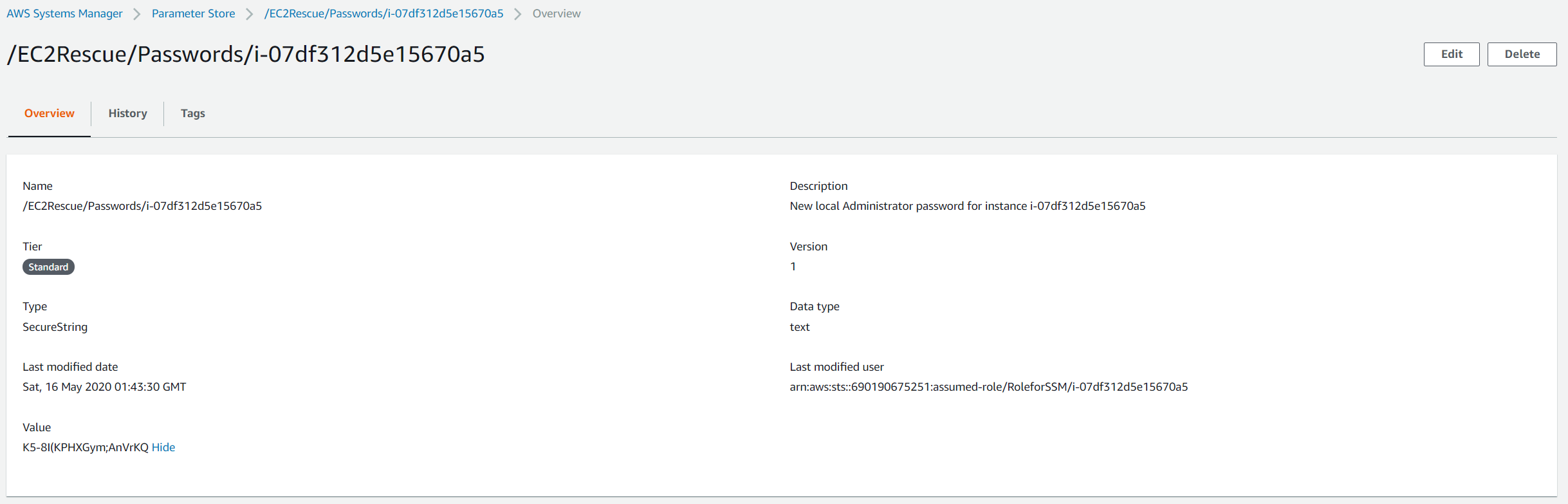This procedure consists of three steps including:
Step 1: Create an IAM Role
In the first step, we will create an IAM role. The IAM role is an entity that defines a set of permissions for making AWS service requests. As we will execute a request for resetting the password, the IAM role must have enough permissions.
Step 2: Attach IAM role to running instance
Step 3: Reset the password by using AWS System Manager
For security purposes, we do recommend you log into the Windows and change the password.