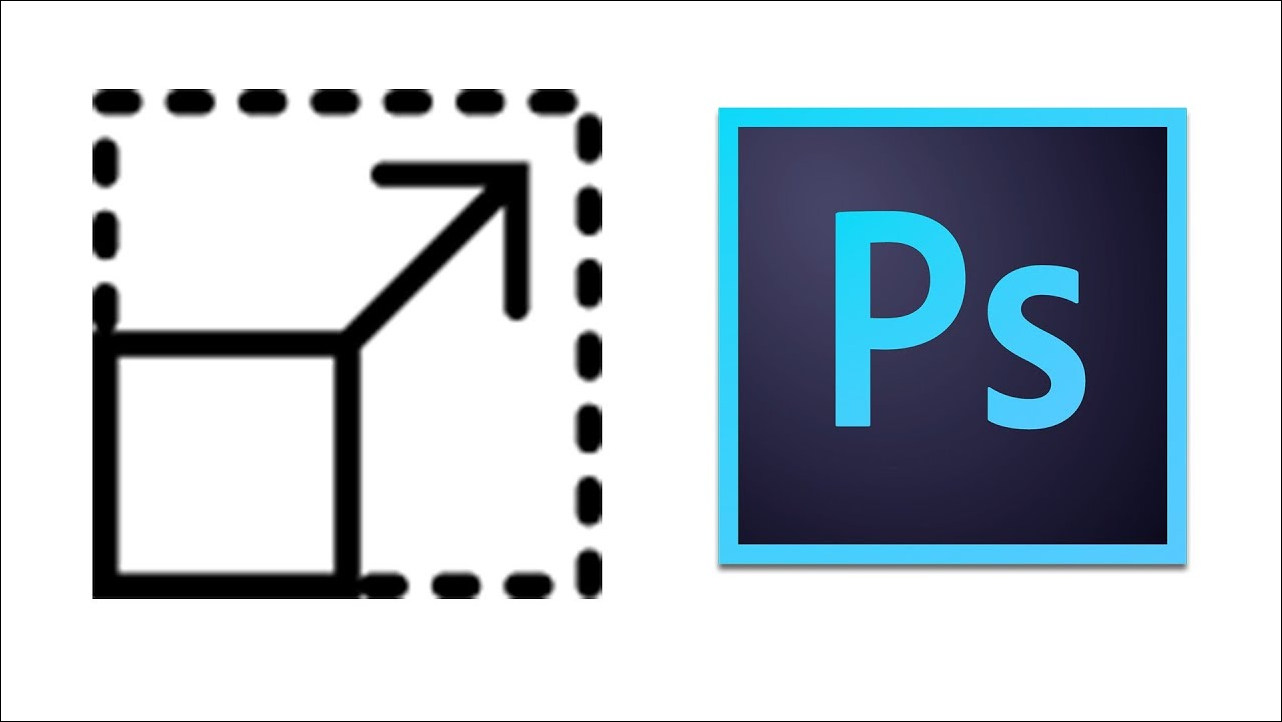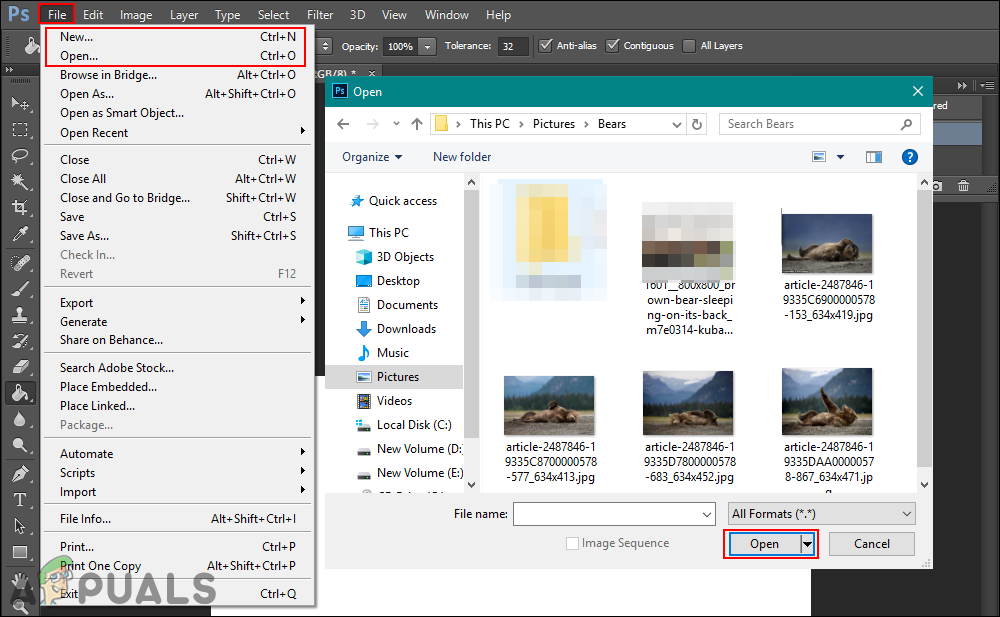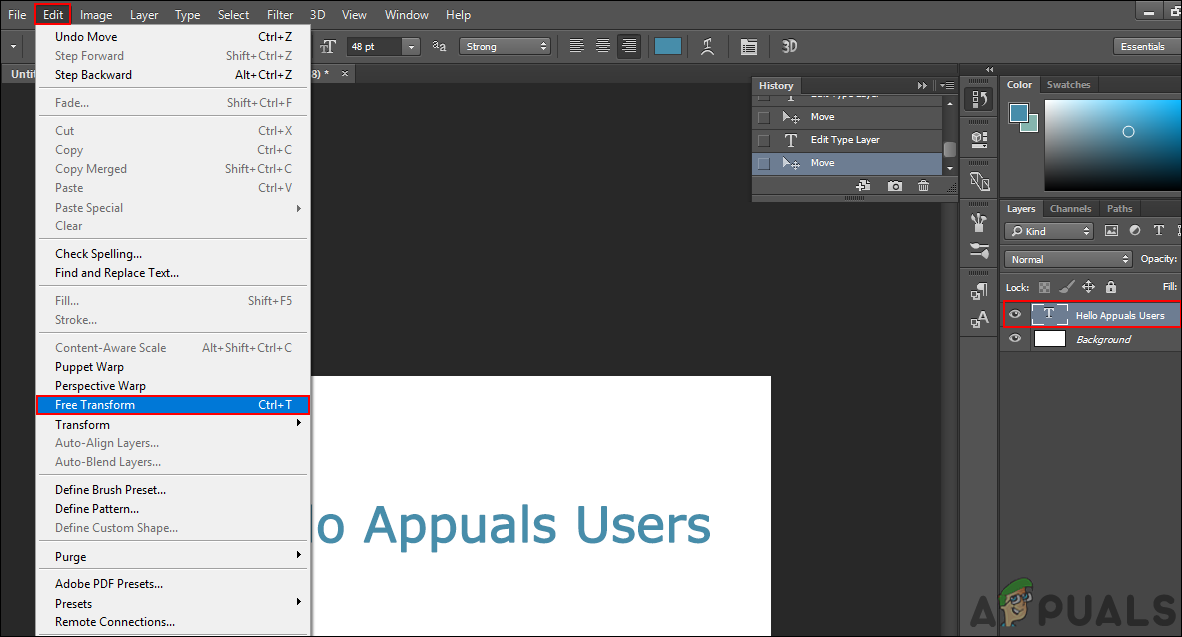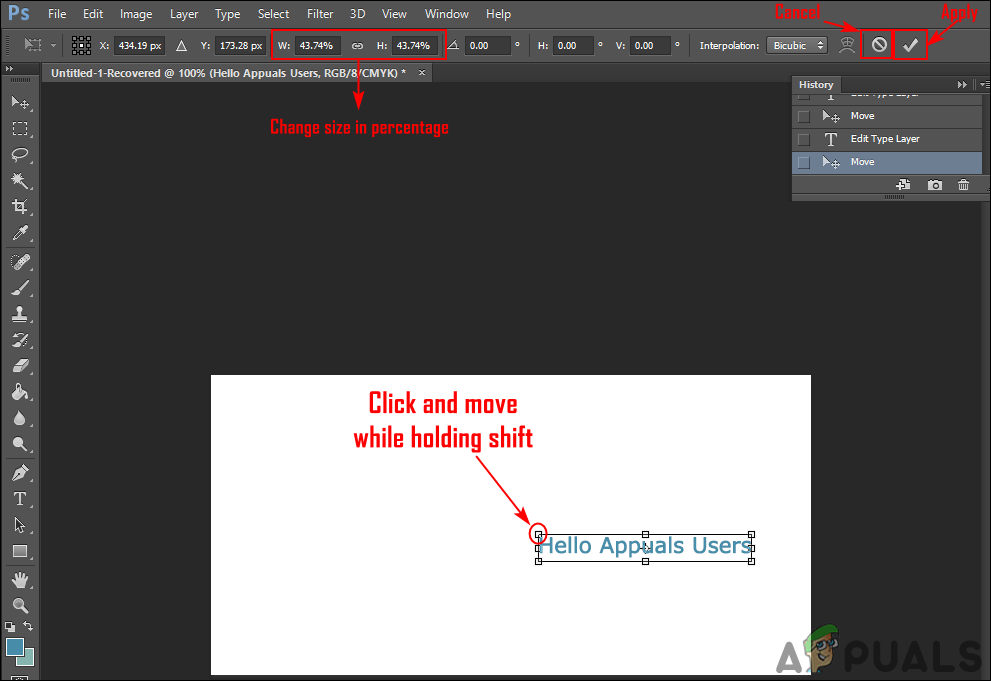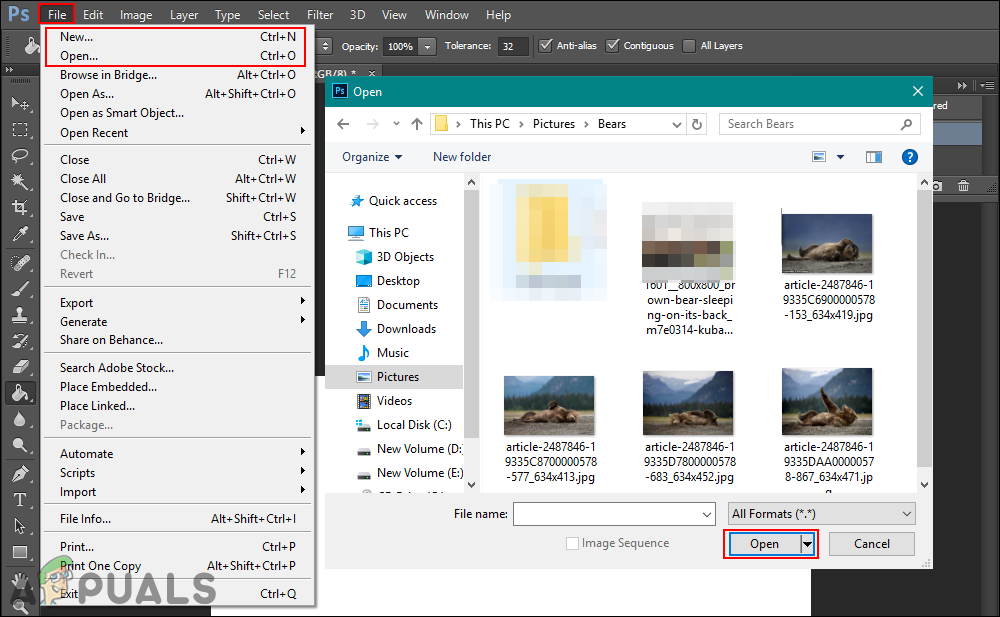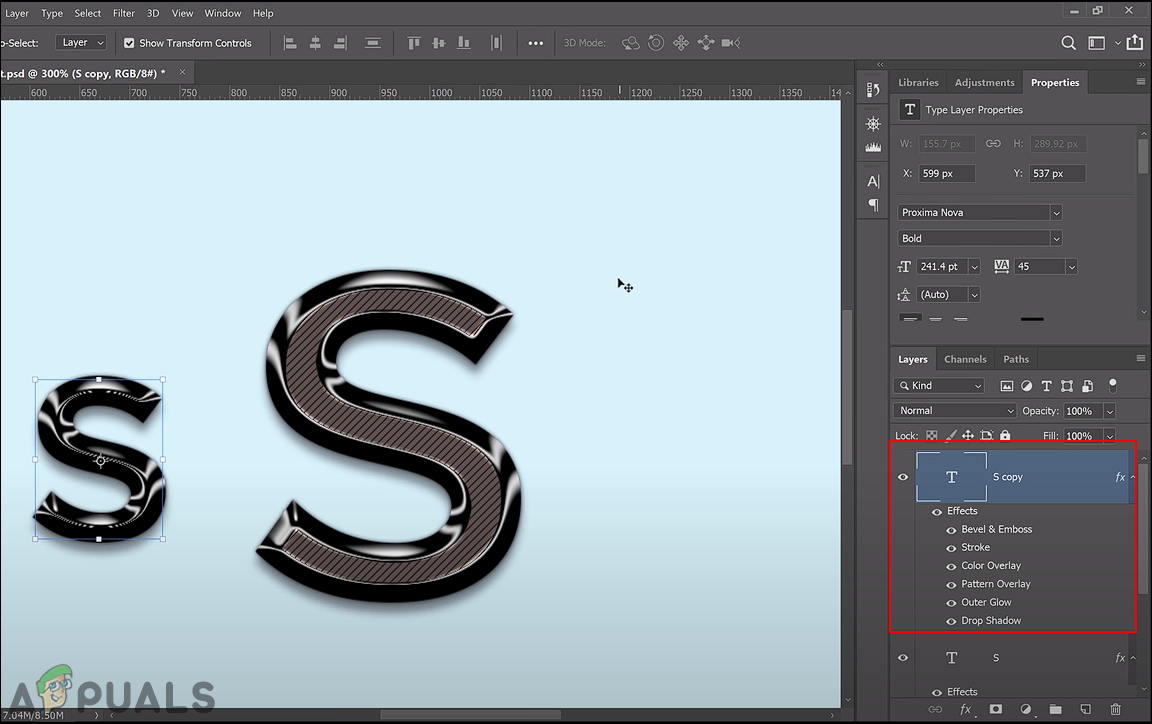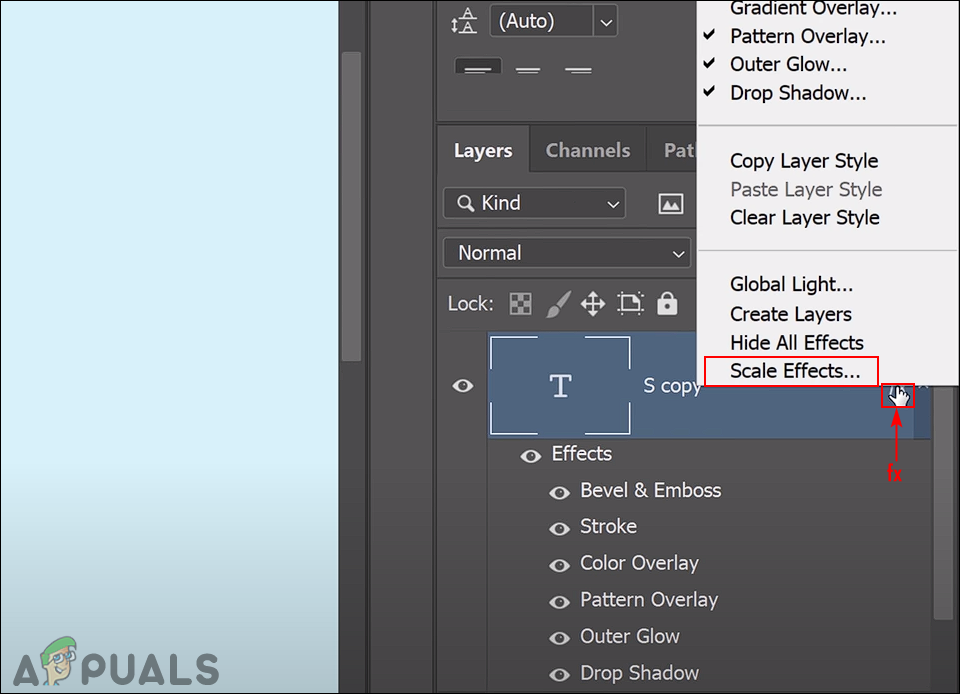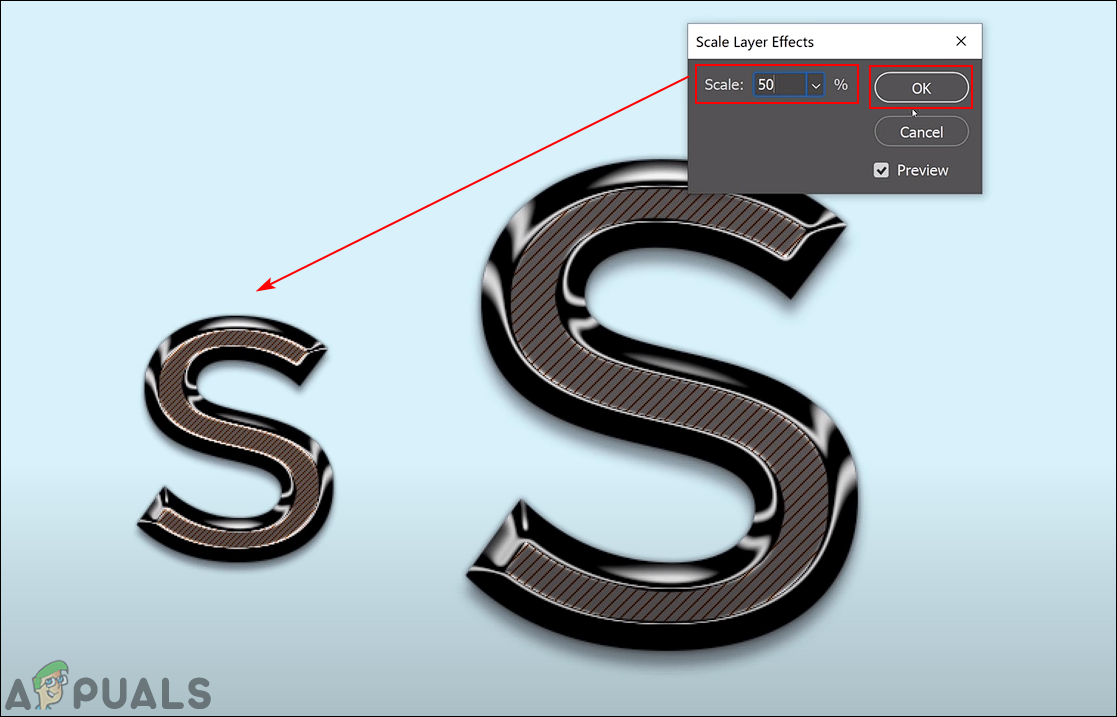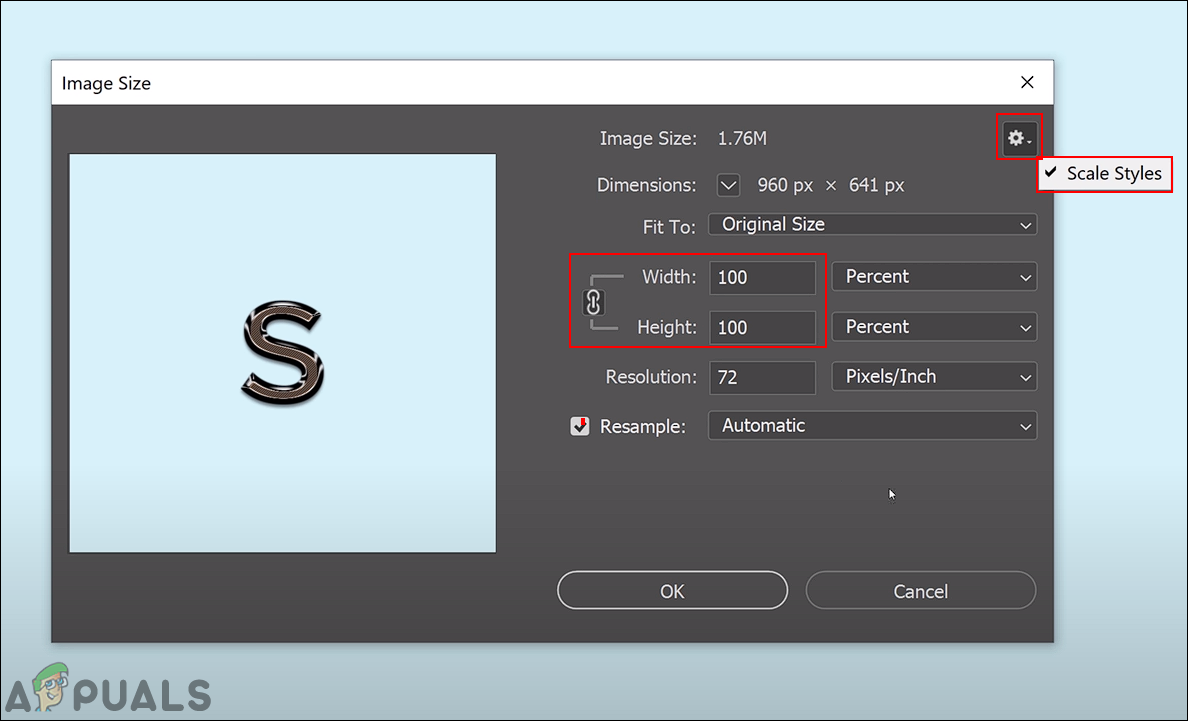Resizing a Layer in Photoshop
Layers are one of the important features in Photoshop and most of the work is done through layers. Whether a user is adding some text over their image or adding some vector shapes, all will appear in their own new layers. Each layer can be edited separately without changing the main background image. User can easily resize a layer by following the below steps:
Additional: How to Scale Layer Styles after Resizing the Layer
Sometimes a user will apply some styles to a layer and resizing that layer will not reduce or increase the size of styles. When it comes to layer styles, a user needs to change the style percentage manually according to the layer size. The same applies to the image resize option, the styles remain the same even if the image is resized. You can also adjust the percentage of the layer style by following the below steps:
How to Rasterize a Layer in PhotoshopHow to Scale or Resize Images in GIMP?How to Crop or Resize your PDF Pages Easily?SOLVED: “Unable to initialize audit layer: Permission denied” bug in libvirt-bin…