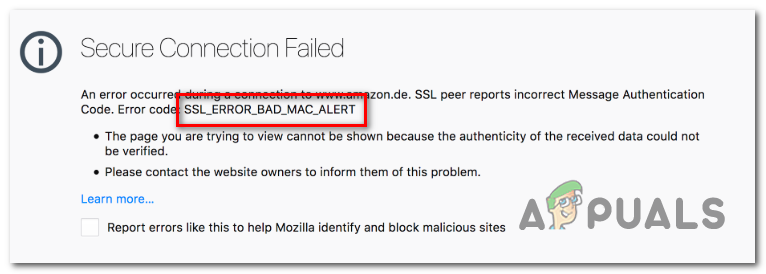We have analysed several user reports to find potential causes – as it turns out, this issue can occur due to the fact that a certain SSL check is failing, forcing the browser to throw this error and restrict the user from accessing the website. In this case, you can resolve the issue easily by accessing the advanced Firefox Preference menu and adding the website to the list of Insecure FallBack Hosts. Another potential cause that might lead to this browser behavior is a network connection that ends up blocking communications between your browser and external servers. In this case, you can fix the issue by performing a power-cycling procedure on your router or modem, forcing your network to start fresh. One scenario that might force your browser to invalidate SSL certificates and throw this error, as a result, is an incorrect system-wide time & date. Several users encountering the same problem have reported that they finally managed to resolve the issue after they accessed the Date and Time settings and updated the values accordingly. It turns out that certain older machine configurations will need a certain Firefox advanced setting advanced in order to be able to connect to SSL3 web-servers without errors. If this scenario is applicable, you can fix the issue by accessing the Advanced Preferences tab and setting the value of security.ssl3 to True.
1. Adding Website to the list of Insecure FallBack Hosts
If you’re certain that the SSL website where you’re encountering the issue is completely secure, you can prevent the SSL_Error_Bad_Mac_Alert from ever appearing again by accessing the Mozilla Firefox config files and adding the secure SSL to the list of Insecure FallBack Hosts. This will except the website you trust from the SSL check that was previously causing the issue. A lot of affected users have confirmed that this procedure is what allowed them to get rid of the issue indefinitely. IMPORTANT: This should only be attempted with an SSL secured website that you completely trust. Do not add questionable websites to the list of Insecure FallBack Hosts. If you understand the security risks and you’re prepared to add the website to the Firefox list of Insecure FallBack Hosts, follow the instructions here: In case you’re still encountering the same security.tls.insecure_fallback_hosts error or you’re looking for an approach that will not expose your system to any security risks, move down to the next potential fix below.
2. Power-Cycling the Router / Modem
As it turns out, this particular issue can also occur due to a network inconsistency. It’s possible that your current network state is stuck in a limbo state. This might block your PC ability to communicate with external web servers through your browser. If this scenario is applicable, you can most likely fix the issue by performing a power-cycling procedure on your router. This operation should not be confused with a router reset. Opposite from a reset, this will not affect your credentials and any previously established. To initiate a power-cycling procedure, press the ON / OFF button and leave the network device turned off at least 30 seconds or more. If you want to make sure that the operation is a success, also disconnect the power cable from your power outlet. This will force your network to start fresh at the next router/modem startup. Note: Do not confuse the power button with the reset button. The reset button will reset every previously established network settings and custom credentials. If you already did this and you’re still encountering the same issue, move down to the next potential fix below.
3. Setting the Correct time & Date
As it turns out, another reason that might make your Mozilla Firefox throw the security.tls.insecure_fallback_hosts error is an inconsistent date & time. This might invalidate the security certificate, forcing your browser to interrupt the connection. If this scenario is applicable, you can fix the issue by accessing your Date & time settings and modifying the values to the current values. Several affected users encountering the same issue have confirmed that this operation finally stopped the error message from appearing. In case you’re still encountering the same ‘ssl_error_bad_mac_alert‘ error, move down to the next potential fix below.
4. Setting Security.SSL3 to TRUE
If you’re encountering the issue with an old machine that is not publicly exposed, you might get the ‘ssl_error_bad_mac_alert‘ error with a lot of valid SSL web servers until you find the time to access Firefox’s Advanced Preferences and enable Security.SSL3. In case you noticed that the error suddenly started occurring after Firefox updated itself, chances are you’re encountering the problem due to the fact that Security.SSL3 is disabled by default. Here’s a quick guide on ensuring that Security.SSL3 is enabled on your Firefox browser:
How to Resolve ‘Proxy server is refusing connections’ Error on FirefoxFirefox Quantum, Beta and Nightly Affected by ‘Reap Firefox’ Crash AttackFirefox Monitor: Mozilla Firefox’s New Safety Feature Will Show You…Mozilla Firefox To Ditch Direct3D 11 And Shift Entirely to WebRender Engine with…