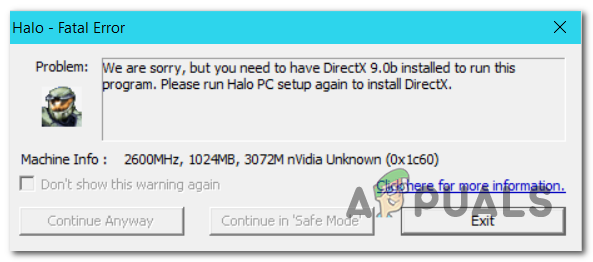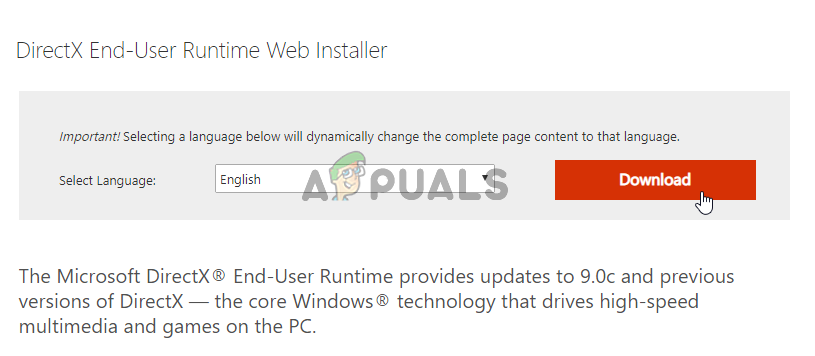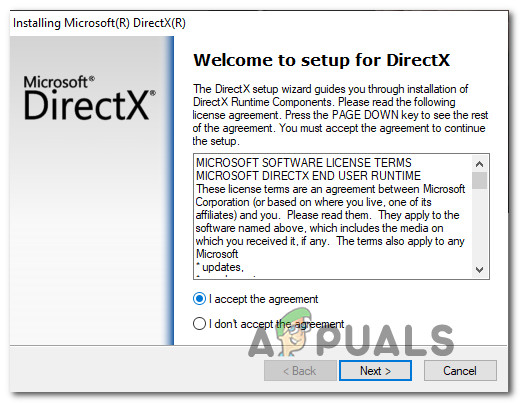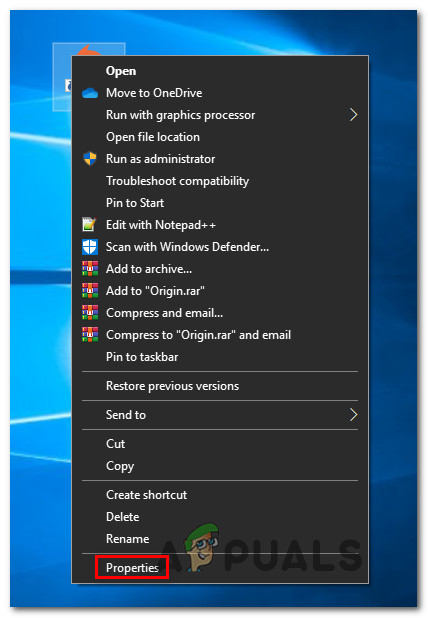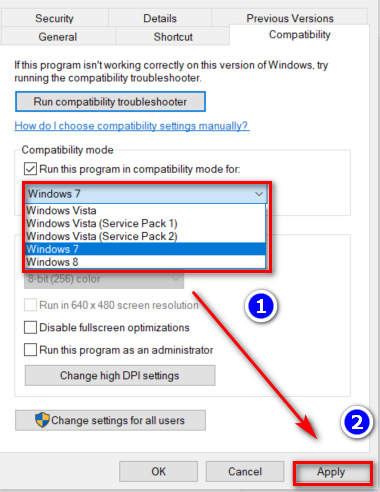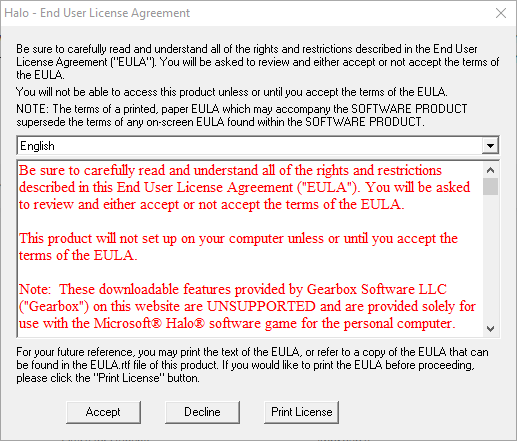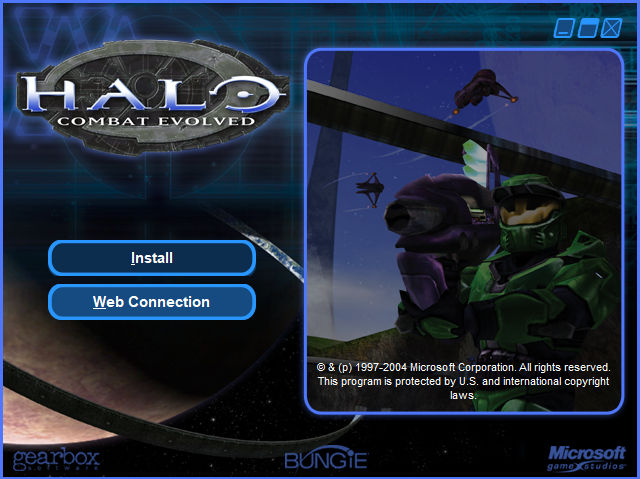If Direct X 9.0b is not installed, you will encounter this issue due to some missing DLL (Dynamic Link Library) files. The easiest way to fix the issue, in this case, is to run the runtime installer of DirectX web. But in the vast majority of cases, the problem occurs due to the game’s incompatibility with Windows 10. To get around this, you can either install Bungie’s patch, run the executable in compatibility mode or install the Custom edition of Halo Combat Evolved (Halo CE CE).
Method 1: Install Direct X 9.0b
Even though this is probably not what’s causing the issue, it’s still recommended that you start this troubleshooting guide by ensuring that your machine has all the DLL (Dynamic Link Library) files necessary for this game to run. There are several ways that will allow you to this, but the easiest route is to simply run the DirectX web installer and install everything that it recommends. This web utility will scan your system and automatically install the DirectX packages that are missing from your installation. Here’s a quick guide on updating the DirectX versions to the latest: Note: Keep in mind that this is a cumulative installation, meaning it will install every previous version of DirectX, not just the latest one. In case you’re still encountering the same Halo CE DX Fatal Error, move down to the next potential fix below.
Method 2: Install Bungie’s patch for Windows 10
Since Halo Combat Evolved is a legacy game that wasn’t originally built for the new Windows infrastructure present on Windows 8.1 on Windows 10, you might experience a series of issues caused by incompatibility (including the Halo CE DX Fatal Error). Fortunately, the studio behind this game (Bungie) has released a patch by working closely with some community members that allows the legacy game to run smoothly on Windows 10. The patch is extremely light-weight and it automatically installs over your existent game files. Here’s a quick guide on how to download & install it in order to fix the Halo CE DX Fatal Error issues: In case you’re still encountering the Halo CE DX Fatal Error when trying to launch Halo Combat Evolved, move down to the next potential fix below.
Method 3: Running Halo CE in compatibility mode
One quick workaround that might work for you if you’re encountering the issue on Windows 10 is to force the launch executable to run in compatibility mode with Windows XP. While several users have found this workaround to be effective in allowing them to launch the game, it doesn’t fix the issue entirely. As several affected users have reported, this issue can cause certain maps to trigger a crash during the loading period. But if you want to try this, here’s a quick guide on forcing the Halo CE executable to launch in compatibility mode: In case the same Halo CE DX Fatal Error is still occurring, move down to the next potential fix below.
Method 4: Installing Halo CE Custom Edition
Keep in mind that the standard version of Halo CE is not designed to work on either Windows 10 or Windows 8.1. This is mainly because these newer operating systems have replaced parts of Direct Draw and Direct 3d with newer, performance-enhanced CPU software emulation. Some Halo players are saying that with the newer Windows 10 builds, this is the only way to run Halo CE to run on Windows 10 since it’s the only game version equipped with a transition layer that converts Direct Draw and Direct 3D calls into Open GL. Here’s a quick guide on how to install this version and configure it to run on your Windows 10 computer:
Resolve Windows Update Error 0X800B0101 on Windows 10Resolve Volsnap.sys Blue Screen Error (BSOD) on Windows 10How to Resolve the uTorrent Disk Overloaded Error in Windows?How to Resolve Windows Live Mail Error 0x800CCC6F?