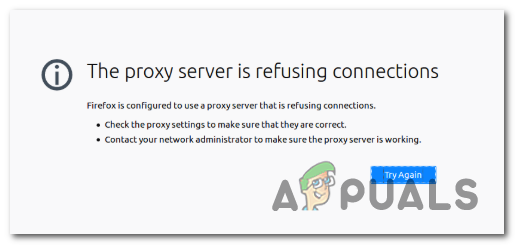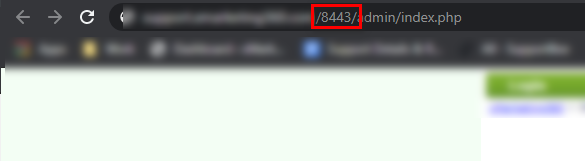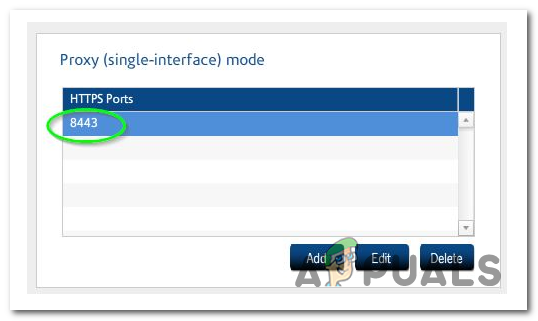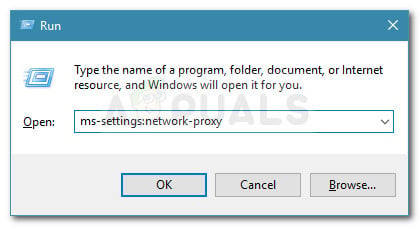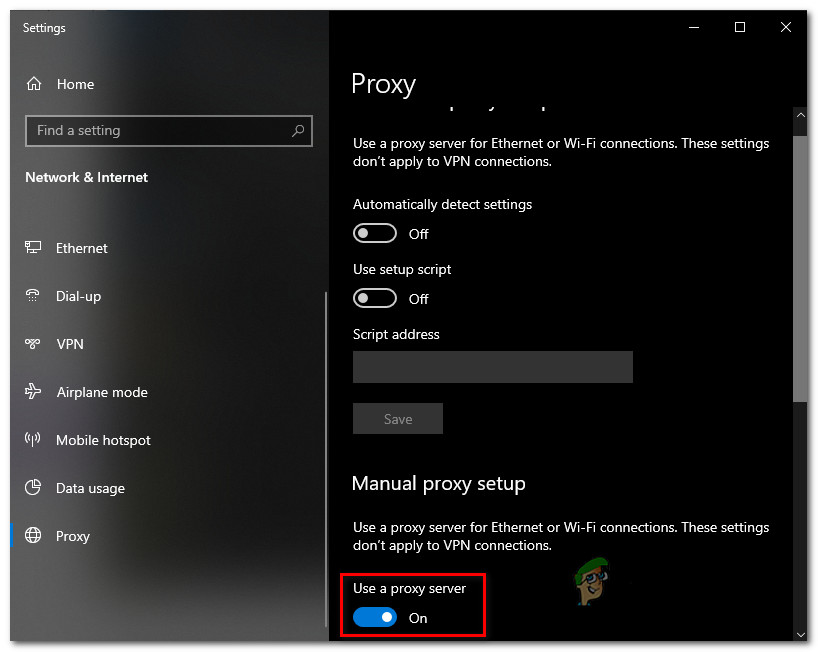In Firefox, this particular issue means that while your system is able to talk to the proxy, but the service is not letting the browser to forward the data that it needs in order to display the web page that you’re trying to visit. In most cases, this happens due to the fact that your Proxy solution requires some type of authentication, but Firefox isn’t configured to use the system’s proxy. If this scenario is applicable, you can get the issue resolved by forcing your Firefox browser to Auto Detect the Proxy settings used by your system (Method 1). Another potential scenario that will cause this problem is if the proxy server does NOT allow SSL on the port you are trying to connect to. This can be fixed by accessing your Proxy configuration and adding that SSL port to the list of allowed items (Method 2). In case you encounter this error while attempting to access an FTP site through an HTTP proxy, the error will no longer appear once you move to a more secure HTTPS proxy (Method 3). And if all else fails, you should start considering disabling the Proxy server that you’re using (Method 4) or uninstalling the VPN client (Method 5).
Method 1: Forcing Firefox to Auto Detect Proxy Settings
As it turns out, this particular issue can also occur due to the way Firefox is configured to treat proxy servers by default. Unlike many of the other proxy servers, Firefox will not adopt the system-wide proxy services that are being used for the network that you’re currently connected to. Fortunately, you can modify the default settings in order to force the browser to Auto-detect proxy settings for this network, which will end up resolving the issue. Several affected users have confirmed that this operation finally allowed affected users to visit every website without encountering the ‘The Proxy server is refusing connections‘ error. Here’s a quick guide on accessing the Network Settings of Mozilla Firefox and modifying the default Connection Settings so that the network-wide proxy HTTP and port is adopted: In case the same ‘The Proxy server is refusing connections‘ error is still occurring, move down to the next potential fix below.
Method 2: Adding URL SSL port to the allowed list (if applicable)
Another scenario that will cause this issue is a situation in which the end-user tries to access a URL that contains an alternate port for an SSL connection. Some Proxy solutions including EdgeWave iPrism will treat this as a possible security violation. If this scenario is applicable, you can get the issue resolved by going to your proxy server configuration and adding the port an alternate SSL port. Of course, the steps of doing this will be way different depending on which Proxy solution you’re using. But in order to make things easier for you, here is a general guideline that you can use in order to add the blocked SSL port to the allowed list: In case this issue is still not resolved after following the instructions below or this method was not applicable, move down to the next potential fix.
Method 3: Switching to an HTTPS Proxy (if applicable)
You might also be encountering the ‘The Proxy server is refusing connections‘ error while trying to access an FTP site through an HTTP proxy. As opposed to HTTPS proxies, HTTP proxy servers don’t allow that. If this scenario is applicable, you can get the issue resolved by making the switch to an HTTPS proxy solution that ensures communications with end-to-end security. In case you don’t want to pay for a premium service, you can use this site to find viable SSL Proxy servers that you can use. In the event that you aren’t encountering the issue when trying to access a site with FTP functionality, move down to the next potential fix below.
Method 4: Disabling the built-in proxy server (if applicable)
Another scenario that will end up spawning this issue is if a proxy server is enabled in your Local Area Network (LAN) settings without you knowing about. Even if you’re willingly using a dedicated Proxy solution, you should take a trick to the Internet Properties tab and see if you’re not actually using two proxies at the same time. This regularly occurs after a computer has been attacked by malware or adware – Some viruses will deliberately adjust your proxy settings in order to redirect you towards spammy advertisements. A lot of affected users have reported that they managed to fix the issue entirely after they disabled the built-in proxy function from the Internet Properties tab.
How to disable built-in proxy on Windows 10
How to disable built-in proxy on Windows 7, Windows 8.1
In case the ‘The Proxy server is refusing connections’ error persists, move down to the next potential fix below.
Method 5: Uninstalling VPN Client (if applicable)
As it turns out, Firefox does not have a specific error message pointing towards a problem caused by a VPN network. So in case you’re using a VPN client that actually facilitates the apparition of this issue, you can expect to still get the same error message (The Proxy server is refusing connections). If this scenario is applicable, you can get the issue resolved simply by disabling the VPN client that is causing the issue. If that’s not an option, the only remaining option is to uninstall the VPN solution altogether. In case you’ve run out of options, here’s a quick guide on uninstalling the VPN client from your computer:
How to Fix ‘Error code 20: The Proxy Failed to Connect to the WebServer, due to…How to Resolve Firefox Error ‘SSL_Error_Bad_Mac_Alert’?How to Resolve COD Error Code BLZBNTBGS000003F8 ‘Server Disconnected’?How to Resolve CMD Error ‘DNS Server Not Authoritative for Zone’