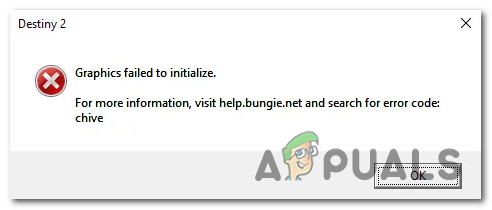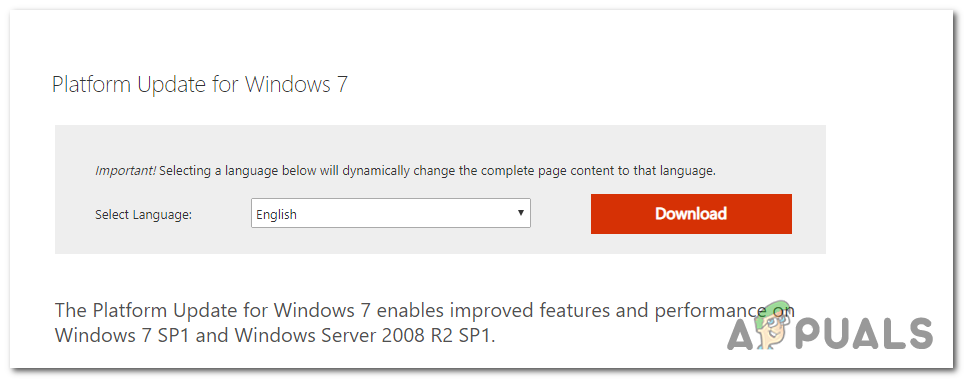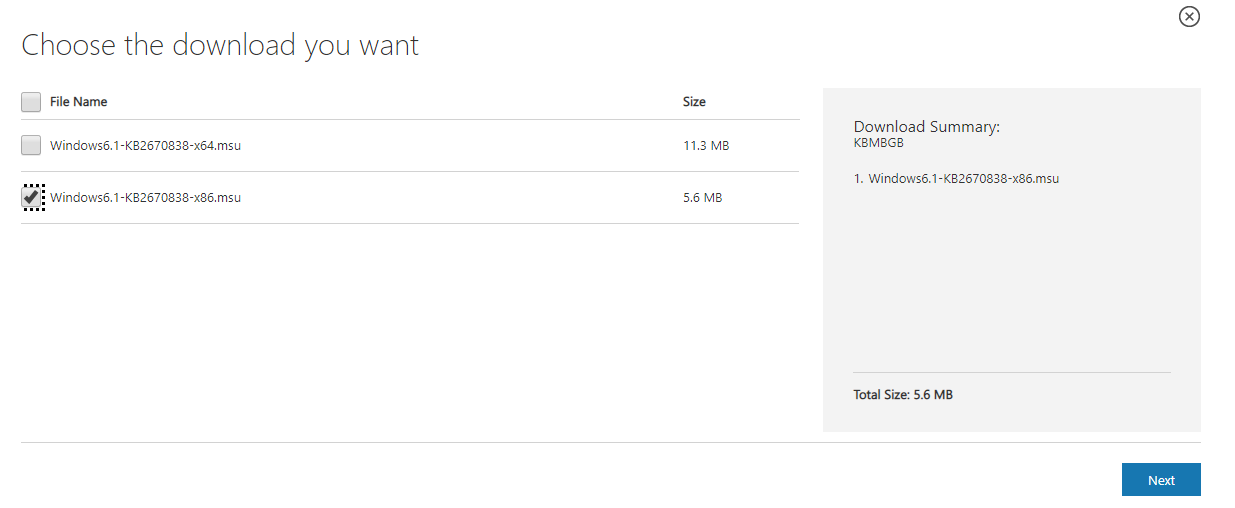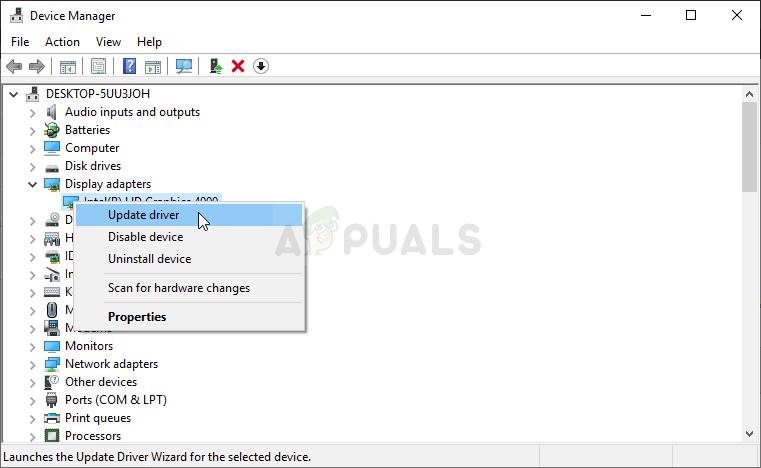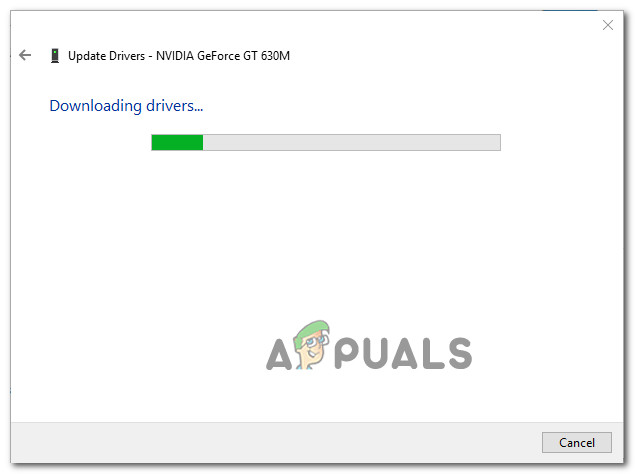What’s causing the Destiny 2 ‘Graphics Failed to Initialize’ Error on PC?
Method 1: Installing Microsoft Update KB2670838 (Windows 7 Only)
If you’re encountering the issue on Windows 7, there’s a high chance that you will be able to bypass the ‘Graphics Failed to Initialize’ error by installing one particular platform update (KB2670838). We’ve managed to find dozens of user reports who confirmed that this method allowed them to finally launch the Destiny 2 game without encountering this game-breaking startup error. The operation was confirmed to be effective for gamers using GTX 760, GTX 660 and AMD Radeon 9 270. Here’s a quick guide on installing the Microsoft Update KB2670838 to fix the ‘Graphics Failed to Initialize’ error: If you’re still encountering the ‘Graphics Failed to Initialize’ error when you try to launch Destiny 2 after following the instructions above (or the instructions above weren’t applicable), move down to the next potential fix below.
Method 2: Using the high-performance GPU for Destiny 2 (if applicable)
As it turns out, this error code is quite frequent with users that are trying to launch the game from a gaming laptop using an Nvidia dedicated GPU. In this case, it’s very likely that the ‘Graphics Failed to Initialize’ error occurs due to the fact that the Nvidia Control Panel is labelling the Destiny 2 executable as a utility app and it’s using the integrated GPU to run it (instead of the dedicated option). If this scenario is applicable, you can fix the problem by accessing your Nvidia Control Panel window, going to the 3D Settings menu and forcing the usage of the dedicated GPU at every Destiny 2 launch. Here’s a quick guide on ensuring that you’re using the high-performance GPU for Destiny 2: If you’re still encountering the same ‘Graphics Failed to Initialize’ error when you try to launch the Destiny 2 game, move down to the next potential fix below.
Method 3: Updating all GPU drivers
As it turns out, this particular issue can also occur if you’re trying to launch the game while using outdated GPU drivers (this is applicable for both Nvidia and AMD GPUs). It’s now been confirmed that Bungie had some launch issues that were only rectified after the relevant GPU manufacturers released updates that eventually fixed the problem. If you followed the instructions above and you’re still encountering the ‘Graphics Failed to Initialize’ error when trying to launch Destiny 2, it’s very likely that you need to update your GPU drivers. In order to do this, you can either rely on Device Manager or you can use the proprietary updating applications. Here’s a quick guide on updating all GPU drivers in order to fix this issue:
Fix: Failed to initialize Unity GraphicsDestiny 2 and Fortnite Crossover Event Leaked New Fortnite Skins Revealed For…Destiny 2 X Fortnite Crossover Officially Happening, New Destiny 2 Skins…How to fix Failed to initialize BattlEye Service: Generic Error