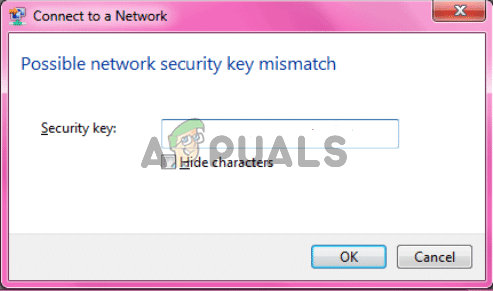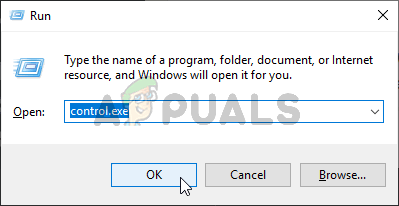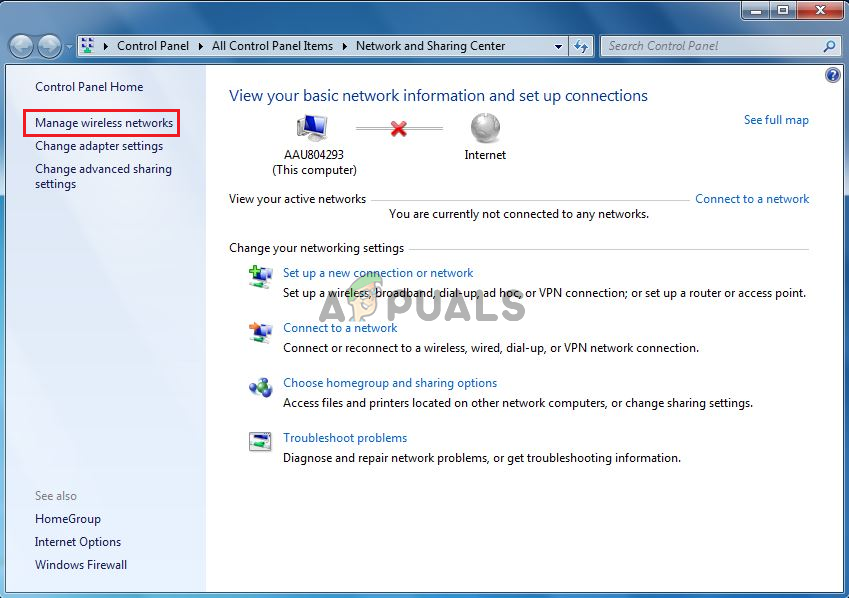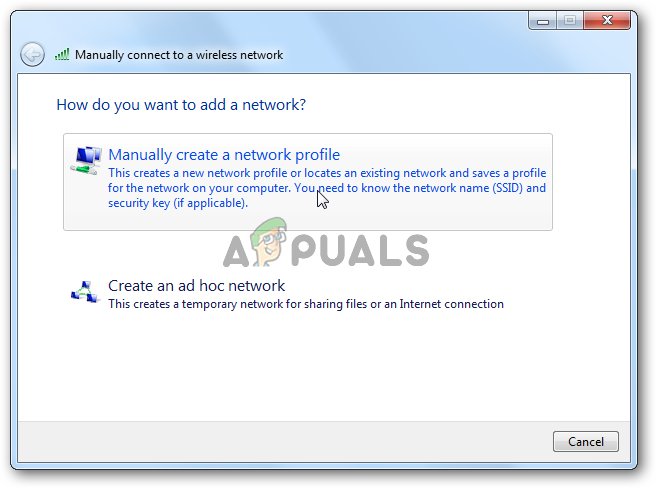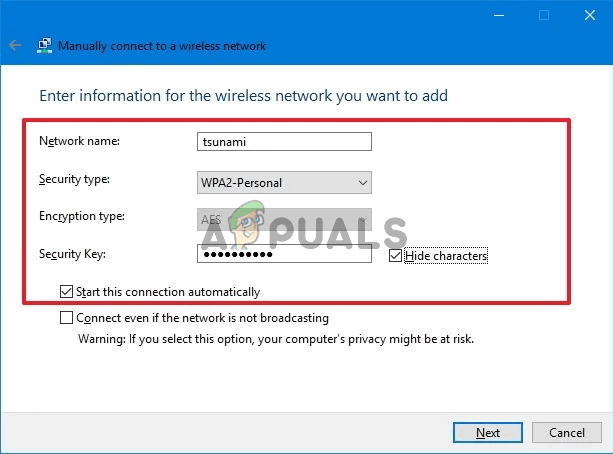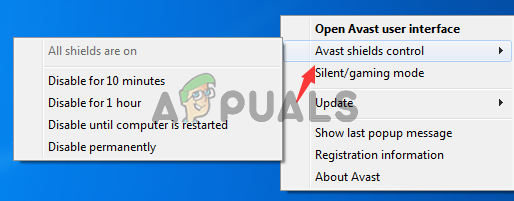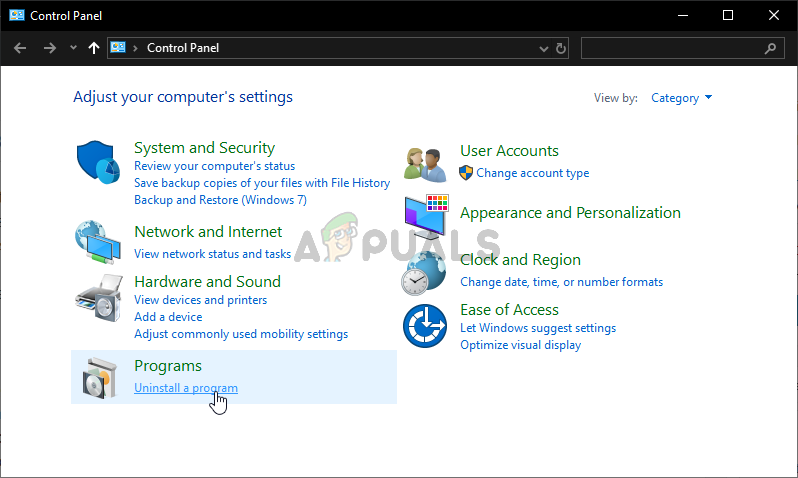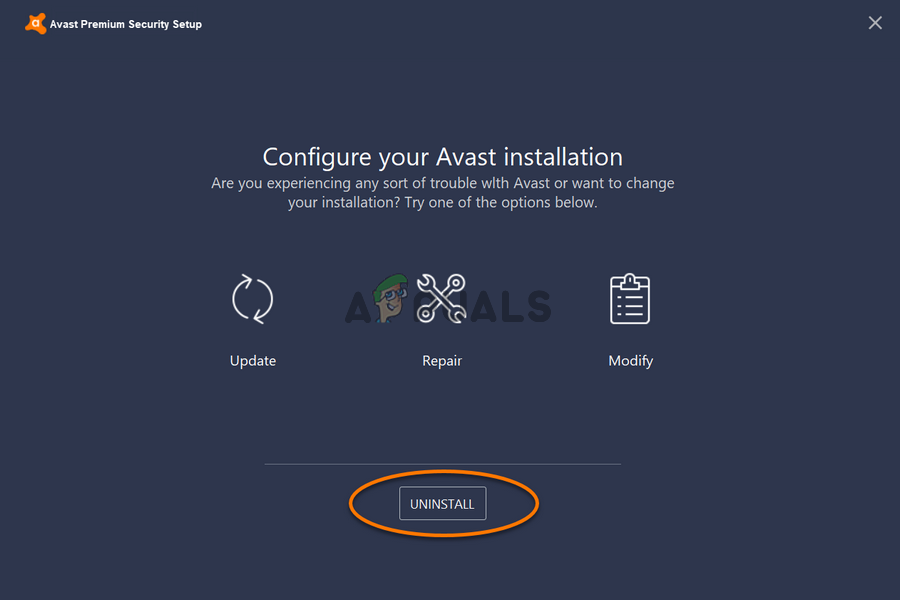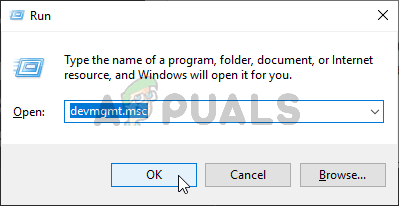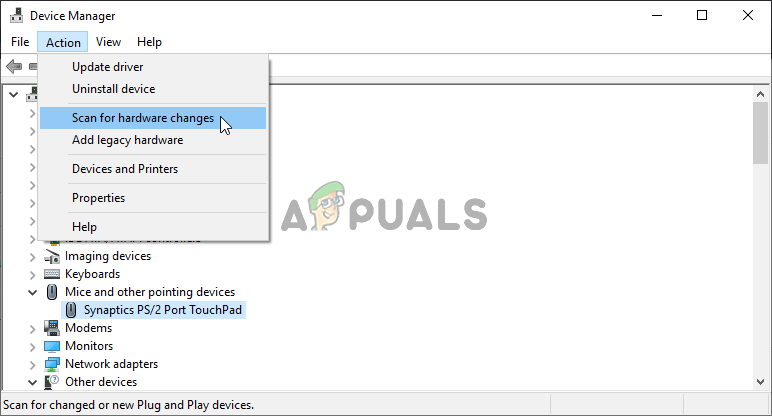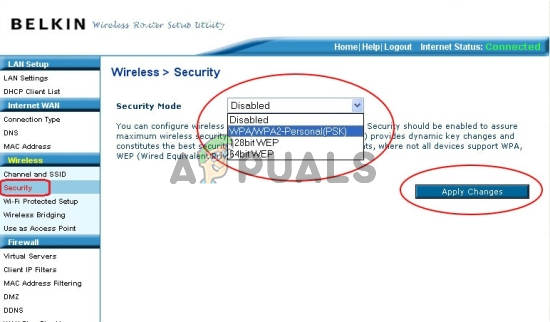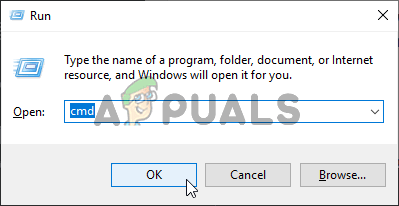Luckily enough, many users who were affected by this problem were able to resolve it easily enough. They have posted their solutions online and we have decided to include them in this article with step-by-step instructions. Follow them below and the problem should be gone in no time! There are many methods that are known to resolve this problem easily enough. We have created this article where you can see step-by-step instructions for these methods and we guarantee the problem will disappear in no time!
What Causes the Network Security Key Mismatch Error on Windows?
There aren’t many known causes of this problem and it’s not quite well documented either. However, we were able to form a shortlist of causes based on user feedback and various factors that can cause such connectivity problems on Windows. Make sure you check out the steps below!
Solution 1: Change the Type of Protocol Used
It’s often the case that Windows somehow manages to store the password correctly but it uses a wrong type of protocol or encryption. For example, WEP is chosen over WPA or WPA is used instead of WPA2. It also occurs with encryptions used. TKIP is often set instead of AES. This can be resolved quite easily so make sure you follow the steps below!
Solution 2: Disable Your Third-Party Antivirus Tool
Third-party antivirus tools are a common culprit to this problem. They can often interfere with connectivity protocols and we highly suggest you try disabling them for a while to see if the problem persists. If the problem continues to appear, you might need to uninstall it and choose a different security option. Also, take a look at how to disable your antivirus if this method doesn’t work for you.
Solution 3: Reinstall Your Wireless Drivers
If your computer has an old wireless driver installed (or the default Windows driver) it may lack the compatibility with newer types of protocols and encryptions. This is a major problem and you should consider resolving it as soon as possible because you won’t be able to connect to many wireless networks. Follow the steps below in order to update your wireless drivers!
Solution 4: Change the Security Type in Your Router
It’s possible that your drivers or your system simply won’t accept the old WEP protocol for security codes and you may need to switch to WPA or WPA2 inside your router settings. Unfortunately, you will need to have direct access to your router in order for this method to be possible. This makes this method suitable only for home networks. Check out the steps below!
Solution 5: Try Several Useful Commands
There are several useful commands which can be used to reset and refresh your IP settings. These commands can be used to resolve a variety of different networking settings, including this specific problem. Make sure you follow the steps below in order to try out these methods!
FIX: Dolby Advanced Audio Error “version mismatch” ErrorsFix: Blue Screen due to APC Index MismatchResolve Error Setting Up Player ‘Invalid License Key’Fix: The System Detected a Possible Attempt to Compromise Security