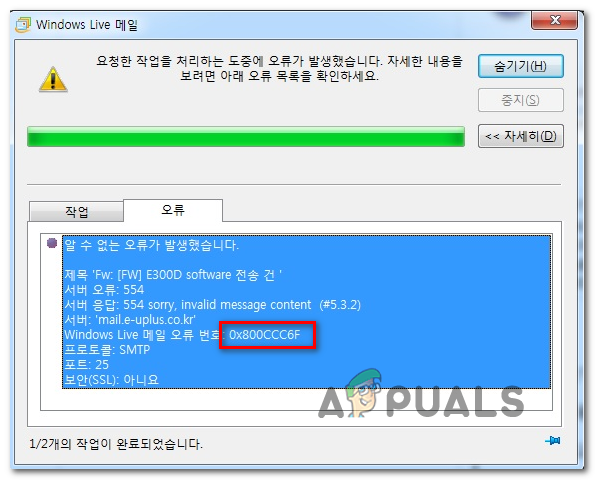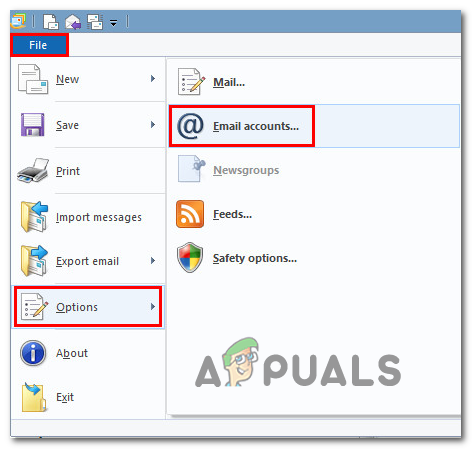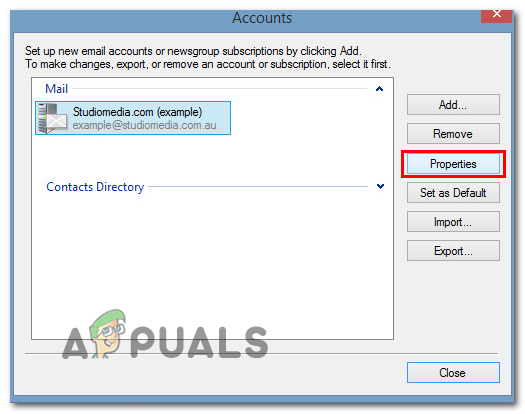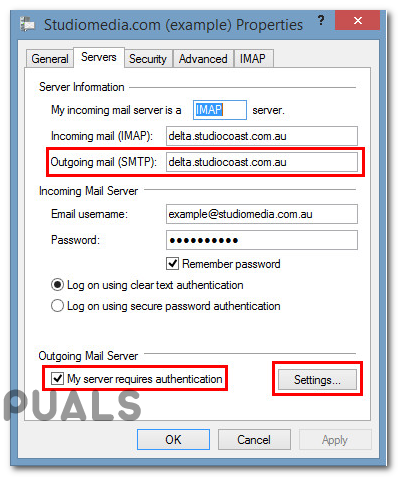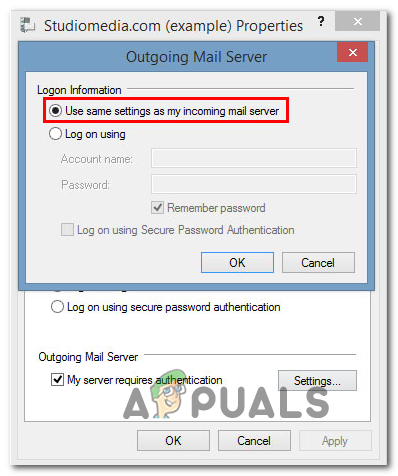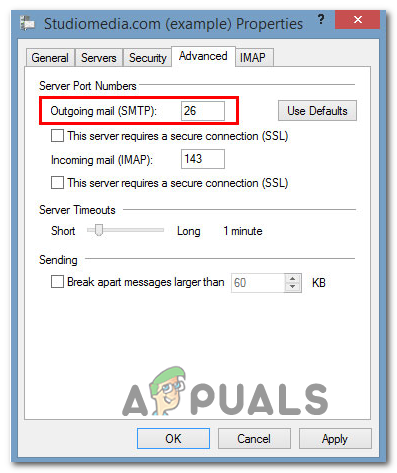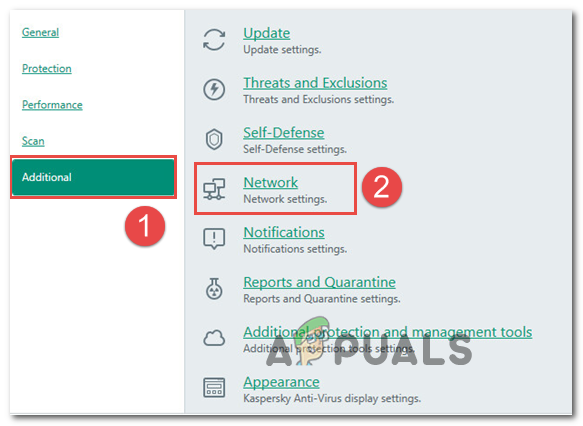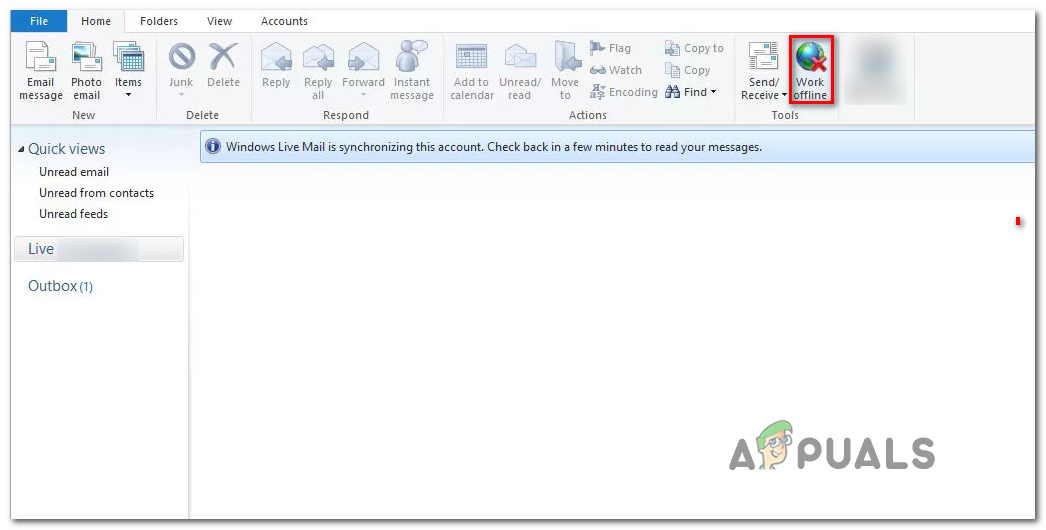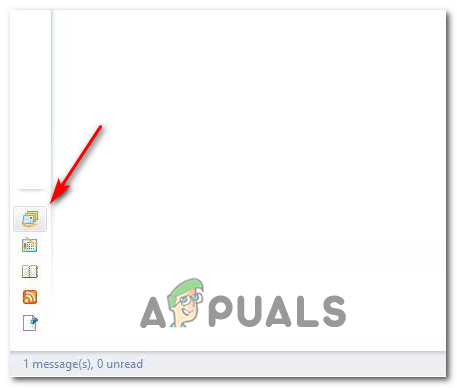As it turns out, there are multiple potential culprits that might end up causing the 0x800CCC6F error:
Using the correct POP settings
In most documented cases, the 0x800CCC6F error appeared due to a port that was not supported by the SMTP server or due to the SSL option for SMTP. If this scenario is applicable, you should be able to fix the issue by changing the email server settings so that it a port that’s supported by your POP connection. In case adjusting the port isn’t effective, you should also try changing the outgoing email SMTP to a different ISP provided and see if that ends up fixing the issue. If you’re unsure on how to change your email server settings used by Windows Live Mail, follow the instructions below: In case you already went through these steps with no success or this scenario is not applicable, move down to the next potential fix below.
Whitelisting the SMTP port or Uninstalling 3rd party firewall
Another common cause that might end up causing the 0x800CCC6F error is an overprotective firewall that ends up interfering with the port used by your email provider. Keep in mind that this behavior is not reported with Windows Firewall – which is known for doing a very good job of allowing email ports through (unless you specifically force it to block it). However, certain 3rd party antivirus sites are known to block certain if they determined that they’re engaged in suspicious activities – this is reported to happen even with TLDs. If this scenario is applicable, the most elegant solution is to access your firewall settings and allow the SMTP port that your email account uses. But as you imagine, the steps of doing so will be different depending on the 3rd party security suite that you’re using. Note: You should consult the documentation of your 3rd party AV for instructions on whitelisting the port used by the email server that you are using. In case you don’t manage (or don’t want) to whitelist that port, the only other method that will ensure that your 3rd party AV doesn’t block it is to uninstall the security suite altogether. If you decide to go this route, follow the instructions below: In case the same problem is still occurring, move down to the next potential fix below.
Clearing the Outbox folder in Windows Live Mail
In essence, the error message 0x800CCC6F error is signaling repeated failed attempts at sending an email. However, this might not refer to the latest email that you tried to send – chances are that one got delivered just fine. But the error may be triggered because you have an older email that cannot be sent that’s located in the Outbox folder. Windows Live Mail will keep throwing the error message until you manage to clear the Outbox queue. If this scenario looks like it could be applicable, follow the instructions below to clear any stuck emails from the Outbox folder in Windows Live Mail: In case the same problem is still occurring, move down to the next potential fix below.
Power-cycling your Router/modem
In some rare circumstances, this particular issue can occur because you were unfortunate enough to pick up a blacklisted IP range the last time your modem/router restarted. Several affected users that we’re encountering the same problem have confirmed that they manage to sort out this issue by power-cycling their networking device. To do this, simply press the On/Off button on the back of your router to turn the device off, then disconnect the power cable and wait for at least 30 seconds to ensure that the power capacitors are completely drained. Once the period passed, connect your networking device to the power outlet once again, turn it off and wait for Internet access to be reestablished. Next, repeat the action that was previously causing the 0x800CCC6F error and see if the problem is now fixed. In case the same problem is still occurring, move down to the next potential fix.
Clearing the Recipient’s List
If you’re only encountering this error with emails send to multiple recipients, the email may be bouncing because you are hitting a spam blocking limit. This is fairly common with users that are using multiple distribution lists trying to send the same email to all of them. Keep in mind that most email providers will block the sending of emails that exceed recipients in the 125 region. In case this scenario applies to your current situation, try sending the same email to a single recipient and see if the 0x800CCC6F error is no longer appearing. If the test above was a success, try cutting back on your distribution list or split it into multiple sections and send the same email multiple times to avoid the same error message. If that’s not an option, consider moving to specialized email sending services like GetResponse or ConvertKit.
How to Change your e-mail settings in Windows Live MailResolve XBOX Live Service Connectivity ProblemsFix: Error Code 0x8019019a when setting up Yahoo Mail in Windows 10 Mail AppFix: Windows Live Mail Error 0x80090326