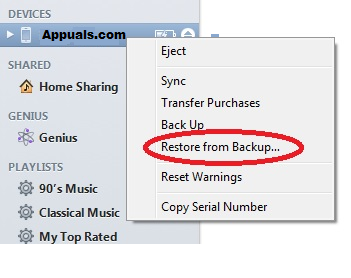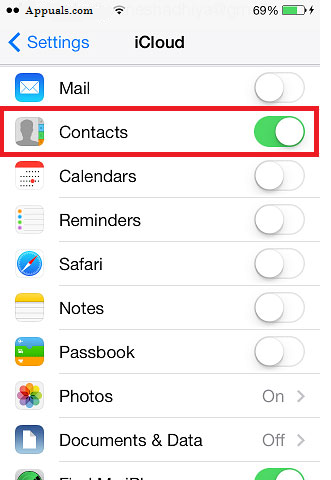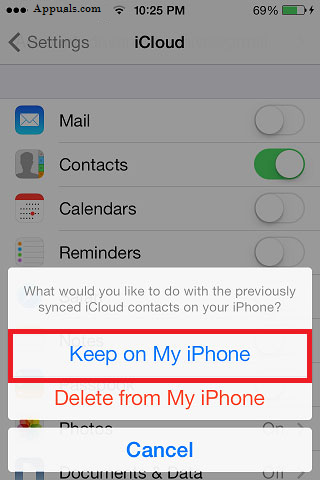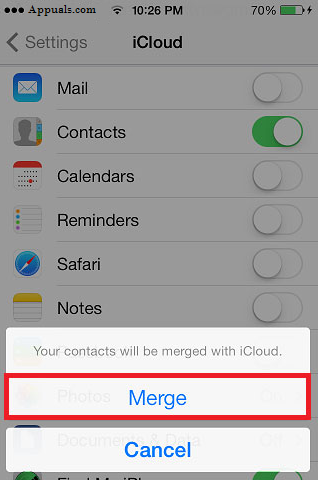Luckily, with the advancement in the iOS and the perks of being an Apple Customer; you get iCloud with free 5.00 GB Storage; iCloud is a cloud storage service that allows apple users to store data, such as music, media, contacts & iOS applications on a remote hard drive (which is cloud). iTunes which is also free is an old school software, iTunes can be used to carry out various operations including creating backup of your complete iDevice In this guide; we will discuss both methods to restore; i.e via iCloud & iTunes. Choose the one that fits your scenario.
Method 1: Retrieve via iTunes Backup.
- Connect your iDevice to the computer via USB cable.
- Open up iTunes. It will be automatically detected.
- From the left pane; under the Device tab; right click your device and choose “Restore from backup”. This works only if you have ever backed up your device to this computer via iTunes; if not then now is the time to do a back up.
Note that, by doing this it will erase all previous data on your device and will get the backup data on your iDevice.If you have already backed up your new contacts as well on iTunes. Well, you don’t have to worry then because your new contacts will be restored along with the previously backed-up contacts.
Method 2: Retrieve iPhone contacts via iCloud.
With iCloud back in town, of course no one is interested in making iTunes backups these days. With a bit of care, iCloud could make your stuff way easier to manage then ever. If you have sync your contacts with the iCloud turned on, then your contacts can easily be retrieved by following these steps:
Go to Settings> iCloud on your device.
Swipe your Contacts to turn it on; when it’s on it is green; if it was already on the turn it off once and then back on to push sync.
When the pop-up prompts, tap on Keep on My iPhone
Turn ON the contacts by going to Settings > iCloud > Contacts and switching the toggle. A pop-up message will prompt. Simply tap on ‘Merge’
After a few seconds, you will be able to see all the deleted contacts back on your phone. In case if it doesn’t work, then simply delete your iCloud account (Do not delete the data from iCloud) and then login with your iCloud account back.
Fix: To use System Restore, you must specify which Windows Installation to…Fix: System Restore Failed to Extract the File from the Restore PointFix: “iTunes could not restore the iPhone or iPad due to corrupt or…How to Export Contacts from iPhone to PC or a Flash Drive