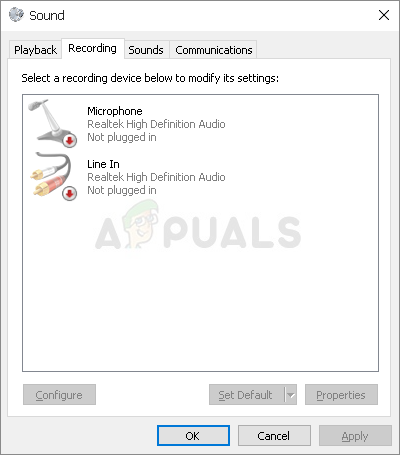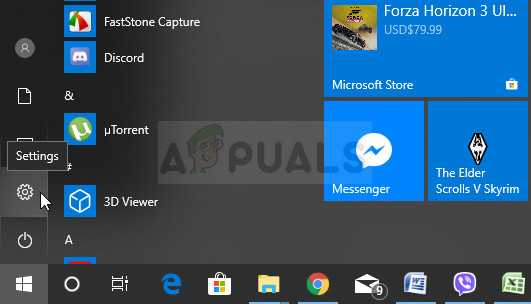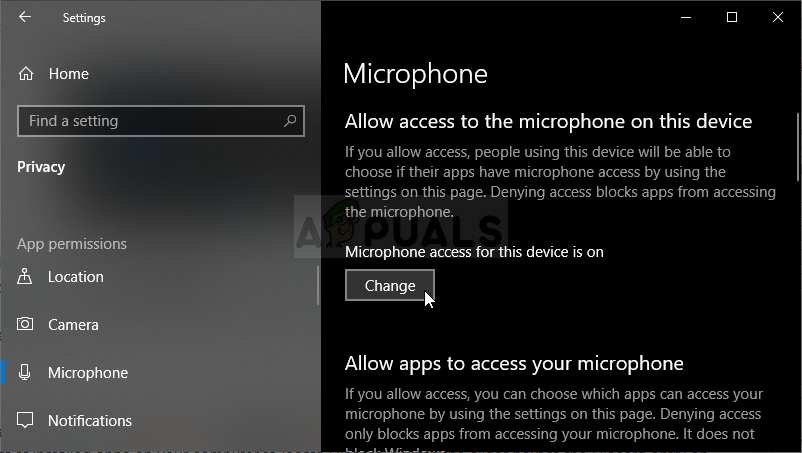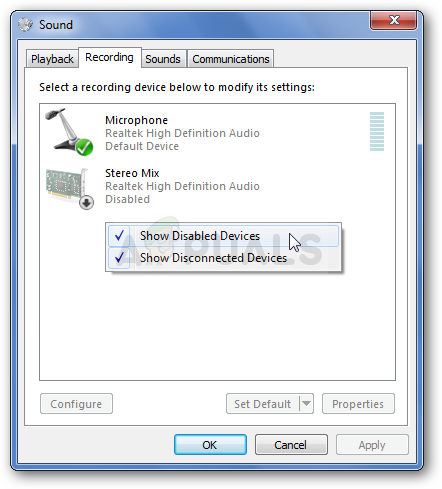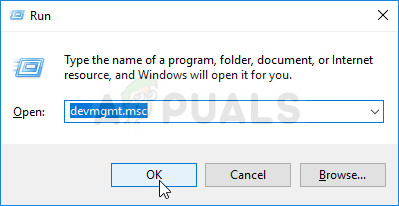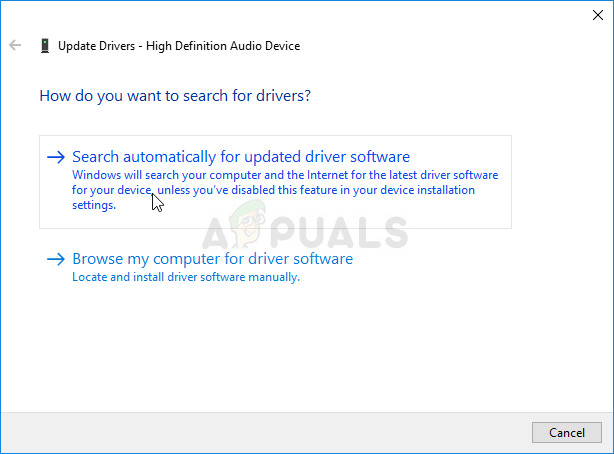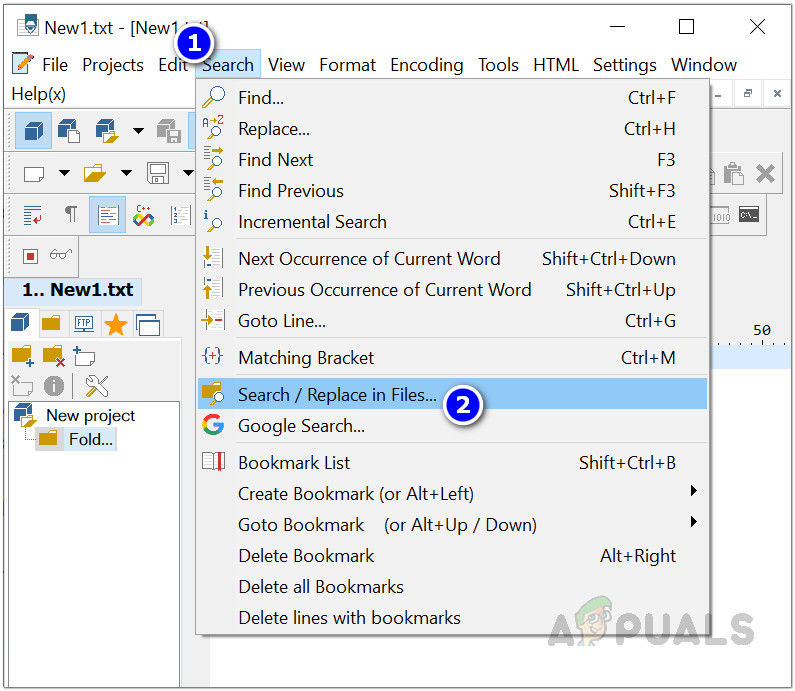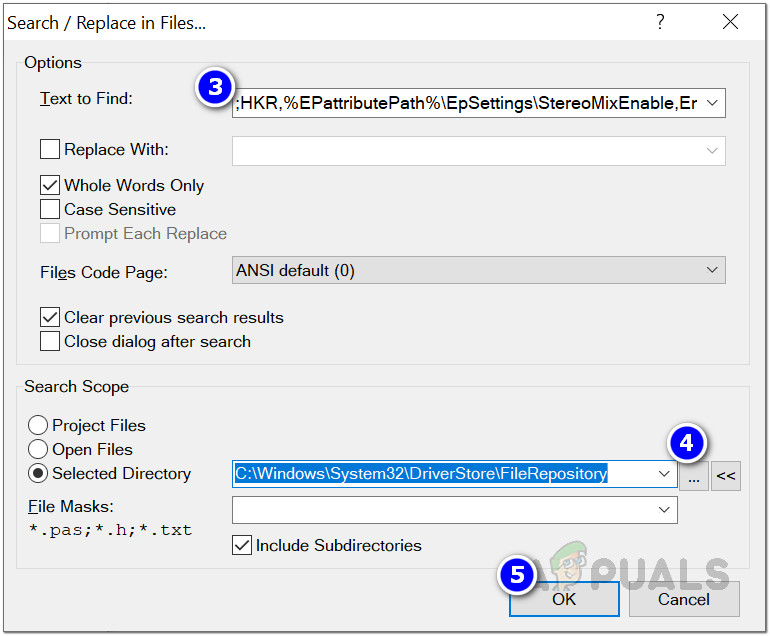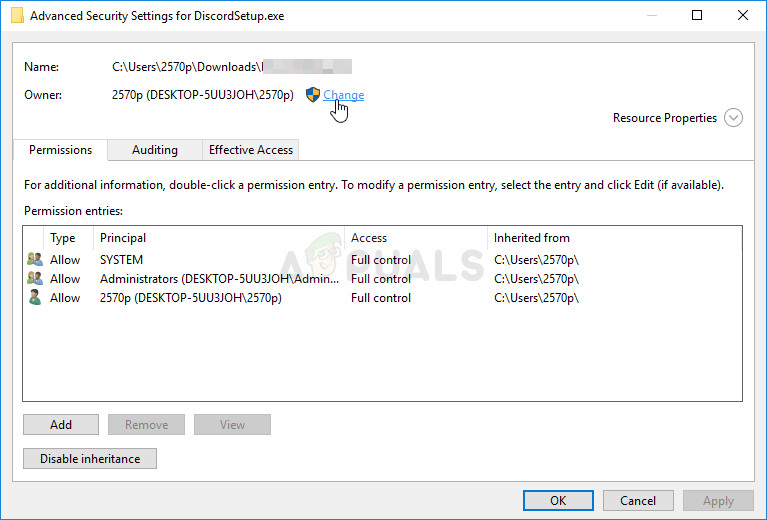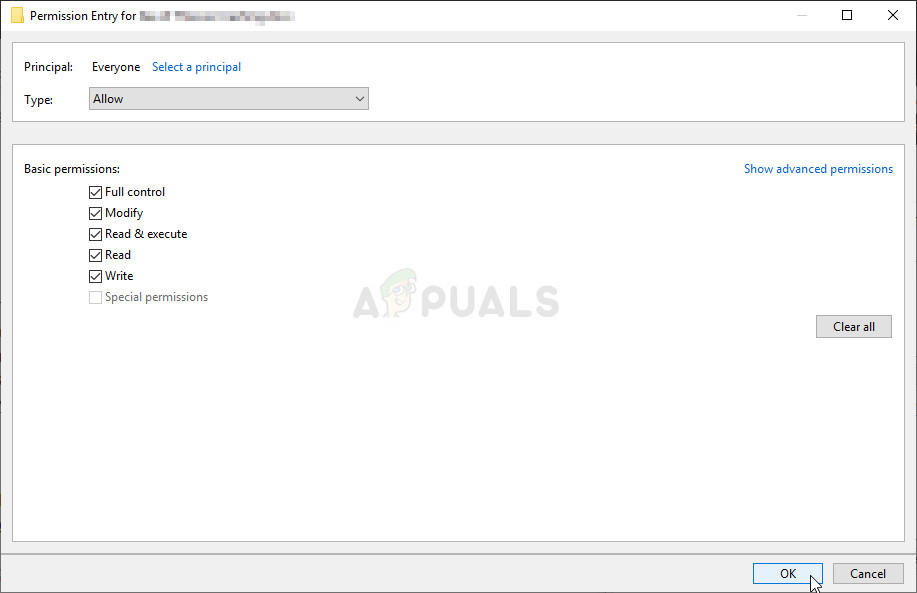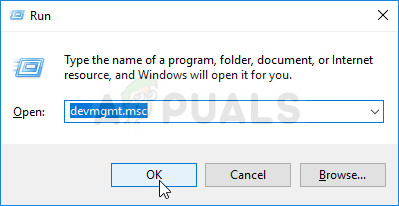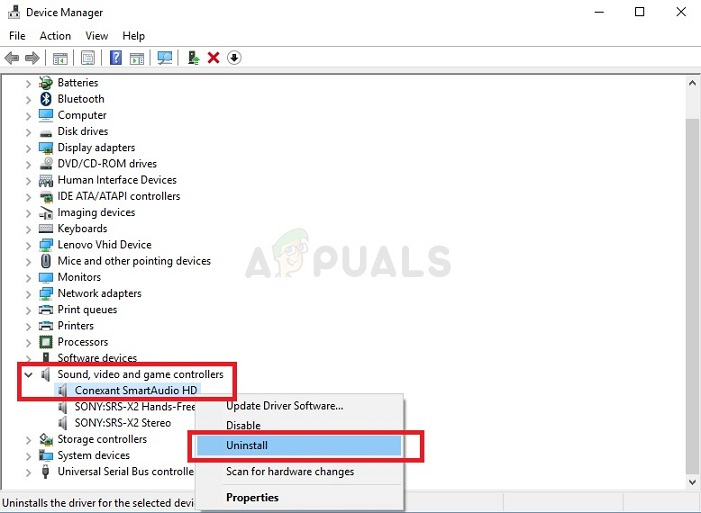There are various scenarios for this sudden disappearance. Most of the time, it appeared after updating from an older version of Windows to Windows 10 or after performing a major Windows update. There are several different ways to bring Stereo Mix back on your computer so make sure you follow the methods below to resolve the problem!
What Causes Stereo Mix to Go Missing on Windows 10?
Windows is constantly getting rid of features they feel are unnecessary and Stereo Mix may just be another one. Still, Stereo Mix is also related to the audio driver you have installed and it may be possible to restore it. There are a few different causes which can cause it to go missing so check out the ones below for more info:
Solution 1: Make Sure Your Microphone is Available for Access
This problem can also appear if your microphone is not available for access. This automatically disables the use of Stereo Mix. This solution is the simplest and it can save you hours of effort so make sure you don’t skip this method when troubleshooting the Stereo Mix missing problem on Windows 10.
Solution 2: Show Disabled Devices
It’s quite possible that Windows 10 has somehow automatically disabled the Stereo Mix feature as a virtual sound device. It might be considered unnecessary or might have been disabled by a third-party app. This is quite a big mistake by Microsoft as hiding the device under Recording devices was definitely unnecessary. Make sure you check whether this is the cause of your problem!
Solution 3: Update your Audio Driver
Many users have reported that they managed to resolve the problem simply by reinstalling their audio device drivers. This is an easy method to perform and it’s definitely worth your time. Check it out below!
Solution 4: Enable Stereo Mix for Conexant HD Audio
If the audio device inside your computer is a Conexant HD Audio device, the steps below might help you restore Stereo Mix inside Windows 10. Make sure you follow the set of steps below carefully as there is some advanced troubleshooting which should be performed with care. Good luck in resolving the problem! Note: If you cannot follow the steps below because you cannot find the file “CALCC2WA.inf_amd64_07118bd8a2180658” then it may be that the file has a slightly different name on your PC. In order to find the file, please download the portable version of PSPad from (here) and execute the PSPad.exe file. This should look like this:
Solution 4 Continued
Lastly if nothing works for you then you can use a third party such as VoiceMeter from vb-audio.com which one of our user suggested has resolved the issue for them and provided even further enhancements.
Fix: Stereo Mix not WorkingFix: No Stereo Sound from Headphones on Windows 10Best Budget Stereo Amplifiers In 2022: Top 5 Audiophile PicksHow To Connect A Subwoofer To An Integrated Stereo Amplifier