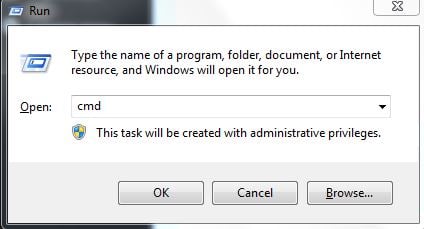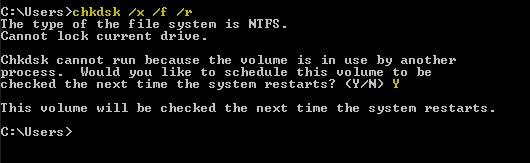In this guide, we’ll be scheduling the chkdsk to be run at the reboot. Hold the Windows Key and Press R to open Run Dialog -OR- Click the Start button and type Run and chose Run from the search results and type cmd then click OK OR type cmd in the search and select Run as administrator by right clicking it.
In the command prompt, type After you type chkdsk /x /f /r and Hit Enter. You will be told that “Chkdsk cannot run because the volume is in use by another process. Would you like to schedule this volume to be checked the next time the system restarts? (Y/N)” when the prompt appears hit the Y key on the keyboard and reboot your computer.
chkdsk /f /r vs chkdsk /r /fHow to Run CHKDSK on Windows 10How to Fix Reboot and Select Proper Boot DeviceFix: There is a system repair pending which requires reboot to complete