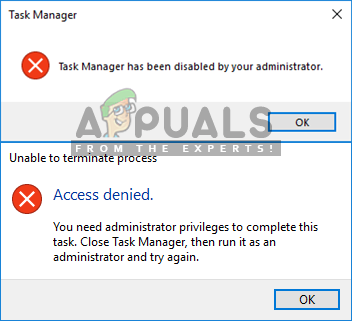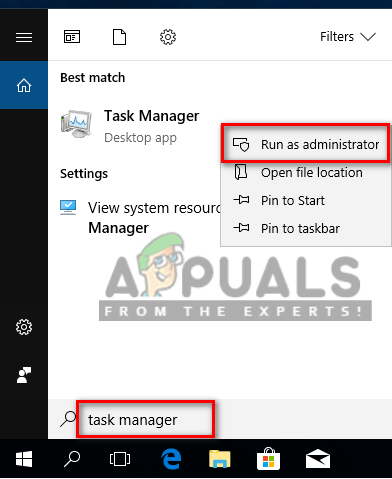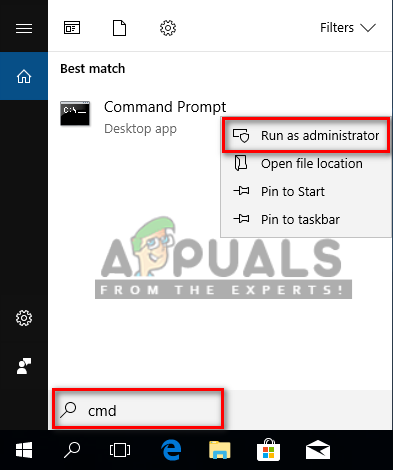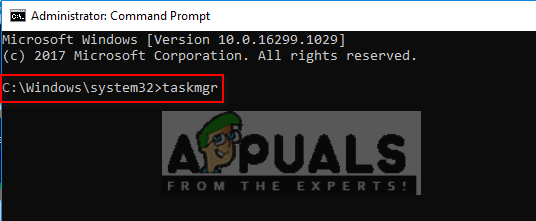When you are logged into a Windows PC as a standard user then there are certain tasks that you can’t perform without admin rights. The error messages that will prevent you from opening Task Manager will be “Task Manager has been disabled by your administrator” and for ending tasks will be “Access denied“. The standard account can be set for the kids, family, and co-workers without admin privileges. In this article, we will tell you how to use/run Task Manager with administrator privileges.
Why do You need to Run Task Manager as Administrator?
When you are using the system as a standard user, there will be some of the issues where you will be unable to use Task Manager without admin privileges due to some of the reasons as shown below: There can be a time where you as an admin need to log out of standard account and login to the admin account to execute a certain task that could not be executed without admin privileges. But we can simply use the Task Manager as an administrator to use it with admin privileges without logging out of the standard account.
Method 1: Opening Task Manager as Administrator by Search Function
Most of the time, users use a Run command box or shortcut keys to open Task Manager, but both methods don’t give an option for “Run as administration”. You can simply search the task manager on the Windows taskbar search function and open it as an administrator as shown below:
Method 2: Opening Task Manager as Administrator through Elevated Command Prompt
You can easily run the Task Manager by opening a command prompt in elevated mode. There are many different methods to open cmd as an administrator but we will use the most common one. For Windows 7, the shortcut Windows + S won’t work, so you need to click the start button and select the search text box.
Method 3: Creating a shortcut for Task Manager on Desktop
Users who run Task Manager most of the time can make a shortcut on the desktop. A shortcut can be the easiest and fastest method to run Task Manager as an administrator. All the methods will certainly help you open Task Manager with admin rights and you will be able to use it without any errors.
How to Disable Task Manager for Standard UserHow to Create a New Standard and Administrator Account on macOSHow to Allow Standard User to RDP/Remote Access on Windows 7 and 10FIX: Task Scheduler service is not available. Task Scheduler will attempt to…