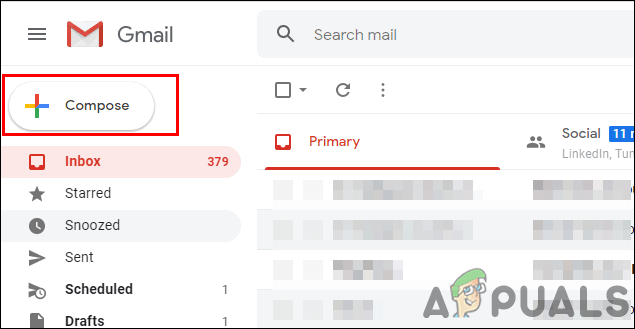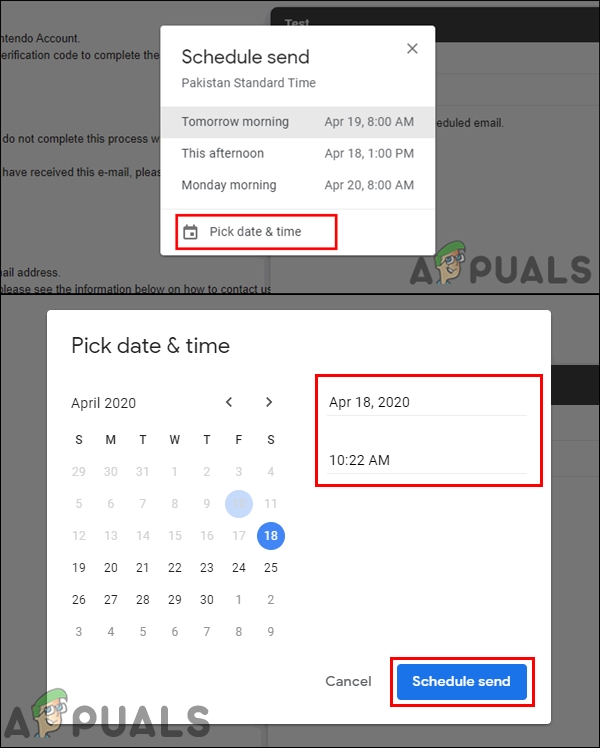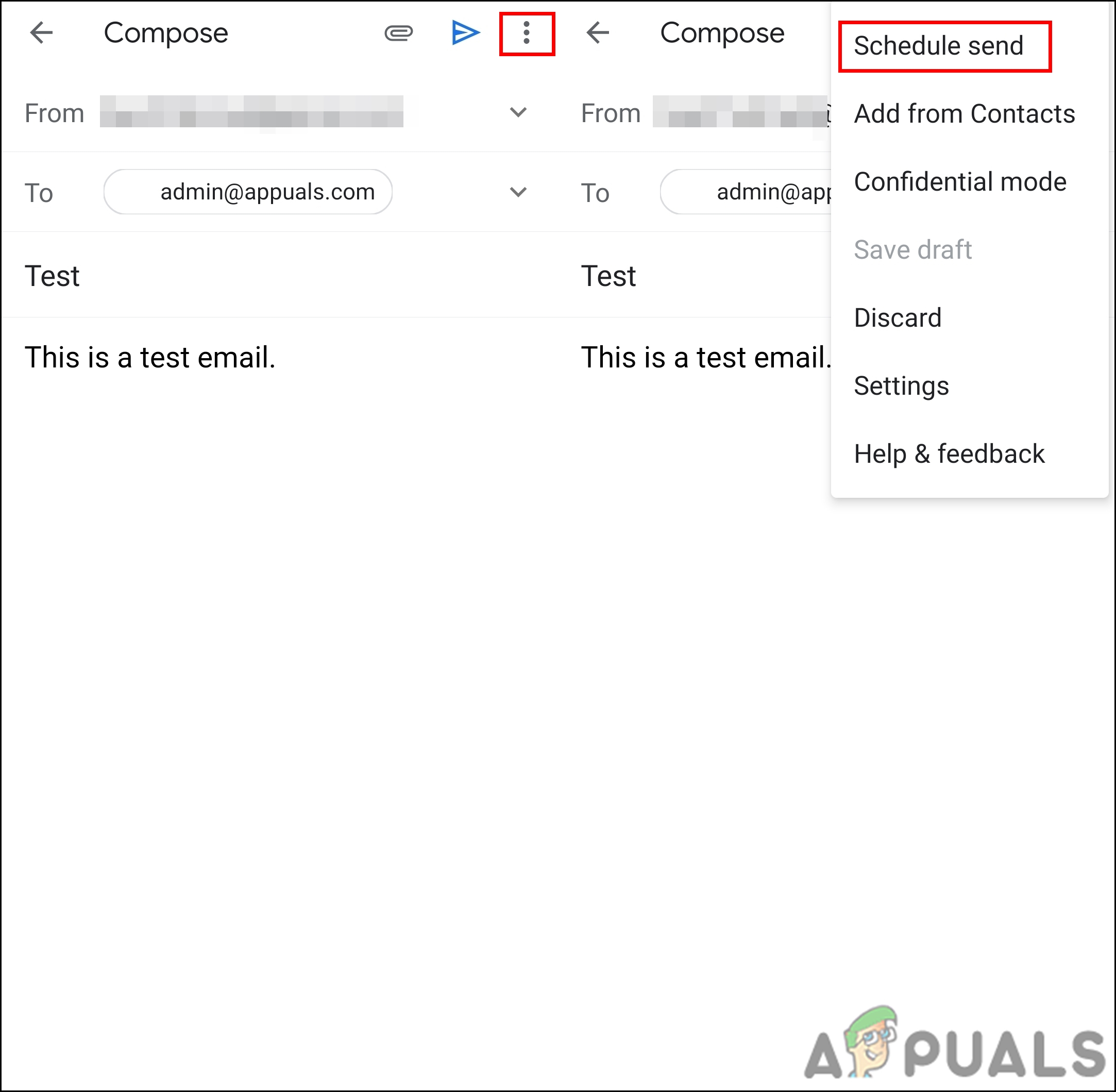How to Schedule an Email on Desktop
This is for the users that use Gmail on the desktop to send and receive emails. Any browser will work for this method because the feature exists in the Gmail client and not in the browser. Gmail now has a small arrow icon in the send button which can lead to the Schedule send option for the email that the user is writing. Follow the below steps to try it out:
How to Schedule an Email on Android/iPhone
This is similar to the desktop method; however, the interface and the options will be a little different. Most of the users may not have access to their PC all the time. So, they might need to use this feature on their phone’s Gmail application. Make sure you have the latest version of the Gmail application installed on your phone. Follow the below steps to try scheduled email on your phone:
How to Delay or Schedule Sending Email Messages in OutlookFix: SMTP Error 550 When Sending EmailHow to Edit Email ID of the Receiver on GmailHow to Block or Unsubscribe Email Addresses on Gmail?