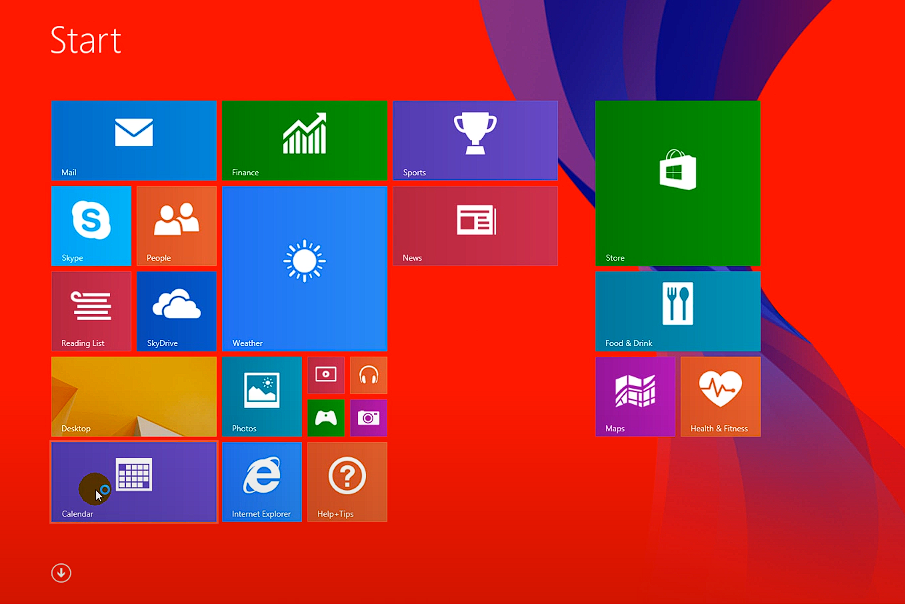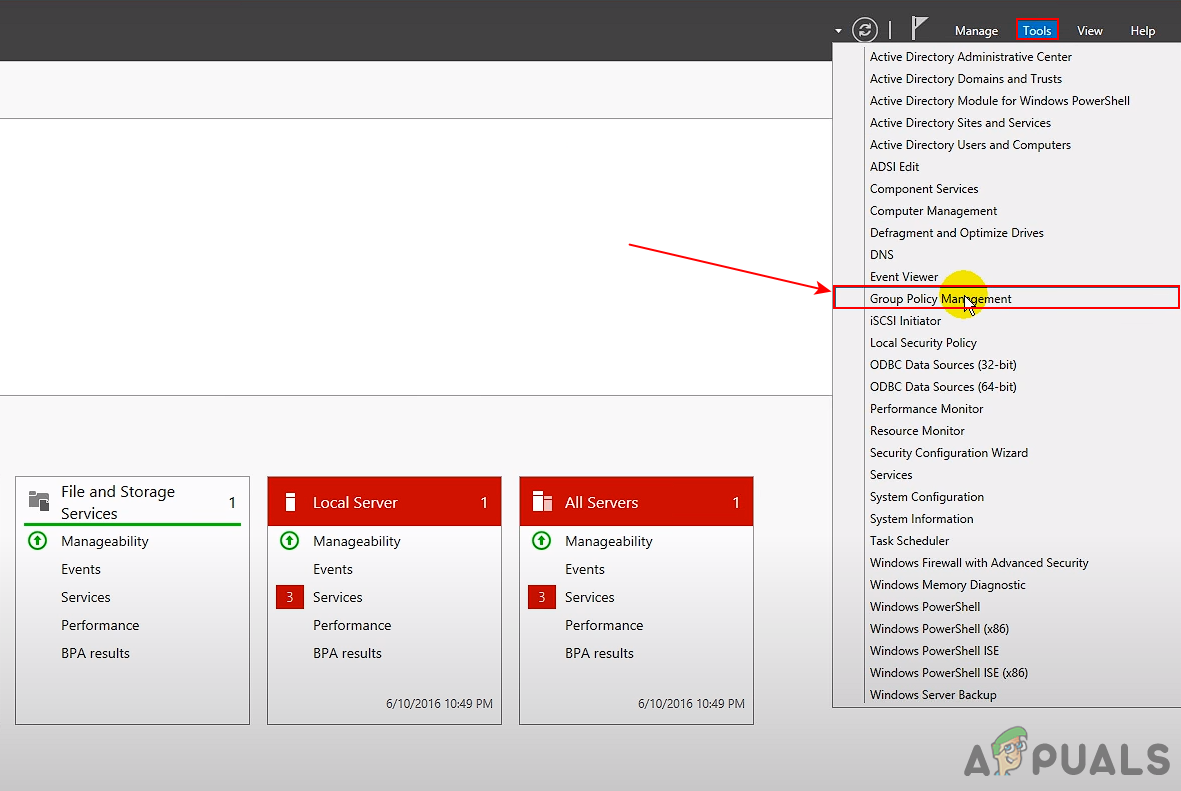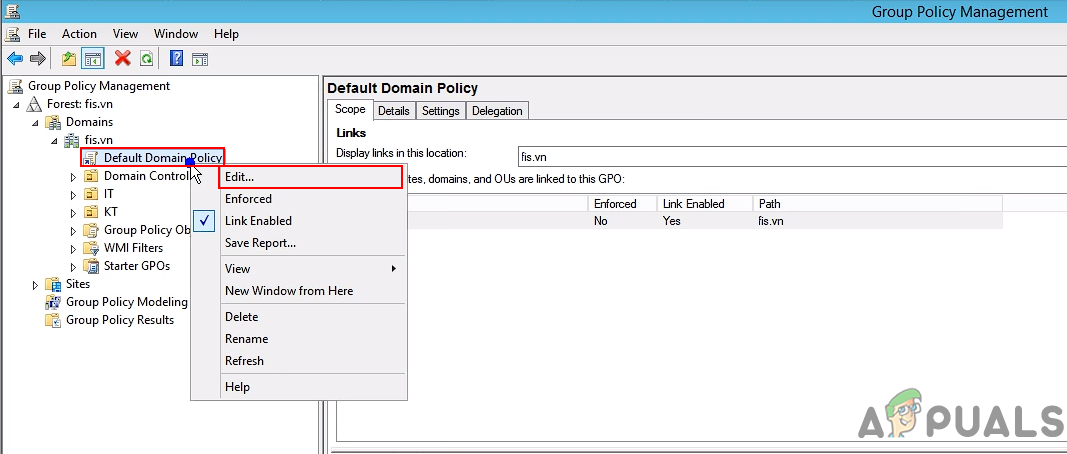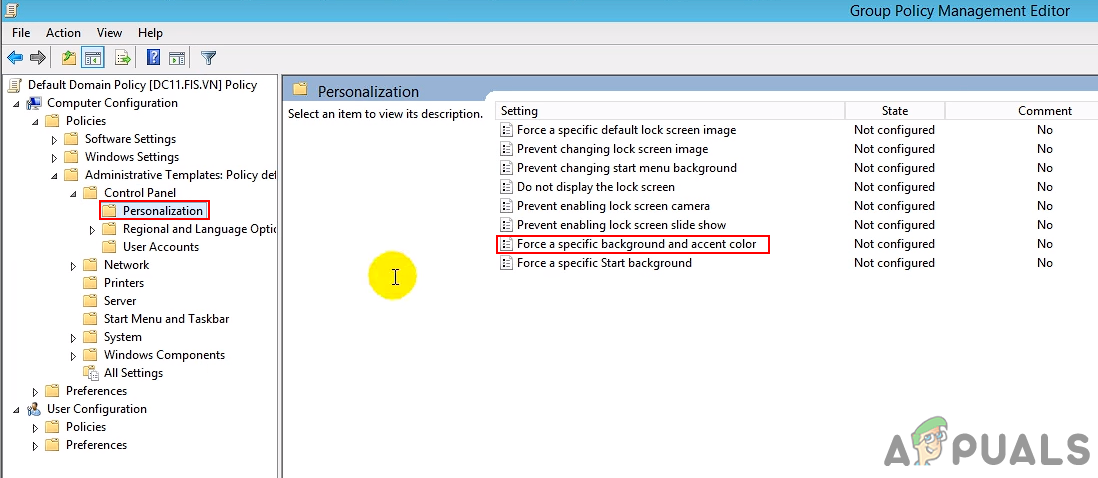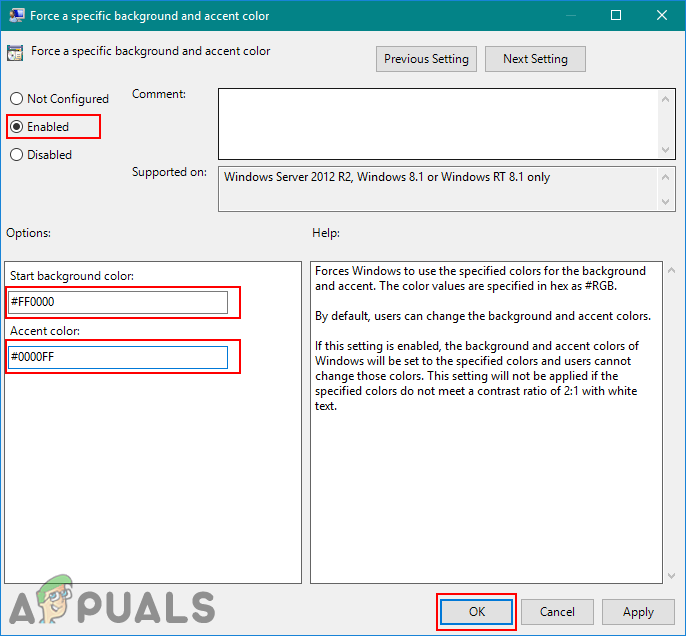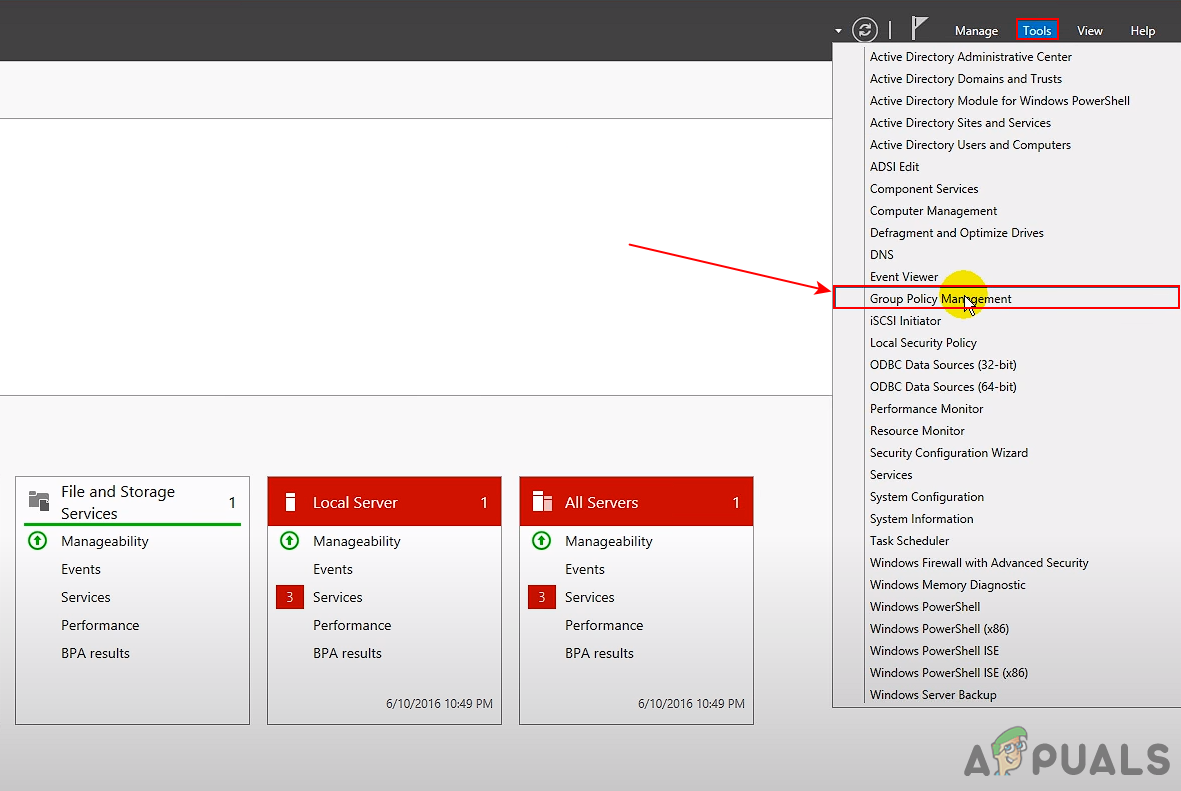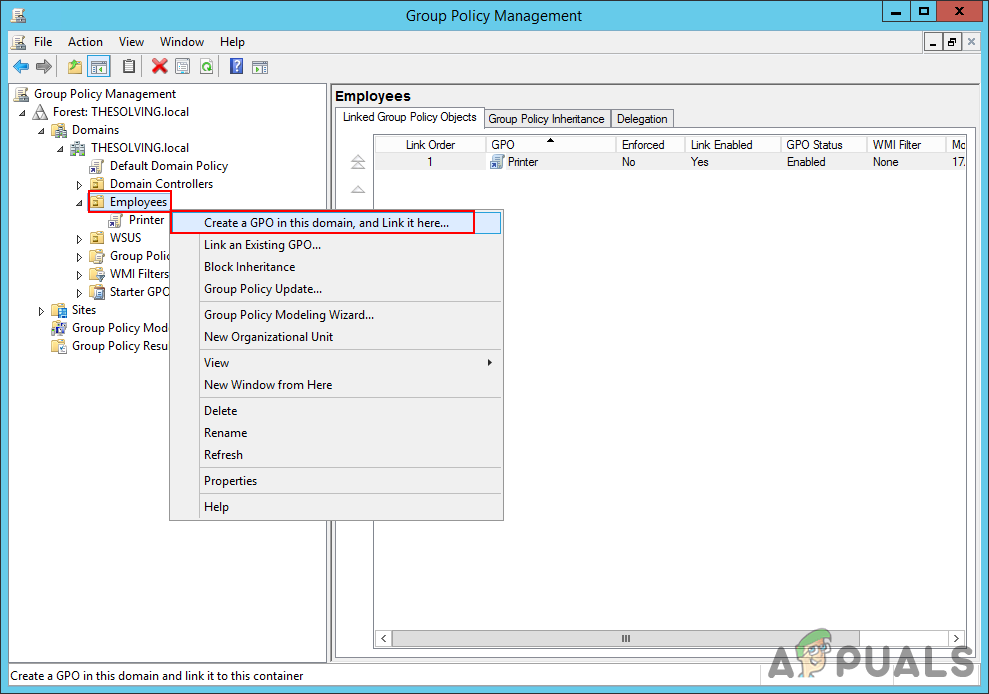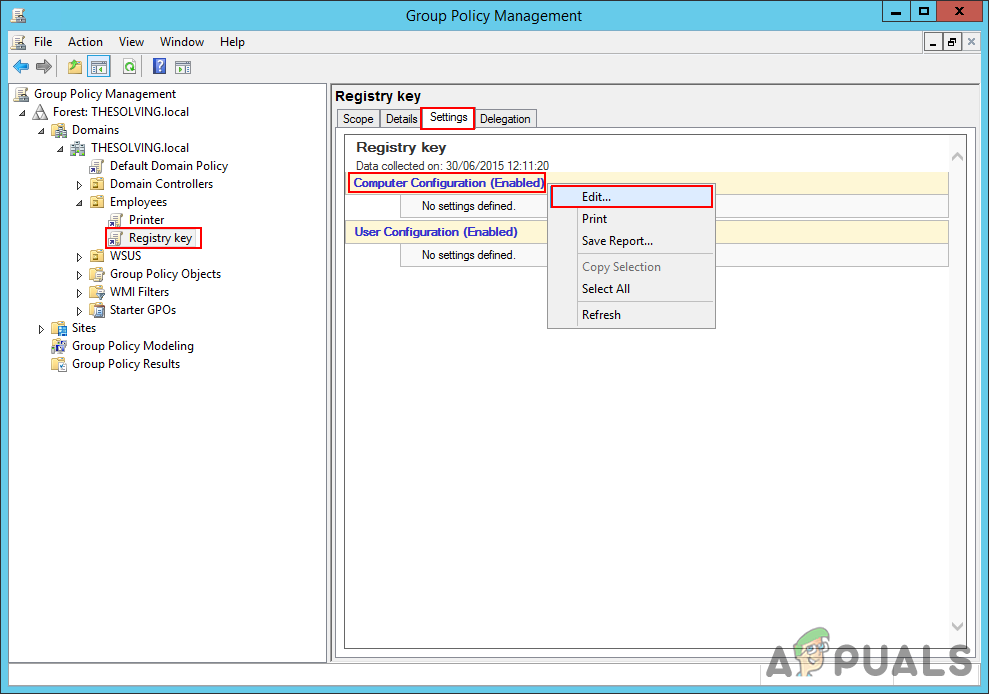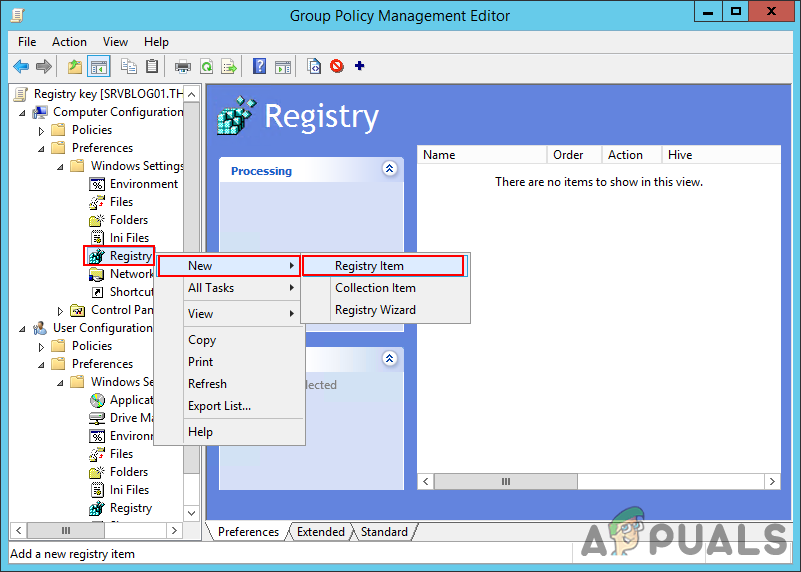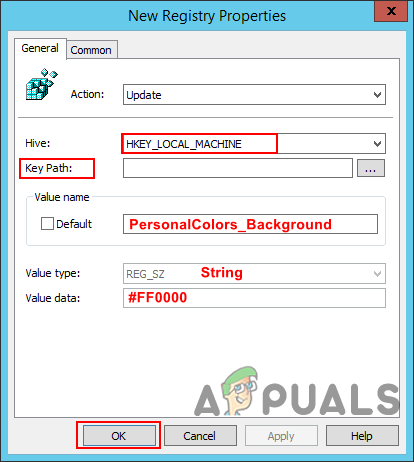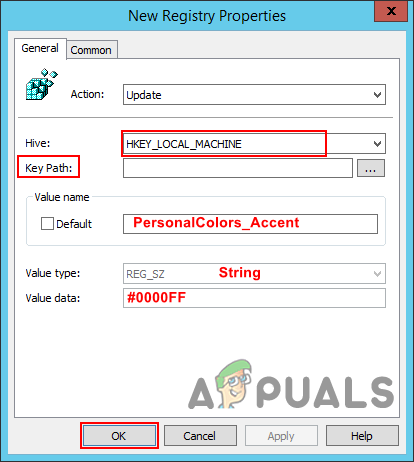Customizing the Colors for the Background and Accent
In the default settings, a user can choose the colors that are listed or choose a custom color. However, in the below methods, the user must add a hex code for the colors. The colors should meet a contrast ratio of 2:1 with white text to make the below methods work. We have provided the Policy and Registry Key methods. Important: This policy works on Windows 8.1, Windows RT 8.1, and Windows Server 2012 R2 only.
Method 1: Customizing Colors for Background and Accent through the Policy
The best method to get these settings is to do it through the Policy Editor. This policy already exists in it and the user just needs to enable it. It provides an option for both background and accent color. Follow the below steps to try it out:
Method 2: Customizing Colors for Background and Accent through the Registry Key
Another way to accomplish the same settings is by using the Registry Key. This will do the same work as the Policy; however, the user will be required to create the missing key/value for the settings. You need to deploy the registry key through GPO. There will be two different keys for background and accent colors. You can customize the settings by following the below steps:
How to Select and Specify a Static Lock Screen and Logon Image in Windows 10?Customise PuTTy: Change Background and Font Colors in PuTTySOLVED: Windows Live Mail 2012 Will Not Open After upgrading to Windows 10How to Completely Uninstall Windows Essentials 2012