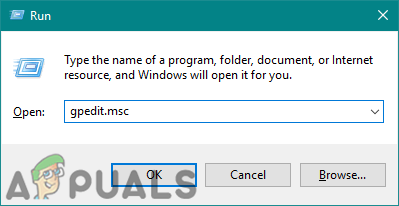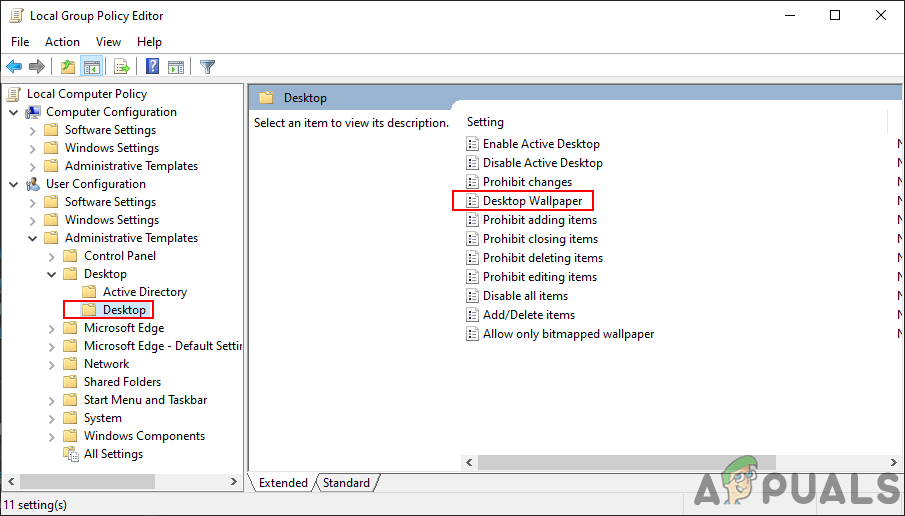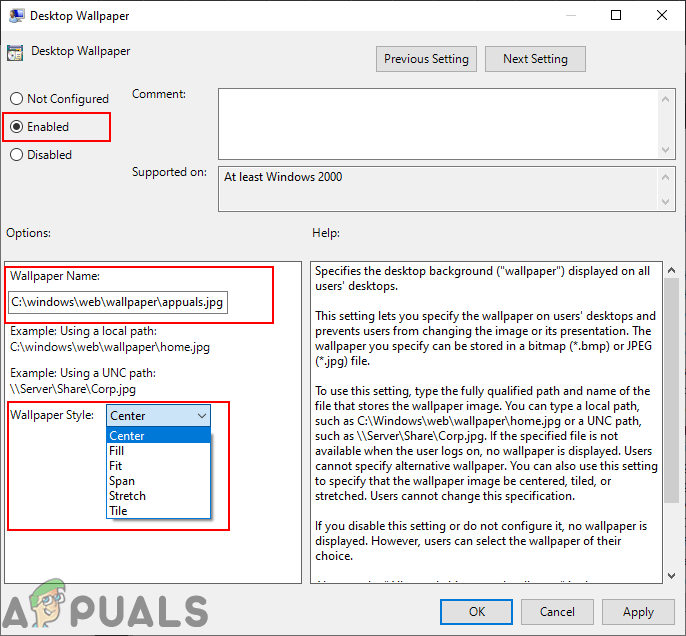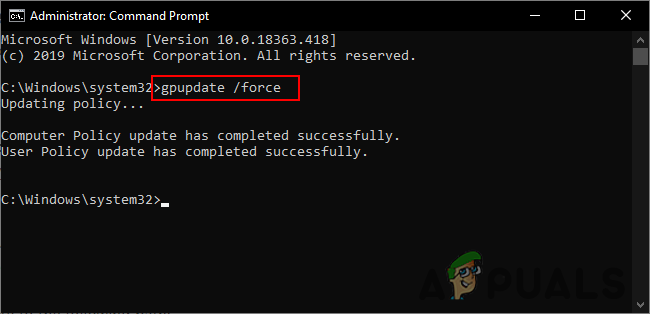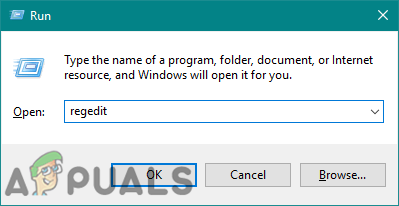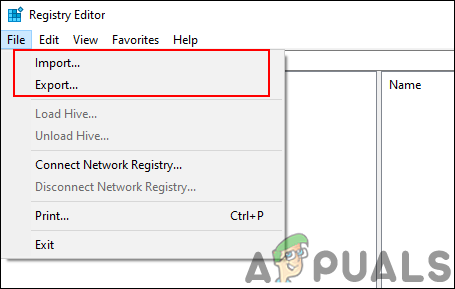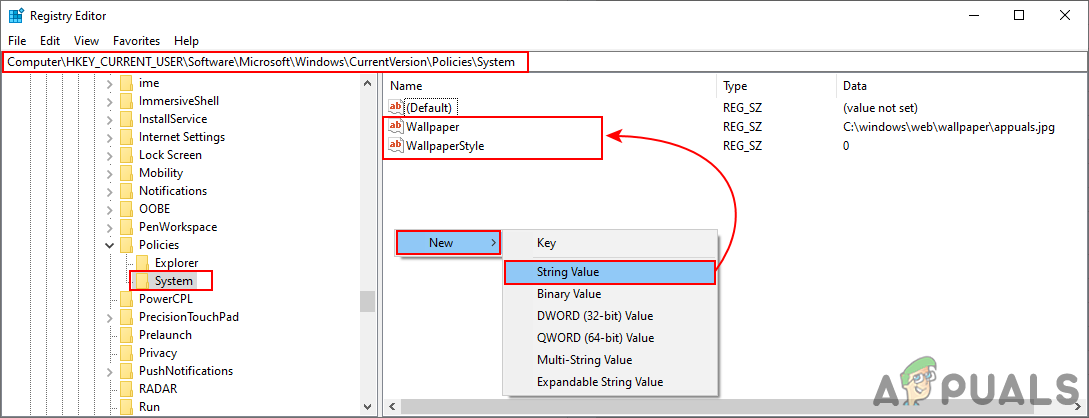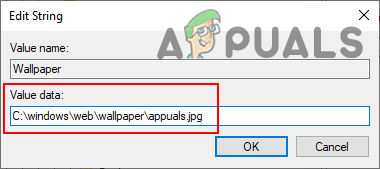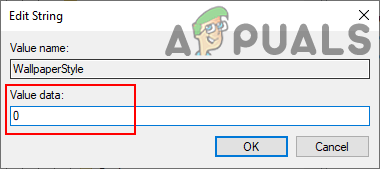Method 1: Using the Local Group Policy Editor
The Group Policy is a Windows feature that controls the working environment of the operating system. It contains many settings that are not available in the Control Panel or Settings app. There is a specific policy that can set a desktop wallpaper for all the users on the system. Once the policy setting is configured in the Group Policy Editor, it will automatically update the Registry Editor for this specific setting. Note: The Group Policy Editor is only available for the Windows 10 Education, Pro, and Enterprise editions. If you are using the Windows 10 Home edition, then skip this method and try using the Registry Editor method.
Method 2: Using the Registry Editor
The Windows Registry is a database of settings and information of the operating system. Any hardware and software will have the information stored in the Registry. We can access the Windows Registry by using the Registry Editor program. This graphical tool helps the users to view and change the information in the Windows Registry. If you already used the Group Policy Editor method, then the value will be already existing for this specific setting. However, if you are using this method directly, then you will need to create the missing key or value to configure the setting. We have also included a step for creating a Registry backup before making any new changes. It is always best to keep a backup just in case. Carefully follow the below steps to set a default background wallpaper for all users:
Microsoft’s Bing Wallpaper App Automatically Sets Bing’s Daily Photos As Your…How to Clear Background Wallpaper HistoryHow to Set Default Account Picture for All User Accounts on Windows 10?How to Prevent Other Users from Changing Background on your Windows 10?