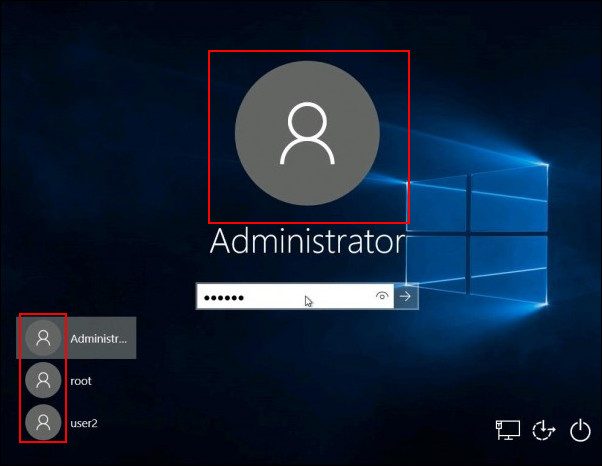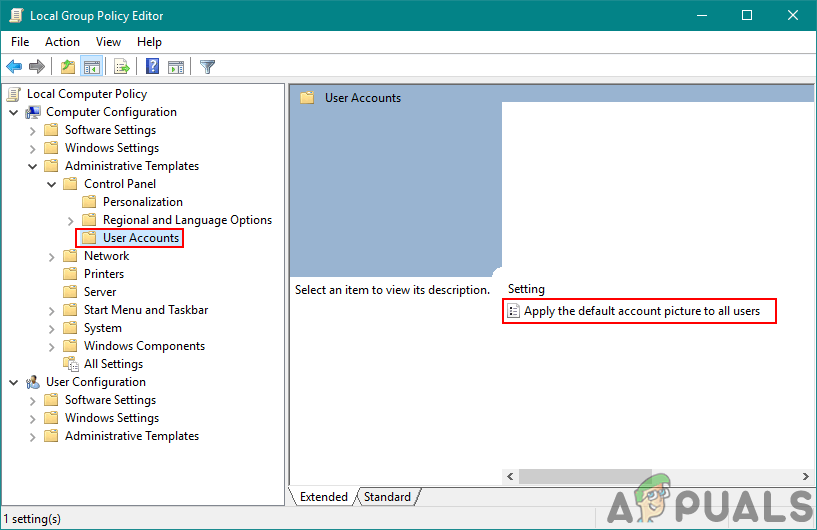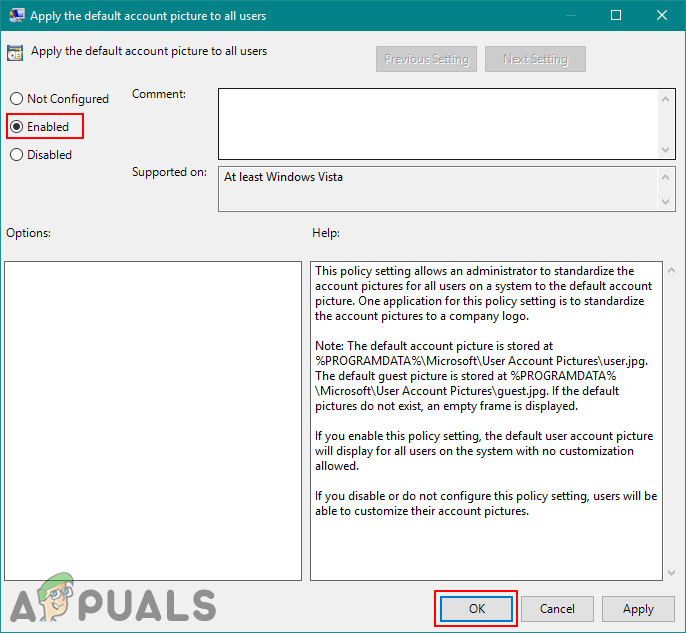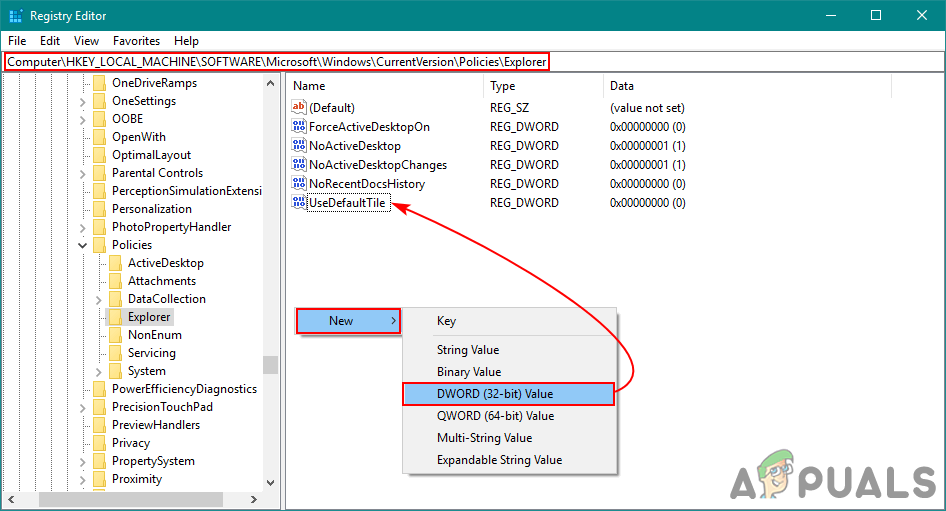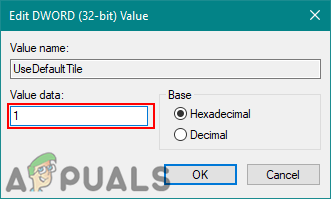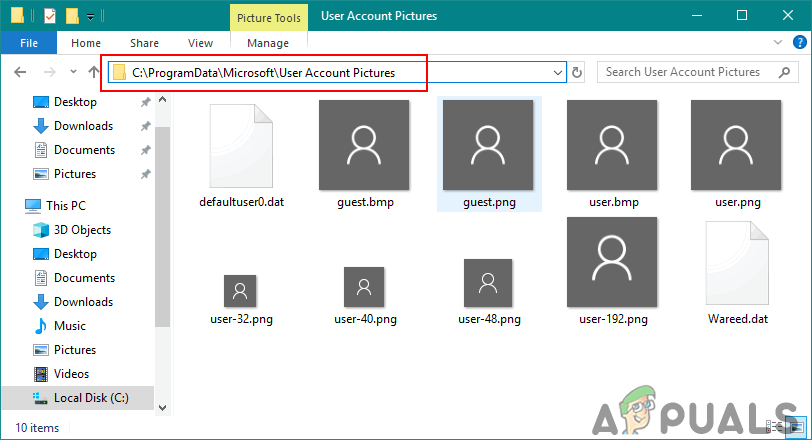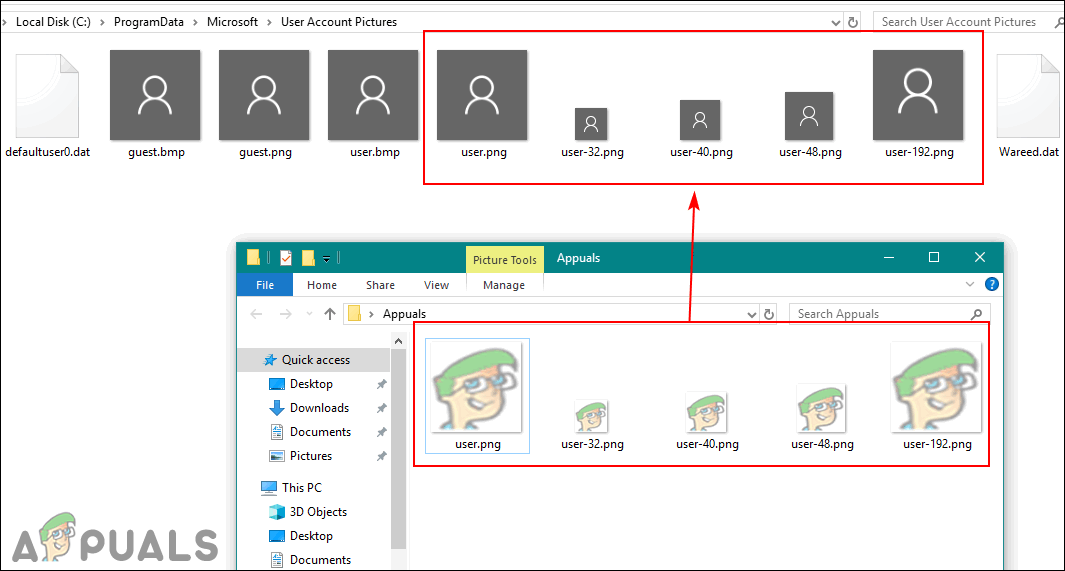The Group Policy Editor is not available on Windows 10 Home Editions; therefore, we have included a registry Method that you can use to modify the setting.
Setting Default Account Picture to All Users
Users can change their account picture in the user settings of the Windows. You can also reset all of the account’s pictures back to default ones or to a company logo. There is a policy in the Local Group Policy Editor that can help the companies put their logo for all user accounts. The same can be done by using the Registry Editor. This will also disable the settings of changing the account picture through the default user account settings.
Method 1: Setting Default Account Picture through Local Group Policy Editor
The Local Group Policy Editor is the easiest way to customize the settings of your Windows operating system. All of the policies already exist and the user just needs to edit it. You can set the default account picture for all the users by just enabling a single policy. Note: The Local Group Policy Editor is only available on Windows 10 Enterprise, Windows 10 Pro, and Windows 10 Education editions. If you have a different Windows 10 version, then directly jump to method 2. If your system has the Local Group Policy Editor, then follow the below steps to set the default picture for all user accounts:
Method 2: Setting Default Account Picture through Registry Editor
The Registry Editor is another way to set the default account picture for all users. This method is not as simple as the Local Group Policy Editor one, but it will do the same work. Users need to have knowledge about the keys and values that they will be editing or creating in the Registry Editor. So yes, it is a bit technical, but by following the below steps, you will easily be able to make it work:
Additional: Changing Default Account Picture with Another Picture
You can also change the default account profile image of the Windows 10. The default account pictures are located in a folder and the user can replace it with the other images of their own. By changing these images and applying the above methods, the user will get their own company logo (or related) for all user accounts. However, make sure the sizes of images are correct accordingly. Follow the below steps to try it out:
How To Use Picture in Picture on A ChromebookFix: YouTube Picture In Picture not WorkingHow to Fix All Local User Accounts Missing from the Login ScreenHow to Set a Default Background Wallpaper for all Users in Windows 10?