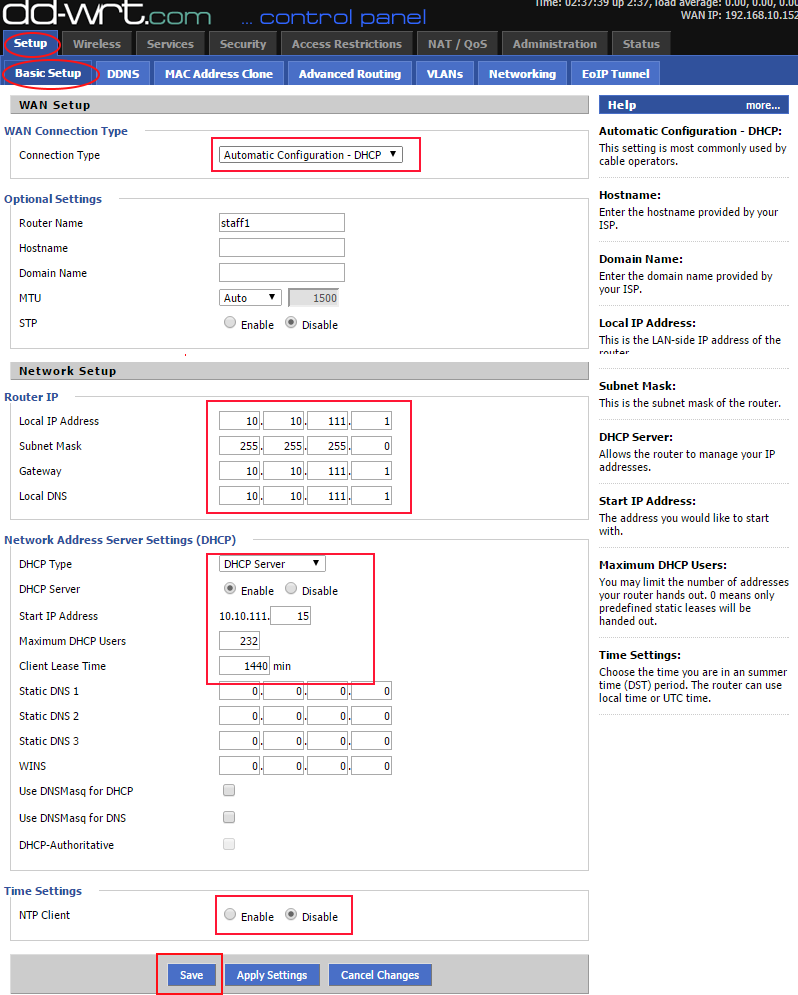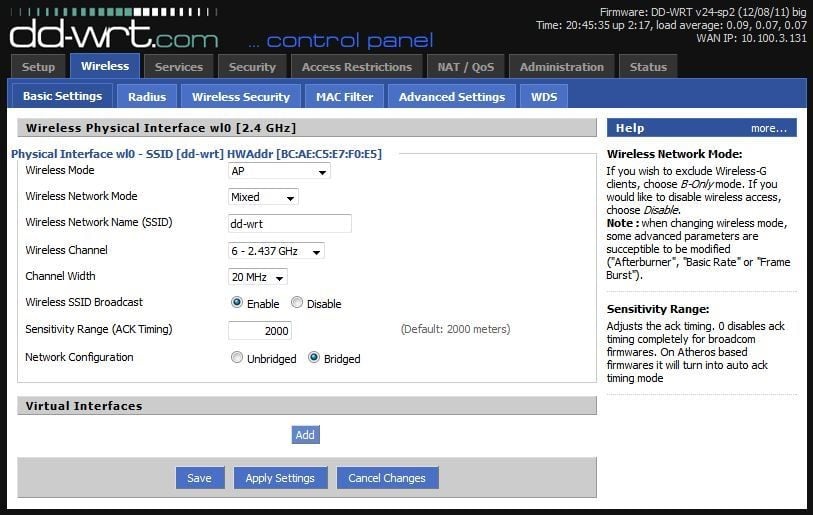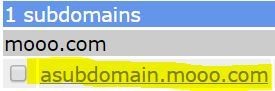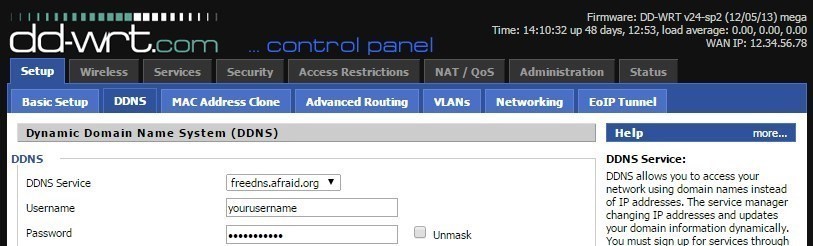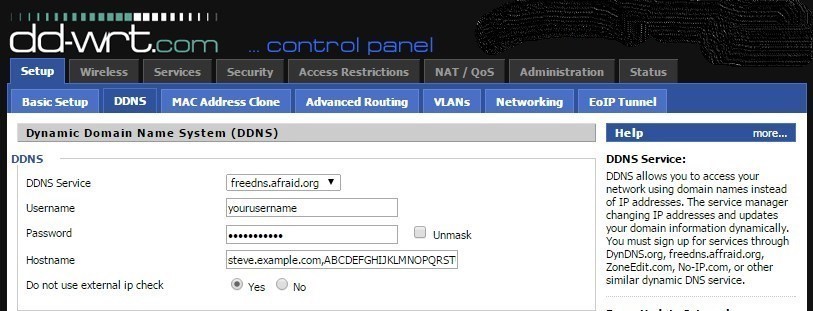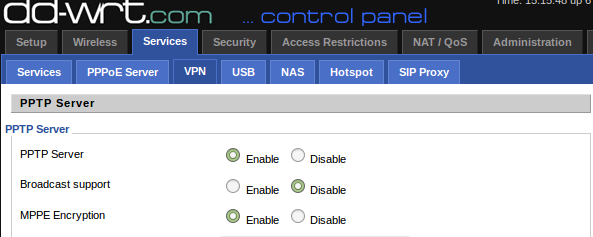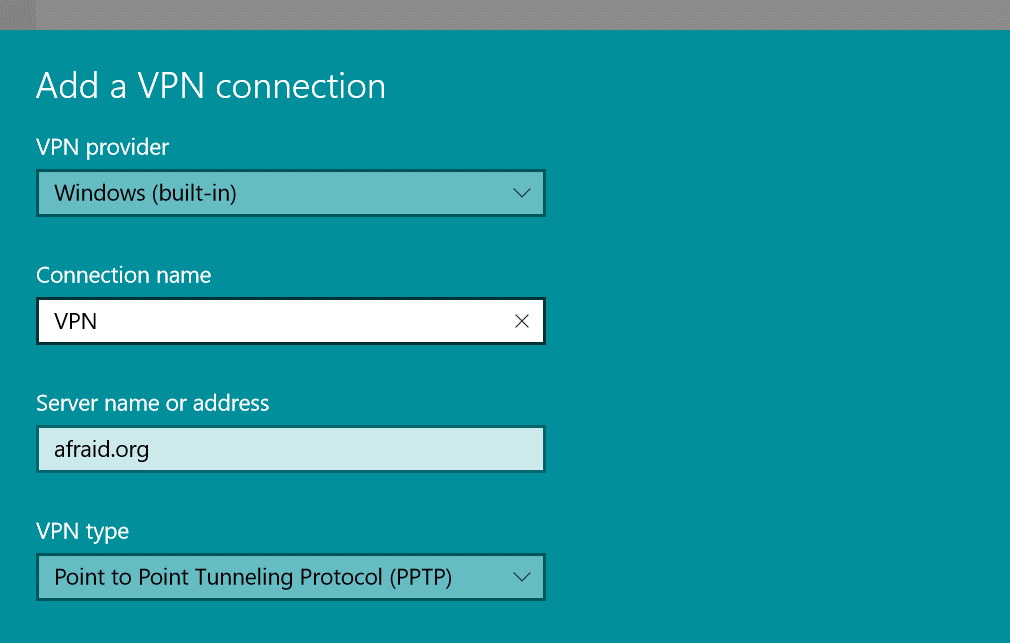Most VPN providers like NordVPN provide you with an app for each of these platforms. You need to establish a connection via these apps, and that’s it. To know more about the supported devices, you can read this review. But the problem arises when you want to connect your additional devices like an Apple TV to a VPN, and cannot figure out a convenient way to do so. Further, what if you have 8 devices at home, all of which need to be connected to a VPN? The ideal solution here is to connect your home router to a VPN, and you can then access the internet securely on each of your devices. If you are using a DD-WRT router, here is an ultimate guide on how you can configure up the VPN on this router. The process isn’t trivial, but it is not overly complex either. Let’s have a look.
Install DD-WRT
We’re assuming that your router doesn’t have DD-WRT. If that’s not the case, you can freely skip this step. For the ones who do not have DD-WRT, follow the following steps (here) or perform the steps below.
Set Up Dynamic DNS
Now, you need to set up a DNS redirector for your dynamic WAN IP. The thing is that your ISP keeps on changing your IP address, until and unless you have paid it for a static IP. This creates problems, as you will need to update your VPN settings every time your IP address gets changed. Do not worry. There is a way out here. You can use a dynamic DNS service that creates a URL that reflects the updated IP provided by your ISP. Here are the steps you need to follow:
PPTP Configuration
Device Configuration
Next, go ahead, and set up your VPN on the device, and you are done! Here is how you can configure a Windows laptop.
Wrapping Up
This brings us to the end of this tutorial. If you have any questions, let us know in the comments below.
How to Install DD-WRT Firmware on Your RouterWhat Does WRT Stand For?How to Fix VPN is Blocked by the Router?Mesh WiFi Router vs. Your Traditional Router