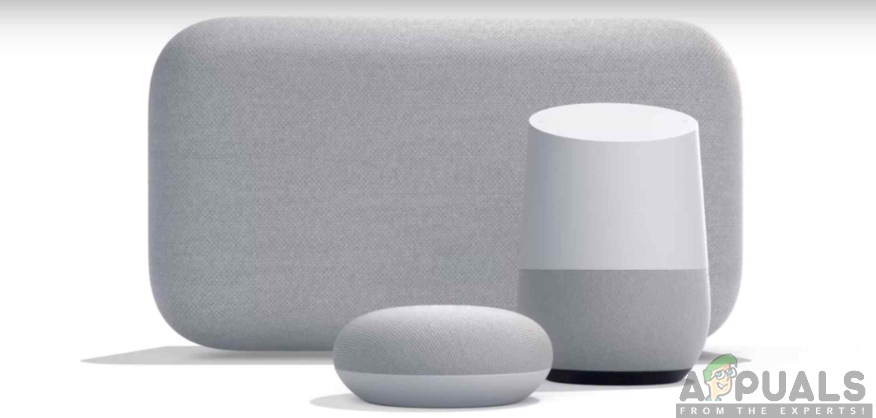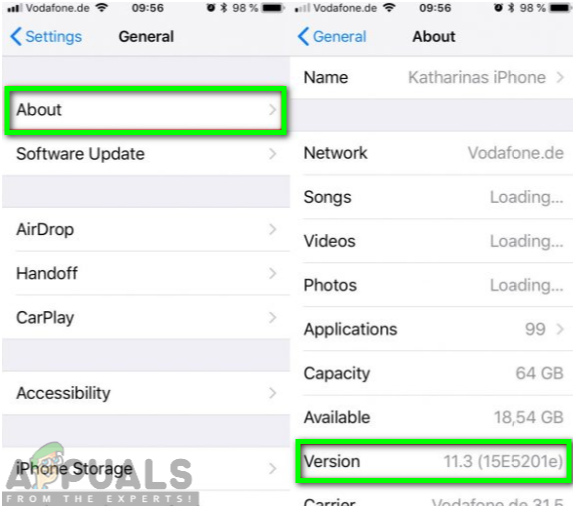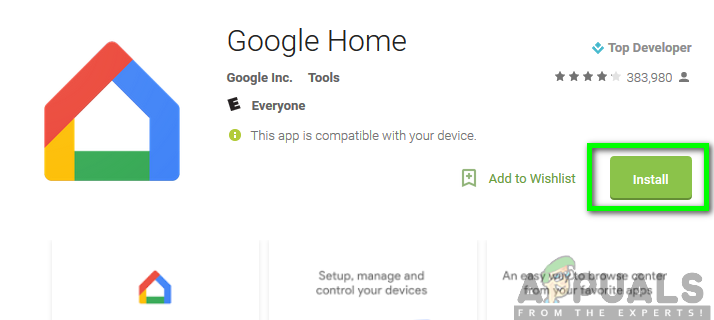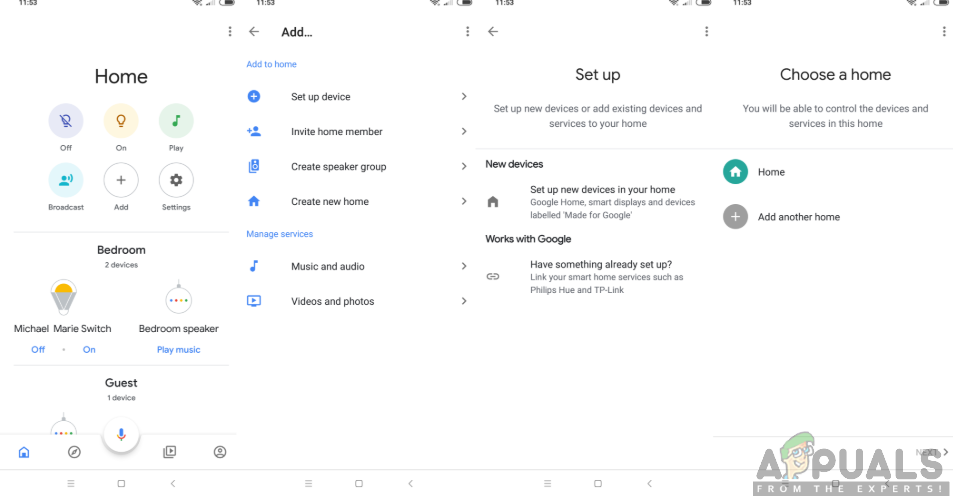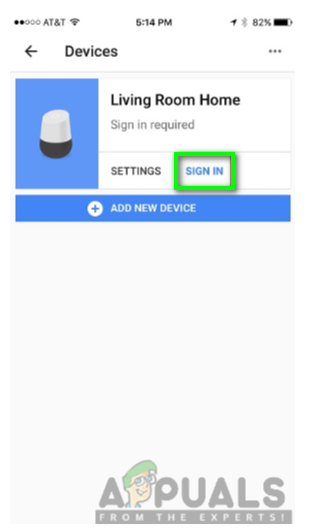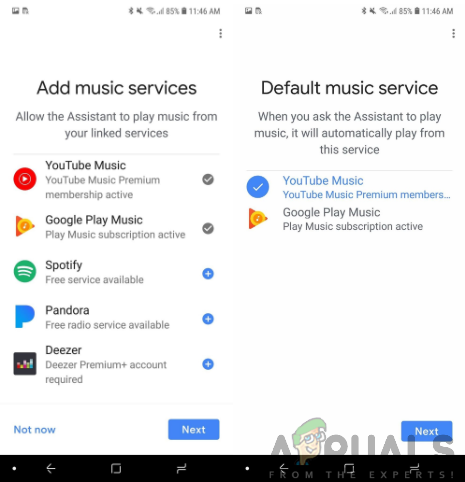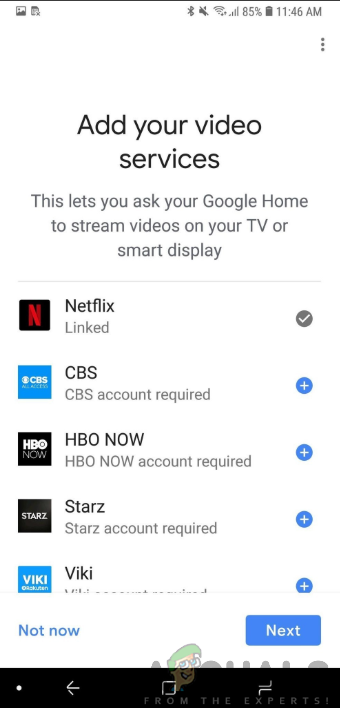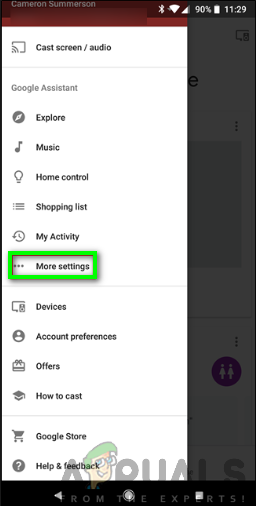Now that you have got yourself this astonishing Google product, you might be asking yourself where to start from or how to get it all set up. We have methodically outlined for you the step by step procedure on how to get started with your new Google Home device.
Requirements for setting up Google Home
First of all, before getting started with your Google Home device, you need to ensure that you have the requirements in place. As it is always said, never start a project when you don’t have all the resources in place, the same applies to the setting up of this Google product. Therefore, you have to make sure that you have a smartphone or tablet that is running Android version 5.0 (or higher) or iOS version 10 (or higher). This ensures that your device is compatible with the Google Home app. Also, you will need to have the latest version of the Google Home app as well as the Google smart speaker itself. This may be Google Home, Google Home Mini, or Google Home Max. Moreover, there must be a stable and secure internet connection since the Google Home device won’t function without the availability of the internet. Also, you will be required to have a Google Account as well. Once the requirements are in place, you can now proceed to the setup process.
Step 1: Plug in your Device
Before anything else, you will first need to plug in your Google Home smart speaker to a power source. This will power up your device and make it ready for the setup process. You need to wait a few minutes as the device is lighting up. The Google Home device does not have a power button therefore, it automatically powers on when connected to the power outlet.
Step 2: Download the Google Home app
While considering the compatibility of the Google Home app with your phone, you will then need to download and install the app on your phone. Since the app is available for both Android and iOS devices, it can be downloaded directly from the Google Play Store and the App Store respectively. At this point, you need to ensure that your phone is connected to your Wi-Fi network. To download the Google Home app for Android devices: Also, for iOS users:
Step 3: Launch the Google Home app
After downloading the Google Home app, you will then have to open it and perform a number of setup procedures. This will involve setting up new devices, scanning for Google Home devices and connecting to your device among others. You, therefore, need to follow the steps as outlined below:
Step 4: Sign in with a Google Account
Now you will have to sign in using a Google Account. If you already have a Google Account you can proceed and sign in to the Google Home app using your account. However, if you don’t have a Google Account, be sure to create one preferably one with a gmail.com address. You will just need to head to Gmail.com and set up a new one.
Step 5: Link your Music Services
Music is one of the crucial forms of entertainment required. The Google Home support different type of music services including, Google Play music, Pandora, Spotify as well as YouTube. You, therefore, need to add the music account of your choice. Google Play Music or Spotify account is the most preferred as they allow you to request albums and music libraries at no fee.
Step 6: Link your Video Accounts
Moreover, you can add your video accounts to the Google Home. The services may include YouTube, Netflix, HBO, Crackle, CBS among others. These allow you to acquire the video content using the Google Home device. To link the account:
Step 7: Go through the Tutorial
Next, you will be prompted the Google Home app to take a tutorial which will provide you with more knowledge on how to use the Google Home device.
Step 8: Setup Additional Features
To finalize with the setup process, you can perform additional settings in order to fully personalize your Google Home device. These settings could be changing the Google assistant’s language, selecting News sources or My Day settings just to mention a few. To achieve the set up of these optional features you will need to follow the steps below:
Step 9: Start Using your Google Home Device
After you are done with all the settings, your Google Home device will now be all set up. You can now start talking to the device and enjoy the outstanding functionalities that come with it. There are a vast number of questions that you can ask Google and you must always begin with “OK Google” or “Hey Google” every time you wish to ask a question.