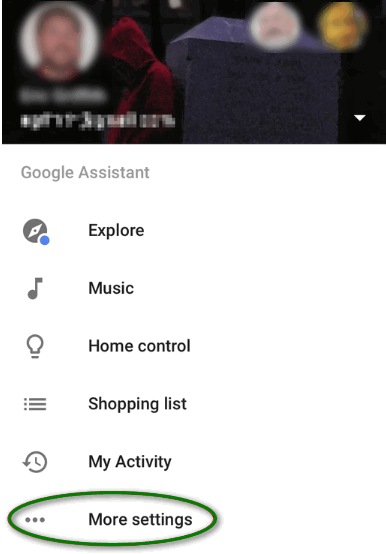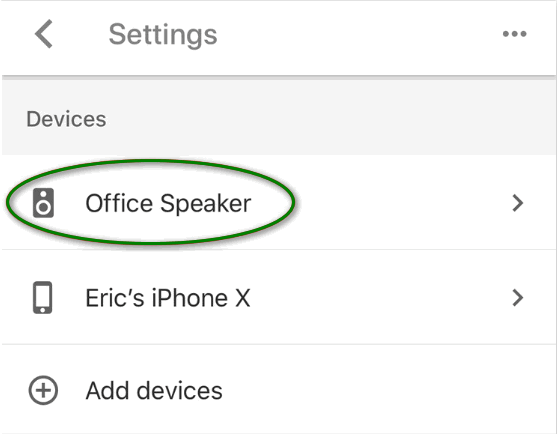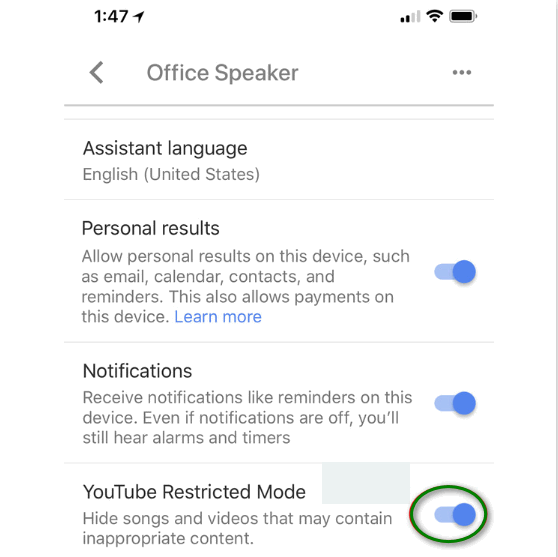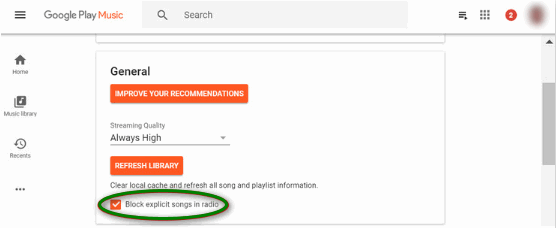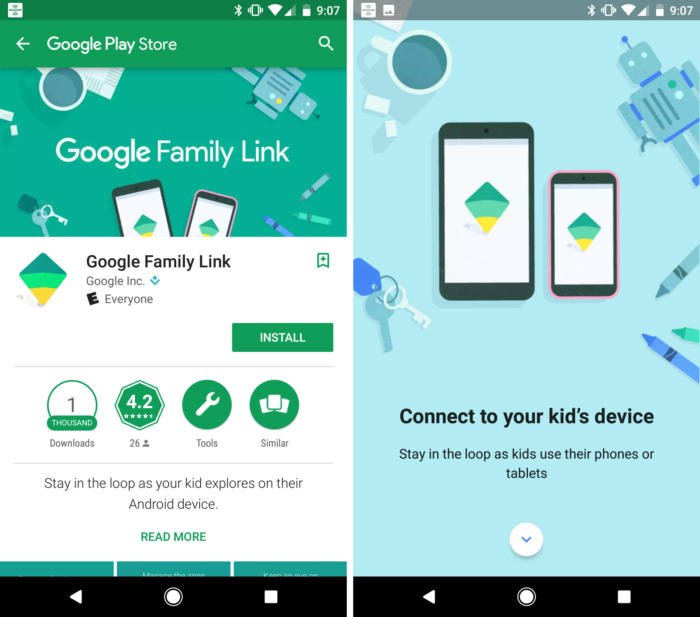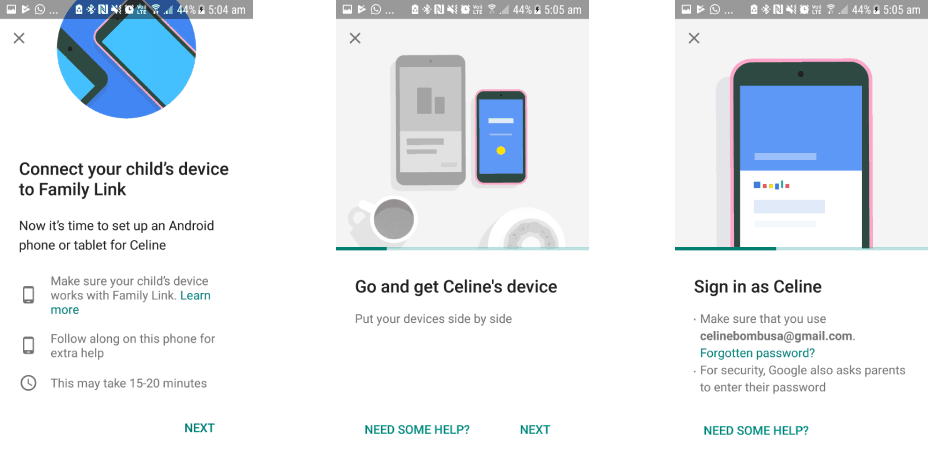Well, the answer to this question is surely a NO. The reason behind this negation is that every age group has a certain ability to grasp the concepts and understand them well. If you will stuff someone with information beyond his capabilities, then that information will definitely not prove to be fruitful for the said person. Similarly, there is a certain type of content that is highly not recommended for children under a certain age. Therefore, you must closely monitor and find out if your kids are having access to any such undesirable content or not.
What are Parental Controls?
Parental Controls refer to all those precautionary measures that you take to ensure that your child does not have access to any of the restricted content i.e. the content which is simply not meant for him or her.
How to Set up Google Home Parental Controls?
In order to set up Google Home Parental Controls, you can make use of any of the following two methods.
Method # 1- Making use of the General Settings:
In order to set up Google Home Parental Controls by tweaking the settings of your Google Home application, you will need to perform the following steps: By making use of this method, you will be able to control your children from watching or listening to any unwanted content while using Google Home. But these restrictions are so generalized that even you yourself will have to abide by them unless you change these settings otherwise. However, if you want to save yourself from applying and removing parental controls, again and again, depending upon who is using Google Home at what time, then you will be more delighted to make use of the method listed below. Because the following method will allow you to set up parental controls individually for your child’s account. In this way, you can freely use Google Home without any restrictions, however, your child will only be able to enjoy the content that is explicitly meant for him or her.
Method # 2- Individually Setting up Parental Controls for each Child’s Google Account:
In order to set up Google Home Parental Controls individually for each child’s Google Account, you will need to perform the following steps: Doing this will prevent your children from accessing any of the third-party applications other than Google’s own applications. And as we have already stated in Method # 1 that you can easily modify the access rights of Google’s own applications simply by modifying a few settings, therefore, you can easily ensure that your child is in a completely safe zone while using Google Home smart speakers.
Setup Parental Controls in Windows 10 or Blocking Adult ContentHow to Remove Parental Controls from an Account on Windows 7/8 and 10Google To Add New Power Menu To Android 11: Digital Wallet Control and Smart…Using Hogar Controls: For Smart Home Automation