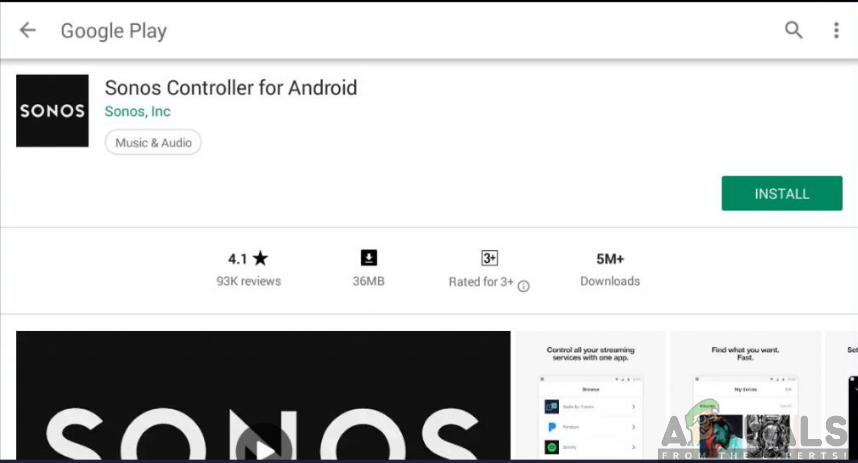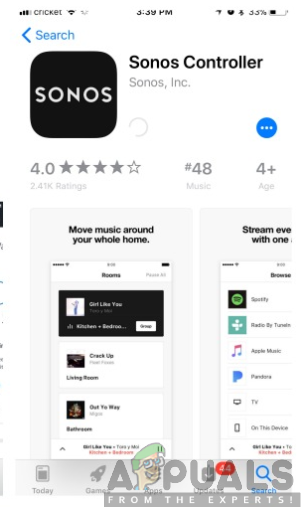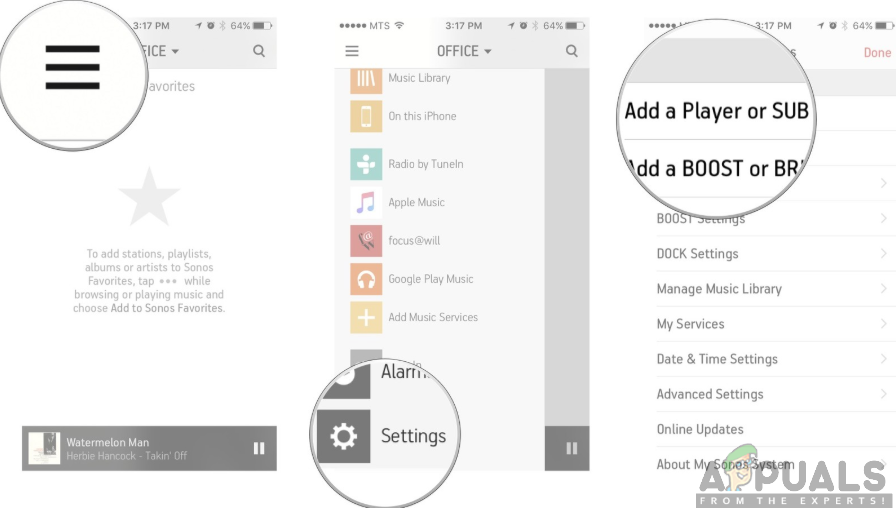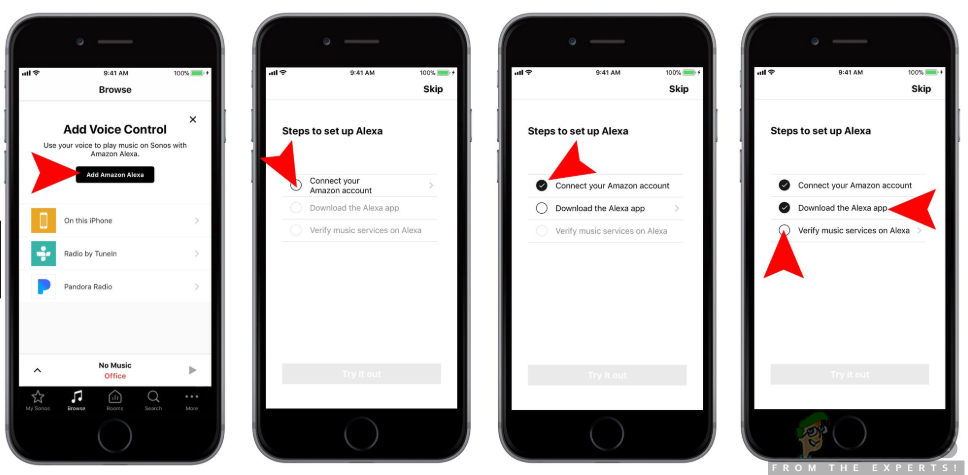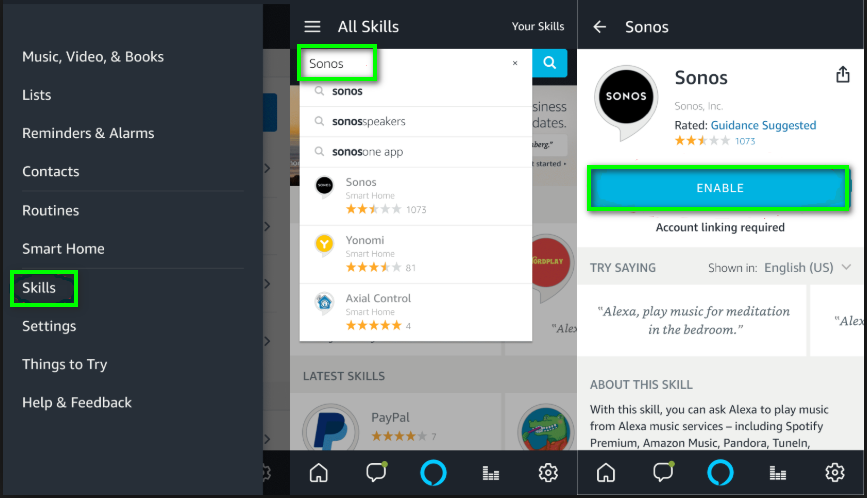Now, how do you get the Sonos One speakers to work with Alexa? This is very simple and straightforward. Keep taking the tour on this page and get to know how to achieve this with ease. Alexa will allow you to perform a variety of tasks just by a voice command, therefore, adding a whole new level of functionality to your Sonos speaker. Do you want to enjoy this top-notch experience? Well, keep scrolling down and find out how to attain this.
For Android Users:
For iOS Users:
Connecting Sonos one to Alexa
Once you have the apps installed, you can now proceed to set up the speaker with Alexa. Moreover, you must ensure that you have a stable internet connection since these components will not work without internet connectivity. Be sure to follow the step by step guide given below in order to achieve this connection.
Step 1: Connect the Speaker to a Power Source
First of all, you must ensure that your speaker is powered up by connecting it to a power source. Place the speaker in the desired location next to a power source and attach the power cord to the power outlet. The speaker will boot up after a minute or so and you will see a green flashing light confirming to you that it is ready to be added.
Step 2: Set Up Your Sonos Speaker
Next, you will need to set up the speaker using the downloaded Sonos app. If it is your first time to set up a new Sonos system, be sure to launch the Sonos app, select Setup New System and follow the additional steps to set up your speaker. This will involve selecting the type of Sonos player to set up among others. However, if you have an existing Sonos system, you can add this speaker to it by following the steps below:
Step 4: Enable the Sonos Skill
Step 5: Add Music Services to Sonos and Alexa
This will allow you to begin listening to music without encountering problems while doing so. Therefore, in order to use Sonos to access streaming music services that Alexa can control, you will need to add the services to both the Sonos and the Alexa app. There are a number of music services supported include:
Step 6: Use Alexa Commands with your Sonos one speaker
After you have completed the steps given above, you can now proceed to control your speaker using Alexa commands. This will allow you to enjoy the experience provided by the added Alexa voice-controlled feature. This will include playing music from any supported music service, ask for weather and traffic reports among others. You must ensure that you precede each command using the wake word “Alexa.” Some examples of the Alexa commands used include the following;
Play my playlist in the living room.Play my lullabies playlist in the baby’s room.Pause/stop/resume music in the (room name).What is playing in (room name)?Turn the volume up/down or quieter/louder in the (room name).Set the volume to 1-10.What is the weather today?
There are several other Alexa commands that you can use to control Sonos one speaker but the above are the basic commands to get started with. You will get to know more of the commands as you continue using them.