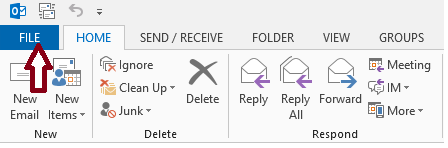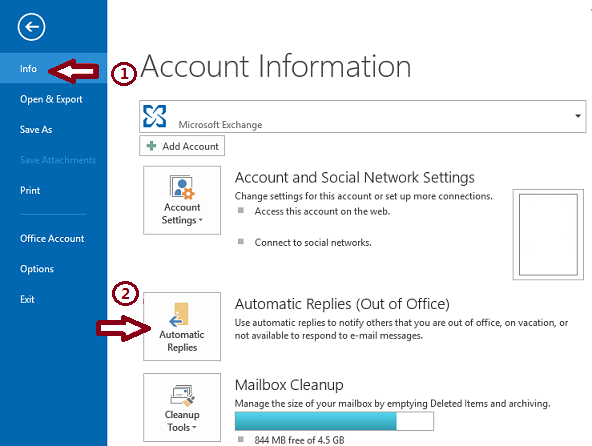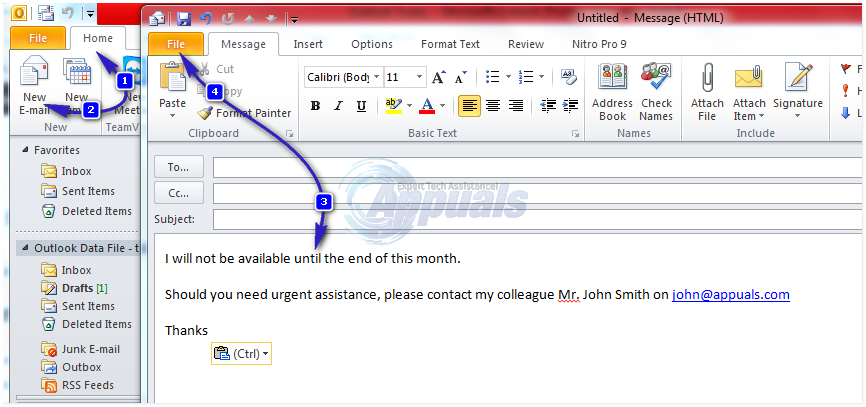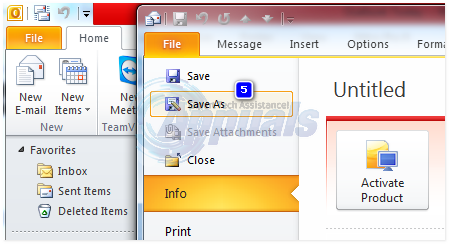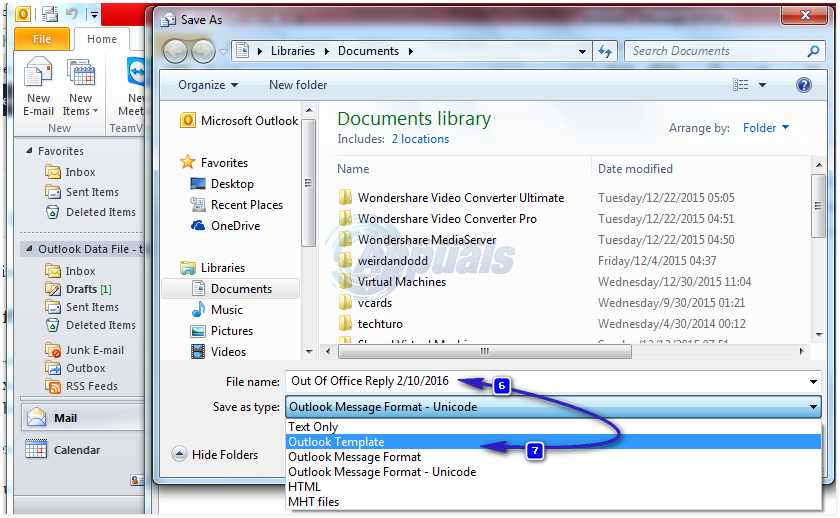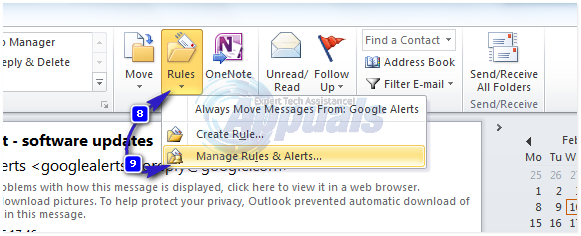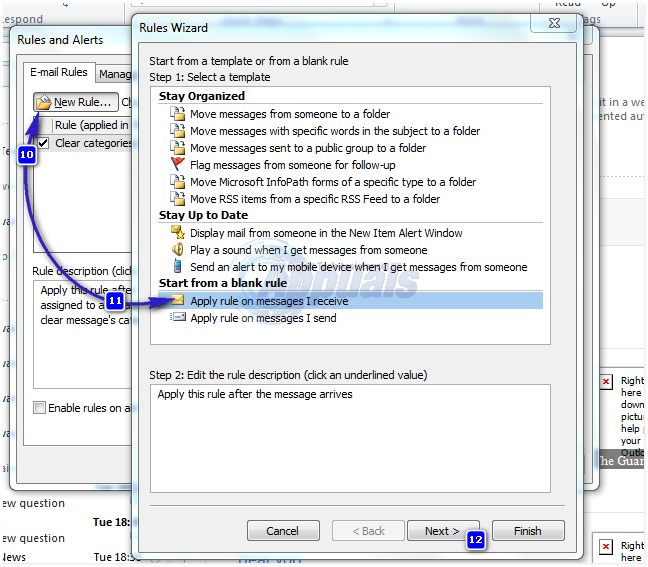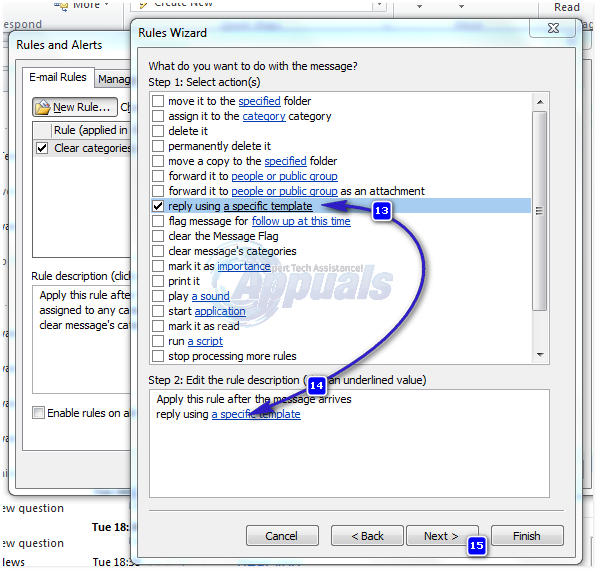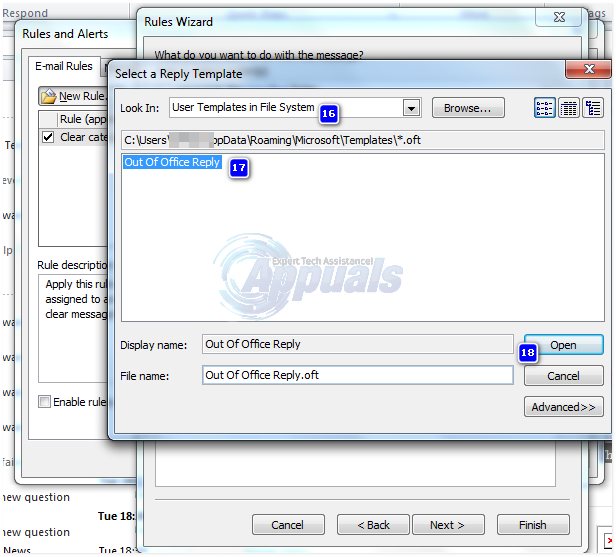Out of Office Reply Feature only works with Exchange Accounts. If you don’t have an exchange account, then you will need to set up rules to do this for you as discussed below.
Setup Out-of-Office Reply in Outlook 2013, 2016 and 2010 with Exchange accounts
The automatic reply feature will be automatically deactivated after the specified date and time. However, if you want to deactivate the auto-reply before this, you can access the automatic replies settings again and choose the Do not send automatic replies radio button.
Setup Out-of-Office Reply in Outlook 365 Online (Web Based)
If you are using Outlook 365 on the web, follow the steps outlined below to set out-of-office reply If you are using non-exchange email accounts, which falls into other categories where the account type would usually be a POP or IMAP, for example, @outlook.com, @aol.com, @live.com, etc. You can simulate the automatic replies functionality by combining an Outlook email template with Outlook rules. Note: For this method to send auto-replies, the Rules Wizard needs that Outlook must be running and it should be configured to check for new messages periodically. By default, Outlook is set to check new messages periodically. To prevent the Outlook from sending repetitive replies to your email senders, the Rules Wizard will send one reply per sender during each session. A session starts when you start Outlook and ends when you close the application. Remember to turn off the rule after it is not needed anymore. Otherwise, it will keep sending auto-replies.
How to Fix Error Reference Source not Found when Printing from Office 2010,…How to Move an Outlook Offline Data File (OST) in 2010, 2013 and 2016Fix: Outlook Stuck on Loading Profile ‘2010, 2013 and 2016’How to: Create A New Outlook 2007, 2010, 2013 or 2016 Profile