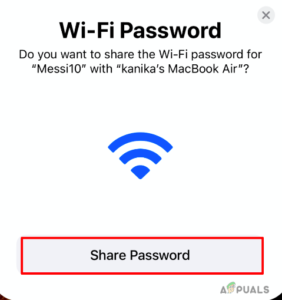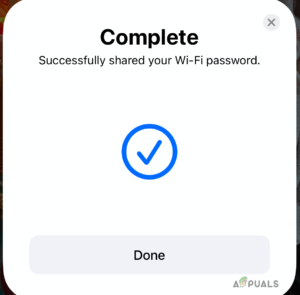There are numerous times when you have your iPhone connected to a Wi-Fi network but you no longer remember the password to it to connect your Mac as well. If you are somewhat of an introvert and it becomes a nightmare to ask someone else for it. Hence, this is where the method to share WiFi passwords to Mac comes to the rescue. The entire method is not rocket science and has very simple steps. Let us look at multiple ways you can act on this.
Tips Before you Begin
We will be shortly getting on with the steps to share WiFi passwords on Mac. Before that, you need to make sure of a few simple aspects concerning Wi-Fi connection and your Apple Devices.
Make sure you are using the same Apple ID on both your Mac and iPhone.Switch on your Wi-Fi and Bluetooth network on the devices.Switch off the personal Hotspot.Update both your devices to the latest software upgrade available.
How to Share WiFi Password to Mac
Before looking at the steps, you need to be aware of the fact that this particular method only works from Mac to iPhone and vice versa. If you own an Android phone and hope to make things work out for you, sadly it is not yet possible. Here we go. That is all you need to work on and follow in order to share WiFi passwords to Mac from your phone.
How to Share Wi-Fi Password from MacBook to iPhone
While we have already learned about how to share WiFi passwords to mac, it is fair to know more about how to do it the other way around. In fact, you can use the same process to share passwords between two MacBooks.
Why can’t I share my Wi-Fi password with my Mac?
There are multiple reasons for such an incident. If you have been facing similar issues, read through here.
Your system is not upgraded to the current version of the OS made available to you.You are not within the range of the Wi-Fi network.The Apple IDs on both the receiver and sender devices are not saved. You can do this by saving it as a Contact on your Mac as well as the iPhone.You have switched on the personal hotspot on your smartphone.
How to Fix the Can’t Share WiFi password to Mac Error?
If you are still unable to share the Wi-Fi password from one device to another, you can choose to try out these methods.
Switch on the Bluetooth on both devices.Restart both Mac and iPhone to boot the devices.Unlock the sender device such as your iPhone and Mac.Make sure both the devices are closer to each other in order to build the connection.Check if or if not you have a contact card of both sender and receiver with their Apple IDs.Lastly, make sure to update the devices.
Final Words
Here we are with all you needed to know about the steps to share Wi-Fi passwords on Apple devices. Now, you might encounter a lot of errors during this process if you are not following the proper instructions as you should. However, there is always a way you can fix the error by simply restarting the devices. Other than this, the reason could be simply anything during this process. Make sure your device is up-to-date so that there is no hindrance whatsoever. If at all you are unable to share the password, you can let us know in the comment section below.
How Share Passwords Between Google Chrome, Microsoft Edge and FirefoxHow to Retrieve Website and Account Passwords from Android DevicesFix: Google Chrome Not Saving PasswordsHow Secure is Dashlane: are your passwords safe?