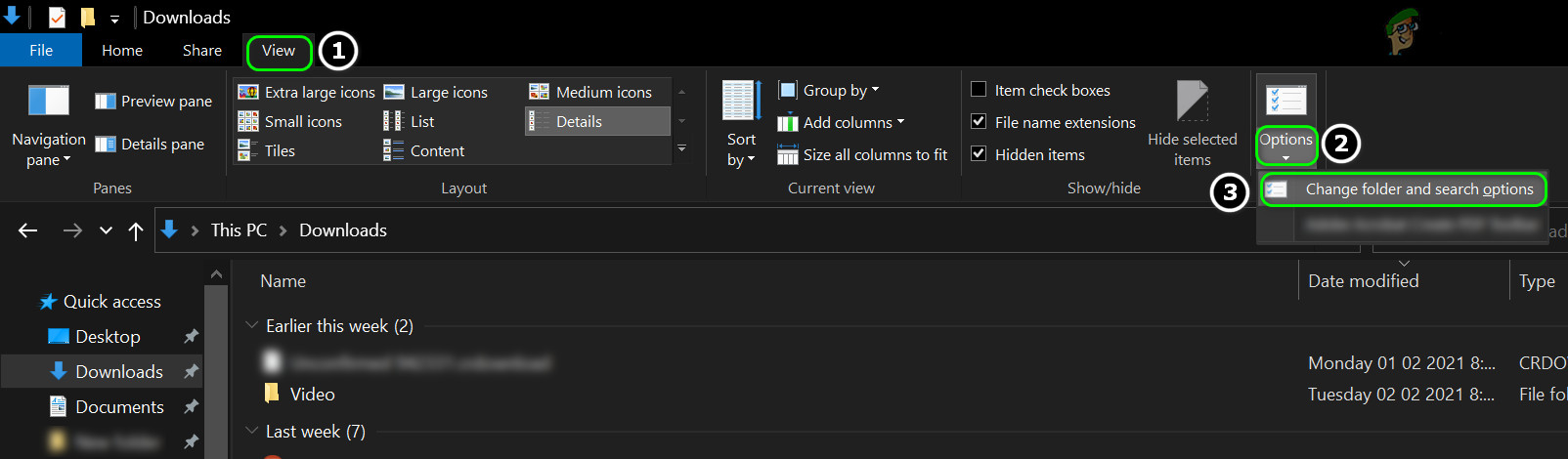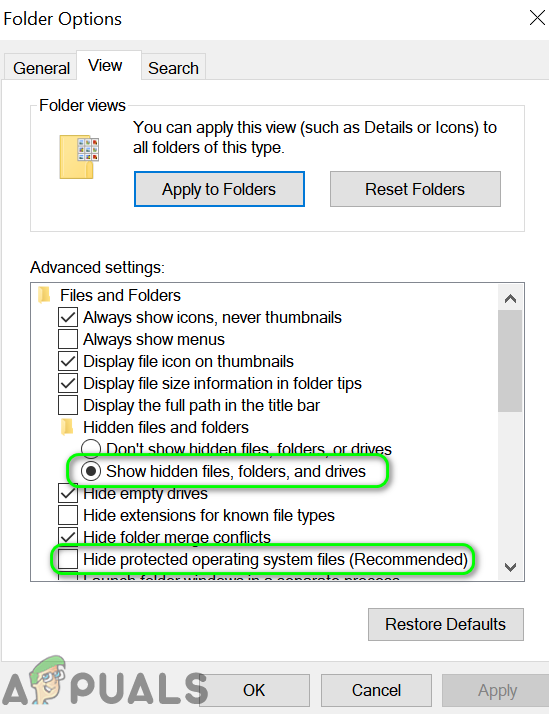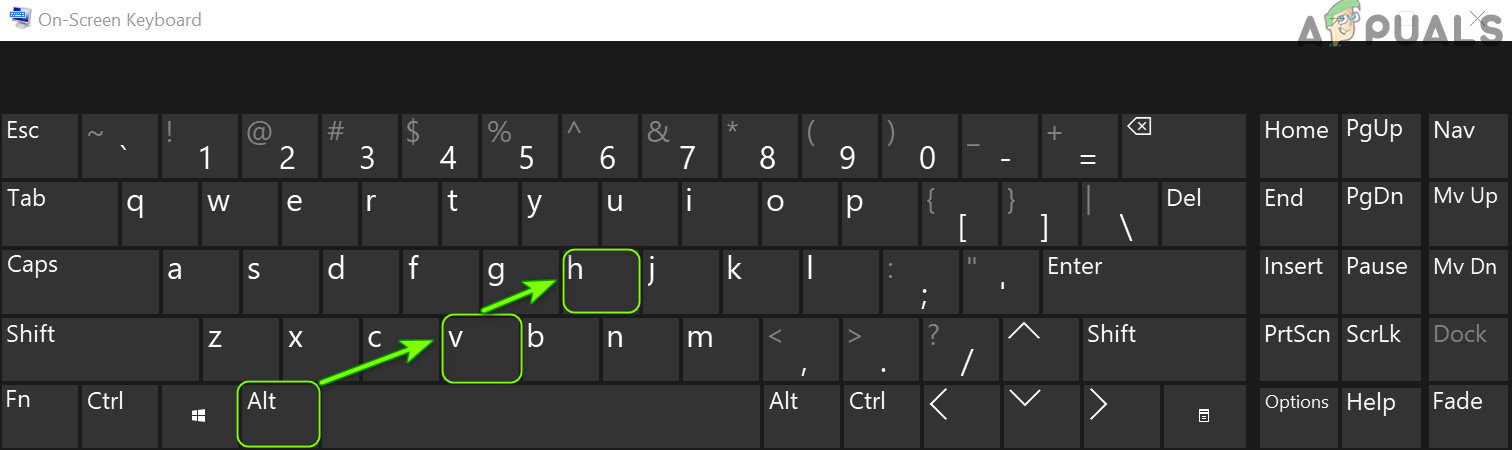Use File Explorer Options
Using the Top Panel in File Explorer
If you are in File Explorer, then using method 1 may be a bit odd for the user (especially, if the user repeatedly has to enable the viewing of the hidden files/folders for a short time).
Use the Hidden Items Option
You can also add the Hidden Items to the quick access menu and use it to enable/disable viewing of the hidden files.
Use Folder Options
Use the Shortcut Key
If you want a quicker (or a one-click) way to show or hide the hidden files, then you may create a batch script that toggles on/off the registry value for viewing the hidden files but that is beyond the scope of this article (for that, the internet is your friend).
FIX: Hidden Attribute Greyed Out (Windows 7 / 8 and 10)How to Find Hidden and Filtered Message Requests on Facebook?How to enable the hidden Facebook app engineer menu on AndroidAndroid Apps Used To Auto-Click Ads Hidden Beyond’s Smartphone’s Viewable Area
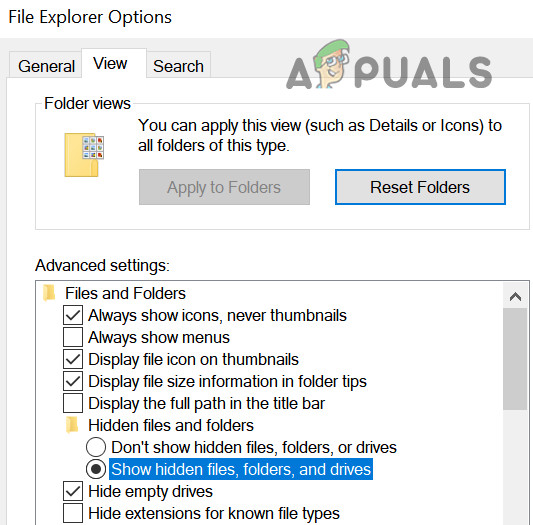
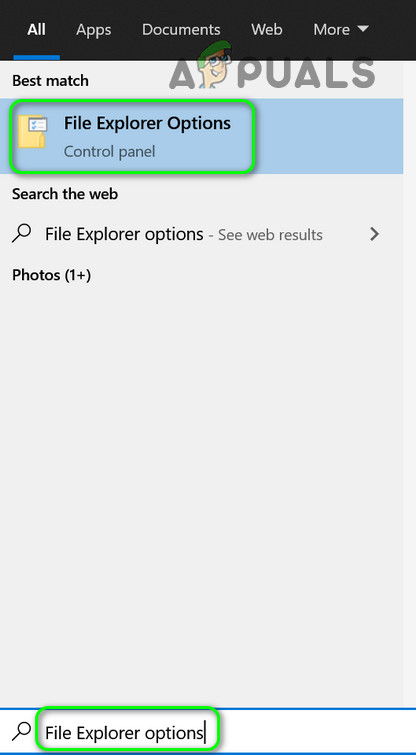
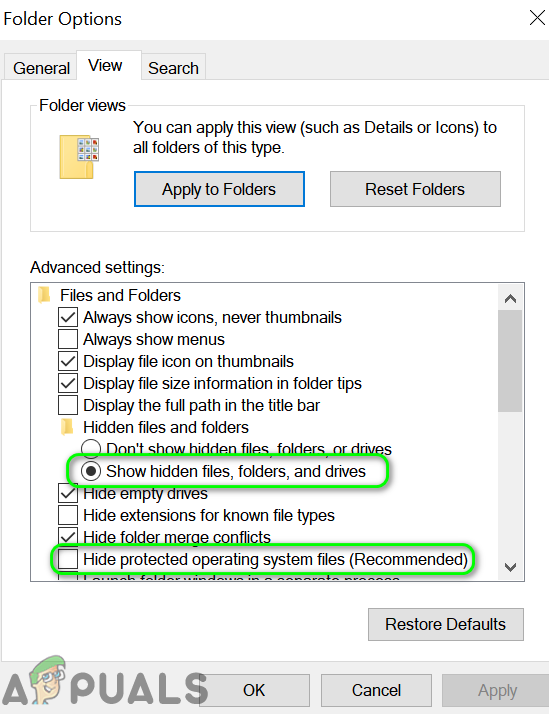


![]()