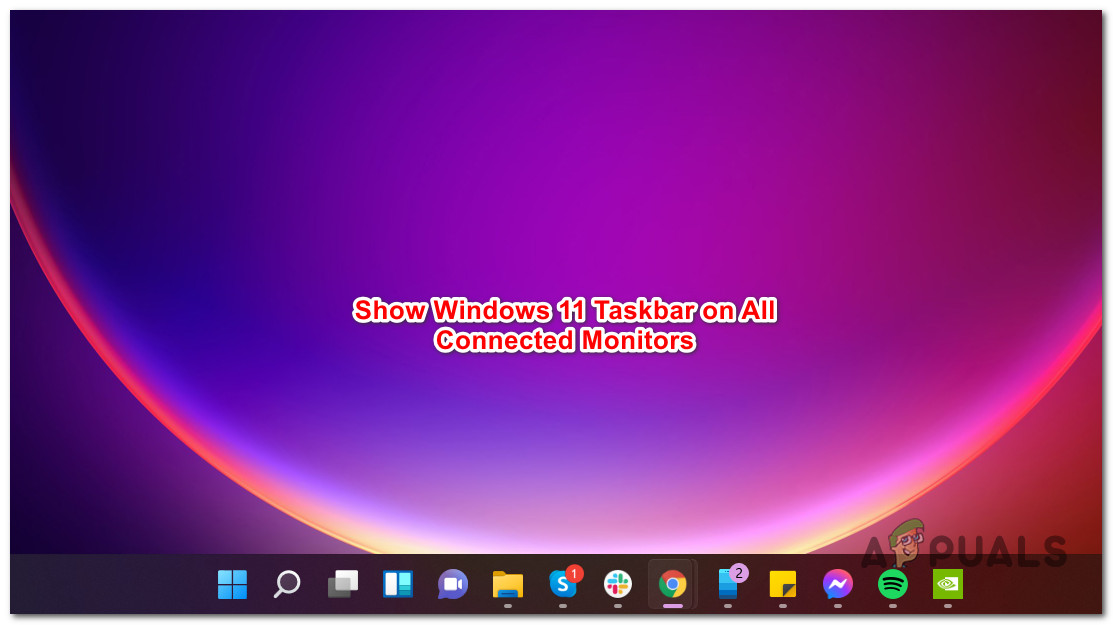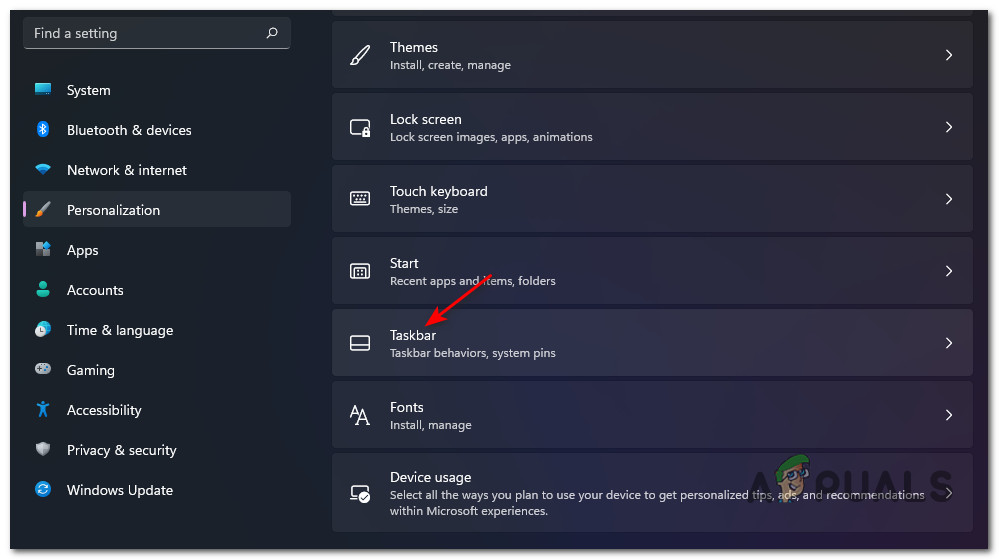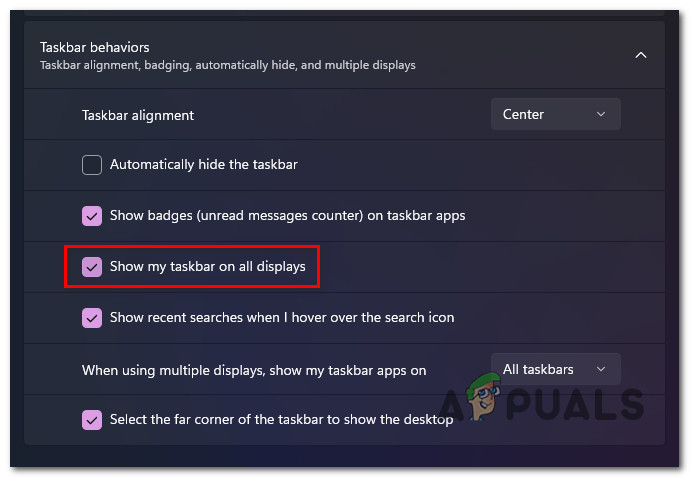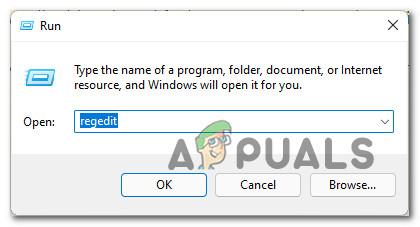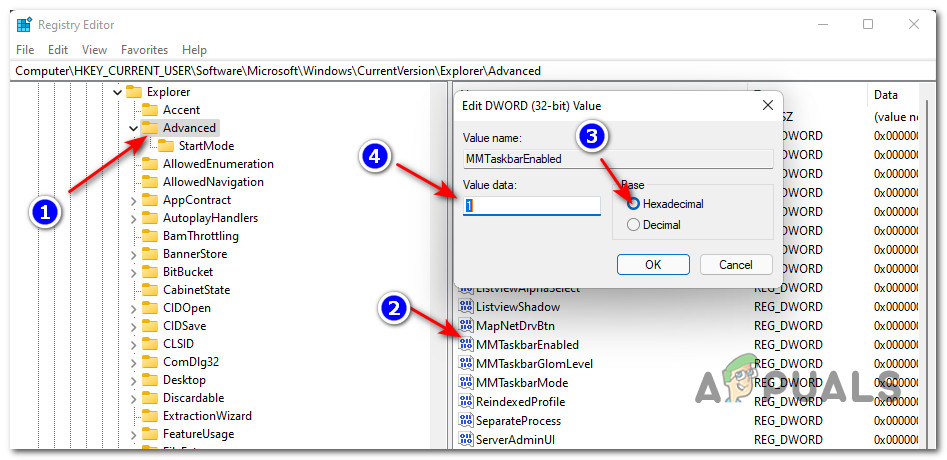If you’re as weirded as I was when I first noticed the taskbar missing from the second screen on Windows 11, you’ll be happy to know there are a few methods of making the taskbar appear on every connected monitor. You can show or hide that taskbar menu from your secondary displays by tweaking some Windows Settings or by doing some registry changes via Registry Editor. We’ve covered both methods, so feel free to follow the steps that are closest to your preferred way of doing things on Windows 11.
How to Show the Taskbar Across Multiple Devices via Settings
How to Show the Taskbar Across Multiple Devices via Registry Editor
How to Hide Taskbar on Multiple Displays in Windows 10?Fix: “Show Windows Store Apps on the Taskbar” Option is missingHow to Show Network Icon on Taskbar in Windows 7, 8 or 10How to Fix Monitors Turning Off After Boot on Windows?