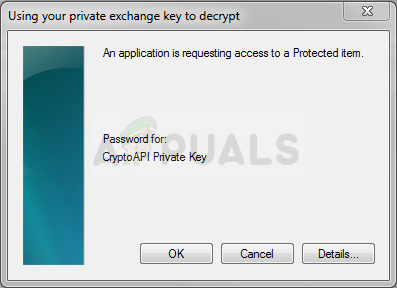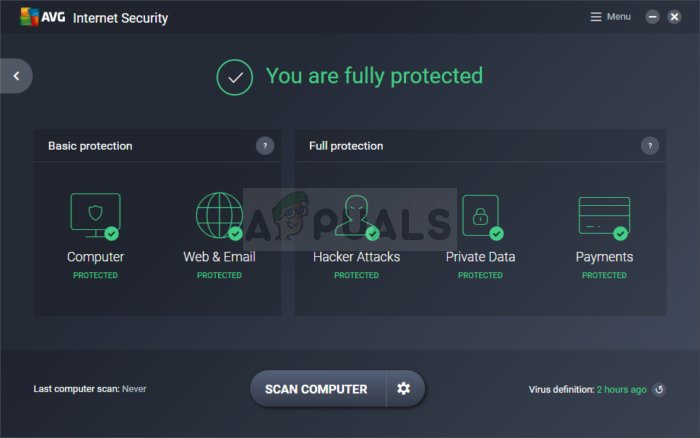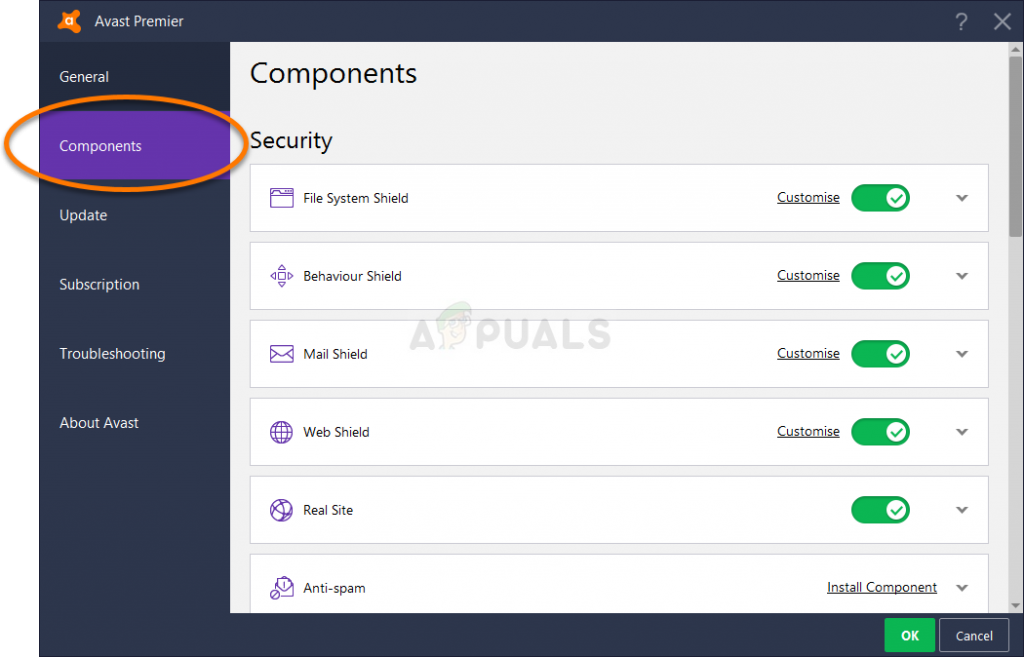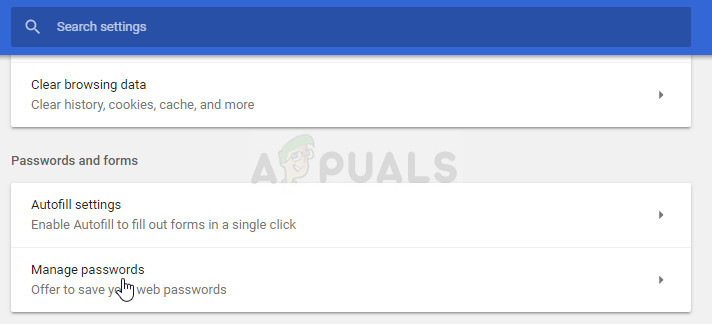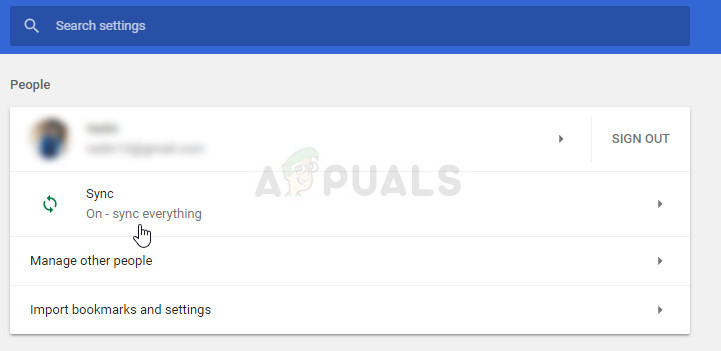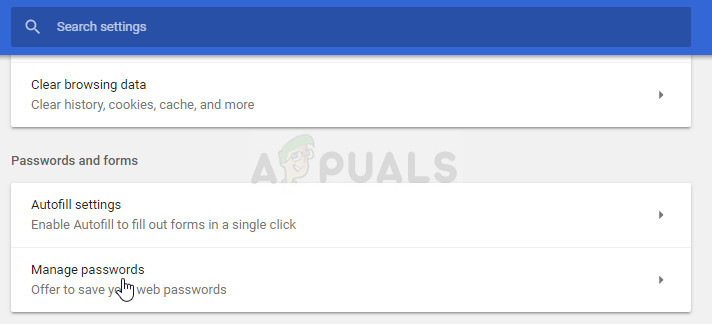The error message is characteristic to AVG and Avast security tools and your troubleshooting should always begin by taking care of them first and checking if an error has occurred with them. If you are infected, maybe an application is requesting access to a protected item without your knowledge, so make sure you run security scans beforehand.
How to Fix ‘An application is requesting access to a protected item’
Below are the methods to fix the problem. Make sure that you are logged in as an administrator and have an active internet connection.
Solution 1: Uninstall a Certain Component on AVG
There is always a certain component causing these problems but, to be honest, there are several problematic ones and you should probably try to uninstall one at a time to see if the problem is solved. Neither one of these components is crucial to keeping your computer safe but they are helpful so this solution includes a certain level of sacrifice.
Solution 2: Disable Certain Components for Avast
Just as the solution above has proven itself useful for AVG users, this method is just as helpful for Avast users. After all, Avast and AVG have the same owner and the way they operate is very similar.
Note: If the problem does not disappear, you can reinstall SafePrice Browser Extension by navigating to the same place but this time, try uninstalling the Wi-Fi Inspector component and check to see if the “An application is requesting access to a protected item” error still appears.
Solution 3: Error Occurring on Chrome – Disable Password Management
If you try to open Chrome and you receive this error message constantly, it may have something to do with password saving. This error started to appear after the ransomware and remote attacks which would use your computer to see the passwords you have stored. However, someone made a bug and it causes this error to occur all the time. Here is how to fix it.
Solution 4: Google Chrome – Remove the Password and Try Again
If the error occurs with several websites you have logged into before and for which you have already saved the login credentials, you can try and solve the problem simply by removing the password for them and logging in again after you open them. Good luck with the steps below!
How to Fix the “Could not find this item. This is no longer located in [Path].…Fix: Cannot Delete a Protected Partition Without the Force Protected Parameter…How to Solve Malwarebytes Real-Time Web Protection Won’t Turn on ErrorHow to Solve ‘This Profile Can’t connect to Xbox Live on this Console’ Error?