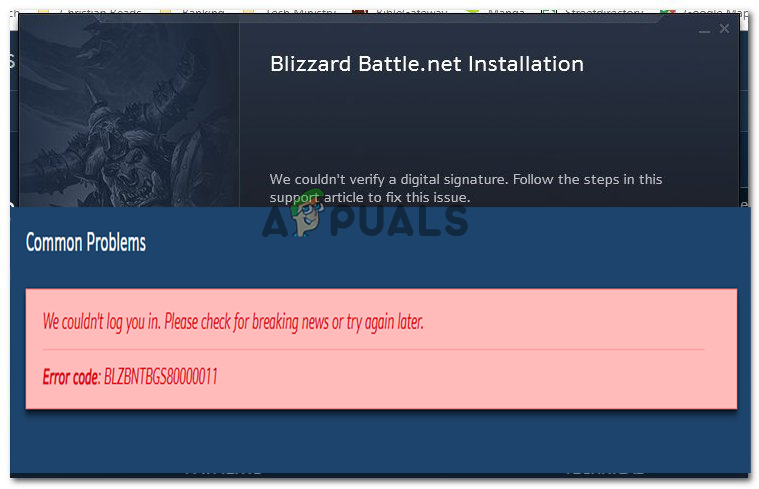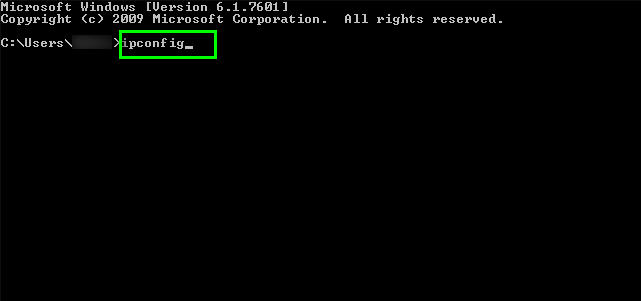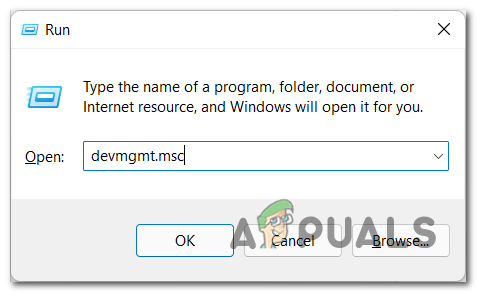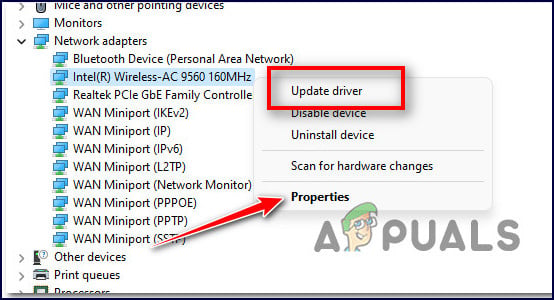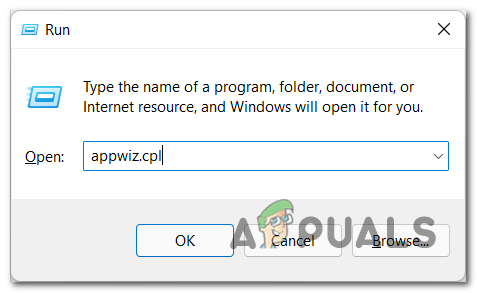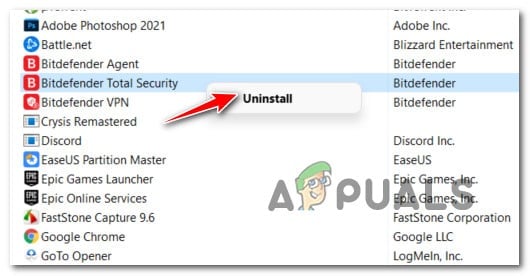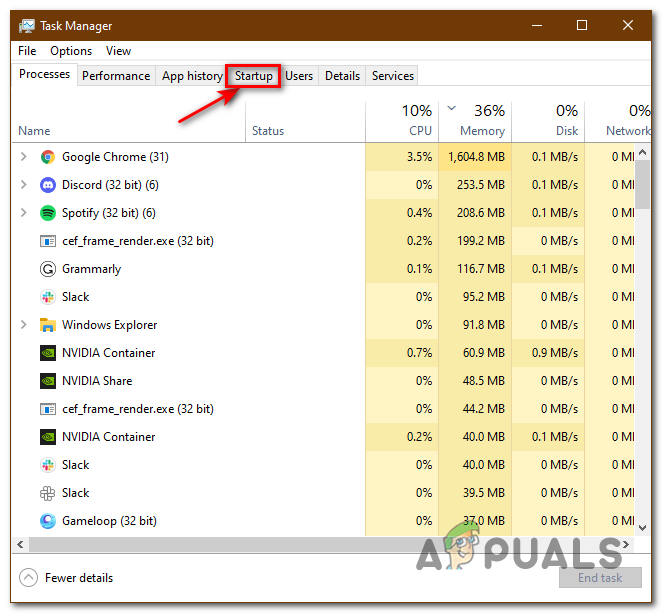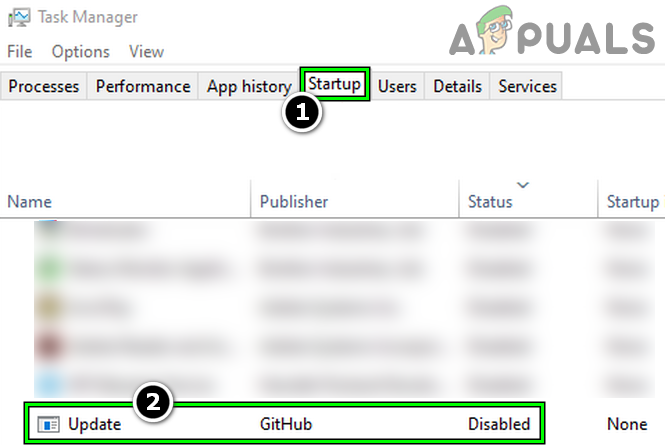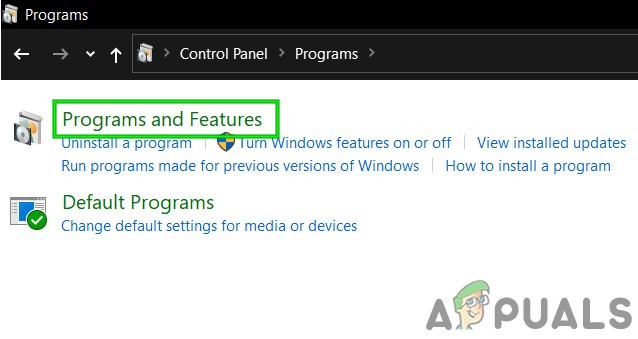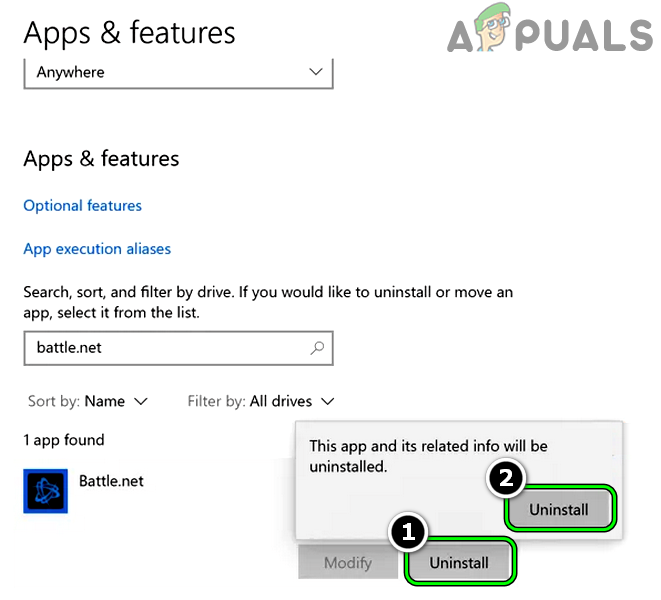But in some cases, this is not always related to the maintenance process it can also be caused due to internet connection problems like slow or unstable connection. Luckily the error is not a big hurdle and can be fixed easily by following the troubleshooting solutions (confirmed by other users) listed below. So, without further ado try the step-by-step instructions to troubleshoot the battle.net error. But first, have a look at the common causes responsible for the error. So, these are the common culprits that cause conflict with the game files and stop it from connecting to the server. Now try the possible troubleshooting solutions to fix the error BLZBNTBGS80000011 completely.
Check the Battle.net server
As confirmed by the Blizzard Battle.net support center the error is a result of the server issues. If the server is under maintenance or facing downtime due to overload it is most likely to show errors when launching any game or using the platform. Therefore, it is best to search for the server status and check if it is under maintenance or currently down in your region. You can check for the server status from the official B or from the Downdetector website. Now if the server is under maintenance, then all you need is to wait for some time till the server issues get resolved. But if everything seems fine then try the next solution given.
Check your Internet Connection
Optimizing your internet connection, in case you are using a wireless connection will be handy in ruling out any issues in connection. If a low-speed internet or any wireless connection error is giving you trouble, you can follow the steps below to overcome the problem. Try launching the game on battle.net to see if the error still appears or connect to the ISP to check the issues related to the internet.
Reset the Network Devices
Sometimes network devices are the major reason that leads the Battle.net application to stuck while using the application many users claim that they face errors. So, here it is recommended to reset your network devices and enables a fresh connection to ISP. Follow the steps mentioned below to do a complete power cycling of the devices connected to your network connection. Please Note – If the modem you are using has a battery backup, you need the remove the battery and press the restart button that you will get on your modem. Check if the error is resolved if not then head to the next possible solution.
Release Renew IP address and flush the DNS to resolve any network conflicts
Another method to resolve the error BLZBNTBGS80000011 is by releasing, renewing and then flushing the DNS information. These all are used to address any issues in the network. If you are uncomfortable in using the command line then you can proceed to restart your computer, which will also show similar results. Now reboot your system and check if the issue is resolved
Update GPU Drivers
GPU drivers play a very important role while using any application smoothly. So, it is important to make sure that your Graphics drivers are up to date, in case you are using outdated Graphics drivers that may lead to an error code Blzbntbgs80000011. Here, are the instruction to update your GPU drivers to their latest version and fix any compatibility issues. Moreover, you can update the graphics driver by heading to the manufacturer’s official website and searching for the latest updates compatible with your system and updating the graphics card to its latest version.
Disable the 3rd Party Antivirus
The security suite installed in your system can be overprotective which can lead to an error and can also make the application crash, freeze or scatter. There are a large number of antivirus that creates issues while launching the application. To uninstall or turn off third-party antivirus Applications from your system, follow the below-given Instruction to fix this issue: Check whether this solution was able to solve the issue you were facing or not.
Disable Problematic Application
If you still struggling with this issue then it can be due to a Problematic Application. So, it is recommended you remove all the application that runs in the background of your PC. Follow the below-given instruction and fix this issue: If this solution fixes the problem, enable all apps one at a time to identify the problem app. once you get that particular app delete it from your pc to avoid feather errors.
Uninstall And Reinstall Battle.net App
If you are facing any error while using the Battle.net application on your PC, then uninstalling and then reinstalling the application will work for you to solve the error. This will remove all the junk files and related folders from your PC. So, follow all the instructions to fix this issue: It is estimated now the error is resolved but if still seeing the error, then contact the battle.net support page and create a ticket about the error. they will get back to you and help you to resolve the error.
How to Solve OneDrive Error “We can’t connect to https://d.docs.live.net/"H1Z1 Battle Royale Officially Launches on PlayStation 4, Season One Battle Pass…Fix: Error Can’t Connect to BATTLE.NETHow to Fix Battle.net not Opening Error on Windows?