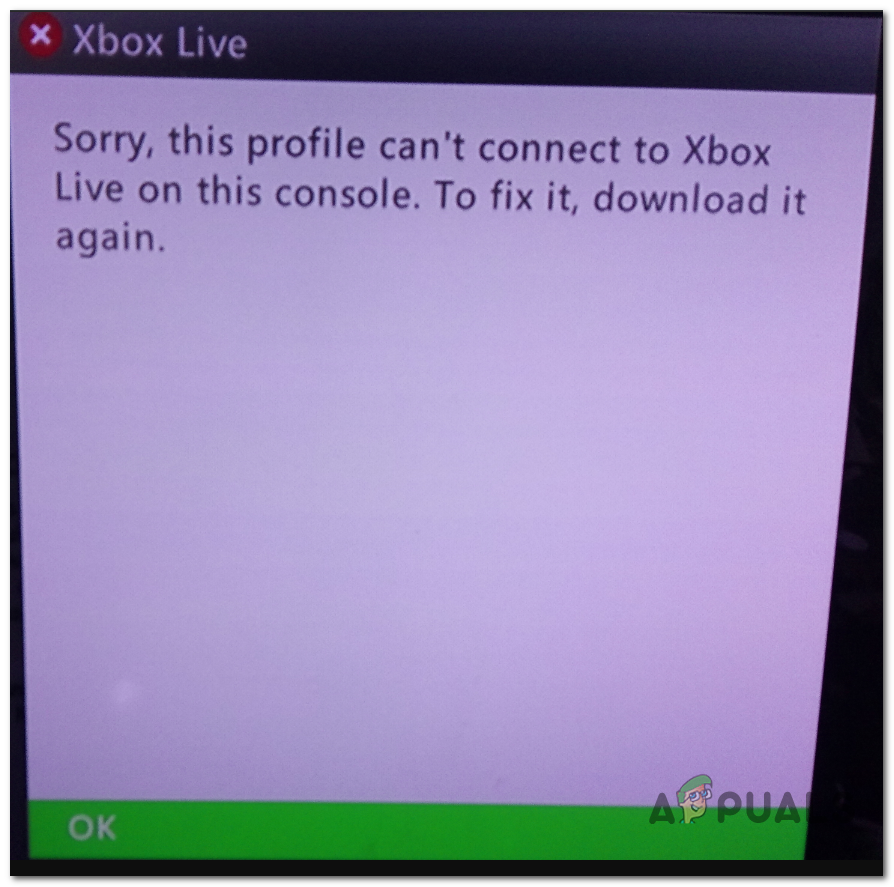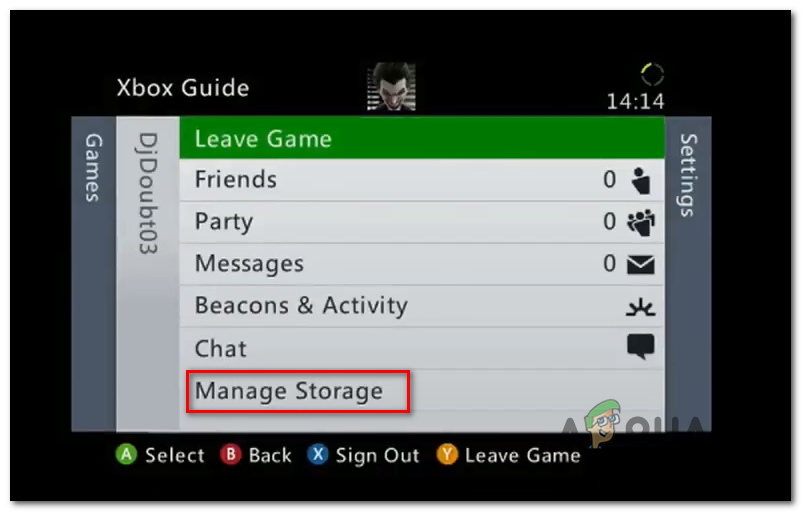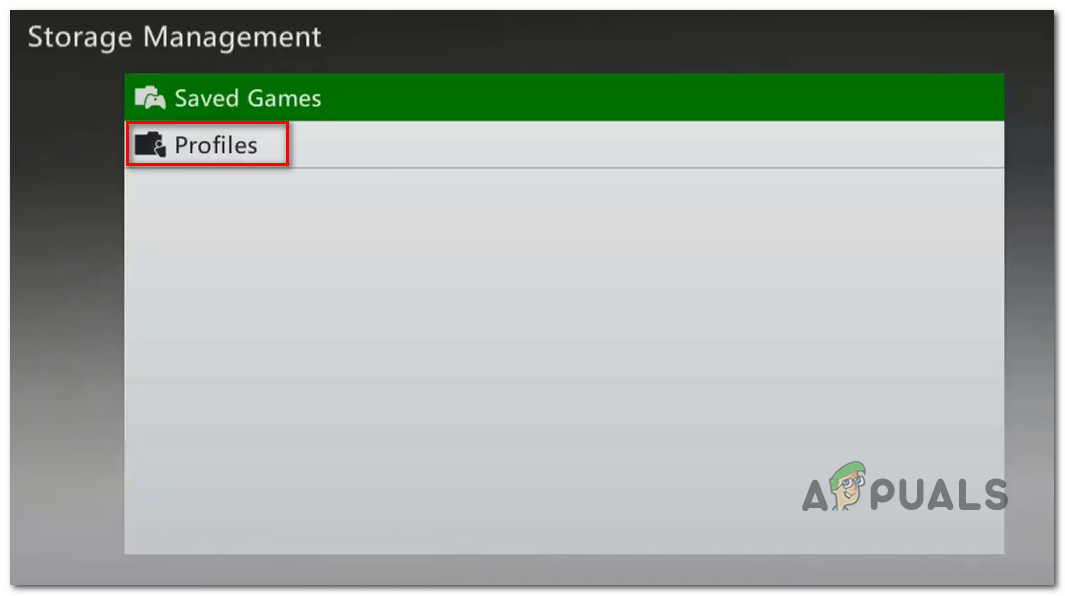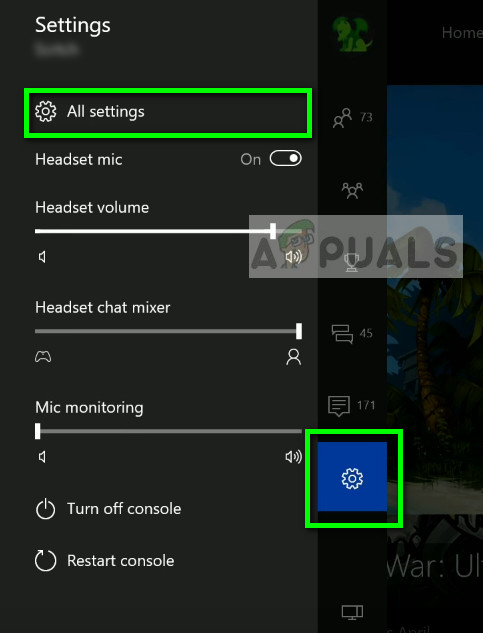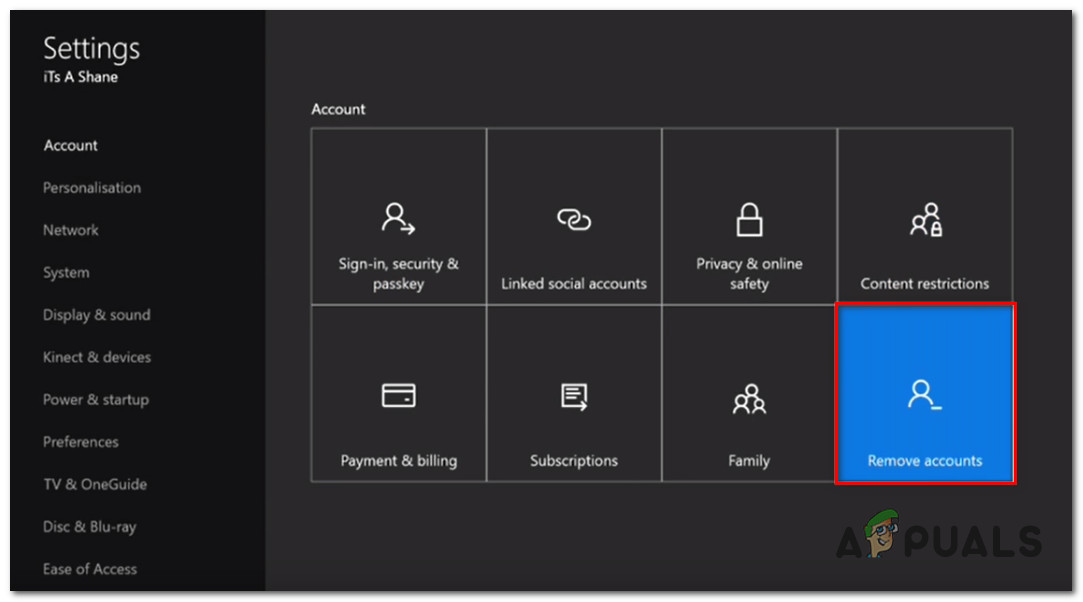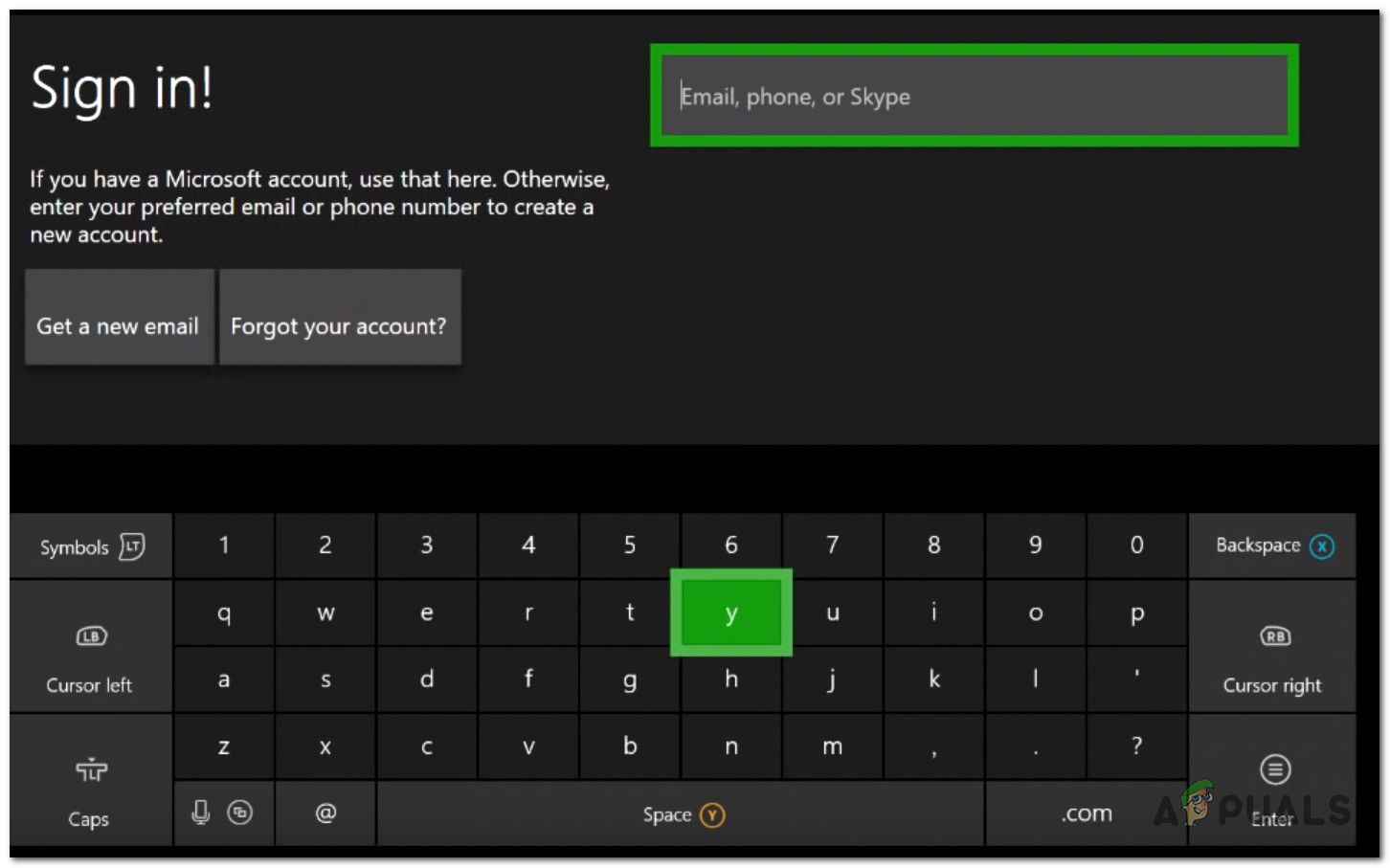What’s causing the ‘This Profile Can’t connect to Xbox Live on this Console’ Error?
Here’s a list of things that might ultimately cause the ‘This Profile Can’t connect to Xbox Live on this Console’ error:
Method 1: Checking the status of Xbox Live Servers
Before we advance further to other repair strategies, it’s important to start this troubleshooting guide by making sure that the issue is not beyond your control. Keep in mind that it’s also possible that a temporary problem with the Xbox Live servers is responsible for your console’s inability to play backward compatible games. Whenever this problem occurs, it is typically due to two main causes – There’s either a scheduled maintenance period or there’s some kind of unexpected outage issue (a DDoS attack or an unexpected problem with the servers in your area). If the core services are down, your game ownership will not be validated, so you will not be able to play the backward-compatible game. In case you think this scenario might be applicable, visit this link (here) and verify if any core services are currently not operational or are functioning with limited capabilities. If this investigation ends up revealing a server issue that is beyond your control, there isn’t much else you can do other than wait for Microsoft’s engineers to fix the problem. Be sure to check the Xbox Status page regularly until you see that the problem has been resolved. However, if the investigation didn’t point towards any server issues, move directly to the next method below for a different set of instructions that will resolve the issue if it’s occurring locally.
Method 2: Performing a Power-cycle
If you’ve previously confirmed that the problem is only occurring locally and it isn’t caused by a server issue, temporary files are likely being responsible for the apparition of the Sorry, this profile can’t connect to Xbox live on this console’ error. The most efficient way of resolving the error message, in this case, is to perform a power cycle. A power-cycling procedure will clean the vast majority of temporary files that might cause this error code without affecting any of your games, applications and user preferences. Several affected users have confirmed that they managed to resolve the issue entirely after following the instructions below. Here’s a quick guide on performing a power-cycling procedure on your Xbox One console: If you’re still encountering the ‘Sorry, this profile can’t connect to Xbox live on this console’ error while trying to launch the game, move down to the next method below.
Method 3: Deleting the local Xbox 360 storage (on Xbox One)
As it turns out, the ‘Sorry, this profile can’t connect to Xbox live on this console’ error can also occur due to some kind of file corruption inside your Local360 Storage folder. This is normally hidden from view and can be easily accessed after you try to launch the backward-compatible game. Several affected users have confirmed that they managed to fix the issue by accessing the Storage Management section of the classic Xbox 360 interface and deleting the Xbox360 profile. After doing this, restarting the console and configuring it once again, they were able to play the backward-compatible game with no issues. Here’s a quick guide on deleting the local Xbox 360 storage on your Xbox One console: If you’re still encountering the same ‘Sorry, this profile can’t connect to Xbox live on this console’ error, move down to the next method below.
Method 4: Re-initiating the Xbox One Profile
If you’ve come this far without a viable fix, likely, the issue is occurring due to some kind of inconsistency with the profile that you’re currently signed in with. Several users that were also struggling to resolve the ‘Sorry, this profile can’t connect to Xbox live on this console’ error has confirmed that they were finally able to play backward-compatible games after they removed & re-added their Xbox account. Here’s a quick guide on how to do this on your Xbox One console: If you’re still encountering the same ‘Sorry, this profile can’t connect to Xbox live on this console’ error, move down to the final method below.
Method 5: Performing a soft reset
If you followed every method above and you’re still encountering the same ‘Sorry, this profile can’t connect to Xbox live on this console’ error, you’re likely facing an issue with some system file that will not go away this easily. In this case, your only hope of resolving the issue is to reset every firmware & software component that might be triggering this problem. For the sake of keeping your data, the best approach would be to go for a soft reset. A soft reset will allow you to refresh every operating system component while allowing you to keep all your games and data. Here’s a quick guide doing a factory reset on Xbox One:
How to Solve OneDrive Error “We can’t connect to https://d.docs.live.net/"Fix: Can’t connect to Xbox LiveHow to Solve Malwarebytes Real-Time Web Protection Won’t Turn on ErrorHow to Solve the ‘Control Panel Extension is Incompatible with Driver Version’…