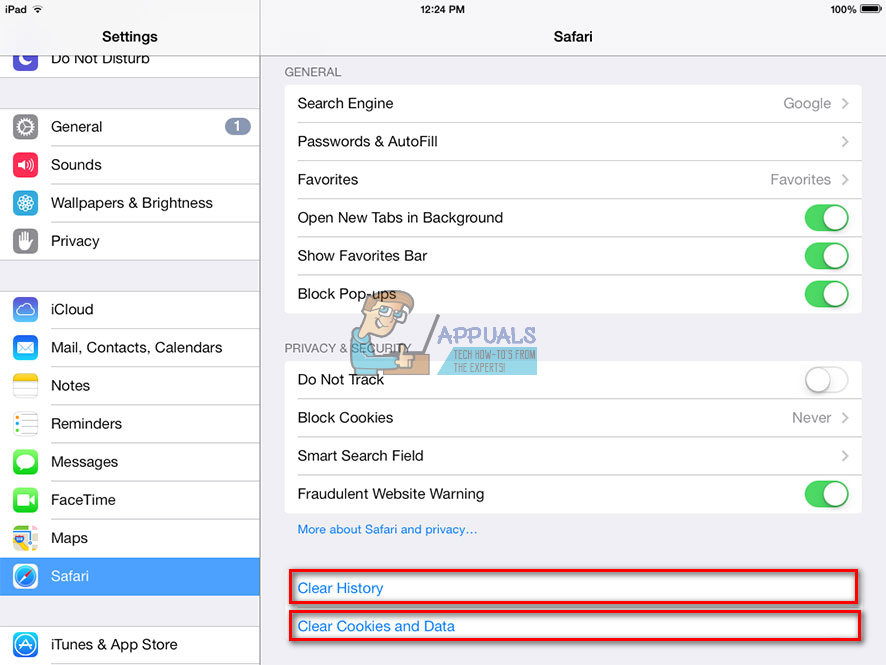Why Your iPad Works Slow?
A couple of factors can affect your iPad’s performance. And, the Laggy iPad scenario is a well-known problem to many iFolks. No matter what iPad model you have, it does require proper maintenance once in a while. iOS is a modern operating system with many features, but it can still get filled up and slows down over time. Before deciding that you have to replace your iPad with a new device, we offer you tips that will help you speed up your laggy iPad.
Tip #1: Take Good Care of Your iPad
Like all the electronic devices, iPads are vulnerable to extreme temperatures, physical damage, and moisture. To take a good care of it, make sure you practice these tips.
Tip #2: Close Running Apps When Don’t Need Them
To close your background running apps follow these steps. Note: This procedure does not delete the app from your iPad. It just stops it from running in the background.
Tip #3: Clear iPad’s Cache
Safari often may cause slowdowns on your iPad. So, clearing the cache from time to time is a smart way to prevent this problem. Here is how can you do that.
Tip #4: Turn off Background App Refresh
Activities in the background on your iPad are usually the reason for slowing down iOS. Apple offers its users an option to turn off background app refresh to make their iDevices faster. Here are the steps. If you want to turn off Background App Refresh for all apps, you can do it with a few taps on the screen.
Tip #5: Delete Apps You Don’t’ Use
Apps may take up a lot of your iPad storage. And that is one of the possible causes for experiencing slowdowns on your iDevice. Delete the apps you no longer use. Note that here, we are talking about entirely deleting apps from your device’s memory. This is very handy for iFolks with 16GB iDevice models out there. Here you can see how to do it. If you want to delete multiple apps, you can do it in much easier and quicker way than erasing them one by one. Your iPad will run much better on cleaned out software.
Tip #6: Restart Your iPad
If above tips do not get the job done, try restarting your iPad.
Final Words
These are the tips that I used to speed up my laggy iPad. Do not doubt to try them on your iDevice. Did these tips work for your iPad? Do you maybe have another idea how to speed up a laggy iPad? Please feel free to share your thoughts in the comments section below.
How to Fix a Slow and Lagging Windows 10 SystemFix: Computer Slow & Lagging after Windows 11 22H2 UpdateHow to Fix PS4 (PlayStation 4) Freezing and LaggingHow to Fix PUBG Lagging on PC and Mobile?