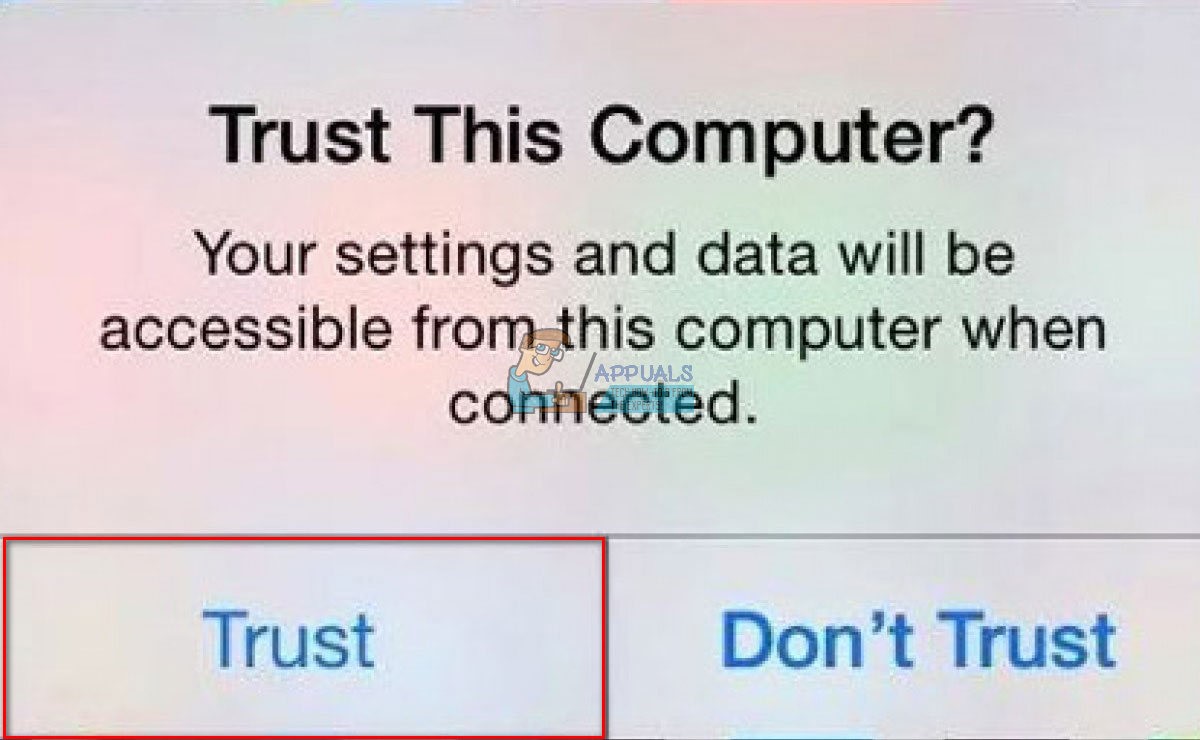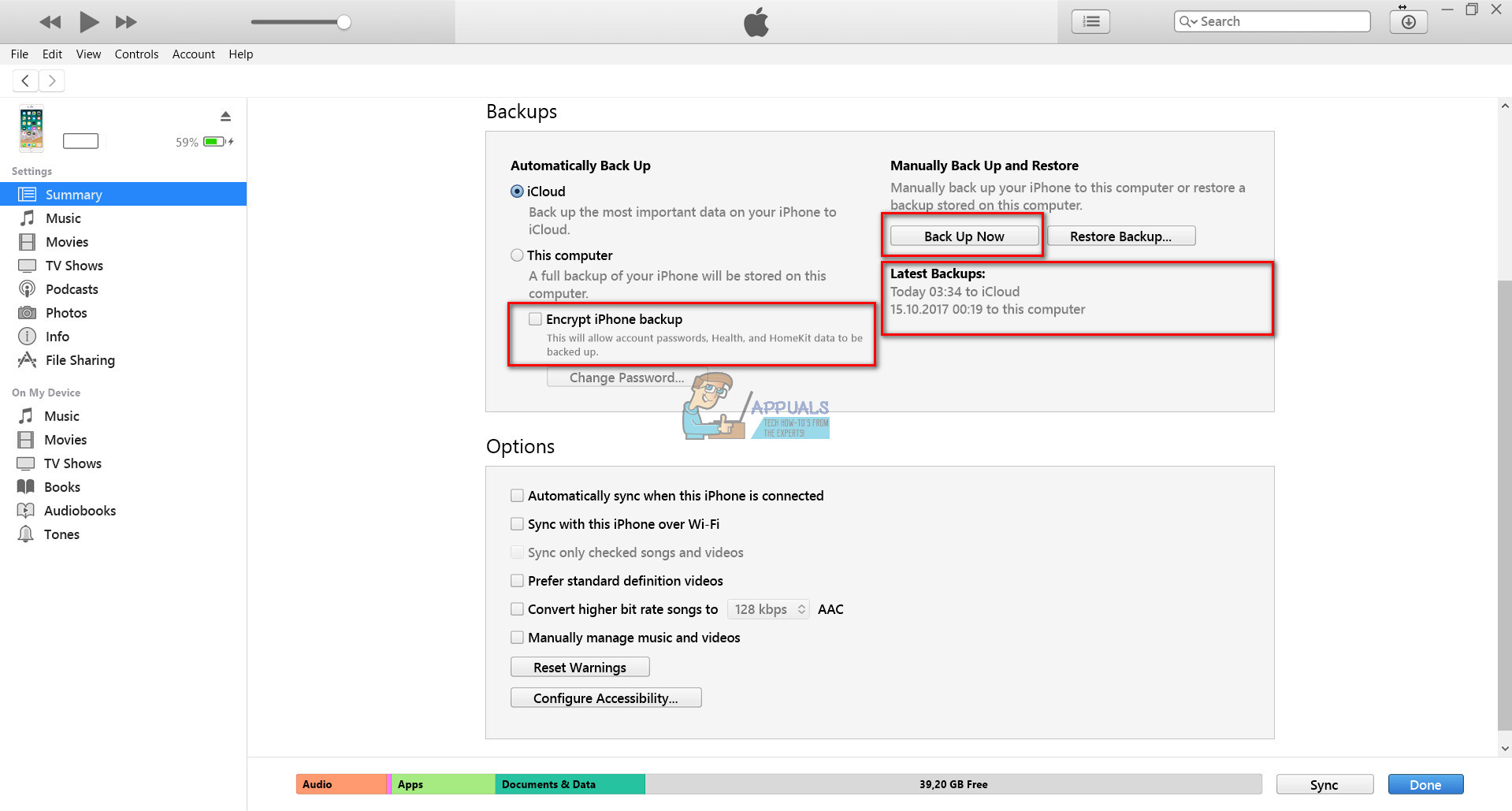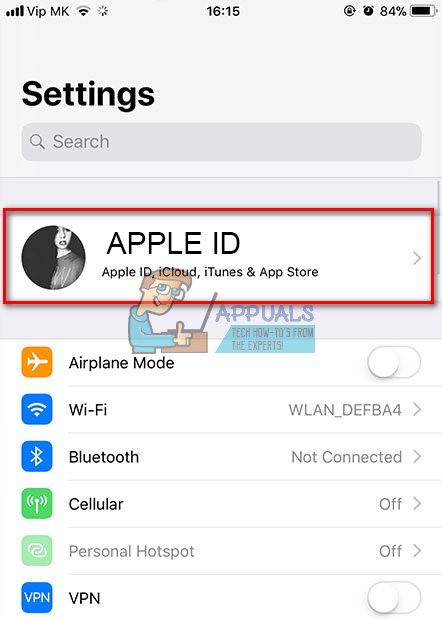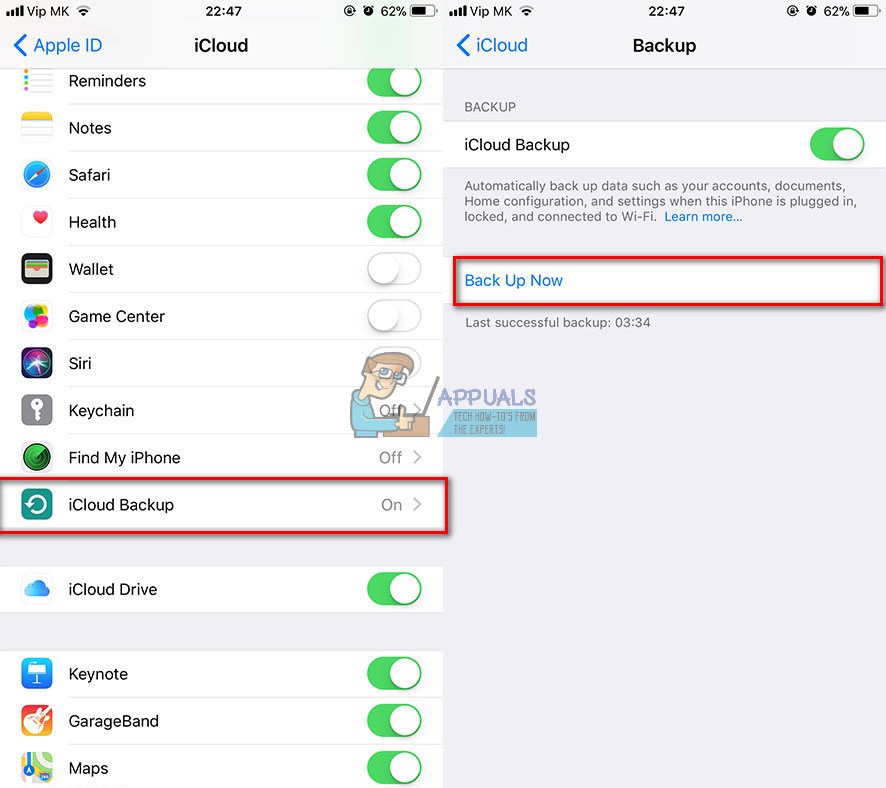When experiencing software problems on iDevices, people perform a complete restore in DFU Mode. It is also needed for downgrading the iOS version or un-jailbreaking your iPhone. Before entering the DFU mode and performing the restore, make sure you backup your iPhone.
Backup iPhone X
You can backup your iPhone using iTunes or iCloud. The iTunes method saves all your data locally on your computer, while the iCloud method stores your data on the cloud storage.
Backup iPhone X with iTunes
Backup iPhone X with iCloud
You can also set an automatic back up on your iPhone with iCloud Backup. After you are done with the backup, you can enter the DFU mode and perform the restore. If you want to start iPhone X in DFU Mode, follow these steps.
DFU Mode on iPhone X
Before starting with the first step, make sure you update iTunes on your computer to the latest version. Note: If your screen didn’t stay, black repeat this step again. If iTunes doesn’t show this message, you should repeat the steps beginning from the first one. Also, if you DO NOT see a black screen on your device, you ARE NOT in DFU Mode, and you need to do these steps again. Keep in mind that while performing the steps for entering in DFU Mode, you may accidentally turn off your iPhone or put it in Recovery Mode. If this happens, please stay calm and try the steps again. Keep trying, and you will successfully access the DFU mode. If you want to exit the DFU mode, just turn off your iPhone X.
Final Words
I hope you will not ever need to enter in DFU mode on your brand new iPhone X. However, if you ever need it, use these steps. Please use the comments section below to share any question you have about the iPhone X.
How to Put Your iPhone 4, 5, 6 and 7 into DFU ModeFIX: “Pin to Start Menu” and “Unpin from Start Menu” Options Missing in Windows…How to Start Steam in Offline ModeHow to: Start Windows 10 in Safe Mode