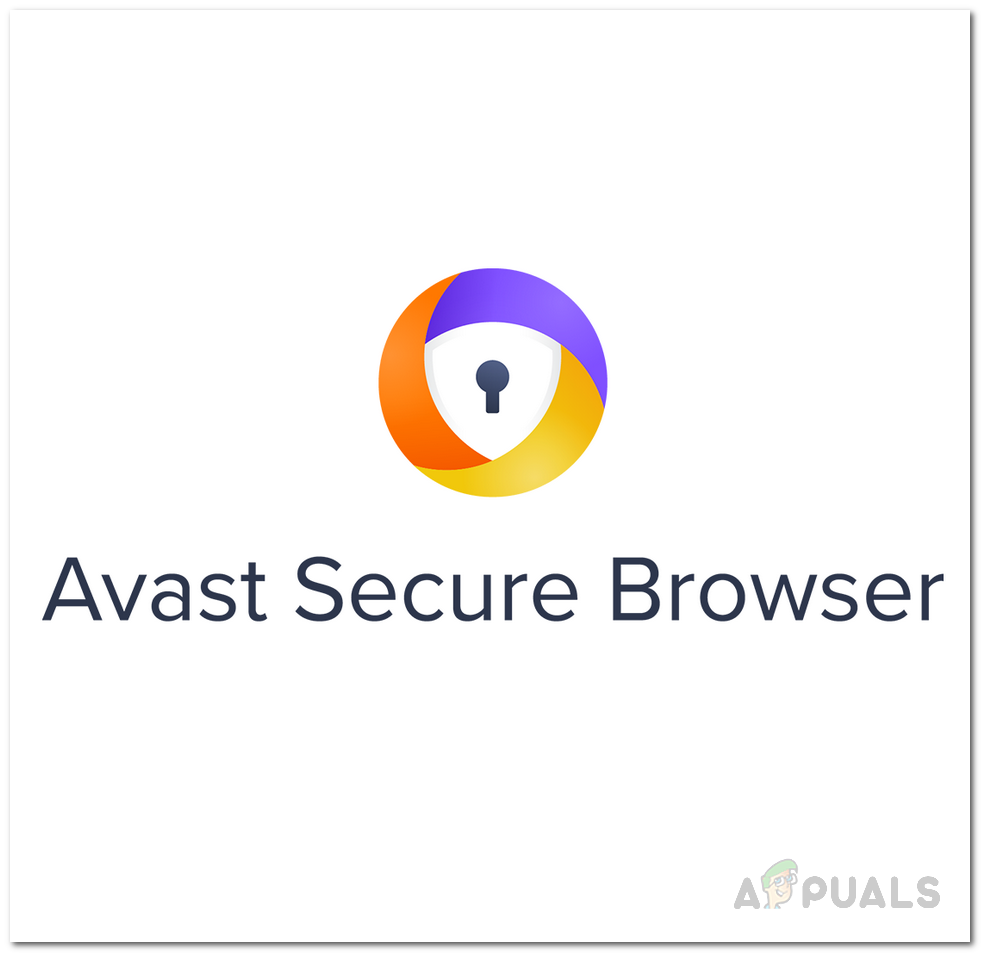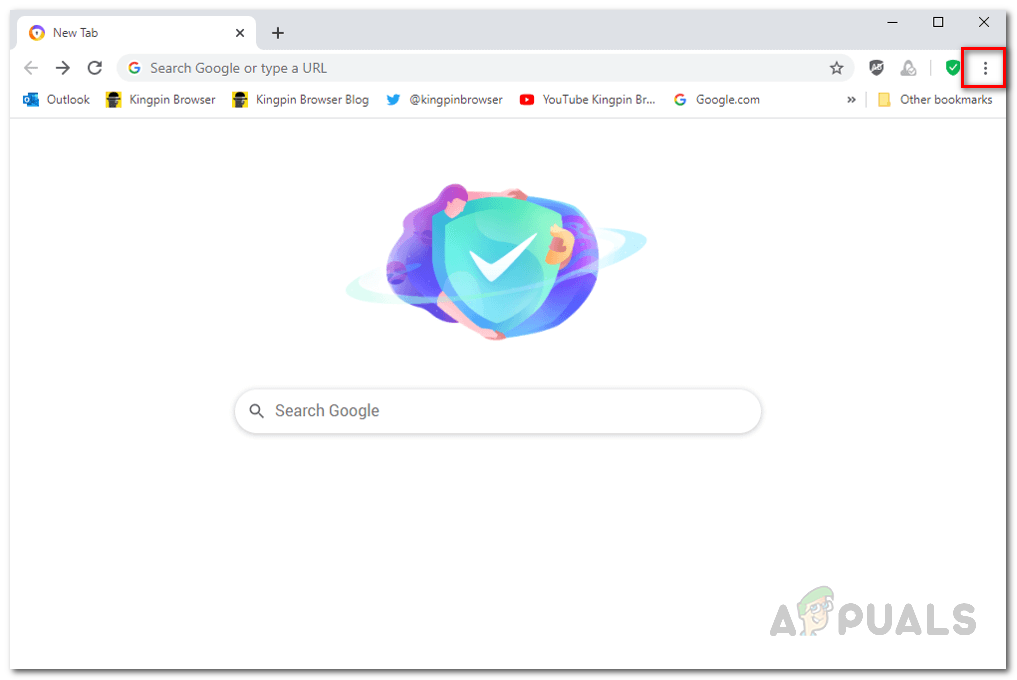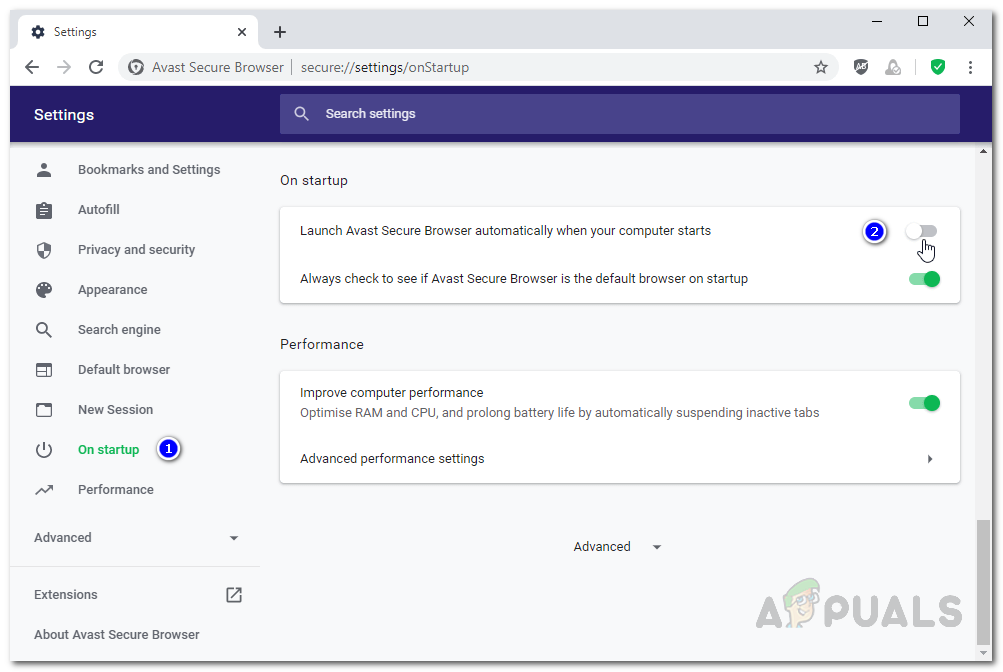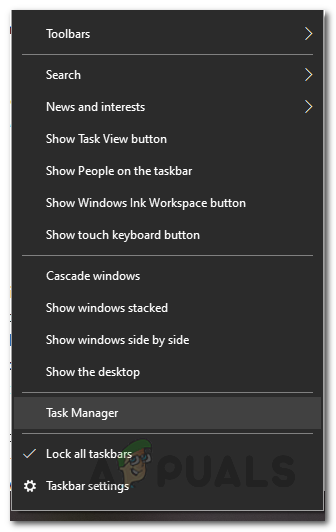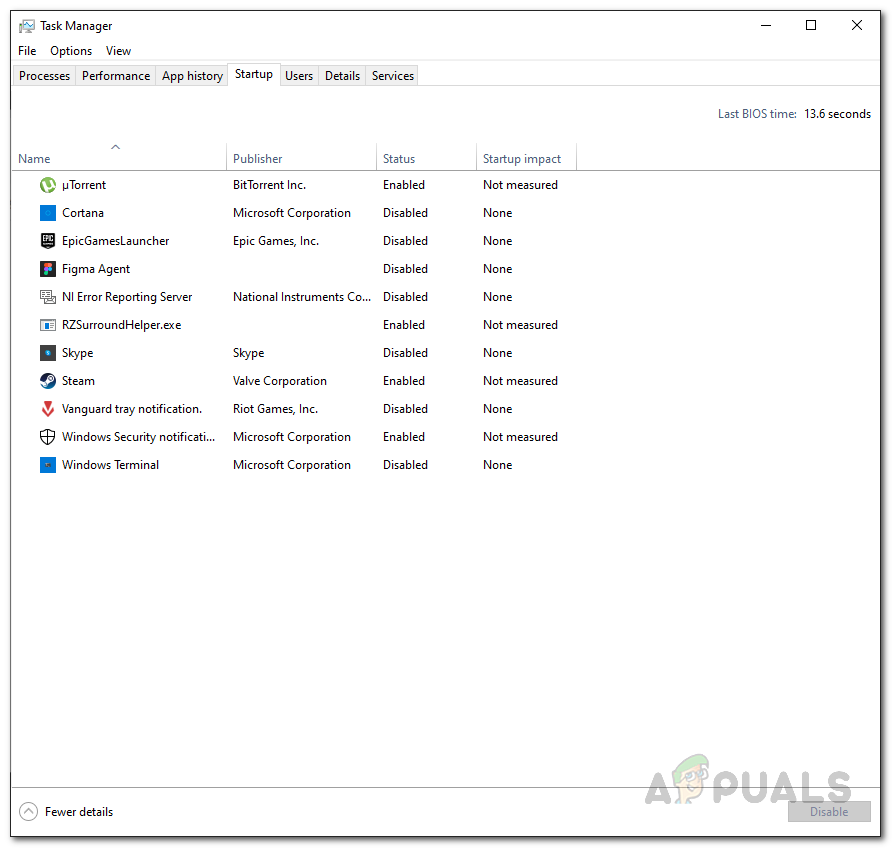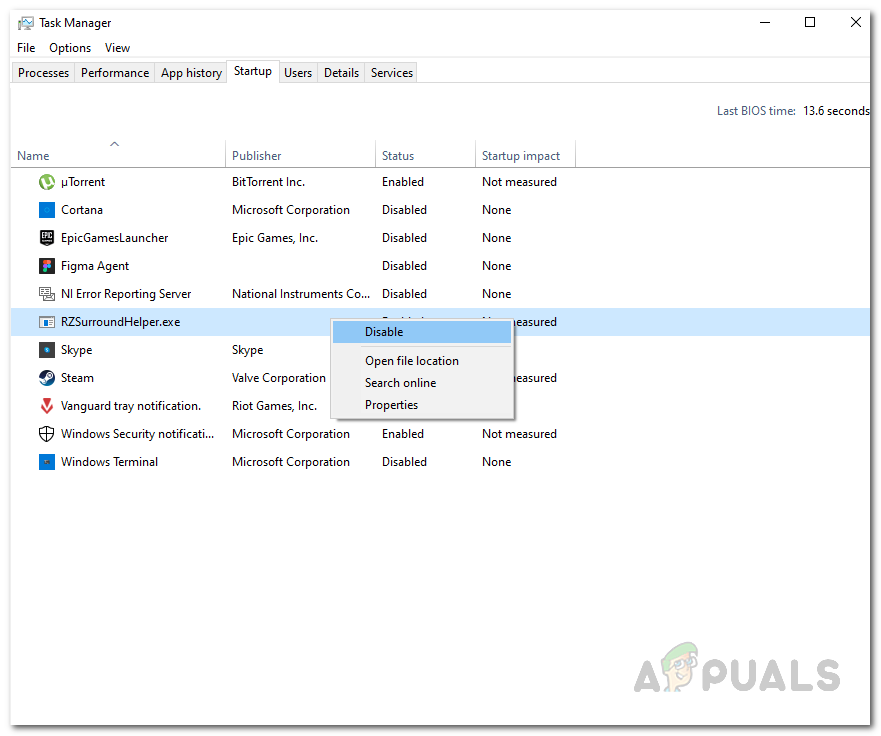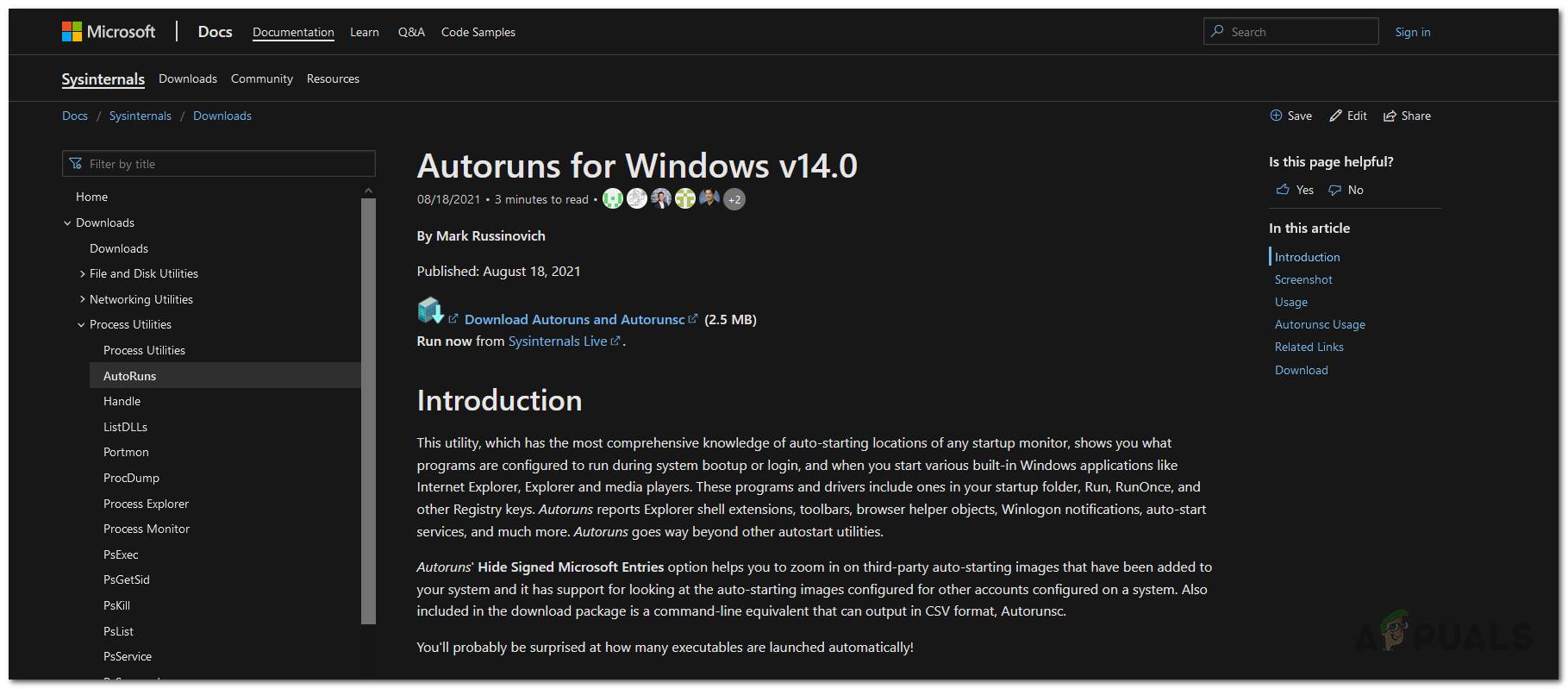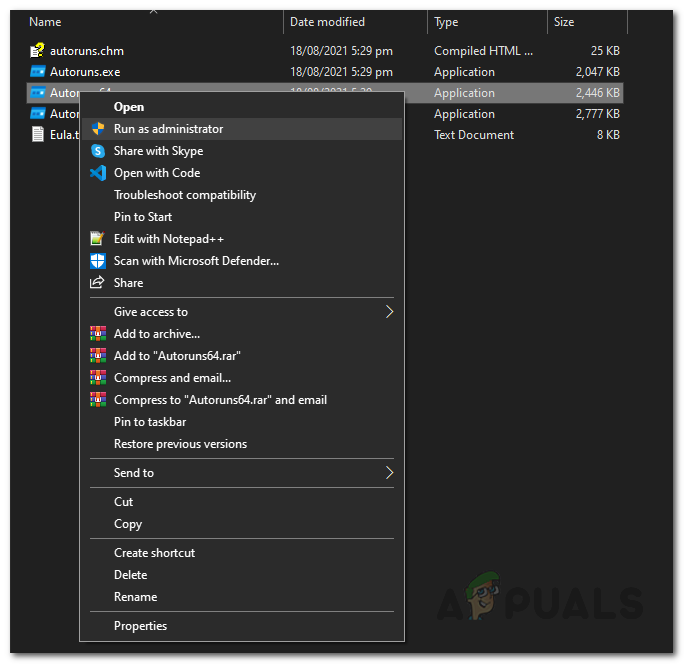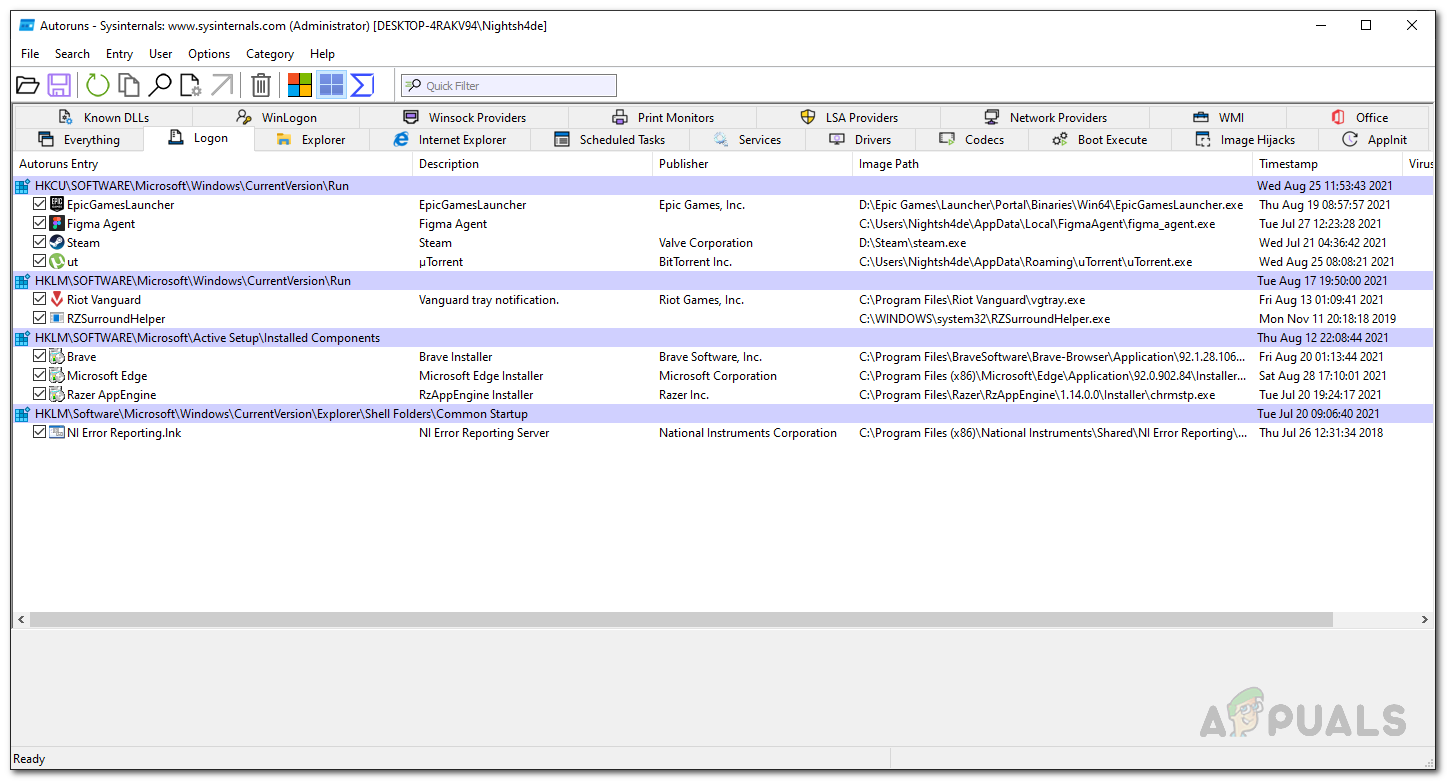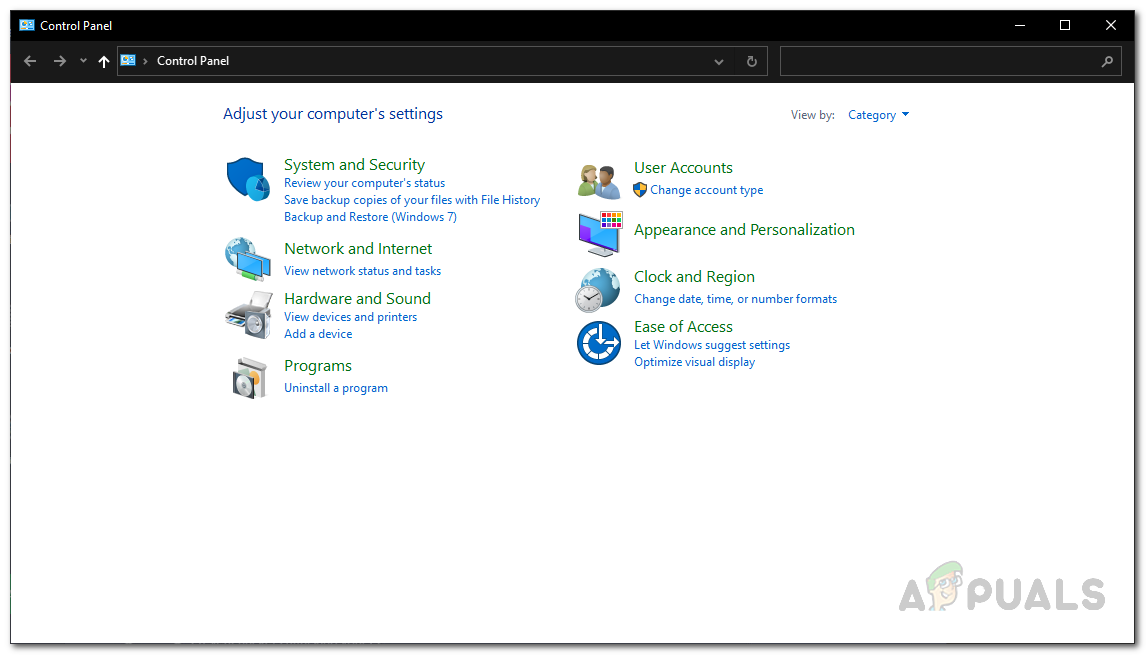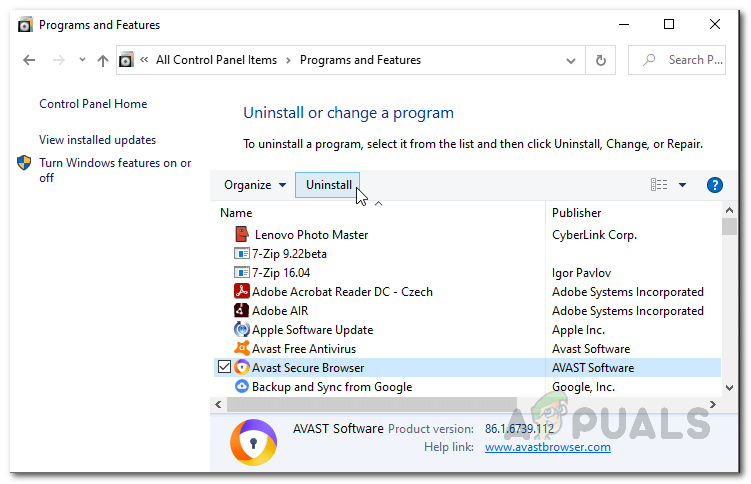Avast Browser comes bundled with the Avast antivirus and is installed on your system whenever you install the antivirus software on your system. Even though you can choose not to install the browser during the installation process, most users don’t pay close attention to the installation wizard and as a result, it skips their eye. One of the most annoying things about the Avast Browser is that you will find it opening on startup on its own. This is the default behavior of the web browser which really doesn’t make sense. You open up your Windows machine and instead of the Desktop screen, you are met with the Avast Browser — running uninvited. Having applications that launch on startup can lead to longer boot-up times and this is especially frustrating when they do not serve a special reason. Therefore, if you are annoyed with the Avast Browser launching on startup, you have come to the right place. In this article, we will take you through the process of disabling the start-on startup functionality of the Avast Browser on your system. So, without further ado, let us get started.
Change Avast Browser Settings
As it turns out, there are actually multiple ways of achieving the target here. You can stop the Avast Browser from starting on startup through different methods such as changing the settings from the browser, disabling it through the Task Manager, and more. The first one that we are going to mention is how to disable it from the browser settings. As it happens, the browser launches on startup because of the “Launch Avast Secure Browser automatically when your system starts” feature that can be found in the web browser settings menu. Thus, to prevent it from launching on startup, we simply have to disable this said feature and you will be good to go. To do this, follow the instructions down below:
Disable Avast Browser on Startup from Task Manager
As we have mentioned, another way of stopping the Avast Browser from starting on startup is to disable it from the Task Manager. With the help of Task Manager, you can see which apps are being loaded on startup by your PC and you can choose to disable their status on startup. After disabling their startup status, the apps won’t be able to launch on startup automatically. This is fairly easy to do, just follow through the instructions given down below:
Use Autoruns to Stop Avast Browser on Startup
In addition to the Task Manager, you can also use a third-party utility known as Autoruns to prevent Avast Secure Browser from starting on startup. Autoruns is essentially a really comprehensive tool that is developed by Sysinternals that allows users to get in-depth information about the different processes and apps that start running automatically when you boot up your system. Using Autoruns, you can disable the startup functionality of Avast Browser with a few simple clicks. To do this, follow the instructions given down below:
Uninstall Avast Secure Browser
As it turns out, you can also choose to remove Avast Secure Browser from your system which will naturally stop the browser pop up on startup as well. This is the best method if you not only want to stop it from launching on startup but also remove it completely from your system. It is important to note here that doing this won’t uninstall the Avast antivirus software on your system. Therefore, if you are worried about losing Avast antivirus if you uninstall Avast Secure Browser, then don’t be as the antivirus software will remain in its place. Even though the Avast Secure Browser comes bundled with the antivirus software, it is installed separately on your system. Thus, it can be removed individually from your system without affecting Avast Antivirus. To only uninstall Avast Secure Browser from your system, follow the instructions given down below:
How to Remove Avast Secure Browser?How to Stop Spotify from Opening on StartupHow to Stop Chrome from Opening on Startup Windows 10How To Stop Discord from Opening on Startup